Using the Work Order Schedules Page to Schedule Resources
To schedule and assign resources for work order tasks use the Work Order (WM_WO) component and the Work Order Workbench (WM_WOTSK_WORKBENCH) component.
This section discusses how to use the Schedules page to schedule resources:
|
Page Name |
Definition Name |
Usage |
|---|---|---|
|
WM_WO_TASK_SCHED |
Schedule resources for a work order task. |
Use the Schedules page (WM_WO_TASK_SCHED) to schedule resources for a work order task.
Navigation:
Maintenance Management, Work Order Management, Work Order, click the Schedules tab.
This example illustrates the fields and controls on the Schedules Page. You can find definitions for the fields and controls later on this page.
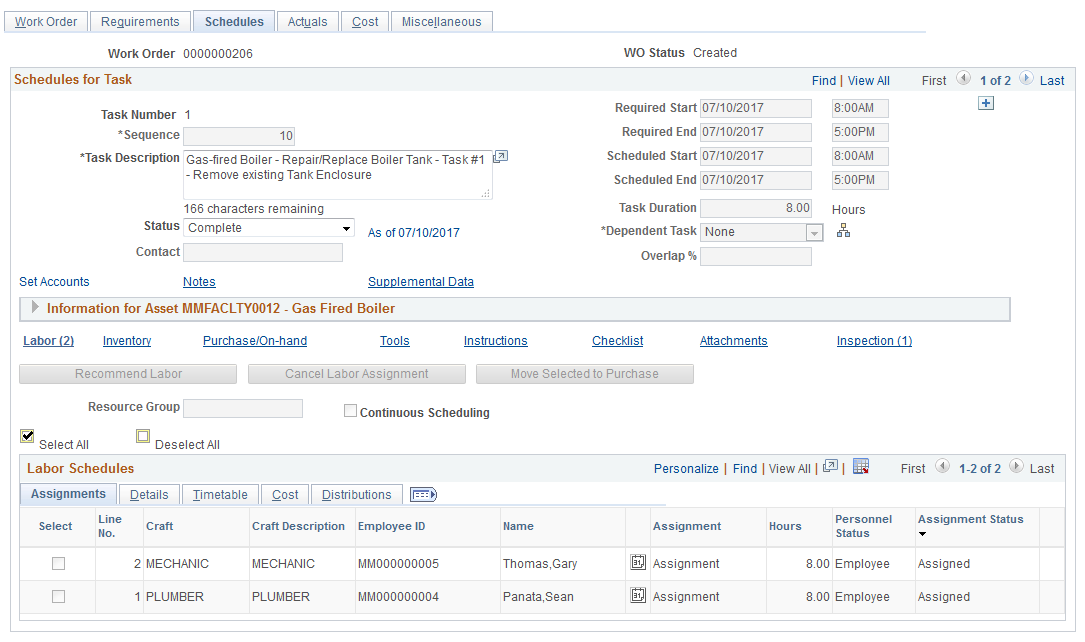
Field or Control |
Description |
|---|---|
Scheduled Start and Scheduled End |
Enter the start and end dates and times to schedule resources for this work order task. The system displays these dates on the Actuals page of the work order, where they can be compared to the actual start and end dates and times. Note: You must enter these dates before you click the Copy From Requirements button. |
Copy From Requirements |
Click this button to copy data from the Labor Requirements, Inventory Requirements, Purchase/On-Hand Requirements, and Tools Requirements in the Requirements page to the Labor Schedules, Inventory Schedules, Purchase/On-Hand Schedules, and Tools Schedules grids on the Schedules page. |
Labor |
Click this link to access the labor scheduling options and Labor Scheduling grid. |
Inventory |
Click this link to access the Inventory scheduling options and the Inventory Scheduling grid. Note: You must install PeopleSoft Inventory to access this link. |
Purchase/On-Hand |
Click this link to access the Purchase/On-Hand scheduling options and the Purchase/On-Hand Schedules grid. |
Tools |
Click this link to access the Tools scheduling options and the Tool Schedules grid. |