Setting Up Qualifications and Employee Data in PeopleSoft Maintenance Management
To set up task categories, crafts, employees, and qualification profiles, use the:
Setup Task Categories (RS_TASK_TYPE) component.
Define Crafts (RS_SETUP_CRAFT) component.
Qualification Profiles (RS_RESRC_TEMPLT) component.
Manage Employee Data (RS_CM_PERSONAL) component.
This section provides an overview of qualification and employee data in PeopleSoft Maintenance Management and discusses how to set up task categories, add and maintain qualification profiles, add competencies, define crafts, add employee personal data, add employee job data, add employee visa and work permit data, and add employee citizenship and passport data.
Important! Before you set up this data, you must set up the Resource Setup component, as well as specific competency components located in Set Up Financials/Supply Chain, Common Definitions, Resources Data. The links to access this information are located in the Pages Used to Define Qualifications and Set Up Employee Data in PeopleSoft Maintenance Management section later in this section.
|
Page Name |
Definition Name |
Usage and Navigation |
|---|---|---|
|
Resource Setup |
INSTALLATION_RESRC |
Set up generic resource data, which includes identifying default work days, calendar options, the employee data source, and whether to notify the employee's manager when competencies and qualifications are changes. |
|
Competencies |
RS_CM_COMPTNCY_TBL |
Define competencies to apply to crafts and resources in the qualification profile. |
|
RUN_RS_HOLIDAY |
Load the holidays into employee's schedules. |
|
|
Competency Type |
RS_CM_TYPE_TBL |
Define the various types of skills employees may need in your organization. |
|
Degree |
RS_CM_DEGREE_TBL |
Define various types of degrees that may be needed for employees in your organization to perform certain tasks. |
|
Holiday Schedule |
RS_CM_HOLIDAY_TBL |
Set up the organization holidays, which are loaded into employee's schedules using the Load Holiday component. |
|
Honor/Award |
RS_CM_AWARD_TBL |
Define the various honors and awards that employees may have attained. |
|
Job Code Definition |
RS_CM_JOBCODE_TBL |
|
|
Language |
RS_CM_LANG_TBL |
Add the languages that employees in which an employee may need to be competent. |
|
License/Certificate |
RS_CM_LIC_CERT_TBL |
Define any licenses and certificates that an employee may acquire that might be pertinent to work performed in your organization. |
|
Major |
RS_CM_MAJOR_TBL |
Define a list of college majors that are desirable for employees in your organization to have to perform certain tasks. |
|
Membership |
RS_CM_MEMBR_TBL |
Define any memberships to organizations that are desirable for employee's in your organization to belong to in order to perform certain tasks. |
|
School |
RS_CM_SCHOOL_TBL |
Create a list of schools that employee's may have attended. |
|
PSTREEMGR |
Use to add and update a competency tree. |
|
|
RS_TASK_TYPE |
Distinguish between different types of tasks on a resource's schedule, for both informational purposes and in the Resource Matching Availability factor fit score calculation. |
|
|
RS_RESRC_TEMPLT |
Define generic competencies and qualifications in a template that may be accessed at the work order task level or may be associated with a craft which is identified at the work order task level. |
|
|
RS_RESRC_TMPL_COMP |
Add a competency from the competency tree to the grid on the Qualification Profile page. |
|
|
RS_CFTSETUP_PG |
Set up craft codes for classifying resources by craft in work orders. |
|
|
RS_CM_PERSONL_DATA |
Add and update an employee's personal data such as address and phone number. |
|
|
RS_CM_EMPL_JOB |
Add and update an employee's job-related data such as supervisor and work phone. |
|
|
RM_CM_VISA_PRMT |
Add and update any work permit and visa information for an employee. |
|
|
RS_CM_CITI_PASS |
Add and update the citizenship and passport information for the employee. |
This section discusses:
Task categories.
Accomplishments and competencies.
Qualification profiles.
Craft definitions.
Employee data.
Task Categories
In PeopleSoft Maintenance Management, a task is the equivalent of a schedule entry, such as an appointment, holiday, or meeting. When adding a new schedule entry, you must specify a task category on the Task Details page of a resource's monthly calendar. For example, if you select a date on the monthly calendar and select the Task Category that is set up for Appointment, then the calendar is updated with the appointment. Task categories identify specific periods of time when a resource is not available in the resource schedule. When assigning a resource to a work order task, the system looks at the calendar and takes these periods when the resource is not available into consideration when determining the availability of a resource.
Accomplishments and Competencies
An accomplishment is an objective, measurable achievement. The accomplishment setup tables identify the accomplishments that resources can include in their resource profiles or that users can list as requirements for the resources that they request for an assignment. The Resource Matching Engine compares the resource's accomplishments with the accomplishments requested for an assignment. Accomplishments are set up in the Set Up Financials/Supply Chain, Common Definitions, Resources Data component and include:
Honors and awards.
Memberships.
Languages.
Licenses and certifications.
Degrees.
Majors.
Schools.
Specific accomplishments for education, licenses and certifications, memberships, and languages can be included in Resource Matching to find the best fit between resources and resource requests. You can include accomplishments in the remaining categories (honors and awards) in the resource profiles for information only.
Competencies encompass skills, abilities, knowledge, or behavior, such as experience with repairing equipment, knowledge of special manufacturing processes, or a background in plumbing. Unlike accomplishments, competencies are measured or evaluated using a rating model that you define. For example, if the rating model defines three possible values, each will add 33 percent to the score. If the rating model defines five values, each value will add 20 percent to the score.
Set up resource competency data in Set Up Financials/Supply Chain, Common Definitions, Resource Data to include:
Resources setup.
Set up this option to define default work days and calendar options, indicate whether to allow non-employees to be established as resources, and whether you want to obtain employee data and competencies from either the PeopleSoft HCM 8.0+ database, the PeopleSoft HCM 8.0+ and FMS databases, or only the FMS database.
Competency types.
Competencies.
Competency tree.
Job codes.
Holidays.
Note: You also can set up a competency tree using Tree Manager.
Competency types.
Competencies.
Competency tree.
Job codes.
Holidays.
See Organizing Competencies Using a Competency Tree.
See Understanding PeopleSoft Resource Management and PeopleSoft HCM.
Qualification Profiles
You can add or update qualification profiles in PeopleSoft Maintenance Management. A qualification profile is a template of a type of resource, usually a craft in PeopleSoft Maintenance Management. The profile consists of competencies and accomplishments that describe the resource. When you create a work order task and select the craft, the qualifications from the qualification profile associated with the craft are copied to the task's requirements.
Note: You cannot copy a qualification profile into a resource's profile When a craft is added to a resource's profile, the qualifications (competencies and accomplishments) associated with the qualification profile set up for that craft are not copied into the resource's profile for employees or non-employees created through the Peoplesoft HRMS system. However, for employees or non-employees created through FSCM PeopleSoft Maintenance Management, you can copy the qualification associated with the qualification profile set up for that craft.
Craft Definitions
Define crafts to identify the type of labor resource. Maintenance planners and managers normally plan their business needs by craft, whereas shop managers and schedulers plan their needs identifying labor resources. For example, a facilities manager or planner would examine historic trends and determine that in the summer months the organization is likely to need thirty resources who specialize in the craft Landscaper in May of each year to perform the routine spring cleaning maintenance at corporate headquarters. However, at the shop level, the gardening crew supervisor or scheduler would identify specific gardener resources to perform the work.
Each crew member is associated with a craft. When a resource is added to a crew, the primary craft of the resource, which is identified in the resource's profile, is the default value. However, users can change this resource's craft in the crew definition.
You can also assign resources to a craft for a specific supervisor. If you assign a resource to a craft, the craft displays in the resource's profile in the Craft page.
Employee Data
You can add visa, work permit, citizenship, and passport data to an employee's existing data or you can add a new employee. If you do not use an HRMS database as the source for employee or non-employee data, you can access the PeopleSoft Maintenance Management, Labor Administration, Manage Employee Data component and add both employee and non-employee data. Once you add these employees, you can generate them as resources and assign them to perform work order and work order task activities.
If you plan to set up your employee data in PeopleSoft Maintenance Management, when you set up the Common Installation Options page in the Resource Setup component, you must select the PeopleSoft Financials Databases option as the source for employee and non-employee data. This disables the enterprise integration points (EIPs) between PeopleSoft HRMS and PeopleSoft Maintenance Management tables. It also enables the processing rules for PeopleSoft Maintenance Management to serve as the employee data source.
Note: If you use PeopleSoft 8 HRMS or higher, take advantage of the built-in integration with PeopleSoft Maintenance Management to manage resources and resource competencies. PeopleSoft Maintenance Management employs EIPs to request and send data between the PeopleSoft Financials and Supply Chain Management (FSCM) database, where PeopleSoft Maintenance Management information resides, and the PeopleSoft HRMS database, where employee and competency information resides.
Use the Task Categories page (RS_TASK_TYPE) to distinguish between different types of tasks on a resource's schedule, for both informational purposes and in the Resource Matching Availability factor fit score calculation.
Navigation:
This example illustrates the fields and controls on the Task Categories page. You can find definitions for the fields and controls later on this page.
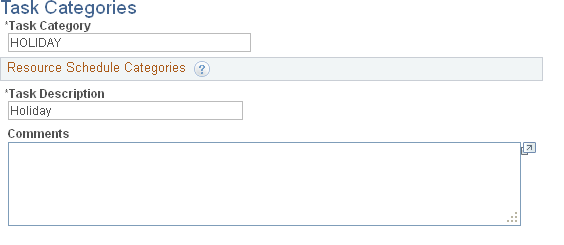
Field or Control |
Description |
|---|---|
Task Category |
Enter a category to apply to a resource's schedule such as Paid Time Off (PTO), Company Holiday, Corporate Event, Meeting, Training, and Appointment. You can add these to a resource's monthly calendar. Important! You do not set up work order tasks here. They are set up and assigned when you create a work order. |
Task Description and Comments |
Enter a description of this category and comments relevant to this task. |
Use the Qualification Profile page (RS_RESRC_TEMPLT) to define generic competencies and qualifications in a template that may be accessed at the work order task level or may be associated with a craft which is identified at the work order task level.
Navigation:
This example illustrates the fields and controls on the Qualification Profile (1 of 3) page. You can find definitions for the fields and controls later on this page.
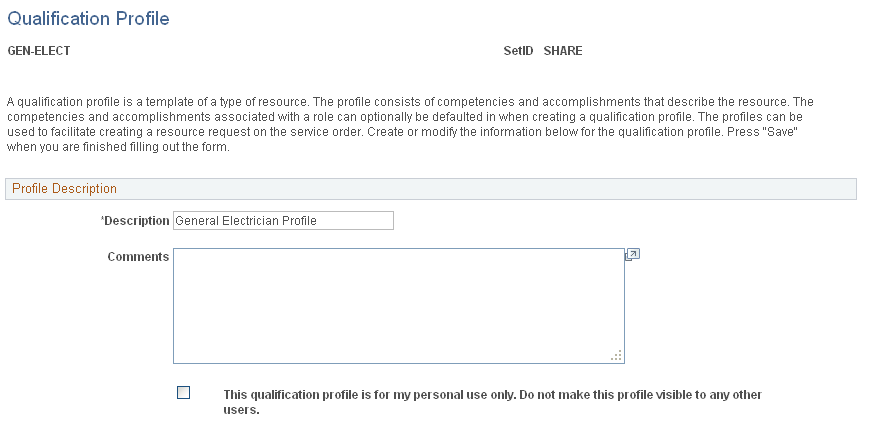
This example illustrates the fields and controls on the Qualification Profile (2 of 3) page. You can find definitions for the fields and controls later on this page.
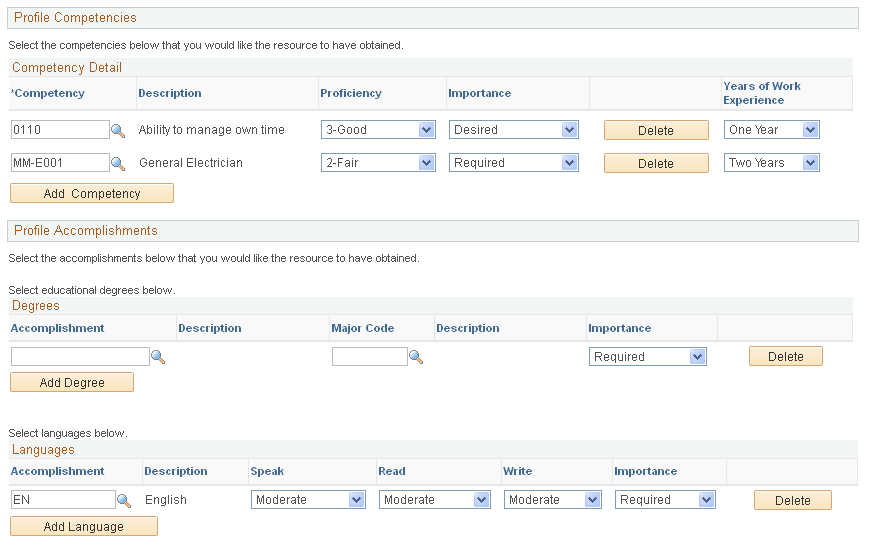
This example illustrates the fields and controls on the Qualification Profile (3 of 3) page. You can find definitions for the fields and controls later on this page.

Enter a name for the qualification profile, such as a craft name like MECHANIC, ELECTRICIAN, or PLUMBER. Enter a description and any other comments relevant to the profile you are creating.
Field or Control |
Description |
|---|---|
This qualification profile is for my personal use only. Do not make this profile visible to any other users. |
Select the check box if you want to use this profile for personal use and not allow anyone else to see it. |
Profile Competencies
This grid enables you to select and add competencies to the profile. You can change the number of years of work experience required for each competency.
Degrees
Click the Add button to add a row to the Degrees grid. You can select and modify values for the Accomplishment, Major Code, and Importance fields.
Languages
Click the Add button to add a row to the Languages grid. You can select and modify values for the Accomplishment, Speak, Read, Write, and Importance fields.
Licenses
Click the Add button to add a row to the Licenses grid. You can select and modify values for the Accomplishment, Country, State, Country, and Importance fields.
Memberships
Click the Add button to add a row to the Memberships grid. You can select and modify values for the Accomplishment and Importance fields.
Click the Add Competency button on the Qualification Profile page to access the Competencies page.
Field or Control |
Description |
|---|---|
Competencies |
Click the competency tree and click the competency that you want to copy into the new row that you just added or click the Basic Search button to display the Competency Description field. |
Competency Description |
Enter a description of a competency such as listen and click the Search button. The competency, Ability to listen and respond appears in the Competency grid. To display a list of all the competencies based on the competency type enter a wildcard (%) or just click the Search button. A list of competencies defined for the competency type displays. |
Select |
Select the check box next to each of the competencies that you want to add and click the Select button. The selected competencies are added as rows in the Competency grid. You can modify the Proficiency, Importance, and Years of Work Experience for each competency in the grid. |
Add |
Click this button to add a blank row to the competency grid. When you search for the new competency, a list of all competencies set up in the system appears. |
Return to Qualification Profile |
Click this link to return to the Qualification Profile. The added competencies display in the grid for this profile. |
Use the Define Crafts page (RS_CFTSETUP_PG) to describe each type of craft and any qualifications associated with the craft to enable users to associate it with resources identified in the shop and in the work order.
Navigation:
This example illustrates the fields and controls on the Define Crafts page. You can find definitions for the fields and controls later on this page.
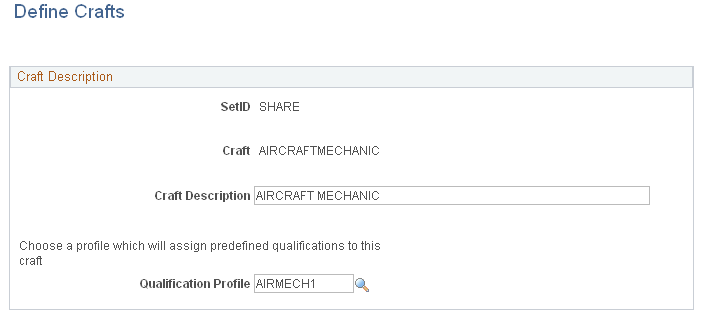
Field or Control |
Description |
|---|---|
Craft |
Enter type of craft to use to complete work orders such as electricians, mechanics, plumbers. |
Qualification Profile |
Select the qualification profile that describes qualifications that an employee needs to perform this craft. Note: When a craft is added to a work order task, then the competencies, accomplishments, and qualifications associated with the qualification profile selected here for the craft are copied to the work order task labor qualification requirements for that task. |
Use the Update Employee Data - Personal Data page (RS_CM_PERSONL_DATA) to add and update an employee's personal data such as address and phone number.
Navigation:
This example illustrates the fields and controls on the Updated Employee Data - Personal Data page. You can find definitions for the fields and controls later on this page.
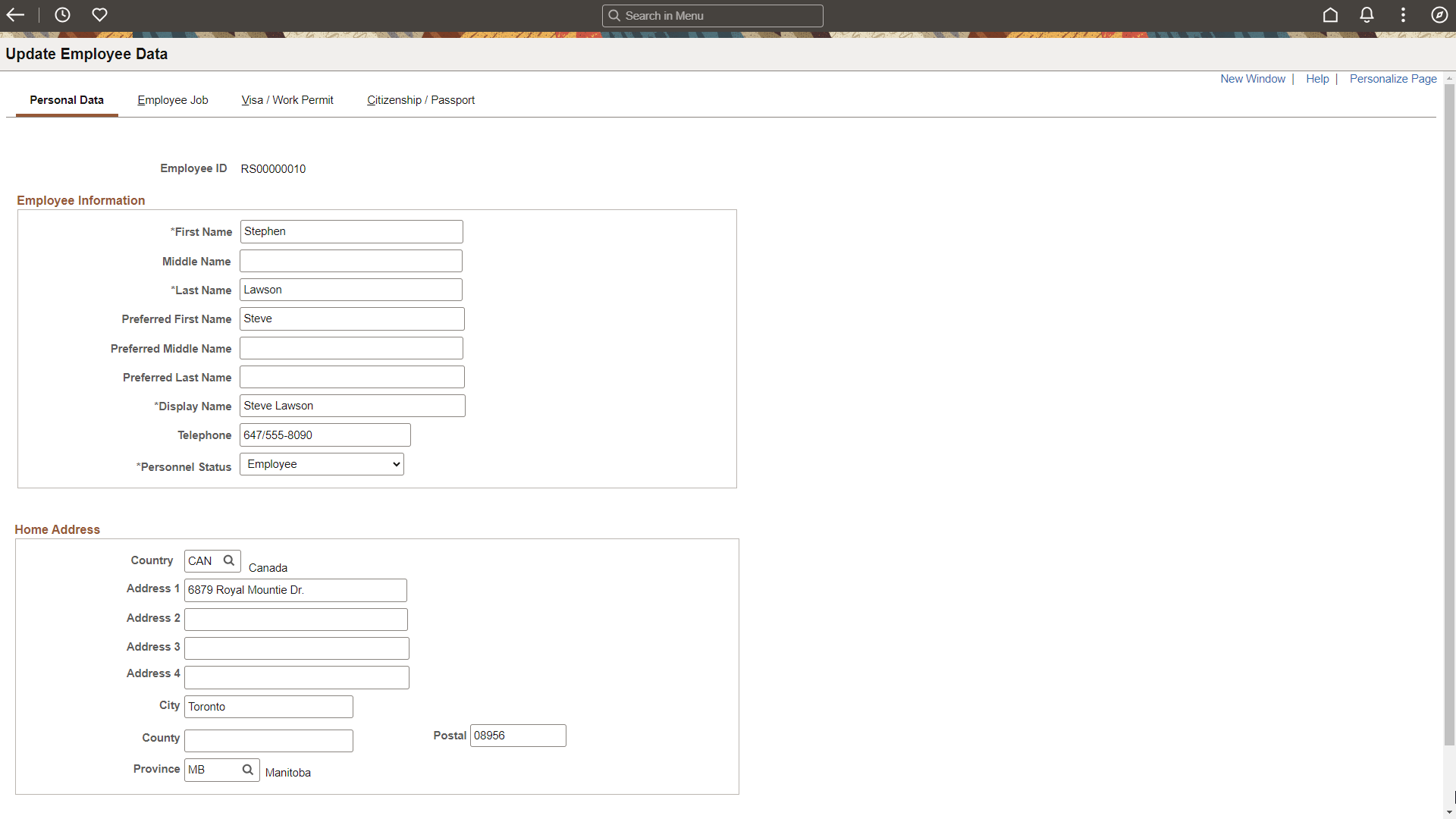
Enter the employee's name, telephone number, and address information.
Note: If the page is display-only, then the information is sourced from the Update Employee Data: Personal Data Page in Resource Management.
Field or Control |
Description |
|---|---|
Personnel Status |
Select whether this individual is one of the following:
|
Use the Employee Job page (RS_CM_EMPL_JOB) to add and update an employee's job-related data such as supervisor and work phone.
Navigation:
This example illustrates the fields and controls on the Employee Job page. You can find definitions for the fields and controls later on this page.
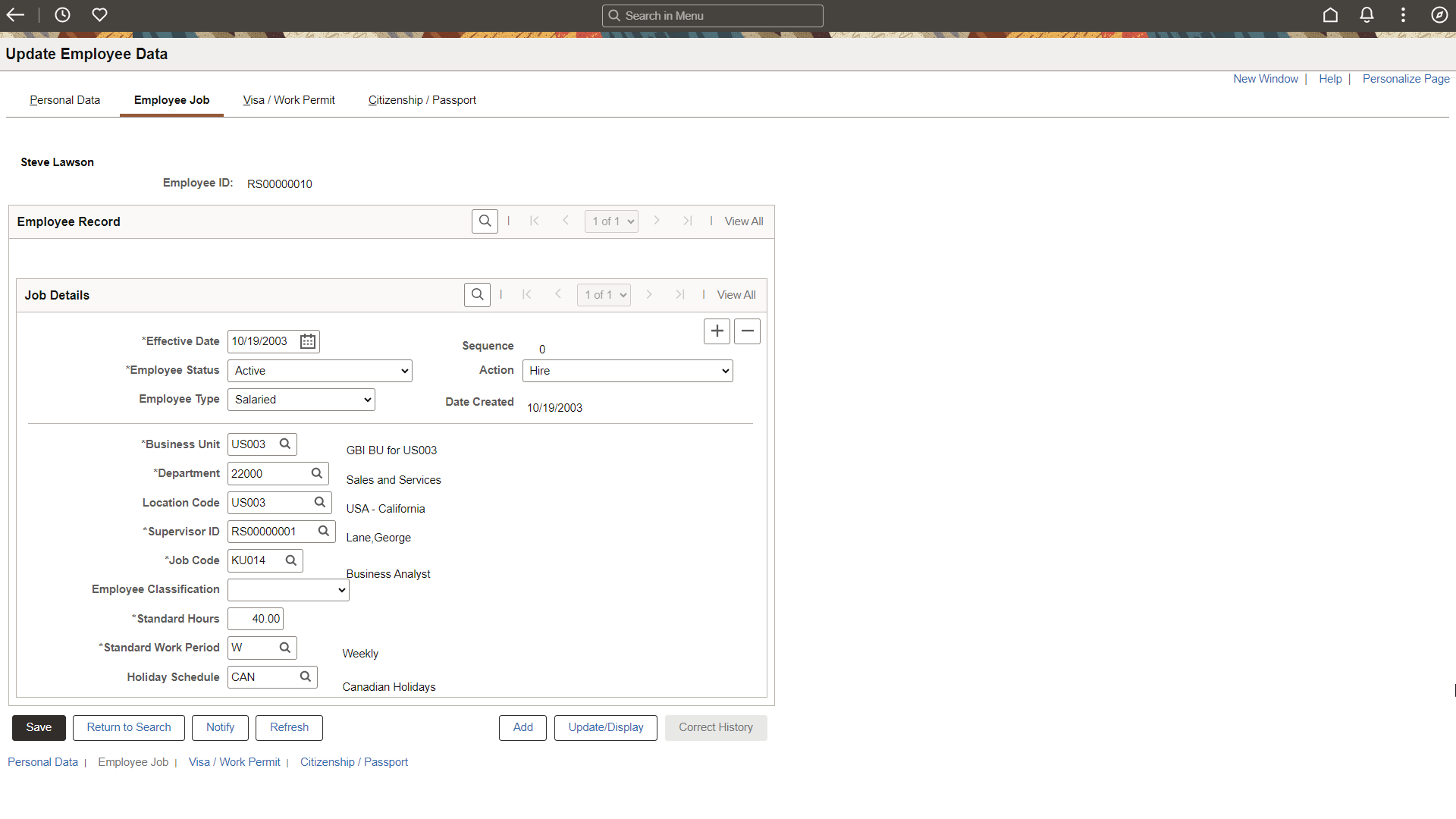
Field or Control |
Description |
|---|---|
Effective Date |
Select the date that this data becomes effective in the system. You can add more than one job data record consisting of different data selected as job details for this employee. Effective Date, Employee Status, Business Unit, Department, Supervisor ID, Job Code, Standard Hours, and Standard Work Period are required fields. The asterisk (*) by a field means that it is required and that you must select or enter a value in the field. |
Important! You must refresh the Eligible Resource Cache table (RS_ELGBL_WRKR) when routine changes are made to a resource's job-related information.
Use the Visa/Work Permit page (RM_CM_VISA_PRMT) to add and update any work permit and visa information for an employee.
Navigation:
This example illustrates the fields and controls on the Visa/Work Permit page. You can find definitions for the fields and controls later on this page.
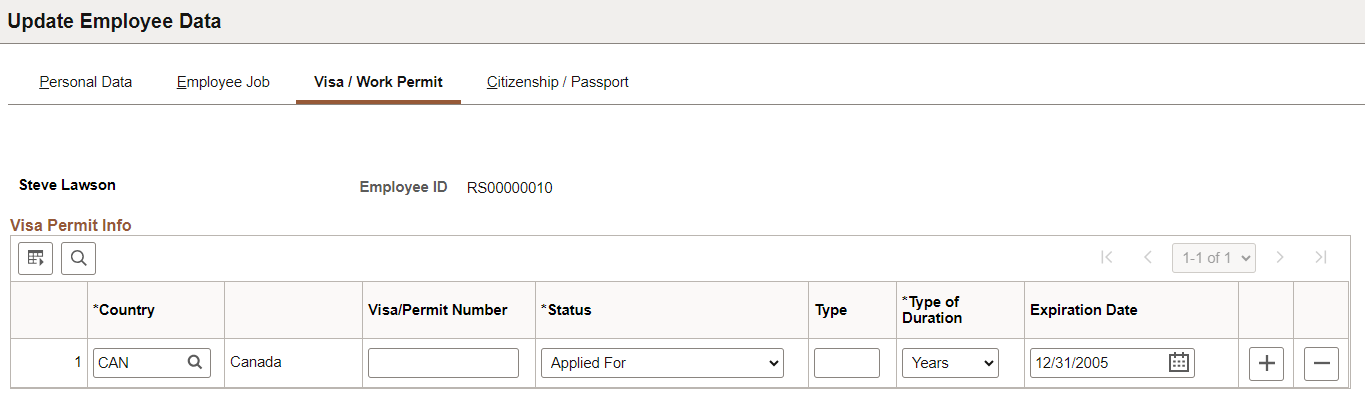
Add as many rows as necessary of visa and work permit information for this employee.
Use the Citizenship/Passport page (RS_CM_CITI_PASS) to add and update the citizenship and passport information for the employee.
Navigation:
This example illustrates the fields and controls on the Citizenship/Passport page. You can find definitions for the fields and controls later on this page.
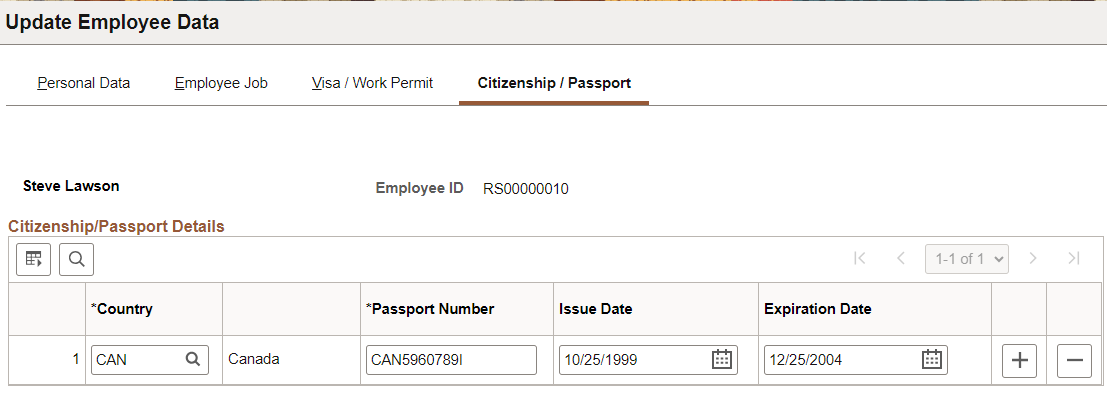
Add as many rows as necessary of citizenship and passport information for this employee.