Creating Employee Data
To create employee data, use the Personal Data Table component (RS_CM_PERSONAL). If you have a large number of employees, use the Personal Data component interface (RS_CM_PERSONAL) to load data into the table for this component.
Define employee data tables by completing these steps:
Access the setup table page.
Enter a new or existing employee ID.
Enter or update the required information on each page.
Save the record and click Add to create the next employee ID and definition.
|
Page Name |
Definition Name |
Usage |
|---|---|---|
|
RS_CM_PERSONL_DATA |
Specify name, address, telephone, and personnel status information for an employee ID. |
|
|
RS_CM_EMPL_JOB |
Specify employee status and other basic job information such as department, location, and supervisor. |
|
|
RS_CM_VISA_PRMT |
Specify visa and work permit information. |
|
|
RS_CM_CITI_PASS |
Specify citizenship and passport information. |
Use the Update Employee Data - Personal Data page (RS_CM_PERSONL_DATA) to specify name, address, telephone, and personnel status information for an employee ID.
Navigation:
This example illustrates the fields and controls on the Update Employee Data: Personal Data page.
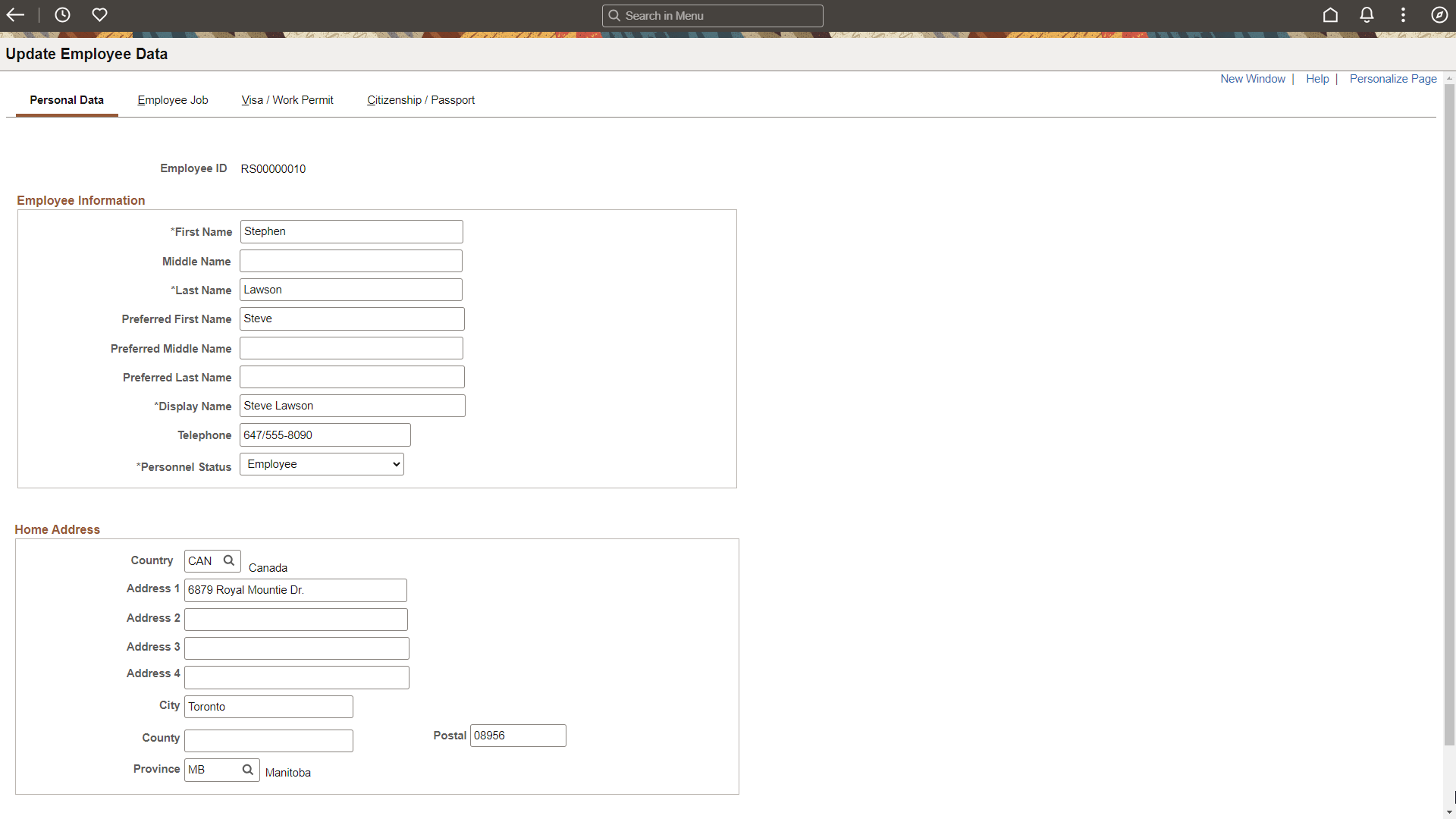
If the employee data comes from PeopleSoft Human Capital Management (HCM) the information is display-only.
|
Field or Control |
Description |
|---|---|
|
Preferred First Name, Preferred Middle Name, and Preferred Last Name |
See field definition on the Personal Data (Edit) Page (Common Definitions). |
|
Display Name |
See field definition on the Personal Data (Edit) Page (Common Definitions). |
|
Personnel Status |
Select Employee or Non-Employee. Note: Personal data records with the personnel status Non-Employee appear on the Employee Data page even if you do not allow non-employees to be established as resources. |
|
Person Type |
Select a value to further classify a non-employee. This field appears only for records with the personnel status Non-Employee, and it is used for information only in PeopleSoft Resource Management. Available values are based on the translate values in the Person Type field (PER_TYPE) properties. |
Use the Update Employee Data - Employee Job page (RS_CM_EMPL_JOB) to specify employee status and other basic job information such as department, location, and supervisor.
Navigation:
This example illustrates the fields and controls on the Update Employee Data: Employee Job page.
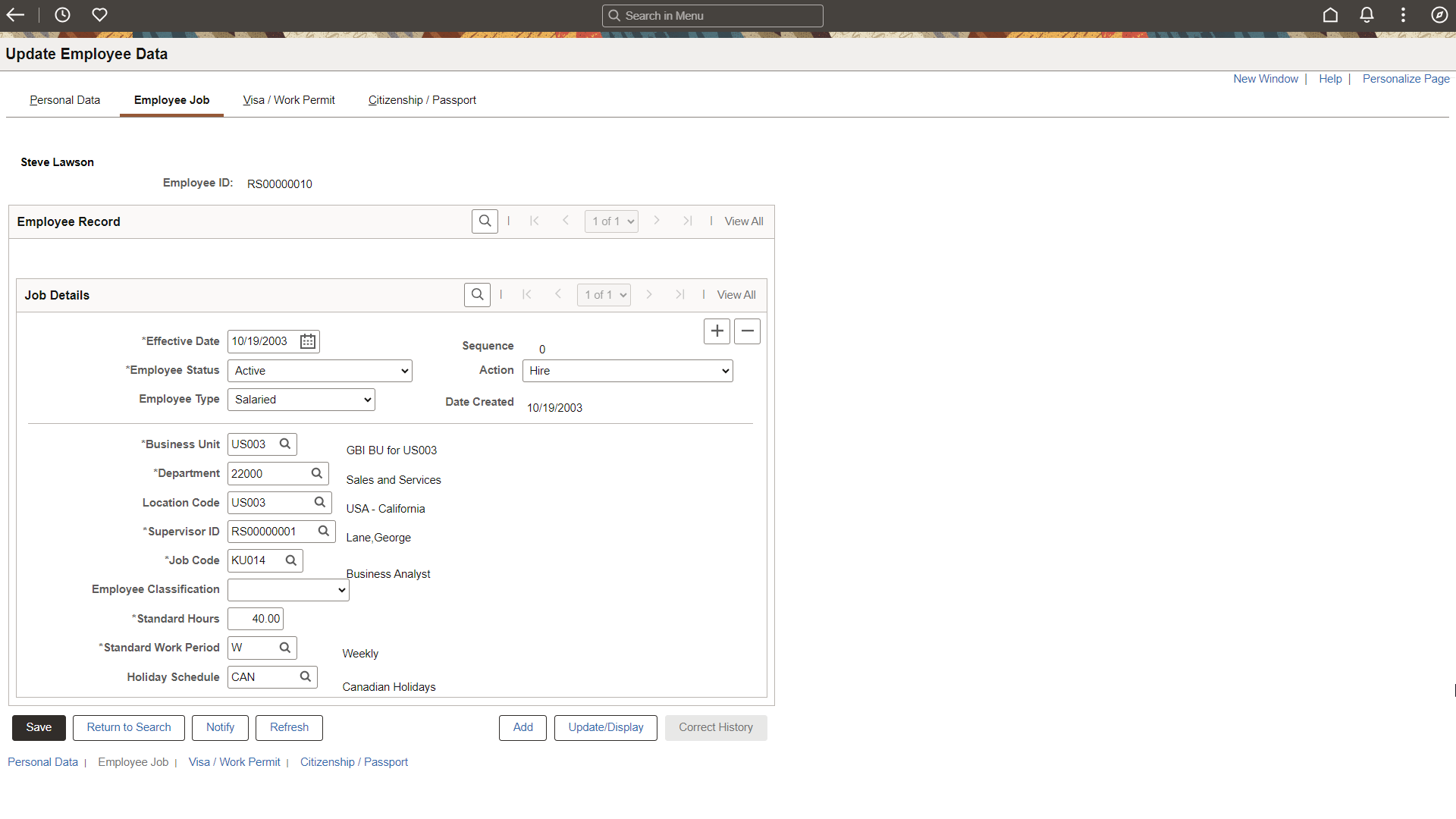
Note: You must refresh the Eligible Resource Cache table (RS_ELGBL_WRKR) when routine changes are made to a resource's job-related information. Additionally, you must update the Resource Organizational Unit Cache table (RS_WORKER_ORG) when a resource's organization unit value changes, such as the resource's department.
See Setting Up and Maintaining the Search Framework and Resource Matching Cache Tables.
|
Field or Control |
Description |
|---|---|
|
Effective Date |
Displays the system-assigned effective date. The system assigns the system date when new job information is entered. |
|
Sequence |
Displays the system-assigned sequence number. The system assigns the next available sequence number for the effective date. This is a record key that is used for system processing. |
|
Employee Status |
Enter the employee's status. Available values are based on the translate values in the Employee Status field (EMPL_STATUS) properties. Note: Resources must have an employee status value of Active to be eligible for staffing in PeopleSoft Resource Management. If a resource has any employee status other than active, you can view—but not change—the resource's eligibility. |
|
Action |
Enter the action that is taken for the employee. In PeopleSoft Resource Management, this field is used for information only. Available values are based on the translate values in the Employee Action field (ACTION) properties. |
|
Employee Type |
Enter the type of employee. In PeopleSoft Resource Management, this field is used for information only. Available values are based on the translate values in the Employee Type field (EMPL_TYPE) properties. |
|
Business Unit |
Enter the human capital business unit for the employee or non-employee. This is a required field. Available values are based on the Business Unit field (BUSINESS_UNIT) in the HR Business Unit record (BUS_UNIT_TBL_HR). |
|
Department |
Enter the employee's department. This field is required. Available values are based on the Department field (DEPTID) in the Departments record (DEPT_TBL). |
|
Location Code |
Enter the employee's work location. In PeopleSoft Resource Management, this field is used for information only. Available values are based on the Location field (LOCATION) in the Location record (LOCATION_TBL). |
|
Supervisor ID |
Enter the employee's supervisor or manager. Available values are based on the Employee ID field (EMPLID) in the Personal Data record (PERSONAL_DATA). You must enter a supervisor for all resources before you can use these features:
You must enter a value in this field if PeopleSoft Program Management is installed. |
|
Job Code |
Enter the employee's job code. You can use this field to determine a resource's bill rate. Available values are based on the Job Code field (JOBCODE) in the Job Code record (JOBCODE_TBL). You must enter a value in this field if PeopleSoft Program Management is installed. |
|
Employee Classification |
Enter the employee's work classification. In PeopleSoft Resource Management, this field is used for information only. Available values are based on the translate values in the Employee Classification field (EMPL_CLASS) properties. |
|
Standard Hours |
Enter the employee's standard work hours. This value is used by the Resource Matching algorithm and in various PeopleSoft Resource Management interactive reports to calculate and report availability. You must enter a value in this field if PeopleSoft Program Management is installed. |
|
Standard Work Period |
Enter the employee's standard work period. This value is used by the Resource Matching algorithm and in various PeopleSoft Resource Management analyses to calculate and report availability. Available values are based on the Standard Work Period field (STD_HRS_FREQUENCY) in the Frequency record (FREQUENCY_TBL). You must enter a value in this field if PeopleSoft Program Management is installed. |
|
Holiday Schedule |
Enter the employee's holiday schedule. Available values are based on the Holiday Schedule field (HOLIDAY_SCHEDULE) in the Holiday table (RS_HOLIDAY_TBL). |
Use the Update Employee Data - Visa/Work Permit page (RS_CM_VISA_PRMT) to specify visa and work permit information.
Navigation:
This example illustrates the fields and controls on the Update Employee Data - Visa/Work Permit page.
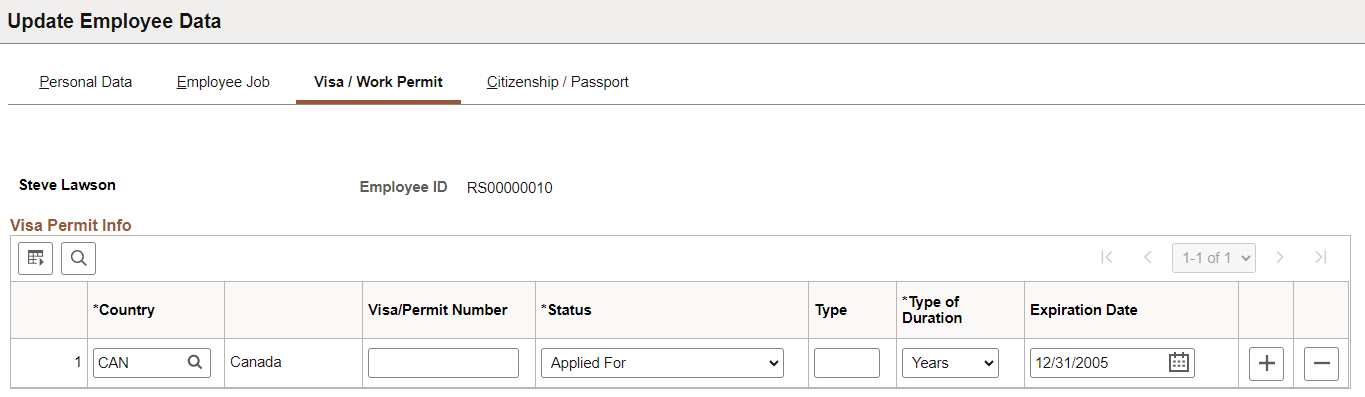
Enter the applicable information for each field.
Use the Update Employee Data - Citizenship/Passport page (RS_CM_CITI_PASS) to specify citizenship and passport information.
Navigation:
This example illustrates the fields and controls on the Update Employee Data - Citizenship/Passport page.
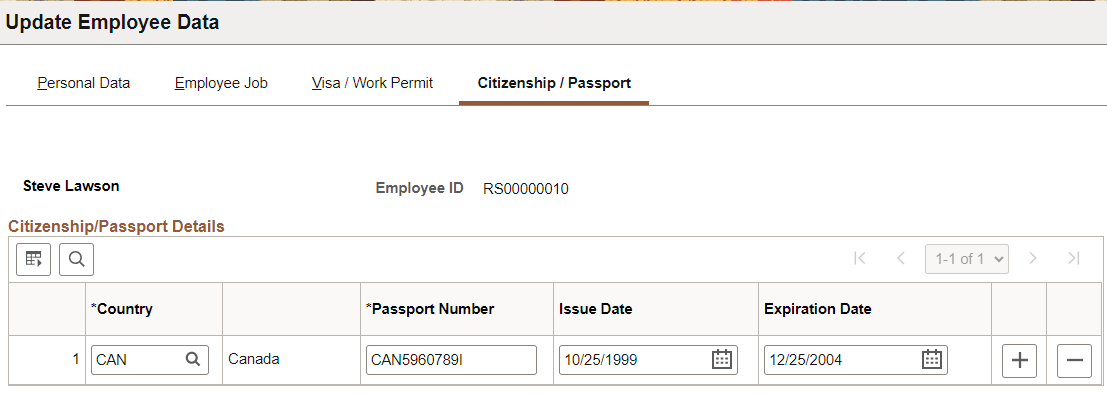
Enter the applicable citizenship and passport information for each field.