Setting Up PCR Data
To set up PCR data use the:
Define Problem (WM_PROBLEM_DEFN) component.
Define Cause (WM_CAUSE_DEFN) component.
Define Resolution (WM_RESOLUTION_DEFN) component.
Define Problem Group (WM_PCR) component.
This section discusses how to set up a problem code, set up a cause code, set up a resolution code, define a problem group, and set up asset classification parameters for a problem group.
|
Page Name |
Definition Name |
Usage |
|---|---|---|
|
WM_PROBLEM_DEFN |
Define a problem code to use for PCR tracking. |
|
|
WM_CAUSE_DEFN |
Define a cause code to use for PCR tracking. |
|
|
WM_RESOLUTION_DEFN |
Define a resolution code to use for PCR tracking. |
|
|
WM_PCR_DEFN |
Define the overall problem group and its underlying hierarchy of problem, cause, and resolution codes, as well as optionally associate a problem group with one or more combinations of asset classification parameters. |
|
|
WM_GROUP_ASSET |
Associate one or more combinations of asset classification parameters with a problem group for PCR tracking. |
Use the Define Problem page (WM_PROBLEM_DEFN) to define a problem code to use for PCR tracking.
Navigation:
Set Up Financials/Supply Chain, Product Related, Maintenance Management, Problem Cause Resolution Setup, Define Problem
This example illustrates the fields and controls on the Define Problem page. You can find definitions for the fields and controls later on this page.
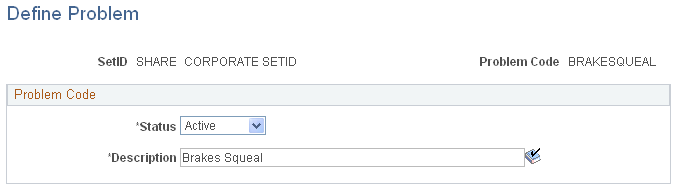
Field or Control |
Description |
|---|---|
Problem Code |
Set up each problem code by SetID so that you can apply them to all work orders and service requests. These codes should be understandable to users. |
Status |
Select either Active or Inactive. You can change this field from one value to the other at any time. Note: If you change the status of this code to Inactive, the code's branch, including any underlying codes, is disabled in the Problem Group hierarchy. At that point, the you can either delete the obsolete branch, or retain it in case you change the status of the code back to Active. |
Description |
Enter a description that is meaningful to users. |
Use the Define Cause page (WM_CAUSE_DEFN) to define a cause code to use for PCR tracking.
Navigation:
Set Up Financials/Supply Chain, Product Related, Maintenance Management, Problem Cause Resolution Setup, Define Cause
This example illustrates the fields and controls on the Define Cause page. You can find definitions for the fields and controls later on this page.
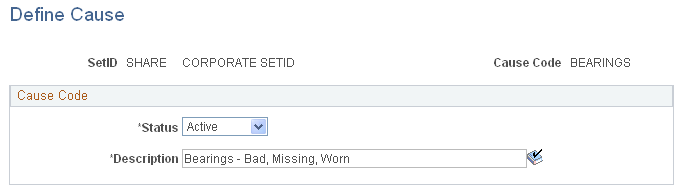
Field or Control |
Description |
|---|---|
Cause Code |
Set up each cause code by SetID so that you can apply them to all work orders and service requests. Make sure the code is understandable to users. |
Status |
Select either Active or Inactive. You can change this field from one value to the other at any time. Note: If you change the status of this code to Inactive, the code's branch, including any underlying codes, are disabled in the Problem Group hierarchy. At that point, you can either delete the obsolete branch, or retain it in case you change the status of the code back to Active. |
Description |
Enter a description that is meaningful to users. |
Use the Define Resolution page (WM_RESOLUTION_DEFN) to define a resolution code to use for PCR tracking.
Navigation:
Set Up Financials/Supply Chain, Product Related, Maintenance Management, Problem Cause Resolution Setup, Define Resolution
This example illustrates the fields and controls on the Define Resolution page. You can find definitions for the fields and controls later on this page.
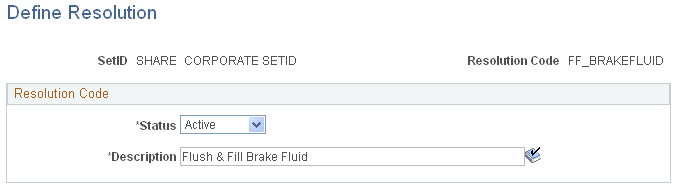
Field or Control |
Description |
|---|---|
Resolution Code |
Set up each resolution code by SetID so that you can apply them to all work orders and service requests. Make sure the code is understandable to users. |
Status |
Select either Active or Inactive. You can change this field from one value to the other at any time. Note: If you change the status of this code to Inactive, the code's branch node is disabled in the Problem Group hierarchy. At that point, you can either delete the obsolete node, or retain it in case you change the status of the code back to Active. |
Description |
Enter a description that is meaningful to users. |
Use the Define Problem Group page (WM_PCR_DEFN) to define the overall problem group and its underlying hierarchy of problem, cause, and resolution codes, as well as optionally associate a problem group with one or more combinations of asset classification parameters.
Navigation:
Set Up Financials/Supply Chain, Product Related, Maintenance Management, Problem Cause Resolution Setup, Define Problem Group
This example illustrates the fields and controls on the Define Problem Group page. You can find definitions for the fields and controls later on this page.
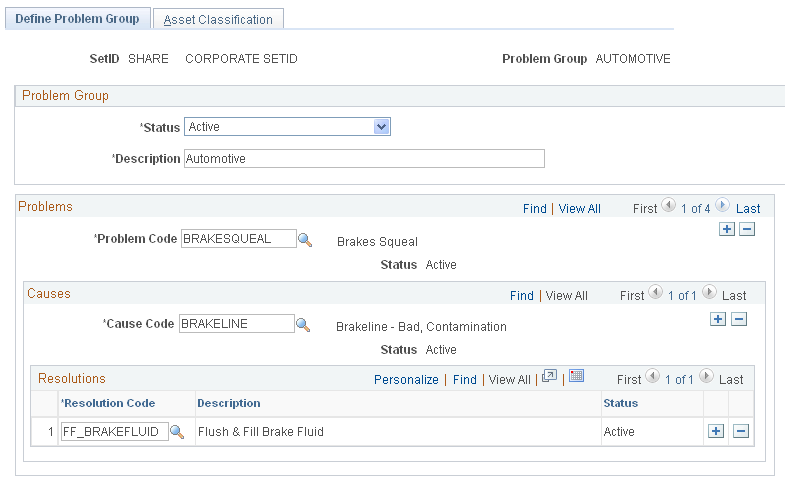
Field or Control |
Description |
|---|---|
Problem Group |
Enter a value for a Problem Group in the Add a New Value page. Make sure that it is understandable to the user. |
Status |
Select this problem group status as Active or Inactive. |
Description |
Enter a description. |
Problems
Field or Control |
Description |
|---|---|
Problem Code |
Select a code to associate with this group. Note: When you select a problem code, you do not have to select a cause or a resolution code. You can add more than one problem code to a problem group. |
Cause Code |
Select a possible cause for the problem. You can associate more than one cause with a problem. Note: You do not have to enter a cause code. |
Resolution Code |
Select a possible resolution for this problem. You can associate more than one resolution with a problem. Note: You do not have to enter a resolution code. |
Use the Asset Classification page (WM_GROUP_ASSET) to associate one or more combinations of asset classification parameters with a problem group for PCR tracking.
Navigation:
Click the Asset Classification tab.
This example illustrates the fields and controls on the Asset Classification page. You can find definitions for the fields and controls later on this page.
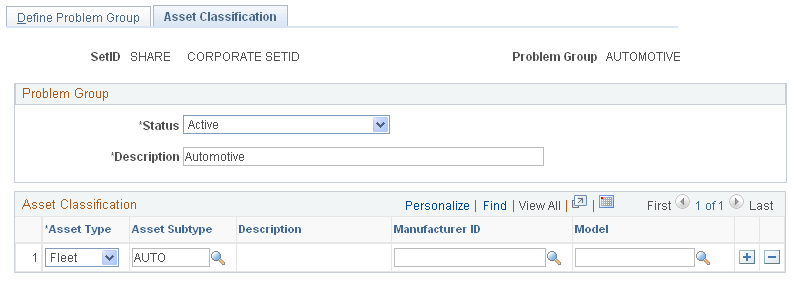
Field or Control |
Description |
|---|---|
Asset Type |
Select an asset type from the drop-down list. |
Subtype |
Select a subtype based on the selected asset type. Asset subtypes are set up in PeopleSoft Asset Management. |
Manufacturer and Model |
Select a manufacturer and select a model. Note: Manufacturers are set up in the Procurement, PeopleSoft Purchasing set up options. You can link models to these manufacturers using the Manufacturer Model Relation in the same location. |
Status |
Select either Active or Inactive to control the status of the Problem Group, not just the asset classification. |