Using the Fluid Treasury WorkCenter - My Work
The My Work pagelet provides links that consolidate a user’s actionable tasks, using the user ID as the Assigned User ID to show only items in their own queue.
The My Work pagelet includes these functional groupings for links:
Cash
Financial Gateway
Deals
Exceptions
Use the Finalize Accounting Entries page (TR_APP_WC_GRID_FL) to display and finalize accounting entries with a Provisional status.
Navigation:
Click the Cash: Finalize Accounting Entries link.
This example illustrates the fields and controls on the Finalize Accounting Entries page - Summary tab. You can find definitions for the fields and controls later on this page.
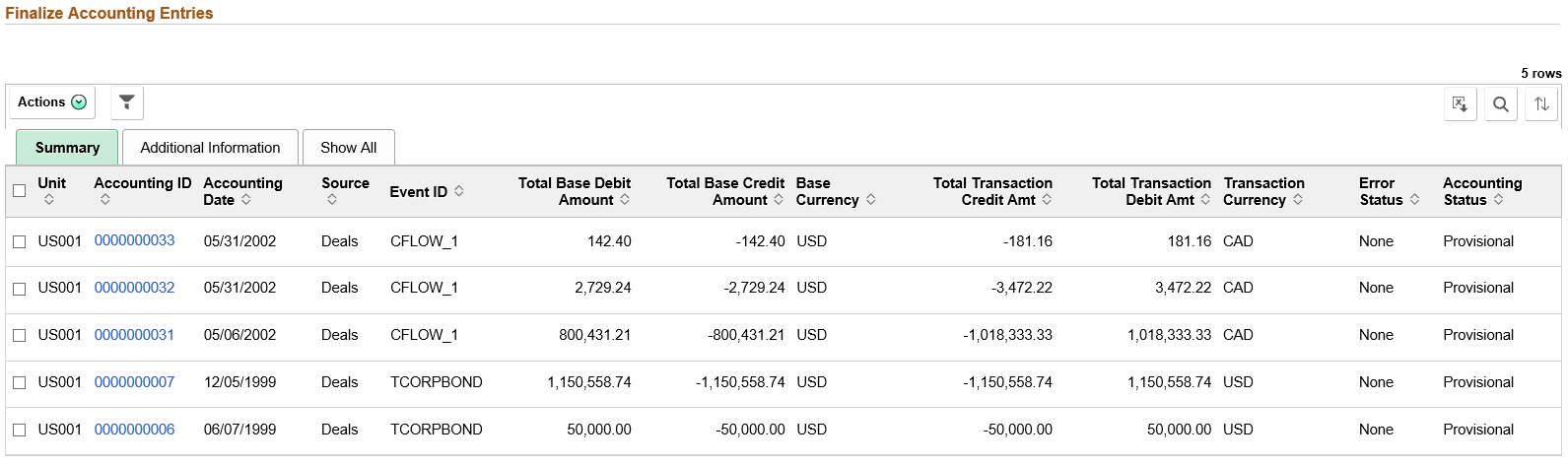
Field or Control |
Description |
|---|---|
|
The available actions are the following:
|
|
Click to refine filter criteria. |
|
Click to download data from the current grid into an Excel file. |
|
Click to search for a desired value in the current grid. |
|
Click to sort current grid data by one of the grid columns. |
Accounting ID |
Click the Accounting ID value to open the View/Approve Entries page |
|
Click to view Accounting Details page that contains additional data regarding the accounting entries. This icon is available only for the small form factor. |
Use the Approve Transfer Templates page (TR_WR_TMPLT_APP_FL) to search for and approve or deny transfer templates.
Navigation:
Click the Cash: Approve Transfer Templates link.
This example illustrates the fields and controls on the Fluid Treasury WorkCenter - Approve Transfer Templates page. You can find definitions for the fields and controls later on this page.

Field or Control |
Description |
|---|---|
|
The available actions are the following:
|
Use the High Value Payments page (TR_WC_FG_GRID_FL) to display high value payments awaiting dispatch; dispatch or flag selected payments for hold.
Navigation:
Click the Financial Gateway: High Value Payments link.
This example illustrates the fields and controls on the High Value Payments page - Payment Information. You can find definitions for the fields and controls later on this page.
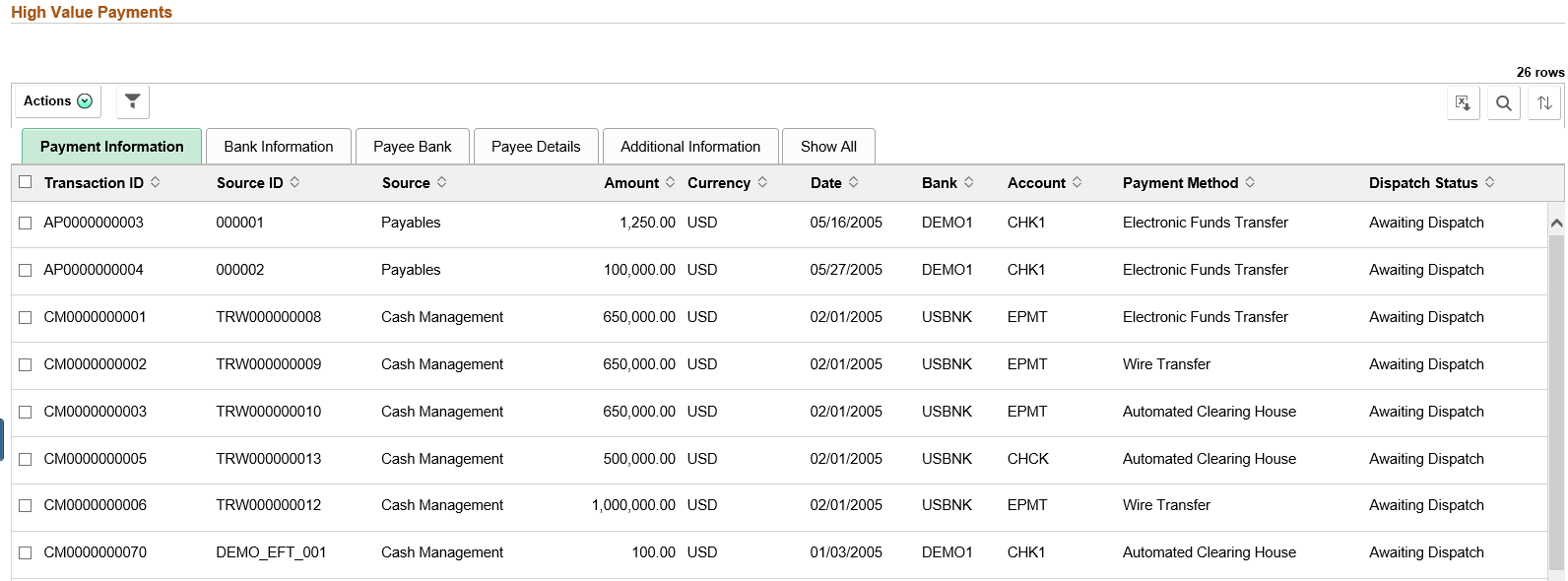
Field or Control |
Description |
|---|---|
|
The available actions are the following:
|
Use the Payments Due Today page (TR_WC_FG_GRID_FL) to display payments awaiting dispatch with today’s date.
Navigation:
Click the Financial Gateway: Payments Due Today link.
This example illustrates the fields and controls on the Payments Due Today page. You can find definitions for the fields and controls later on this page.

Note: See the High Value Payments page for examples of the fields on the Bank Information, Payee Bank, Payee Details, and Additional Information tabs. Grids for High Value Payments, Payments Due Today, and Unpaid Payments display the same fields.
Field or Control |
Description |
|---|---|
|
The available actions are the following:
|
Use the Unpaid Payments page (TR_WC_FG_GRID_FL) to display all unpaid payments that are awaiting dispatch.
Navigation:
Click the Financial Gateway: Unpaid Payments link.
Note: See the High Value Payments page for examples of the fields on the Bank Information, Payee Bank, Payee Details, and Additional Information tabs. Grids for High Value Payments, Payments Due Today, and Unpaid Payments display the same fields.
This example illustrates the fields and controls on the Unpaid Payments page - Payment Information page. You can find definitions for the fields and controls later on this page.
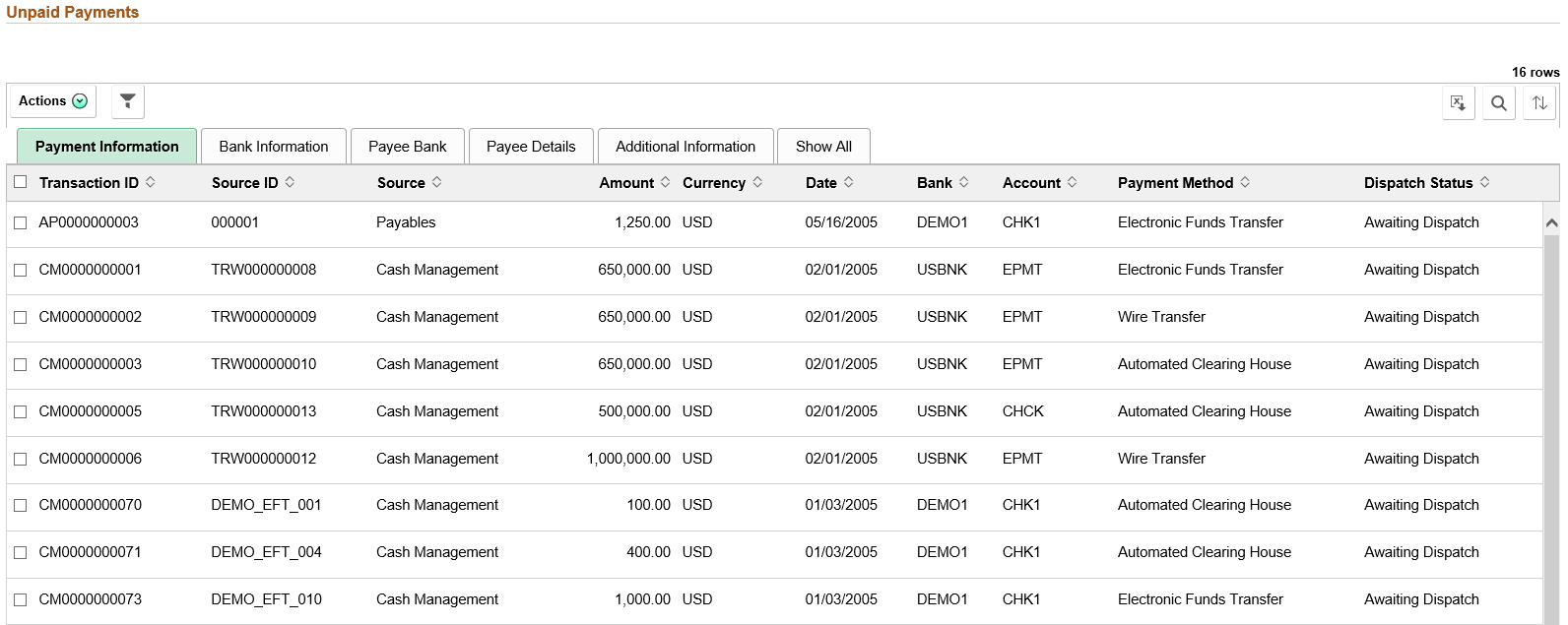
Field or Control |
Description |
|---|---|
|
The available actions are the following:
|
Use the Change Deals Portfolio page (TR_DEAL_WC_GRID_FL) to display open and matured deals; select deals and update portfolio.
Navigation:
Click the Deals: Change Deals Portfolio link.
This example illustrates the fields and controls on the Change Deals Portfolio page - Deal Information tab. You can find definitions for the fields and controls later on this page.
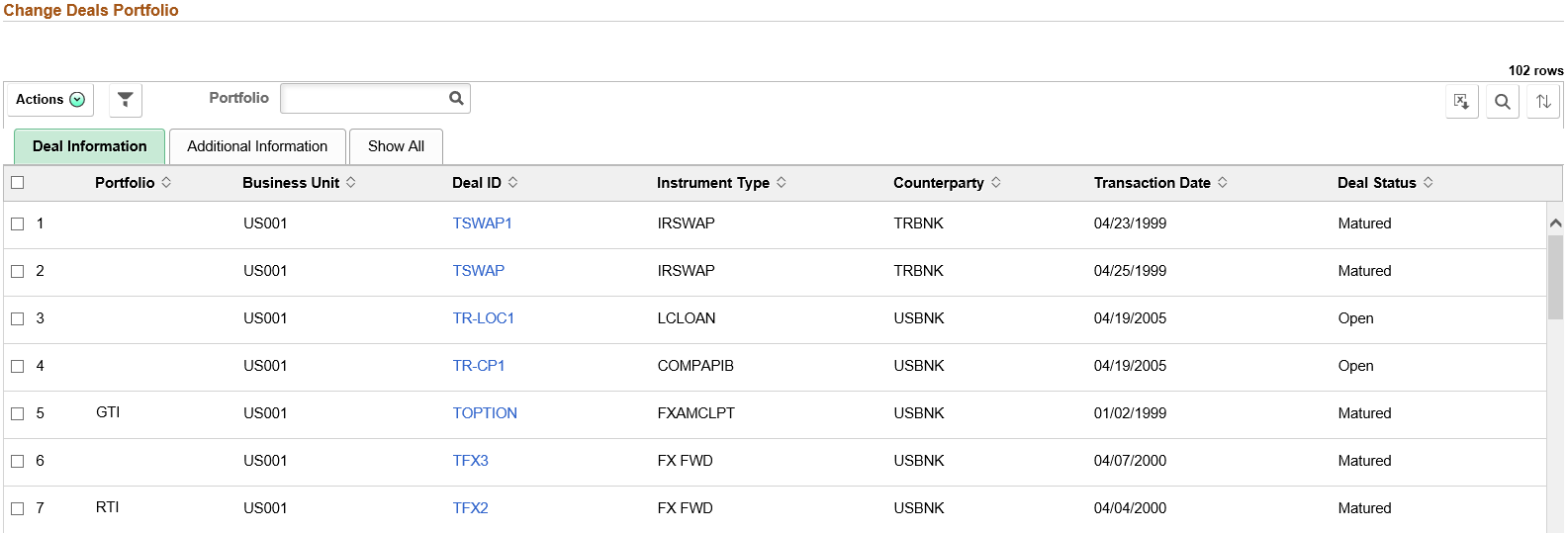
Field or Control |
Description |
|---|---|
Deal ID |
Click the Deal ID value link to open the Deal Detail page for the deal. |
Change Portfolio |
After selecting one or more deals, select a portfolio and click the Change Portfolio option in Related Actions to update the portfolio for the deals. |
Email Notification |
After selecting one or more deals, click the Email Notification option in Related Actions to send email notification for the selected transaction. See Setting Up and Personalizing PeopleSoft Fluid WorkCenters for additional information. |
Use the Confirm Deals page (TR_DEAL_WC_GRID_FL) to display open or matured deals with pending confirmation; select deals and confirm.
Navigation:
Click the Deals: Confirm Deals link.
This example illustrates the fields and controls on the Confirm Deals page - Deal Information page. You can find definitions for the fields and controls later on this page.
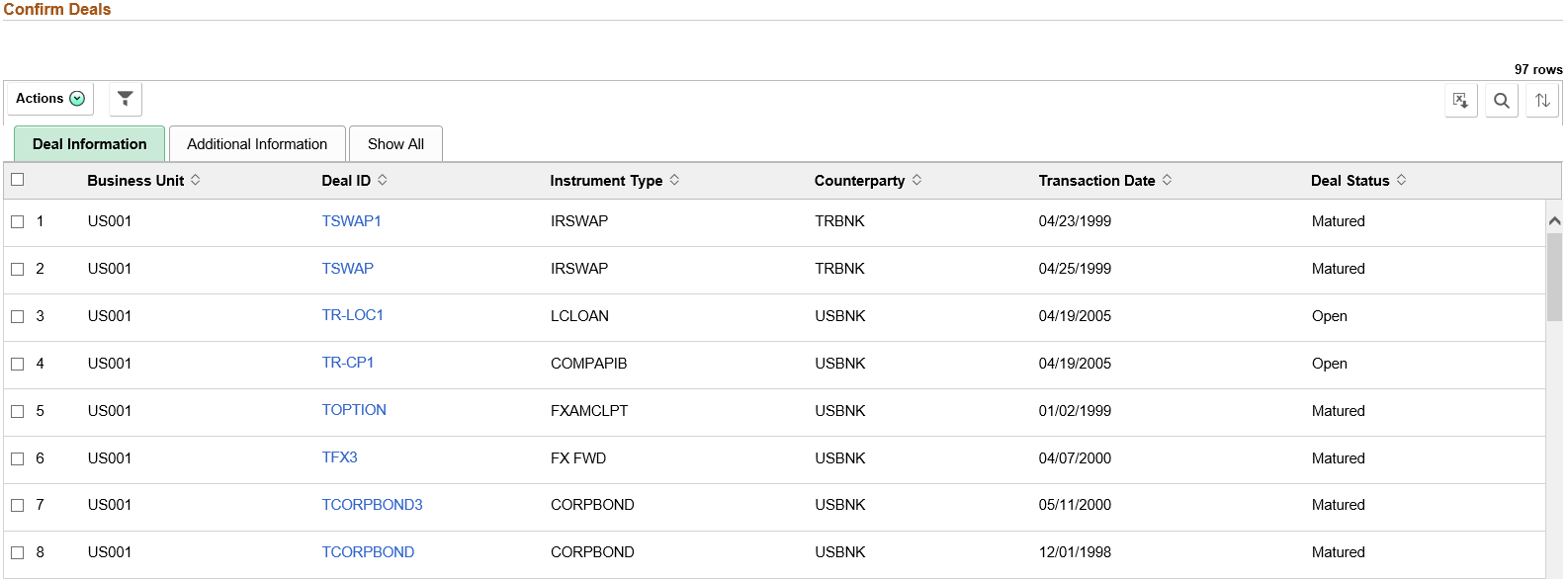
Field or Control |
Description |
|---|---|
Deal ID |
Click the Deal ID value link to open the Deal Confirmation page for the deal, where you can manually confirm the deal. |
|
The available actions are the following:
|
Use the Approve Deals page (TR_DEAL_WC_GRID_FL) to display open deals that are pending review; select deals and approve.
Navigation:
Click the Deals: Approve Deals link.
This example illustrates the fields and controls on the Approve Deals page. You can find definitions for the fields and controls later on this page.
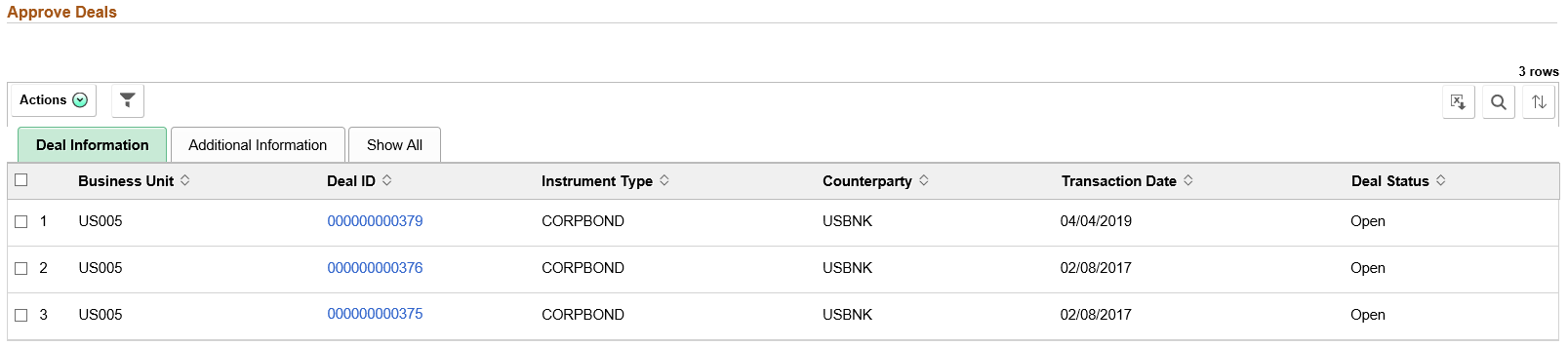
Field or Control |
Description |
|---|---|
|
The available actions are the following:
|
Use the Payments on Hold page to view a summary list of payments on hold.
Navigation:
Click the Exceptions: Payments on Hold link.
This example illustrates the fields and controls on the Payments on Hold page. You can find definitions for the fields and controls later on this page.

Field or Control |
Description |
|---|---|
|
The available actions are the following:
|
Use the Payments in Error page (TR_WC_FG_GRID_FL) to view a summary list of payments in error.
Navigation:
Click the Exceptions: Payments in Error link.
This example illustrates the fields and controls on the Payments in Error page.

Use the Accounting Errors page (TR_APP_WC_GRID_FL) to view a summary list of accounting errors.
Navigation:
Click the Exceptions: Accounting Errors link.
This example illustrates the fields and controls on the Accounting Errors page. You can find definitions for the fields and controls later on this page.
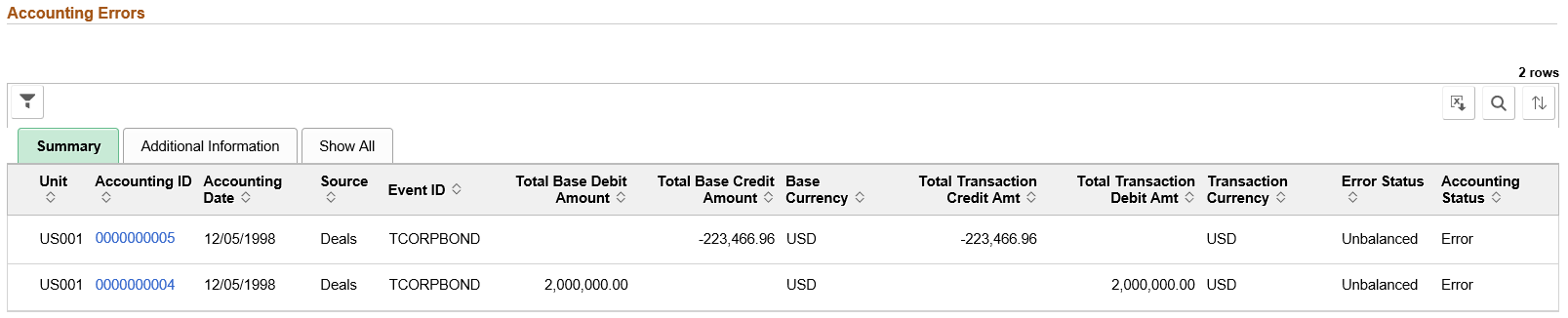
Field or Control |
Description |
|---|---|
Accounting ID |
Click the Accounting ID link to open the Accounting Entries page (TRA_ACCTG_LINE). |





