Managing Supplier Profile Question Responses
This topic discusses how to manage supplier profile question responses using the Profile Questions Report.
|
Page Name |
Definition Name |
Usage |
|---|---|---|
|
SUP_PROF_QST_RPT |
Search for suppliers with missing responses to profile questions and send an invitations to those suppliers. |
Use the Profile Questions Report page (SUP_PROF_QST_RPT) to search for suppliers with missing responses to profile questions and send profile update invitations to those suppliers. You can also search for existing responses.
Navigation:
This example illustrates the fields and controls on the Profile Questions Report page.
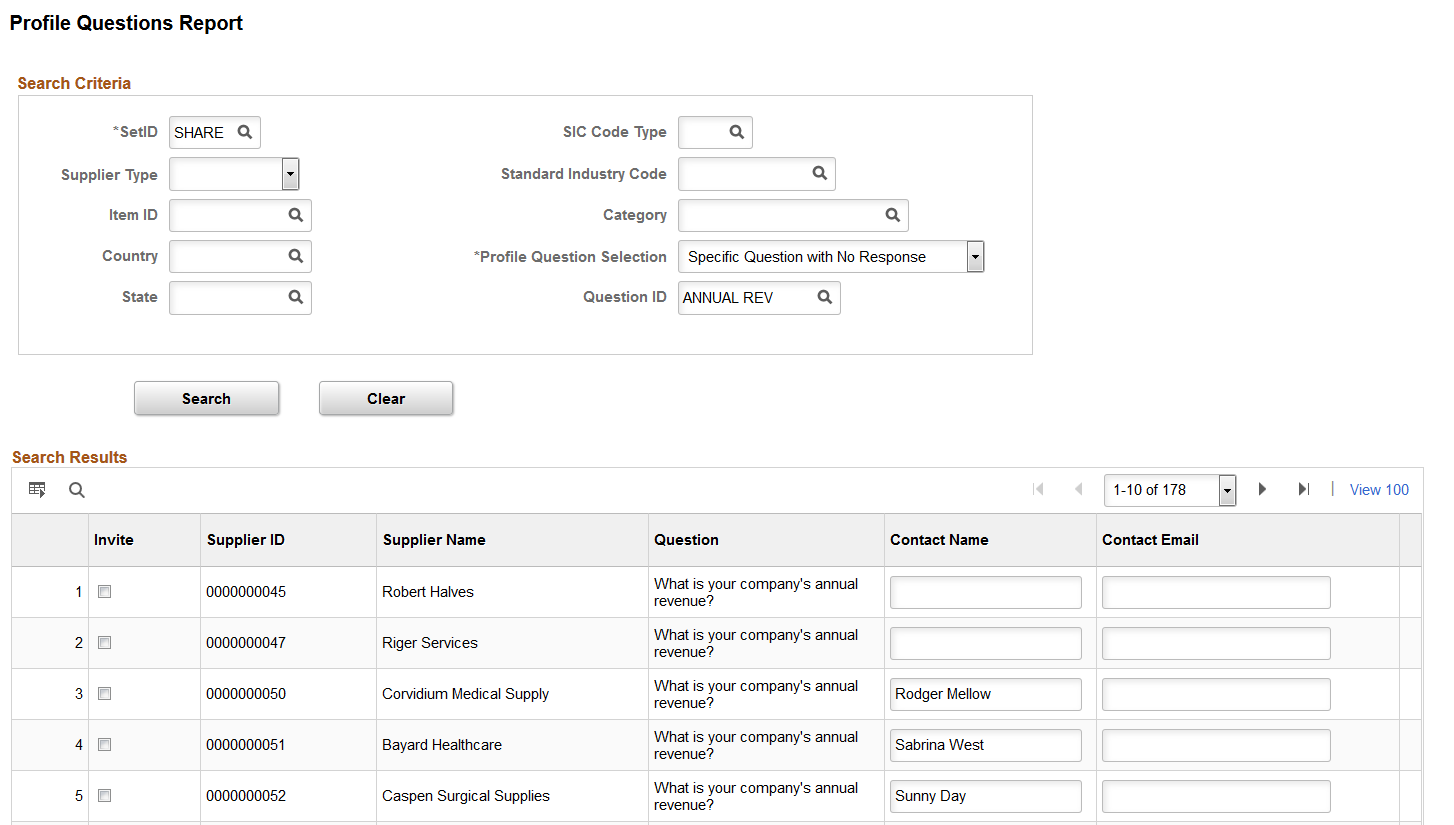
This example illustrates the fields and controls on the Profile Questions Report page.
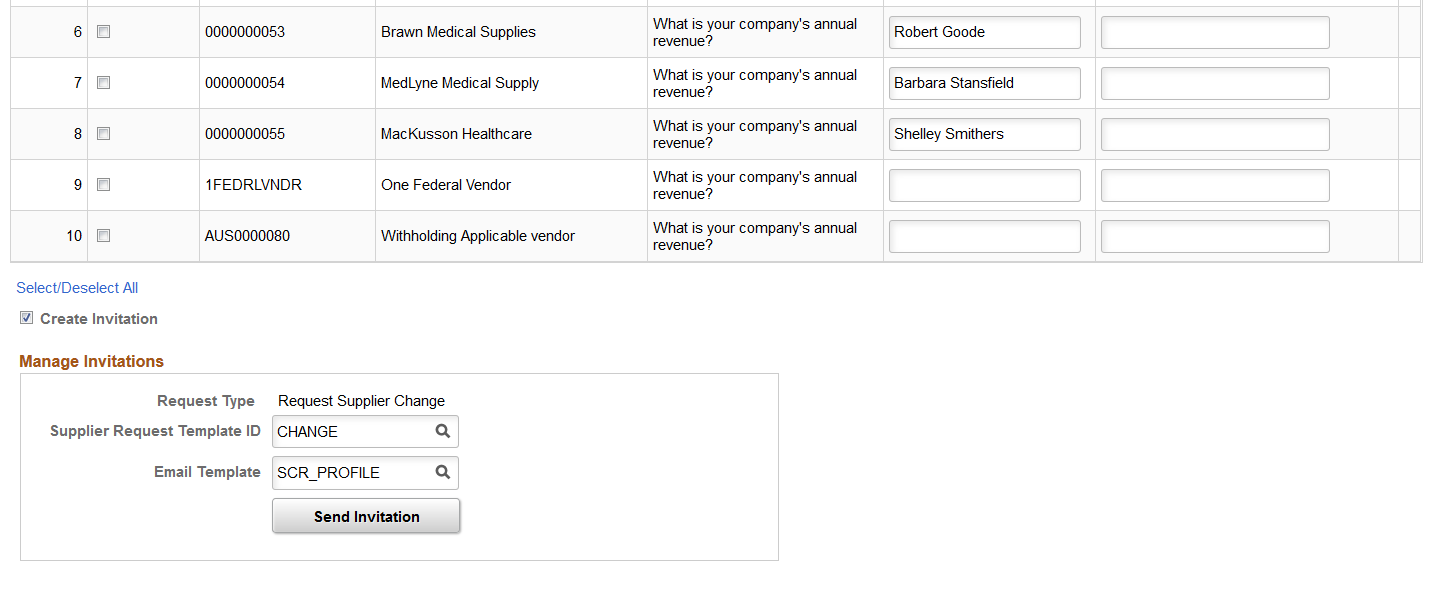
Search Criteria
Use the Search Criteria grid to enter search parameters for missing responses or specific responses to profile questions. You must enter values for SetID, and Profile Question Selection.
You can select these options for Profile Question Selection:
All Required Questions With No Response: Use this option to return all required questions without a response.
Specific Questions With No Response: Use this option to return only specific questions without a response.
When you select this option, the Question ID field appears. You must use this field to filter questions by specific question (such as annual revenue or number of employees).
Specific Questions With Response: Use this option to return specific questions with specific responses.
When you select this option, the Question ID and Question Response fields appear, which you can use to further filter questions.
You can further narrow search results using the following optional fields:
Supplier Type
Item ID
Country
State
SIC (Standard Industrial Classification) Code Type
Standard Industry Code
Category
Search Results and Manage Invitations
The Search Results grid displays required profile questions (with or without responses) and their corresponding supplier.
Select the Create Invitation option to invite suppliers to update their supplier profile with missing responses to required profile questions. When you select the Create Invitation option, the Invite column is enabled for each row in the search results and the Manage Invitations grid appears.
Use the invite option to select each supplier you wish to invite, then use the Manage Invitations group box to specify a supplier request template and email template. Supplier request template values are defined using these pages:
Click Send Invitation to deliver the invitation to the selected suppliers.
The following image provides an example supplier invitation email:
Supplier invitation email
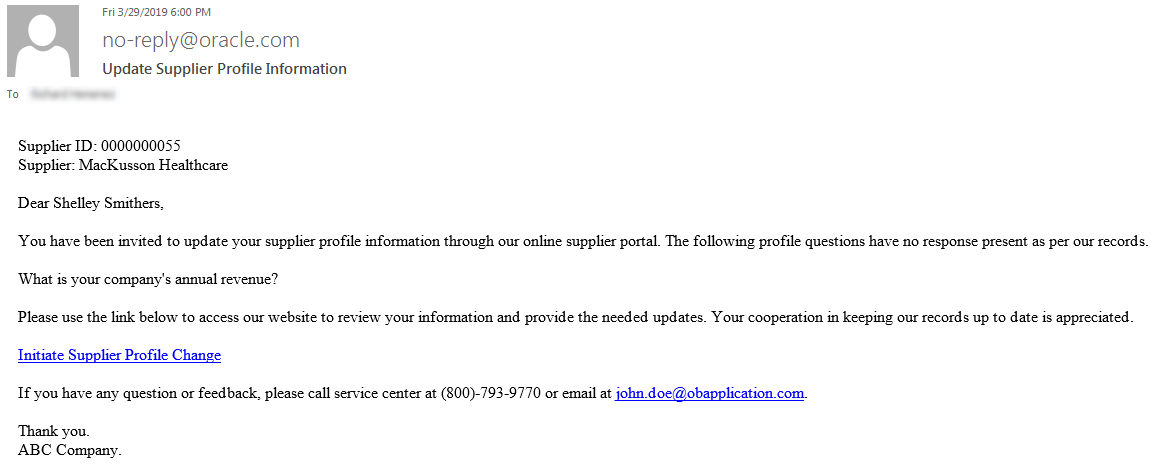
Note: The Create Invitation option is not available when you search using the Specific Questions With Response: option.