Entering Single Payment Suppliers
|
Page Name |
Definition Name |
Usage |
|---|---|---|
|
VNDR_DEFL_MASTER |
Create a single payment supplier master to be used as the default supplier for creating single payment vouchers. |
|
|
VNDR_DEFL_EFT_OPT |
Specify EFT options and instruction defaults for single payment suppliers. |
|
|
VNDR_DEFL_DFT_OPT |
Specify draft option defaults for single payment suppliers. |
|
|
VNDR_TAX_OPT_SEC |
Specify tax option defaults for single payment suppliers. |
|
|
VAT Registration Details Page |
VNDR_VAT_RGSTRN |
Enter VAT registration information for all the countries with which a supplier is registered to do business. |
|
VAT Defaults Setup Page |
VAT_DEFAULTS_DTL |
Specify VAT default settings at the supplier level. See Single Payment Supplier Page |
|
Service VAT Treatment Defaults Setup Page |
VAT_DEFAULTS_DTL |
Specify VAT default settings for VAT on services at the supplier level. |
PeopleSoft Payables enables you to enter a voucher for a Single payment supplier without adding rows to supplier tables. This is useful for suppliers whom you are unlikely to deal with again, such as customers whom you are paying rebates or refunds. You must set up at least one single payment supplier, which is used as the default master supplier record for single payment vouchers. The single payment supplier can include such general information as tax options, payment method, payment terms, and bank account defaults. You add the remaining supplier-identifying information, such as supplier name and address, directly on the voucher. You can also override the single payment supplier defaults on the voucher.
Important! PeopleSoft recommends that you define a single payment supplier for each tax environment you work in, in situations where supplier tax information is used to calculate tax on transactions.
To access the Single Payment Supplier page, select a persistence of Single Payment Supplier when you add a supplier.
Note: You cannot change the persistence of a single payment supplier.
Note: If financial sanctions validation is enabled at the installation level, the system validates the supplier upon saving the voucher. If financial sanctions validation is enabled at the bank level, the system validates the supplier upon saving the voucher only if you specify a bank for the remit supplier and the bank requires financial sanctions validation. If the system determines that the supplier's name or address has a potential match on a financial sanctions list, you can save the single payment voucher and put the payment on hold, save the single payment voucher and not put the payment on hold, or not save the single payment voucher. However, the system does not allow payments to suppliers with a financial sanctions status of Review or Blocked.
The system does not update the single payment supplier's financial sanctions status on the Supplier Information component, because it is only a template for single payment suppliers.
Use the Single Payment Supplier page (VNDR_DEFL_MASTER) to create a single payment supplier master to be used as the default supplier for creating single payment vouchers.
Navigation:
Select Single Payment Supplier in the Persistence field on the Supplier Information search page.
This example illustrates the fields and controls on the Single Payment Supplier page. You can find definitions for the fields and controls later on this page.
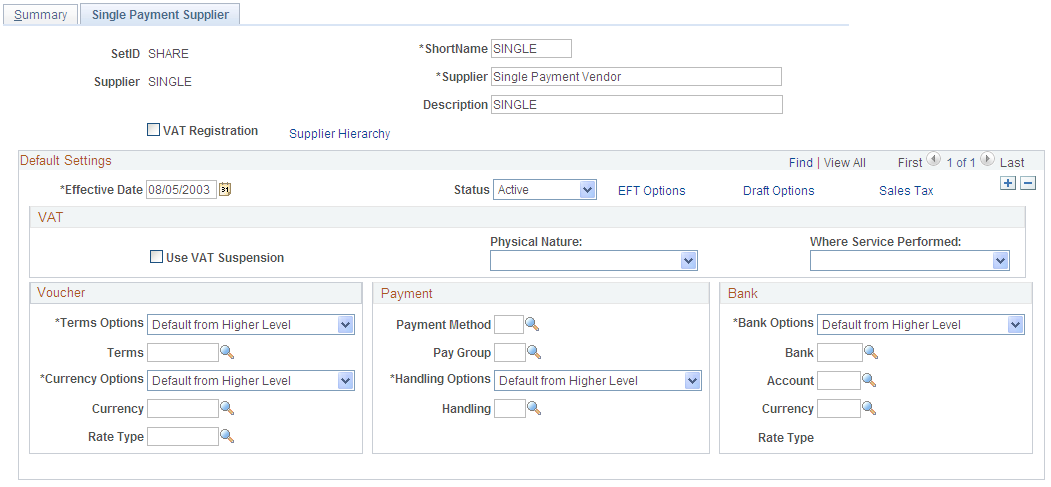
Enter a short name, name, and description.
Field or Control |
Description |
|---|---|
VAT Registration |
Select if the supplier master should be enabled for VAT. |
Details |
Click to open the VAT Registration Details page, where you can enter the VAT registration information for the supplier. |
VAT Service Treatment Setup |
If you are using services VAT treatment, click to open the Services VAT Treatment Defaults Setup component, to review and, as applicable, enter services VAT treatment settings for the supplier. Note: You must save the supplier before you can access the Services VAT Treatment Defaults Setup component for the supplier. |
VAT Default |
Click to open the VAT Defaults Setup component, to review and, as applicable, enter VAT settings for the supplier. Note: You must save the supplier before you can access the VAT Defaults Setup component for the supplier. |
EFT Options |
Click to open the EFT Payment Options page, where you can define the EFT information for the single payment supplier. |
Draft Options |
Click to open the Draft Options page, where you can define the draft processing information for the single payment supplier. |
Sales Tax |
Click to open the Tax Options page, where you can define the sales and use tax options for the single payment supplier. |
Voucher
Field or Control |
Description |
|---|---|
Terms Options and Terms |
Select Default if you want the payment terms on vouchers to default from higher in the PeopleSoft Payables control hierarchy. Select Specify if you want the voucher to inherit the payment terms you enter here in the Terms field. |
Currency Options, Currency, and Rate Type |
Select Default if you want the currency code and rate type on vouchers to default from higher in the PeopleSoft Payables control hierarchy. Select Specify if you want the voucher to inherit the currency code and rate type you enter here in the Currency and Rate Typefields. |
Payment
Field or Control |
Description |
|---|---|
Payment Method |
Specify a payment method:
|
Pay Group |
Specify a supplier pay group. |
Handling Options |
Select Default if you want the payment handling code on vouchers to default from higher in the PeopleSoft Payables control hierarchy. Select Specify if you want the voucher to inherit the payment handling code that you enter here in the Handling field. |
Bank
Field or Control |
Description |
|---|---|
Bank Options |
Select Default if you want the bank account information on vouchers to default from higher in the PeopleSoft Payables control hierarchy. Select Specify if you want the voucher to inherit the bank account information you enter here. This is the bank account from which you want to make payments when using this single payment supplier master ID. |
Currency |
Select the code for the currency in which you want to pay the supplier when this single payment supplier is used. Since you can specify more than one currency for each bank account, you can select which one you want to use on the payment. |
Rate Type |
Displays the default exchange rate type defined for the currency and bank account that you selected. |
The VAT Registration Details, VAT Defaults Setup, and Services VAT Treatment Drivers Setup pages for single payment suppliers are identical to the VAT pages that you access from the Identifying Information page.
Use the EFT Payment Options page (VNDR_DEFL_EFT_OPT) to specify EFT options and instruction defaults for single payment suppliers.
Navigation:
Click the EFT Options link on the Supplier Information - Single Payment Supplier page.
The fields on this page are identical to those in the Fund Transfer Details group box in the EFT Options collapsible region on the Supplier Information - Payables Options page.
See Payables Options Page - Electronic File Options Section.
Use the Draft Options page (VNDR_DEFL_DFT_OPT) to specify draft option defaults for single payment suppliers.
Navigation:
Click the Draft Options link on the Supplier Information - Single Payment Supplier page.
The fields on this page are identical to those in the Draft Processing Control group box in the Additional Payables Options collapsible region on the Supplier Information - Payables Options page
See Payables Options Page - Additional Payables Options Section.
Use the Single Payment Supplier - Tax Options page (VNDR_TAX_OPT_SEC) to specify tax option defaults for single payment suppliers.
Navigation:
Click the Sales Tax link on the Supplier Information - Single Payment Supplier page.
This page is identical to the Supplier Information - Tax Options page (click the Sales Tax link on the Supplier Information - Single Payment Supplier page).