Defining Allocation Process Steps
To define steps in the PeopleSoft Allocations process, use the Define Allocation Step component (ALLOCATIONS).
|
Page Name |
Definition Name |
Usage |
|---|---|---|
|
ALLOC_CALC_OPTN |
Define one of five allocation types, as well as any special arithmetic operations that you want to perform by using the pool and basis. Select a transaction code for use in interunit and intraunit allocations. |
|
|
ALLOC_POOL |
Define the allocation pool: pool record, selection criteria, and selection method. You can define the pool from ledger balances, any table, or a fixed amount. |
|
|
Pool Exceptions Page |
ALLOC_POOLX |
Enter pool exceptions for ranges of values. See the Define Allocation Step - Pool Page. |
|
ALLOC_BASIS |
Determine the basis of the allocation or how the pool amount is to be allocated to the target. |
|
|
Basis Exceptions Page |
ALLOC_BASISX |
Enter basis exceptions for ranges of values. See the Define Allocation Step - Basis Page. |
|
ALLOC_TARGET |
Define the destination for the allocation or the target record (journal or any table) and target field values. |
|
|
ALLOC_OFFSET |
Define the offset entry that balances the target. Offset usually reflects the clearing of pool amounts as they are transferred to the targets. However, if the target record is not a balanced ledger, such as a budget ledger, there is usually no offset. |
|
|
ALLOC_OUT_JRL_OPTN |
Define journal options if the target or offset record is journals, or define the Table Output Option if the target or offset record is table. |
|
|
ALLOC_ROUND_OPTN |
Define the method for rounding the allocation amount and distributing odd cents. This option is valid for only these allocation types: Spread Evenly, Allocate of Fixed Basis, and Prorata with Record Basis. |
|
|
ALLOC_RECNAME |
Specify the batch temporary tables that are used in the PeopleSoft Allocations process. |
|
|
ALLOC_AMOUNT |
Define the amount field mapping between the pool, basis, target, and offset records. |
Use the Define Allocation Step component (ALLOCATIONS) to do the following:
Select the allocation type.
Define the allocation pool.
Define the allocation basis.
Define the allocation target.
Define the allocation offset.
Select output options.
Select rounding and distribution of odd cents options.
Specify batch records.
Define amount fields.
Depending on its complexity, you can define an allocation by one or more process steps. Multiple steps represent a step-down allocation. These steps together form a process group, with each allocation identified by a unique group ID.
Each allocation step represents a discrete stage in the PeopleSoft Allocations process, which means that the process updates the ledger balances or creates journals at the end of the step. For example, you can perform a rent expense allocation in one step because you update the ledger only once to accomplish this allocation. But for more complex allocations, such as the distribution of administrative expenses across sales departments followed by the allocation of sales expense across products, you need two steps.
This diagram illustrates the use of multiple steps in an allocation processing:
Multiple steps in allocation processing
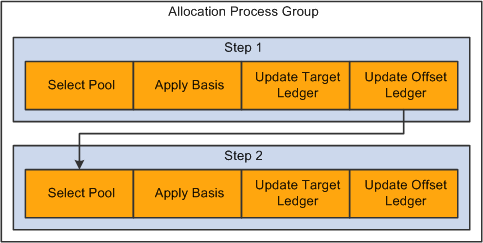
In this example, the first allocation step distributes administrative expense across the sales departments and then updates the ledger. If the ledger is not updated, the second step draws erroneous data from the ledger because the second step must allocate the newly updated sales expense across products.
Use the Allocation Step - Type page (ALLOC_CALC_OPTN) to define one of five allocation types, as well as any special arithmetic operations that you want to perform by using the pool and basis.
Select a transaction code for use in interunit and intraunit allocations.
Navigation:
This example illustrates the fields and controls on the Define Allocation Step - Type page. You can find definitions for the fields and controls later on this page.
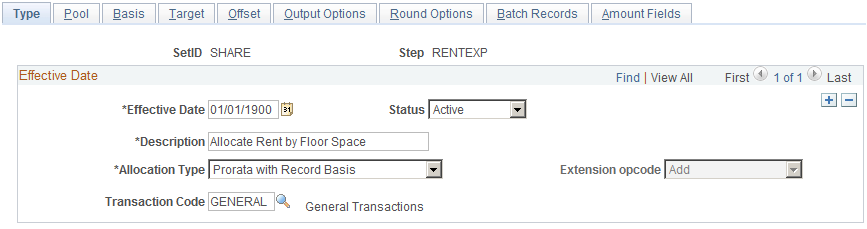
Note: The data that is entered using these pages can also be loaded as an Application Data Set using the Data Migration Workbench. For more information about ADS and the Data Migration Workbench for FSCM applications, see Using the Data Migration Workbench for PeopleSoft Allocations
Field or Control |
Description |
|---|---|
Allocation Type |
Select a calculation option to determine the pool amounts that are going to the targets from one of the following allocation types:
|
Extension opcode (extension operation code) |
When you select Arithmetic Operation, the extension operation code field becomes active and you can select Add, Subtract, Multiply, or Divide. |
Transaction Code |
Select the appropriate code when you use interunit and intraunit allocation. |
These tables illustrate the results of a simple rent allocation using the same pool of 400 GBP but different allocation types.
The following example illustrates the allocation type of spread evenly:
|
Basis and Target For a Pool of 400 GBP |
Account |
Department |
Amount |
|---|---|---|---|
|
Basis |
|
11001 |
One of 4 departments |
|
|
|
12000 |
One of 4 departments |
|
|
|
13000 |
One of 4 departments |
|
|
|
22001 |
One of 4 departments |
|
Target |
RENT |
11001 |
100 GBP |
|
|
RENT |
12000 |
100 GBP |
|
|
RENT |
13000 |
100 GBP |
|
|
RENT |
22001 |
100 GBP |
The following example illustrates the allocation type of fixed basis:
|
Basis and Target For a Pool of 400 GBP |
Account |
Department |
Amount |
|---|---|---|---|
|
Basis |
|
11001 |
10 percent |
|
|
|
12000 |
20 percent |
|
|
|
13000 |
20 percent |
|
|
|
22001 |
50 percent |
|
Target |
RENT |
11001 |
40 GBP |
|
|
RENT |
12000 |
80 GBP |
|
|
RENT |
13000 |
80 GBP |
|
|
RENT |
22001 |
200 GBP |
The following example illustrates the allocation type of prorata:
|
Basis and Target For a Pool of 400 GBP |
Account |
Department |
Amount |
|---|---|---|---|
|
Basis |
FLOORSPACE |
11001 |
10 SQF |
|
|
FLOORSPACE |
12000 |
20 SQF |
|
|
FLOORSPACE |
13000 |
20 SQF |
|
|
FLOORSPACE |
22001 |
50 SQF |
|
Target |
RENT |
11001 |
40 GBP |
|
|
RENT |
12000 |
80 GBP |
|
|
RENT |
13000 |
80 GBP |
|
|
RENT |
22001 |
200 GBP |
The following example illustrates the allocation type of arithmetic operations of multiplication:
|
Basis and Target For a Pool of 400 GBP |
Account |
Department |
Amount |
|---|---|---|---|
|
Basis |
FLOORSPACE |
11001 |
10 SQF |
|
|
FLOORSPACE |
12000 |
20 SQF |
|
|
FLOORSPACE |
13000 |
20 SQF |
|
|
FLOORSPACE |
22001 |
50 SQF |
|
Target |
RENT |
11001 |
4000 GBP |
|
|
RENT |
12000 |
8000 GBP |
|
|
RENT |
13000 |
8000 GBP |
|
|
RENT |
22001 |
20000 GBP |
Use the Define Allocation Step - Pool page (ALLOC_POOL) to define the allocation pool: pool record, selection criteria, and selection method.
You can define the pool from ledger balances, any table, or a fixed amount.
Navigation:
This example illustrates the fields and controls on the Define Allocation Step - Pool page. You can find definitions for the fields and controls later on this page.
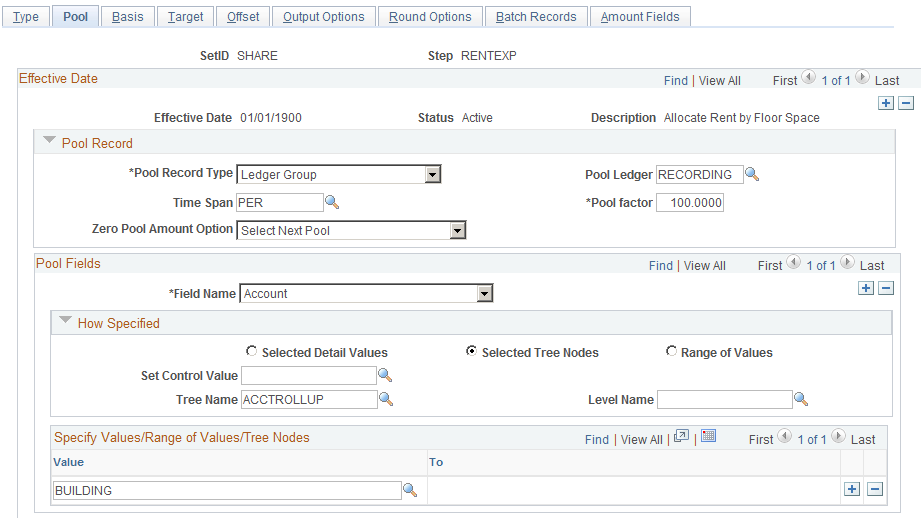
Field or Control |
Description |
|---|---|
Pool Record Type |
Specify one of the following:
|
Pool factor |
Enter a percentage to apply to the pool amount. This option provides the flexibility to allocate a percentage of the pool amount. You can also allocate more than 100 percent of the pool amount. |
Time Span |
Select to specify a period that is relative to the current period: the fiscal year and accounting period that are to be used to retrieve pool records. Enter a single or multiple period time span to determine the accounting periods that are used for the pool. Relative time spans, such as PER (current period activity), retrieve amounts that are relative to the as of date that you specify on the Allocation Request page. You are not required to specify a value in the Time Span field; if you do, the system retrieves only the pool amounts for the specified fiscal year and accounting periods. If you leave this field blank, the system retrieves all the pool amounts for all fiscal years and accounting periods. If you specify Any Table for the pool record, and the pool record does not have both FISCAL_YEAR and ACCOUNTING_PERIOD fields, you cannot specify a time span value here. If you specify Ledger Group for the Pool Record Type field, the system determines the fiscal year and accounting period by using the calendar that is defined for the ledger group on the Ledgers for a Unit - Definition page. If you specify Any Table for the Pool Record Type , the system determines the fiscal year and accounting period by using the calendar that is defined on the Time Spans page. If you specify a multiple period time span, the system adds together the pool amounts for all periods to get one single pool amount, regardless of the values that you enter in the Basis Time Span, Target Time Span, Basis Span Opt, and Target Span Opt fields. You cannot split pool amounts across periods to match basis or target periods. Note: The PeopleSoft Allocations process excludes period 999. |
Zero Pool Amount Option |
Select one of the following options to tell the system how to proceed when the amount of the pool record retrieved is zero:
Before the allocation process selects pool records, it groups them based on how the target and offset fields are specified. The process uses the zero pool amount option logic only if the total amounts of the group of pool records totals zero. If some individual pool amounts are zero but the total amount of the group of the pool records is not zero, the system process this group of pool records. |
Field Name |
Enter, within the Pool Fields group box, the field name that the PeopleSoft Allocations process uses in selecting only certain pool rows from the pool record. If the pool record type is a ledger group, the pool record name is the ledger record name that is defined in the ledger template for the ledger group. The Field Name prompt table lists all fields that are in the pool record. If no pool rows are selected based on the time span and selection criteria that you specify in the Pool Fields group box, the PeopleSoft Allocations process skips this step unless you specify Calc No Rows as Zero in the Zero Pool Amount Option field. You receive the message, "No record row exists for the pool," and if this is a multiple step group, the system continues processing the next step in the group. In the How Specified group box that follows, specify the appropriate option or select a combination of the three methods that are described to determine how values are to be provided for the field name that you select. If you do not explicitly specify the BUSINESS_UNIT field value, the system uses the business unit that is specified on the Allocation Request page to select pool rows. Note: Use trees whenever possible to reduce future maintenance when the ChartField values change. |
Selected Detail Values |
Select to activate the first Specify Values/Range of Values/Tree Nodes edit box so that you can list individual pool field values, such as specific departments or accounts. |
Selected Tree Nodes |
Select to activate the tree information fields for you to specify a tree from which to select nodes. The Level Name field is optional and is used to limit the prompting to the selected level. Use the Set Control Value field to select trees that are not keyed by SetID. For example, some Project Costing trees are keyed by business unit. The system uses the value to identify which trees are available in the Tree Name field. |
Range of Values |
Select to activate the Specify Values/Range of Values/Tree Nodes edit box for you to enter the beginning and ending pool field values. If you leave the fromValue field blank, the system selects all pool field values that are less than or equal to the To field value. You cannot leave the To field blank because the blank value is always the smallest value. You can insert multiple ranges of values. |
Include/Exclude |
This option is visible when selecting to enter a Range of Values. Select Exclude Specified Values to specify a range of values that you wish to exclude from the pool. Select Include Specified Values to specify a range of values that you wish to include in the pool. |
Exceptions |
Click the link in the Exceptions column to access the Pool Exceptions page. Define exceptions to the associated range of included or excluded values on this page. This link displays the number of exceptions that you have defined for a given range of values. |
Pool Exceptions Page
The ability to define exceptions to included or excluded ranges of values provides the ability to refine selection criteria while reducing the need for multiple rows or steps.
Use the Pool Exceptions page (ALLOC_POOLX) to enter pool exceptions for ranges of values.
Navigation:
Select the Exceptions link on the Define Allocations Step - Range of Values option, provide the range values and click the link in the Exceptions column on the Define Allocation Step - Pool page).
This example illustrates the fields and controls on the Pool Exceptions page. You can find definitions for the fields and controls later on this page.
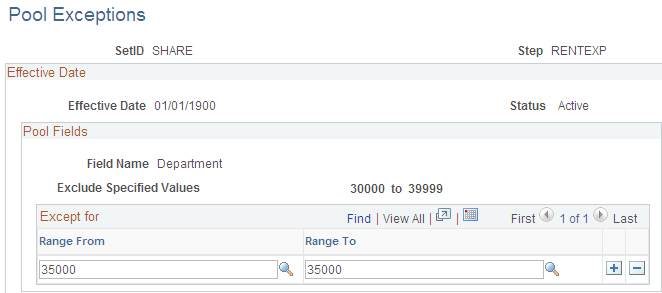
Field or Control |
Description |
|---|---|
Range From and Range To |
Enter the range of values that are exceptions to the associated range of either included values or excluded values. If you selected the Include Specified Values field for the Include/Exclude option on the Pool page, the exceptions that you define on this page are exceptions to the included range that you entered. If you selected the Exclude Specified Values field for the Include/Exclude option on the Pool page, the exceptions that you define on this page are exceptions to the excluded range that you entered. |
Use the Define Allocation Step - Basis page (ALLOC_BASIS) to determine the basis of the allocation or how the pool amount is to be allocated to the target.
Navigation:
Allocations, Define and Perform Allocations, Define Allocation Step, Basis
This example illustrates the fields and controls on the Define Allocation Step - Basis page. You can find definitions for the fields and controls later on this page.
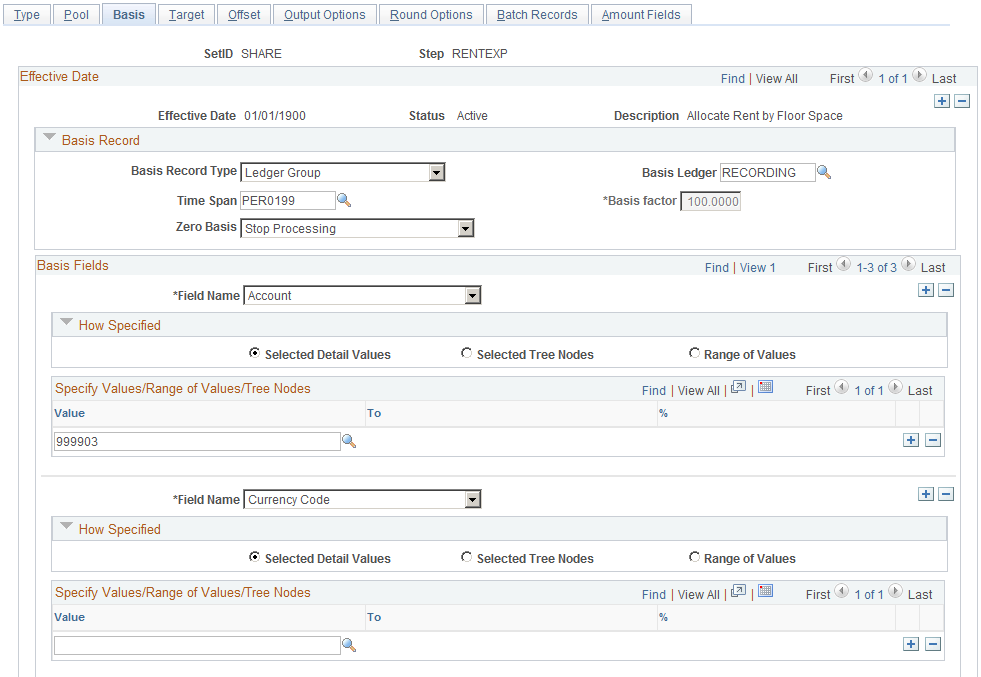
The allocation type that you select on the Type page determines much of the Basis page. The following describes what occurs for each allocation type:
Copy: No basis is required and all fields on the Basis page are unavailable.
Spread Evenly: The pool amount is divided evenly across the basis field values that are specified in the basis. No basis rows are required to exist in the basis record that is specified. You must still specify a value in the Basis Record Type field so that the system can provide a prompt table listing for the Field Name field in the Basis Fields group box.
In the How Specified group box, you can use Selected Detail Values, Selected Tree Nodes, or Range of Values fields to specify field values.
You can specify more than one field name; the system divides the pool amount evenly across all basis field value combinations.
Suppose that you spread evenly across department IDs 0100 and 0200 and products A, B, and C. In this case, each department ID and product combination (that is, DeptID 0100 and Product A, DeptID 0100 and Product B, and so on) receives 1/6 of the pool amount.
Note: This is a simplified example of spread evenly allocation type to illustrate how the amounts are distributed across the target. However, depending on the distribute odd cents option, one of the departments might contain the odd cents that are required to offset the allocated amount against the pool. The distribution of the odd cents is covered in the values in the Selecting Rounding Options section.
Allocate on Fixed Basis: This is a variation of prorata allocation, where the percentage of the prorate is fixed. As withSpread Evenly, no basis rows are required to exist in the basis record that is specified. You must still specify the basis record type so that the system can provide a prompt table listing on the basis field name.
You can use only the Selected Detail Values field to specify basis field values, and you can specify more than one value in the Field Name field.
You must also specify the fixed % (percent) for each field value in the Specify Value/Range of Values/Tree Nodes edit box. The total of the percentage for one field does not have to add up to 100 percent, but the system uses the percentages to calculate the actual percent-to-total for each value.
For example, if you specify 10 percent for DeptID 0100 and 40 percent for DeptID 0200, the system allocates 20 percent of the pool amount to DeptID 0100 and 80 percent to DeptID 0200.
Prorata with Record Basis: Specify basis fields in the same way that you do the pool. Basis rows are selected from the basis record, and their amounts are used to calculate a percent-to-total to distribute the pool amount to each target.
Arithmetic Operation: Like Prorata with Record Basis, basis rows are selected from the basis record, and you specify basis in the same way that you do the pool. Target amounts are calculated by performing the mathematical operation between each pool and basis amount.
For example, suppose that the total November rent expense for US004 is 110,000.00 USD, paid through the administrative division. This expense must be divided among six divisions. The basis for the rent expense allocation is the amount of floor space that is occupied each month by each division. Floor space is maintained in statistical account 999903. Department ID is defined using the MFG_DEPARTMENTS tree, the DIVISION tree level, and the USA tree node. The following table indicates how much floor space each division uses:
|
Division |
Floor Space |
Preallocation Expense |
|---|---|---|
|
Administration |
4000 |
110000 USD |
|
Sales/Marketing |
4000 |
|
|
Customer Service |
2000 |
|
|
Engineering |
4000 |
|
|
Manufacturing |
6000 |
|
|
Other (No Department Value) |
2000 |
|
|
Total |
22,000 square feet |
110000 USD |
When the amounts are allocated, each division is debited for its share of the rent expense:
|
Division |
Floor Space |
Allocated Expense |
|---|---|---|
|
Administration |
4000 |
20000 USD |
|
Sales/Marketing |
4000 |
20000 USD |
|
Customer Service |
2000 |
10000 USD |
|
Engineering |
4000 |
20000 USD |
|
Manufacturing |
6000 |
30000 USD |
|
Other (No Department Value) |
2000 |
10000 USD |
|
Total |
22000 square feet |
110000 USD |
Field or Control |
Description |
|---|---|
Basis Record Type |
Specify from the following values:
Note: If you specify the value Any Table in the Basis Record Type field, add any additional fields that might be required to the delivered ALC_GL_B_TAO table. |
Time Span |
Specify the basis time span if the allocation type is prorata with record basis or arithmetic operation. Basis time span works in the same way as the pool time span, except that you have an option (Basis Span Opt) to combine or split basis amounts for a multiple periods' basis time span if you also specify a multiple periods target time span. |
Basis Factor |
Specify a percentage to apply against the basis. The factor is applicable only to arithmetic operations. |
Zero Basis |
Select an option to indicate how the system should proceed when the amount of the basis record retrieved is zero if the allocation type is prorata with record basis or arithmetic operation:
When you use this option, any selection criteria field that you use for the basis must be explicitly defined. For example, if on the Target/Offset pages one of the fields has a source defined as group by pool and basis, then this field must also be defined in the basis. Before the PeopleSoft Allocations process selects basis records, it groups them based on how the target and offset fields are specified. It uses the Zero Basis option logic only if the total amounts of the group of basis records add up to zero. If some individual basis amounts are zero, but the total amounts of the group of the basis records are not zero, the system still process this group of basis records. The Zero Basis option works independently of the Zero Pool option. You can select different options for them, and the system proceeds based on those selections. If no basis rows are selected based on the time span and selection criteria that is specified in the Basis Field field, allocations stops this step unless you select the Calc No Rows as Zero option in the Zero Basis Option field. You receive the message, "No record row exist for the basis …," and whether the system continues processing the next step in a group depends on the option that you specified in the Continue field on the Allocations Group page. |
Field Name |
Enter the basis field name that the PeopleSoft Allocations process uses in selecting only certain rows from the basis record. If you do not explicitly specify the BUSINESS_UNIT field value, the system uses the business unit that is specified on the Allocation Request page to select basis rows. |
Refer to the Pool page for a description of the remaining fields on the Basis page.
Note: Allocations does not support using summary ledgers in the basis.
Basis Exceptions Page
The ability to define exceptions to included or excluded ranges of values provides the ability to refine selection criteria while reducing the need for multiple rows or steps.
Use the Basis Exceptions page (ALLOC_BASISX) to enter basis exception ranges.
Navigation:
Select the Range of Values option, provide the range values, and click the link in the Exceptions column on the Define Allocation Step - Basis page.
This example illustrates the fields and controls on the Basis Exceptions page. You can find definitions for the fields and controls later on this page.
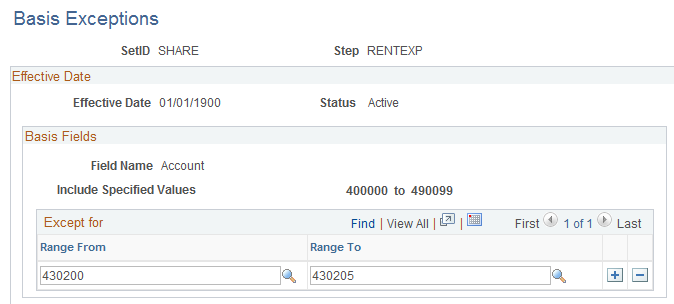
Field or Control |
Description |
|---|---|
Range From and Range To |
Enter the range of values that are exceptions to the associated range of either included values or excluded values. If you selected the Include Specified Values field for the Include/Exclude option on the Basis page, the exceptions that you define on this page are exceptions to the included range that you entered. If you selected the Exclude Specified Values field for the Include/Exclude option on the Basis page, the exceptions that you define on this page are exceptions to the excluded range that you entered. |
Use the Define Allocation Step - Target page (ALLOC_TARGET) to define the destination for the allocation or the target record (journal or any table) and target field values.
Navigation:
Allocations, Define and Perform Allocations, Define Allocation Step, Target
This example illustrates the fields and controls on the Define Allocation Step - Target page. You can find definitions for the fields and controls later on this page.
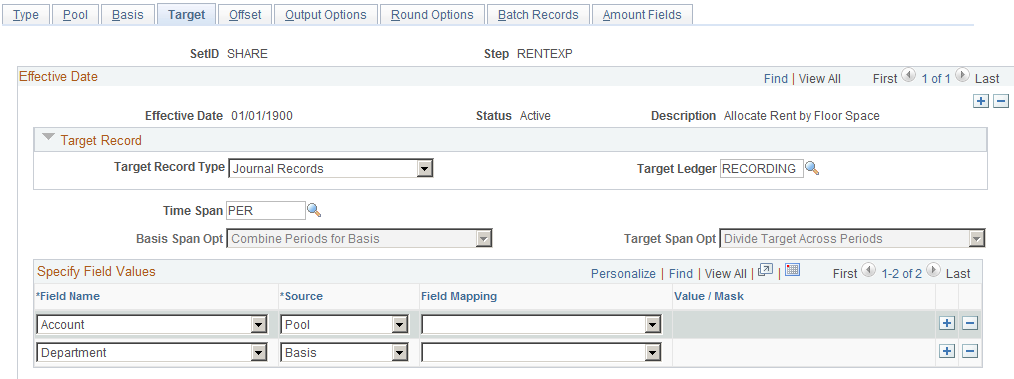
Field or Control |
Description |
|---|---|
Target Record Type |
Select one of the following:
|
Time Span |
Use to specify the output for a single or multiple accounting periods for the target. Relative time spans, such as PER (current period activity), create the target relative to the as of date that is specified on the Allocation Request page. If the Target Record Type value is Journals Records, you must specify the time span value. If the target record is a table that has both FISCAL_YEAR and ACCOUNTING_PERIOD fields, you have the option to specify the time span value. If the target record is a table that does not have both FISCAL_YEAR and ACCOUNTING_PERIOD fields, you cannot specify the time span value. If you do not specify the time span value, the system populates both FISCAL_YEAR and ACCOUNTING_PERIOD with a zero value in the target record. |
Basis Span Opt (basis span option) |
If you use a multiperiod time span for the basis and target, select one of the following in the Basis Span Optfield:
|
Field or Control |
Description |
|---|---|
Target Span Opt (target span option) |
If you select a multiple period time span for the target, you must specify the Target Span Opt field when the basis time span is either a single period or multiple periods (the Basis Span Opt field is Combine Periods for Basis):
|
Field Name |
If the target record is journals, the target record name is actually the journal line record name that is defined on the ledger template for the ledger group. The Field Name prompt table lists all fields that are in the target record. The system validates the Field Name field value that is entered against the record when you save this allocation step definition. Typically, you include any fields that are required by the target record including all the keys and any fields that affect functionality and those that you might decide are mandatory. |
Source |
Provides a convenient way to populate the target field values, particularly if the values are from the pool or basis records. You need not reenter them here, just prompt for the appropriate option and choose from the following:
|
Field Mapping |
If the source is from Pool, Basis, or Group by, you can specify field mapping for those occasions when the field name for the pool or basis record differs from the field name that is in the target record. For example, this could occur if the Product field value for the target record must come from the Project field value of the pool record. |
Value/Mask |
If you specify a fixed value in the Source field, use this Value/Mask field for character or date-type fields. You can enter a fixed date in one of the following formats: mmddyy, mm/dd/yy, or mm/dd/yyyy. |
Use the Offset page (ALLOC_OFFSET) to define the offset entry that balances the target.
Offset usually reflects the clearing of pool amounts as they are transferred to the targets. However, if the target record is not a balanced ledger, such as a budget ledger, there is usually no offset.
Navigation:
Allocations, Define and Perform Allocations, Define Allocation Step, Offset
This example illustrates the fields and controls on the Define Allocation Step - Offset page. You can find definitions for the fields and controls later on this page.
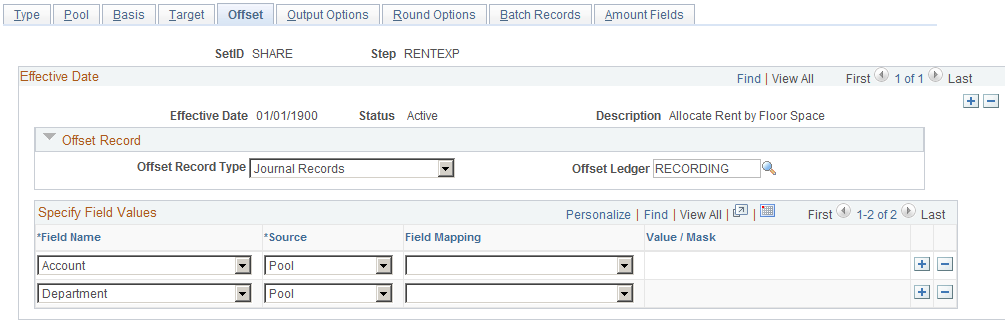
Field or Control |
Description |
|---|---|
Offset Record Type |
Select Journal Records or Any Table. For journals, specify theOffset Ledger name. The system uses this definition to determine the journal line record name and other characteristics (such as calendar, multibook, and base currency). If the value in the Offset Record Type field is a table, specify the record name in theTable edit box that becomes available. Note: If the allocation step does not require an offset, leave this field blank. |
Specify Field Values |
Specify the offset field values. The offset fields can be directed to the pool record or a particular target table, but the purpose of the offset is always to prevent double counting. |
Use the Define Allocation Step - Output Options page (ALLOC_OUT_JRL_OPTN) to define journal options if the target or offset record is journals, or define the Table Output Option if the target or offset record is table.
Navigation:
This example illustrates the fields and controls on the Define Allocation Step - Output Options page. You can find definitions for the fields and controls later on this page.
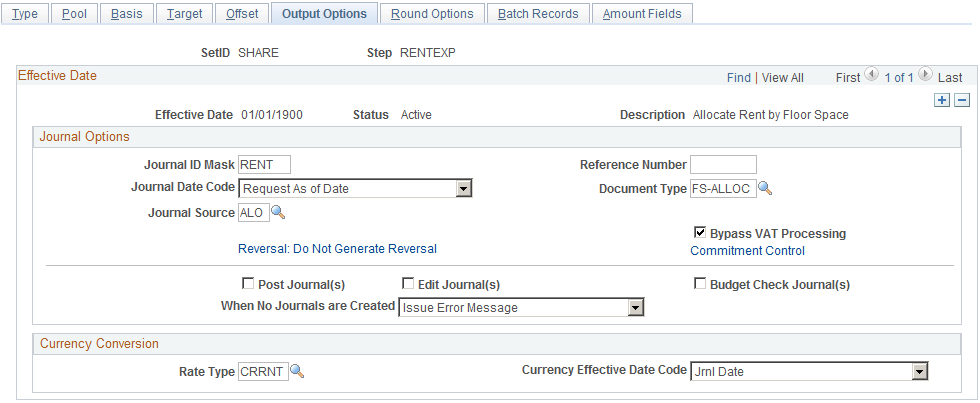
Journal Options
Field or Control |
Description |
|---|---|
Journal ID Mask |
If the target or offset is a journal that is on the Allocations Target or Allocations Offset pages, you must define the journal options. The Journal ID Mask field enables you to specify a prefix for naming allocation journals. A 10-character alphanumeric ID identifies journals. The system automatically appends the prefix that you specify to the journal IDs. For example, if you specify the Journal ID Mask to be ALLOC, the allocation journal IDs might be ALLOC00001, ALLOC00002, and so on. Alternatively, the value NEXT causes the system to assign the next available journal ID number automatically. Reserve a unique mask value for allocations to ensure that no other process creates the same journal ID. When Reversal option is specified, the system appends one of the alpha characters between A to Z to the Journal ID Mask depending on the accounting period (1 to 26) of the Allocation Journal in the same sequence. The system will use A-Z in repeating cycle when the accounting period is greater than 26. For example, when Reversal option is specified, Journal ID Mask is ALC, and the accounting period is 5, the allocation journal IDs will be ALC00E0001, ALC00E0002, etc, and can go up to ALC00E9999. The maximum journal sequence length is 9999. However, it could be less if the length of allocation Journal ID Mask is 6. So when Reversal option is specified and if the Journal ID Mask is XXXXXX, then allocation Journal ID Mask generated by the system after appending the alpha character for accounting period will have length 7. Hence, the maximum journal sequence length would be 999. So it is recommended for the users to restrict the size of the mask up to 5 characters, if they need 4 digits(9999 instead of 999) for Journal ID generation. |
Journal Date Code |
You can assign a value based on the following options, all of which are adjusted to the prior working day if the next day is in the next period:
Note: You must use either the Beginning of the Period or End of the Period journal date options if you use multiple-period time spans for the target. |
Source |
Enter the journal source. Unless you specify otherwise, the journal source moves by default to ALO (allocations). |
Reversal |
Click to access the Journal Entry Reversal page. You can set up a reversing entry for the current allocation by selecting the applicable option, which then appears in the link. Options are:
|
Reference Number |
Enables you to refer each journal back to a document, person, invoice, date, or any other piece of information that is helpful to you when you track the source of the transaction. |
Document Type |
If you run the PeopleSoft Allocations process for a business unit for which you enable document sequencing, you must select a document type. If you do not select a document type, you receive an error. If some of the business units require document sequencing, you assign a document type to the allocation rules regardless of whether you enable document sequencing for that business unit. If you do not enable document sequencing for any of the business units, the Document Type field is unavailable. |
Bypass VAT Processing (bypass value added tax processing) |
Click if you want the allocations process to skip VAT processing. Even if Bypass VAT Processing is not selected, the journals that are created through allocations and edited do not create VAT rows for VAT applicable accounts. The VAT process processes VAT accounts that are created by the allocation process. However, to prevent double counting, the VAT process does not create VAT lines for VAT applicable accounts that are created from allocations. |
Post Journal (s) |
Click to post the journals. If you select this option, the system automatically selects the Edit Journal(s) and Budget Check Journal(s) check boxes. You can deselect the Budget Check Journal(s) check box if you want to run the Budget Processor later to update the commitment control ledgers. |
Edit Journal (s) |
Select to edit the journals that the PeopleSoft Allocations process creates so that you do not have to edit them later in a separate process. You select this option when you want to edit journals without posting them. Typically, you select this option in a multiple-step allocation process where the pool amount for the next step comes from the target of the previous step. If journals are not posted, the ledger is not updated. The next multiple step then draws erroneous data from the ledger. If you select this option, the PeopleSoft Allocations process calls the Journal Edit process (GL_JEDIT) first to edit the journals. If the journals fail in the Journal Edit process, the system does not post them to the ledger and the PeopleSoft Allocations process issues this error message: "Allocation step … is complete with journal created but not posted." Journals can fail the Journal Edit process for many reasons, including invalid ChartFields, balancing by ChartField, or ChartField combination edit. After you determine the cause of the problem, you might have to change the allocation step definition to avoid it. |
Budget Check Journal (s) |
Select this check box to run the Budget Processor to budget check journals for the commitment control ledgers. This option is available only if you enable the commitment control option. If you select this option, the system automatically selects Edit Journal. You must edit journals before you budget check them. |
When No Journals are Created |
Specify what you want the PeopleSoft Allocations process to do:
|
Commitment Control
Click the Commitment Control link to access the Commitment Control page.
In the Commitment Control Amount Type field, select from the following options:
Field or Control |
Description |
|---|---|
Actuals and Recognized |
Select for the actual amount of the expenditure or the recognized revenue transaction. |
Encumbrance |
Select if the journal is not an actuals transaction. Instead, it records the amount that you authorize to be spent. This usually occurs when you create a contract or a purchase order. |
Pre-Encumbrance |
Select if the journal is not an actual transaction. Instead, it records the amount that you expect to expend. This usually occurs when you create a requisition. |
Collected Revenue |
Select if the journal records the collected amount from a prior revenue transaction. |
Actuals, Recognize and Collect |
Select if the journal records both recognize and collect amounts on the revenue estimate budget ledger. |
Planned |
Select if the journal records the amount that you plan to spend. This amount is only an estimate; it is not yet an actual transaction. |
Bypassing or Overriding Budget Checking
Click the Commitment Control link to access the Commitment Control page.
Field or Control |
Description |
|---|---|
Bypass Budget Checking |
You can select this option to temporarily allow the journal to bypass budget checking. This field is active only if you enabled Commitment Control. |
Override |
If selected, journal entries are allowed to pass budget checking if they exceed their budgeted amount. This field displays the override user ID and override date. |
Budget Entry Type
The following options apply to commitment control budget journals:
Field or Control |
Description |
|---|---|
Original |
Select to indicate an original budget journal entry. Used to record adopted or approved budgets. |
Adjustment |
Select to indicate an adjustment to an original budget. |
Parent Budget Options
Automatic generation of parent budget impacts revolves around the originating journal. The originating journal is a child level budget, budget adjustment, or transfer budget journal, entered manually or by journal import or allocations, on which parent or multiple parent budget level impacts are generated.
The automatic generation of parent budgets is discussed in the Commitment Control documentation regarding posting of budgets.
See Generating Parent Budgets, Budget Adjustments and Budget Transfers Automatically.
Table Output Option
Field or Control |
Description |
|---|---|
Table Output Option |
If the target or offset record that you select is Any Table on the Allocation Target or Allocation Offset pages, the Table Output Option field becomes available and you can select Replace Existing Amount or Update Existing Amount. |
Currency Conversion
The currency conversion fields are used by the PeopleSoft Allocations process to convert the base currency amount of the target and offset. The process converts the base currency if the base currency of the target and offset is different from the base currency of the pool. When allocating to a table, the business unit of the target and offset must be a General Ledger business unit; otherwise, the process does not convert the base currency amount.
Field or Control |
Description |
|---|---|
Rate Type |
Specify the currency conversion exchange rate type. The process converts the base currency only if the base currency of the target and offset is different from the base currency of the pool. When allocating to a journal, if the base currency of the target and offset is same as the base currency of the pool, Allocation calculates rates as per the ratio of summarized pool base amount and summarized pool transaction amount. If the user requires to recalculate rates as per rate type entered on Allocation step – Output Options page, then allocation journals should be edited in batch with Recalc Exchange Rates check box selected. When allocating to a journal, if the rate type is blank, the process uses the rate type from the primary ledger of the target and offset ledger group. When allocating to a table, if the rate type is blank, the process does not convert the base currency amount. |
Currency Effective Date Code |
Select one of the following for the allocation:
|
Use the Round Options page (ALLOC_ROUND_OPTN) to define the method for rounding the allocation amount and distributing odd cents.
This option is valid for only these allocation types: Spread Evenly, Allocate of Fixed Basis, and Prorata with Record Basis.
Navigation:
A
This example illustrates the fields and controls on the Define Allocation Step - Round Options page. You can find definitions for the fields and controls later on this page.
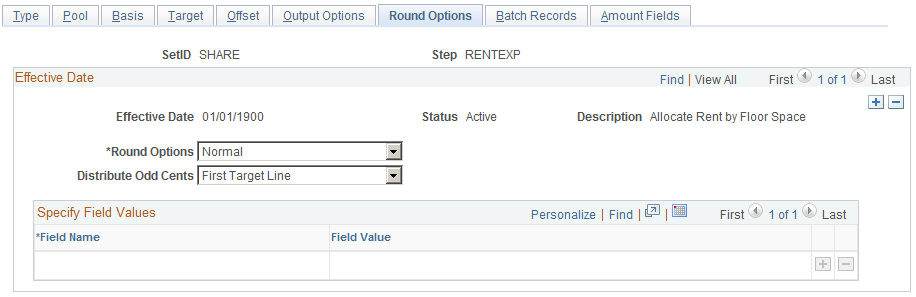
Field or Control |
Description |
|---|---|
Round Options |
Specify the method to use to round the allocation amount from the following options:
|
Distribute Odd Cents |
For allocation types of prorata, spread even, and fixed basis, the process balances the target and offset amounts to the pool amount that is allocated. In other words, the process attempts to allocate 100 percent of the pool amount to the target and offset amount, sometimes resulting in odd cents. The Distribute Odd Cents option gives you the flexibility to determine where to distribute odd cents. Because allocation processing is set based rather than row-by-row to improve performance, this option is required for allocation types of prorata, spread even, and fixed basis.
If you are allocating within ChartFields or grouping by ChartFields in the definition, the process distributes odd cents with each group, ChartField value. Note: PeopleSoft recommends that you select the first two options for optimum performance. |
Field Name and Field Value |
If you select Specify ChartFields as the Distribute Odd Cents option, enter the ChartField combination to which you want to distribute the odd cents. Enter the ChartField in the Field Name field and the ChartField value in the Field Value field. For example, enter ACCOUNT for the field name and 100000 for the field value. |
The following examples show how the process rounds the allocation amounts if you select one of the options on this page:
Field or Control |
Description |
|---|---|
Allocation Type |
Spread evenly. |
Pool Amount |
1000.00 with a currency precision of two for USD. |
Pool Factor |
100.00. |
Basis |
Dept ID: 11001, 12000, 13000, 14000, 15000, 16000. |
Target |
Account: 100000. Dept ID: values from basis. |
Example 1
The first example shows how the process rounds the allocation amounts if you specify the following options:
Field or Control |
Description |
|---|---|
Distribute Odd Cents |
Specify ChartField. Account: 100004. Dept ID: 41000. |
Round Options |
Normal. |
The process uses the following formula to calculate the amounts:
Allocated Amount = (Pool Amount (Pool Factor/100)) (Basis Amount/Total Basis).
(1000 (1/6)) = 166.67 rounded:
|
Account |
Dept ID |
Allocated Amount |
|---|---|---|
|
100000 |
11001 |
166.67 |
|
100000 |
12000 |
166.67 |
|
100000 |
13000 |
166.67 |
|
100000 |
14000 |
166.67 |
|
100000 |
15000 |
166.67 |
|
100000 |
16000 |
166.67 |
|
100004 |
41000 |
-0.02 |
Example 2
The second example shows how the process rounds the allocation amounts if you specify the following options:
Field or Control |
Description |
|---|---|
Distribute Odd Cents |
Last target line. |
Round Options |
Round up. |
The process uses the following formula to calculate the amounts:
Allocated Amount = (Pool Amount (Pool Factor/100)) (Basis Amount/Total Basis) + .005.
(1000 (1/6)) = 166.67 rounded:
|
Account |
Dept ID |
Allocated Amount |
|---|---|---|
|
100000 |
11001 |
166.67 |
|
100000 |
12000 |
166.67 |
|
100000 |
13000 |
166.67 |
|
100000 |
14000 |
166.67 |
|
100000 |
15000 |
166.67 |
|
100000 |
16000 |
166.65 |
Example 3
The third example shows how the process rounds the allocation amounts if you specify the following options:
Field or Control |
Description |
|---|---|
Distribute Odd Cents |
Largest target. |
Round Options |
Round down. |
The process uses the following formula to calculate the amounts:
Allocated Amount = (Pool Amount (Pool Factor/100)) (Basis Amount/Total Basis) - .005.
(1000 (1/6)) = 166.67 rounded:
|
Account |
Dept ID |
Allocated Amount |
|---|---|---|
|
100000 |
11001 |
166.70 |
|
100000 |
12000 |
166.66 |
|
100000 |
13000 |
166.66 |
|
100000 |
14000 |
166.66 |
|
100000 |
15000 |
166.66 |
|
100000 |
16000 |
166.66 |
Use the Batch Records page (ALLOC_RECNAME) to specify the batch temporary tables that are used in the PeopleSoft Allocations process.
Navigation:
Allocations, Define and Perform Allocations, Define Allocation Step, Batch Records.
This example illustrates the fields and controls on the Define Allocation Step - Batch Records page. You can find definitions for the fields and controls later on this page.

Field or Control |
Description |
|---|---|
Calculation Log Record |
Specify to create a calculation log for a complete audit trail for debugging. Select the Create Calculation Log option on the Allocation Request page. You can use the delivered calculation log record, ALLOC_CALC_LOG, for all allocation steps that are processed against the actuals ledger (but not the budgets ledger, which might have ChartFields that are different from the actuals ledger). If the allocation is not processed against the actuals ledger, modify the Calculation Log Record field or create a unique record. |
Pool |
Specify the temporary table for the pool data. The PeopleSoft Allocations process uses this table to store the temporary data for the pool. |
Basis |
Specify the temporary table for the basis data. The PeopleSoft Allocations process uses this table to store the temporary data for the basis. |
Target Detail |
Specify the temporary table for the target detail data. The PeopleSoft Allocations process uses this table to store the temporary data for the target. |
Target Summary |
Specify the temporary table for the target summary data. The PeopleSoft Allocations process uses this table to store the summarized data for the target and offset. |
Offset Detail |
Specify the temporary table for the offset detail data. When allocating to a journal, sometimes the process uses a separate temporary table to store the offset data. |
Offset Summary |
Specify the temporary table for the Offset Summary data. Data is summarized from the target record or journals. When allocating to a journal, sometimes the process uses a separate temporary table to store the offset summary data. |
Target Balance |
Specify the temporary table for the target balance data. The PeopleSoft Allocations process uses this table to store the target balance lines, which are necessary to balance the target and offset against the pool amount. |
Calculation Log |
Specify the temporary table (ALC_CLOG_TAO) to the calculation log. |
Default |
Click the Default button to assign the default temporary tables. The process assigns the temporary tables based on the setup of the pool, basis, target, and offset. |
PeopleSoft delivers these standard temporary (TAO) tables:
|
Temporary Table |
General Ledger |
Projects |
|---|---|---|
|
Calculation log |
ALC_CLOG_TAO |
ALC_CLOG_TAO |
|
Pool |
ALC_GL_P_TAO |
ALC_PC_P_TAO |
|
Basis |
ALC_GL_B_TAO |
ALC_PC_B_TAO |
|
Basis Summary |
ALC_GL_BS_TAO |
ALC_PC_BS_TAO |
|
Target Detail |
ALC_GL_T_TAO |
ALC_PC_T_TAO |
|
Target Summary |
ALC_GL_TS_TAO |
ALC_PC_TS_TAO |
|
Offset Detail |
ALC_GL_O_TAO |
ALC_PC_T_TAO |
|
Offset Summary |
ALC_GL_OS_TAO |
ALC_PC_TS_TAO |
|
Target Balance |
ALC_GL_TB_TAO |
ALC_PC_TB_TAO |
Use the standard General Ledger TAO tables to allocate ledger (including all ledger, commitment control, projects, and budgets) and journal data.
Use the standard Project Costing TAO tables to allocate projects resource data.
Note: When allocating to a journal, the PeopleSoft Allocations process sometimes uses a separate temporary table for the offset detail and offset summary data in order to optimize the processing performance. The process determines if it must use a separate temporary table at runtime. Even if you specify a different table for the offset detail and summary, the process might not use a separate temporary table to process the offset data. There are no delivered offset detail and summary TAO tables for projects because these tables are not used to allocate to a journal.
PeopleSoft recommends that you use the standard delivered TAO tables.
Note: If you specify the value Any Table in the Pool Record Type field, add any additional fields that might be required to the delivered ALC_GL_P_TAO table.
If you are using your own customized TAO tables, use the delivered TAO tables as a model. Open the delivered TAO table and do a save as to create a TAO table. The following fields are required:
PROCESS_INSTANCE, LOGICAL_RECORDS, BUSINESS_UNIT, BUSINESS_UNIT_IU.
ChartField that are applicable to the process, such as Account, DEPTID, and so on.
Amount Fields and the currency control fields that are applicable to the amounts that are allocated.
This should also include the calculation log pool and basis amount fields, namely, ALLOC_POOL_AMT, ALLOC_POOL_PBA, ALLOC_POOL_PTR, ALLOC_BASIS_AMT, ALLOC_BASIS_TOT.
Fields required for interunit processing, IU_TRAN_GRP_NBR, IU_ANCHOR_FLG.
Fields required for intraunit processing, CF_VALUE1 to CF_VALUE10.
Field required for base currency conversion, BASE_CURRENCY_POOL, RATE_MULT, RATE_DIV.
Fields required for time span, ACCOUNTING_PERIOD, FISCAL_YEAR.
Other fields that are applicable to the setup.
For example, if you are allocating to a specific ledger, add field LEDGER to the TAO tables.
Note: To increase performance, the PeopleSoft Allocations process attempts to use a dedicated temporary table for all TAO tables. If you are using your own TAO tables, use dedicated temporary tables that are created in PeopleSoft Application Designer and define the record type as a temporary table. Define the temporary tables in the definition of the PeopleSoft Allocations process (FS_ALLC).
Use the Amount Fields page (ALLOC_AMOUNT) to define the amount field mapping between the pool, basis, target, and offset records.
Navigation:
This example illustrates the fields and controls on the Define Allocation Step - Amount Fields page. You can find definitions for the fields and controls later on this page.
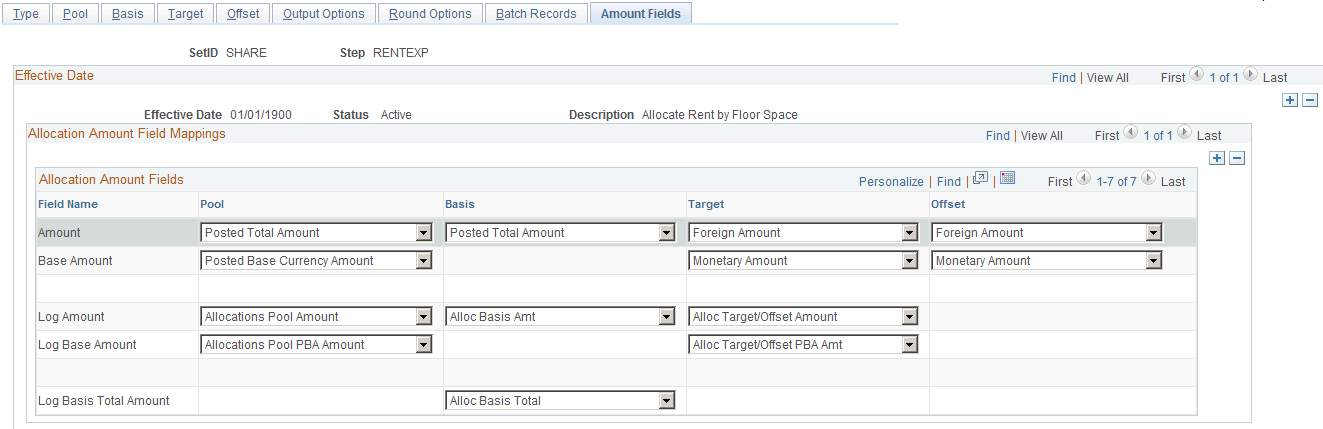
Use this page to define the fields in the chosen pool record that store the pool amounts, the fields in the chosen basis record that store the basis amounts, and where the system is to put the calculated amounts in the chosen target and offset records.
You can specify many sets of amount fields to perform allocations. For example, Project Costing can allocate on both resource amount and resource quantity fields in the same allocations. You can allocate pool resource amounts by using the basis resource amount percentage-to-total ratio and the pool resource quantity by using the basis resource quantity percentage-to-total ratio. You can also allocate both the pool resource amount and resource quantity using the basis resource amount percentage-to-total ratio. This page gives you the flexibility to define how the amounts are distributed from the fields in the pool record to the fields in the target and offset record.
General Ledger provides information about the total balances in the base currency and in individual transaction currency balances. Use the posted total amount field to get the total balance in the base currency. You can use the Posted Transaction Amount field to get the individual transaction currency balances. The Posted Transaction Amount (POSTED_TRAN_AMT) and Posted Total Amount (POSTED_TOTAL_AMT) fields exist in the ledger table to store different currency information.
The following simplified example illustrates the totals as recorded in the ledger for three transactions in three currencies: 1000 EUR, 100 USD, and 1000 GBP. Assume that the base currency is USD. Also, assume that 1 EUR is equal to 1.10 USD and that 1 GBP is equal to 1.58 USD. After the three transactions are recorded, the balances in the ledger are as follows:
|
Currency |
Posted Total Amount |
Posted Base Currency Amount |
Posted Transaction Amount |
|---|---|---|---|
|
EUR |
1000 |
1100 |
1000 |
|
USD |
2780 |
100 |
100 |
|
GBP |
1000 |
1580 |
1000 |
Note: The Foreign Amount (FOREIGN_AMOUNT) field on the journal line is the transaction currency amount and is ultimately recorded in the posted transaction amount. The Monetary Amount (MONETARY_AMOUNT) field on the journal line is the equivalent of the base currency amount and is recorded in the posted base amount. It is important to keep this relationship between ledger and journal line fields in mind when the target and offset are journal lines.
Field or Control |
Description |
|---|---|
Fixed Pool Amount |
Enter an amount if the pool is not a record but a fixed amount. This field is not available if you do not specify Fixed Amount in the Pool Record Type field on the Pool page. |
Amount |
Select amount fields for the Pool, Basis, Target, and Offset. Depending on the records and fields that you specify on the Pool, Basis, Target and Offset pages, the system displays possible fields for the amount in the drop-down menus. Following are values for a RENTEXP allocation example that uses the ledger group record and the Account field for pool and basis and is allocating the pool amount to the journal record for target and offset. The values that are available in the drop-down menus differ depending on the records and fields that are specified for the basis, pool, target and offset, and thus for the product for which the allocation is intended. For example, the values are different for Project Costing and General Ledger allocations because the records and fields are different. You must thoroughly understand the relationship between records and fields in the product and between pool, basis, target, and offset before you can successfully complete the allocations.
|
Base Amount |
Select from the values for the Pool, Target, and Offset fields.
|
Transaction Amount |
Specify the Posted Transaction Amount to allocate the individual transaction currencies when the target record is specified as Any Table on the Target page. The allocation must be allocating to a record for this field to be available. It does not appear on the Amount page otherwise. |
Log Amount |
Select the appropriate fields from the Calculation Log record used to store the pool, basis, and target amounts to provide an audit trail. |
Log Base Amount |
Select the appropriate fields from the Calculation Log record:
|
Log Basis Total Amount |
The amount field in the Calculation Log record that is used to store the total basis amount for the audit trail. Dividing the value stored in the Log Basis field by the value stored in the Log Basis Total field gives you the percentage of pool amount distributed to the target. |
The following are examples of the setup for the amount fields for various allocation scenarios.
For example, if you are allocating on monetary amounts for General Ledger, the pool record might be Ledger Group ACTUALS and the Target record journals ACTUALS. The allocation fields are:
|
Allocation Amount Fields |
Field Value |
|---|---|
|
Pool Amount |
POSTED_TRAN_AMT |
|
Pool Base Amount |
POSTED_BASE_AMT |
|
Target Amount |
FOREIGN_AMOUNT |
|
Target Base Amount |
MONETARY_AMOUNT |
The actual pool and target records are LEDGER and JRNL_LN, respectively. The currency control fields that are defined in PeopleSoft Application Designer for the POSTED_TOTAL_AMT, POSTED_TRAN_AMT, and POSTED_BASE_AMT fields are the CURRENCY_CD and BASE_CURRENCY fields for the LEDGER record. The currency control fields that are defined in PeopleSoft Application Designer for the FOREIGN_AMOUNT and MONETARY_AMOUNT fields are the FOREIGN_CURRENCY and CURRENCY_CD fields for the JRNL_LN record.
Using these currency control field definitions, allocations automatically determine that the target record's FOREIGN_CURRENCY field value source is from the pool record's CURRENCY_CD field value, and the target record's CURRENCY_CD field value source is from the pool record's BASE_CURRENCY field value. You need not define the currency field values explicitly for the Target and Offset fields.
These currency control field values also determine the currency precision and rounding feature in the PeopleSoft Allocations process. For example, if the target record FOREIGN_CURRENCY field value is USD, the system rounds the FOREIGN_AMOUNT to the second decimal. If the target record FOREIGN_CURRENCY field value is JPY (Japanese yen), the system rounds the FOREIGN_AMOUNT to the integer.
The PeopleSoft Allocations process uses the target record's currency control field values to determine the currencies that are for the target and offset records. If you are allocating on fixed pool amounts, there is no pool record; you must specify the target and offset records' currency field values in the Target and Offset fields. For example, if you are allocating 100.00 USD, you enter 100 in the Fixed Pool Amount field on the Amount page. On the Target and Offset pages, specify the FOREIGN_CURRENCY and CURRENCY_CD fields in the Specify Field Values group box. Set the Source field value on the Target and Offset page to Value.
The following table is an example of the fields that are used when allocating on monetary amounts in PeopleSoft applications:
|
Allocation Amount Field |
Field Value |
|---|---|
|
Pool Amount |
POSTED_TRAN_AMT |
|
Pool Base Amount |
POSTED_BASE_AMT |
|
Basis Amount |
POSTED_TOTAL_AMT |
|
Target Amount |
FOREIGN_AMOUNT |
|
Target Base Amount |
MONETARY_AMOUNT |
|
Offset Amount |
FOREIGN_AMOUNT |
|
Offset Base Amount |
MONETARY_AMOUNT |
|
Pool Log Amt |
ALLOC_POOL_AMT |
|
Pool Log Base Amt |
ALLOC_POOL_PBA |
|
Basis Log Amt |
ALLOC_BASIS_AMT |
|
Basis Log Total |
ALLOC_BASIS_TOT |
|
Target Log Amt |
ALLOC_TARG_OFF_AMT |
|
Target Log Base Amt |
ALLOC_TARG_OFF_PBA |
The following example shows fields used when allocating to statistics amounts in PeopleSoft applications:
|
Allocation Amount Field |
Field Value |
|---|---|
|
Pool Amount |
POSTED_TOTAL_AMT |
|
Pool Base Amount |
optional |
|
Basis Amount |
POSTED_TOTAL_AMT |
|
Target Amount |
STATISTIC_AMOUNT |
|
Target Base Amount |
optional |
|
Offset Amount |
STATISTIC_AMOUNT |
|
Offset Base Amount |
optional |
|
Pool Log Amt |
ALLOC_POOL_AMT |
|
Pool Log Base Amt |
optional |
|
Basis Log Amt |
ALLOC_BASIS_AMT |
|
Basis Log Total |
ALLOC_BASIS_TOT |
|
Target Log Amt |
ALLOC_TARG_OFF_AMT |
|
Target Log Base Amt |
optional |
If you are multiplying a statistics pool amount (such as, hours) by a basis amount (such as , hourly rate) in PeopleSoft applications to create a monetary amount target, explicitly specify the FOREIGN_CURRENCY and CURRENCY_CD field values for the target and offset record. The amount fields are defined as follows:
|
Allocation Amount Field |
Field Value |
|---|---|
|
Pool Amount |
POSTED_TOTAL_AMT |
|
Pool Base Amount |
optional |
|
Basis Amount |
POSTED_TOTAL_AMT |
|
Target Amount |
FOREIGN_AMOUNT |
|
Target Base Amount |
MONETARY_AMOUNT |
|
Offset Amount |
FOREIGN_AMOUNT |
|
Offset Base Amount |
MONETARY_AMOUNT |
|
Pool Log Amt |
ALLOC_POOL_AMT |
|
Pool Log Base Amt |
optional |
|
Basis Log Amt |
ALLOC_BASIS_AMT |
|
Basis Log Total |
ALLOC_BASIS_TOT |
|
Target Log Amt |
ALLOC_TARG_OFF_AMT |
|
Target Log Base Amt |
ALLOC_TARG_OFF_PBA |
If you are creating budgets for next year in PeopleSoft applications and you do not want to carry all foreign currencies in the budget ledger but instead you want to use the consolidated total amounts for all currencies, you can specify the currency code equal to the base currency for your pool. Define the amount fields as follows:
|
Allocation Amount Field |
Field Value |
|---|---|
|
Pool Amount |
POSTED_TRAN_AMT |
|
Pool Base Amount |
POSTED_BASE_AMT |
|
Basis Amount |
POSTED_TOTAL_AMT |
|
Target Amount |
FOREIGN_AMOUNT |
|
Target Base Amount |
MONETARY AMOUNT |
|
Offset Amount |
FOREIGN_AMOUNT |
|
Offset Base Amount |
MONETARY_AMOUNT |
|
Pool Log Amt |
ALLOC_POOL_AMT |
|
Pool Log Base Amt |
ALLOC_POOL_PBA |
|
Basis Log Amt |
ALLOC_BASIS_AMT |
|
Basis Log Total |
ALLOC_BASIS_TOT |
|
Target Log Amt |
ALLOC_TARG_OFF_AMT |
|
Target Log Base Amt |
ALLOC_TARG_OFF_PBA |