Setting Up Order Tables
To set up your order tables, use the Rate Profile (FO_RATE_PROFILE), User Order Type (FO_ORDER_TYPE), and Rate Element (FO_RATE_ELEMENT) components.
You can use the pages described in this topic to set up the tables and processing rules that PeopleSoft Staffing Front Office references to process the information entered into the Order and Assignment component pages.
This topic discusses how to set up order tables.
Set up order event groups.
The system uses order event groups to automatically schedule a set of agenda items, such as calls or visits, once a candidate accepts a temporary or career assignment. Each order event is associated with a SetID.
Order events automatically generate agenda items based on the criteria that are set. The objective for multiple agenda items is to monitor the status of an order or how an employee is working out on a career or temporary order. The system schedules order events when an applicant or an employee accepts an offer.
Create career order fee schedules.
The fee schedules that you set up are used to calculate the placement fee fields on the in the Order component. Fee schedules enable you to project a maximum and minimum income amount based on the salary range you enter on the career order. Potential income scales are SetID-driven.
Create fall off terms.
A fall off indicates that a candidate did not begin or complete a career placement that he or she accepted. When PeopleSoft Pay/Bill Management is installed in addition to PeopleSoft Staffing Front Office, a credit is automatically created for the customer in the PeopleSoft Billing application when a fall off occurs.
|
Page Name |
Definition Name |
Usage |
|---|---|---|
|
FO_RATE_PROFILE |
Define rate profile elements for temporary and salaried staff as well as contractors. Use this page whether or not you have PeopleSoft Pay/Bill Management installed. |
|
|
FO_ORDER_TYPE |
Set up user-defined order types. |
|
|
FO_RATE_ELEMENT |
Define FLSA category, rate behavior, and employee type for the rate element, and enter pay descriptions for temporary and salaried staff and contractors. Set the action for how you want to use the pay type, and enter the factor by which you want the system to multiply the pay rate. |
|
|
FO_ORDR_EVENT |
Define a series of agenda items that you want to schedule when a candidate accepts an offer. The order events trigger the creation of entries in the agenda table. |
|
|
POTENTIAL_INCOME |
Define career order fee schedules. The fee schedules are used in career orders to determine the percentage to be applied on the employee's compensation to calculate the placement fee. |
|
|
FALL_OFF_TBL |
Define a list of terms to indicate why a candidate did not begin or complete a career placement that he or she accepted. |
Use the Rate Profile page (FO_RATE_PROFILE) to define rate profile elements for temporary and salaried staff as well as contractors.
Use this page whether or not you have PeopleSoft Pay/Bill Management installed.
Navigation:
This example illustrates the fields and controls on the Rate Profile page. You can find definitions for the fields and controls later on this page.
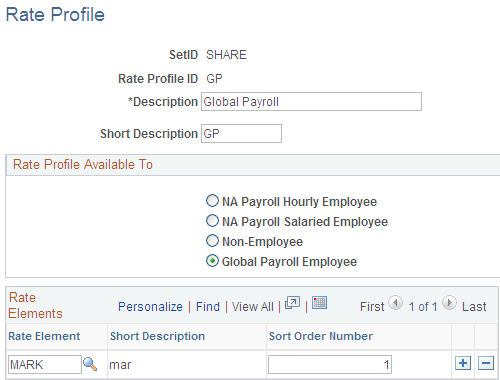
Field or Control |
Description |
|---|---|
Description and Short Description |
Enter descriptions for the Rate Profile ID you selected. For example, NA Salaried (North American salaried) or GPEMP (global employee). Note: When PeopleSoft Staffing Front Office is installed without PeopleSoft Pay/Bill Management, only four rate profiles can be created (one each for NA hourly employees, NA salaried employees, non-employees, and Global Payroll employees). When PeopleSoft Staffing Front Office is installed with PeopleSoft Pay/Bill Management, you can create as many different rate profiles as needed. |
Rate Profile Available To
Field or Control |
Description |
|---|---|
NA Payroll Hourly Employee (North American payroll hourly employee),NA Payroll Salaried Employee (North American payroll salaried employee), Non-Employee, or Global Payroll Employee |
Select an employee type to which the rate profile should be available. |
Field or Control |
Description |
|---|---|
Rate Element |
Enter the rate elements for this profile ID. |
Sort Order Number |
Enter the order in which each rate element appear when creating an assignment that uses this rate profile. |
Use the User Order Type page (FO_ORDER_TYPE) to set up user-defined order types.
Navigation:
This example illustrates the fields and controls on the User Order Type Page. You can find definitions for the fields and controls later on this page.
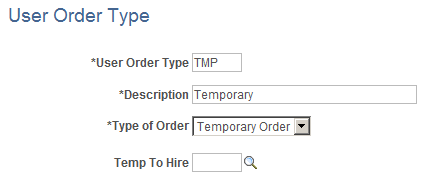
Field or Control |
Description |
|---|---|
User Order Type |
Enter up to a five-character title for this order type. |
Description |
Enter a description of the order type. |
Type of Order |
Select the system-defined order type: Career Order or Temporary Order. Note: Each user-defined order type must map to one of these two system-defined order types. |
Temp To Hire |
If you select Temporary Order in the Type of Order field, enter a user-defined order type to be used in case a temporary assignment is converted to a permanent placement at the customer site. If you previously selected a value for Temp To Hire, and later, you choose to leave the Temp To Hire field as blank, then the system will automatically clear the Separate Fixed Billing and Revenue check box for all business units for this temporary Order Type. Therefore, all service orders created subsequently will be created without the Separate Fixed Billing and Revenue check box being selected. To make the Separate Fixed Billing and Revenue check box available for use, you must select a value in the Temp To Hire field and then re-configure the Separate Fixed Billing and Revenue check box on the Contract Profile page for the business unit and temporary order. |
For more information, see Understanding Contract Profiles
Use the Rate Element page (FO_RATE_ELEMENT) to define FLSA category, rate behavior, and employee type for the rate element, and enter pay descriptions for temporary and salaried staff and contractors.
Set the action for how you want to use the pay type, and enter the factor by which you want the system to multiply the pay rate.
Navigation:
This example illustrates the fields and controls on the Rate Element page. You can find definitions for the fields and controls later on this page.
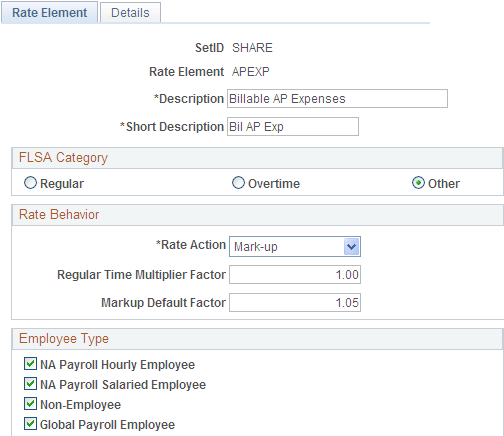
This page is discussed in the PeopleSoft Pay/Bill Management documentation. Only the first page in this component is used when PeopleSoft Staffing Front Office is installed without PeopleSoft Pay/Bill Management. When PeopleSoft Pay/Bill Management is installed, both pages are used.
Use the Order Event Group page (FO_ORDR_EVENT) to define a series of agenda items that you want to schedule when a candidate accepts an offer.
The order events trigger the creation of entries in the agenda table.
Navigation:
This example illustrates the fields and controls on the Order Event Group page. You can find definitions for the fields and controls later on this page.
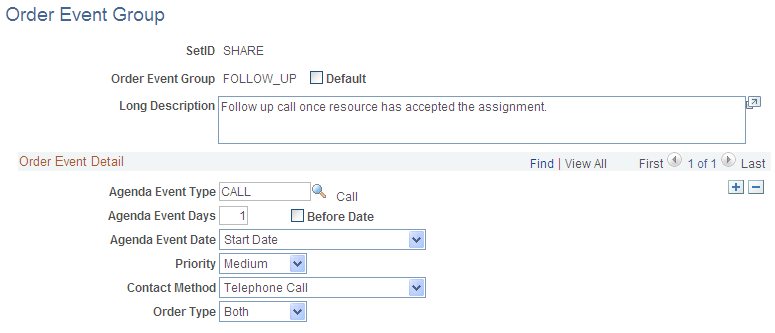
Field or Control |
Description |
|---|---|
Default |
Select this check box to set the order event group that will be the default used if a group has not been selected for a contact or an order. |
Agenda Event Type |
Enter an event, such as AVAIL (availability), CALL, or OFFER (make offer). |
Agenda Event Days |
Enter the number of days from the agenda event date that you want the agenda item scheduled. This value determines when a call or visit should occur using the current date, the start date of the assignment, or the end date of the assignment as a counting point. |
Before Date |
Select this check box to indicate that you want the item scheduled before the agenda event date. |
Agenda Event Date |
Select either Current Date, End Date (for the assignment), Guarantee Date (for the assignment), or Start Date (for the assignment). |
Priority |
Select a priority to associate with the agenda event when the system schedules the item to the agenda: High, Low, Medium. |
Contact Method |
Select E-Mail, In-Person, In-Writing, Telephone Call, or Verbal. The method displays as the preferred contact method when the system creates the agenda item. |
Order Type |
Select an option to indicate whether the agenda event applies to temporary orders, career orders, or both. |
Use the Fee Schedule page (POTENTIAL_INCOME) to define career order fee schedules.
The fee schedules are used in career orders to determine the percentage to be applied on the employee's compensation to calculate the placement fee.
Navigation:
Field or Control |
Description |
|---|---|
From and To |
Enter the lower and upper salary range for the fee percentage. Note: Salary ranges must begin at the lowest amount and continue to the highest. Salary ranges cannot overlap. |
Fee % (fee percent) |
Enter the percentage of salary plus additional pay (for example, a hiring bonus) that your organization takes as a placement fee. |
Use the Fall Off page (FALL_OFF_TBL) to define a list of terms to indicate why a candidate did not begin or complete a career placement that he or she accepted.
Navigation:
Enter a fall off code in the Fall Off Code field as well as a Description and any Comments. Fall off codes are SetID-driven.
Examples include a candidate not showing up for work on the first day (No Show) or a candidate not returning to work after starting the job (Quit).