Setting Up Rate Elements and Rate Profiles
This topic provides an overview of rate elements and rate profiles and discusses how to set up Rate elements and Rate profiles.
|
Page Name |
Definition Name |
Usage |
|---|---|---|
|
FO_RATE_ELEMENT |
Enter the rate element description and define its FLSA category and rate behavior. Specify to which employee types the rate element applies. |
|
|
FO_RATE_ELEM_LN |
Define source criteria, ChartFields, and target rows for the rate element. This information is used for creating the contract rate sets, which drive the process of the Project Costing Pricing Engine. The configuration in this page applies only when PeopleSoft Pay/Bill Management is installed. |
|
|
FO_RATE_PROFILE |
Enter rate profile description, the rate elements that make up the rate profile, and which type of employee for which the rate profile should be used. When PeopleSoft Staffing Front Office is installed without PeopleSoft Pay/Bill Management, only four rate profiles can be created, one for each type of employee. When PeopleSoft Staffing Front Office is installed with PeopleSoft Pay/Bill Management, no limit is imposed on the number of rate profiles that can be created. The system knows which rate profile to use in the assignment based on the configuration of the contract profile used to create the assignment. |
Rate elements define the types of rates that can be captured in temporary assignments, and how employees should be paid and customers billed for those types of rates. Rate profiles are groups of rate elements that are supplied by default to the assignment rates grid when an assignment is first created. Rate profiles facilitate data entry by preloading the assignment with the most common types of rates that need to be captured. Once the assignment is created, users can add or remove rate elements from the assignment as needed.
PeopleSoft Pay/Bill Management uses the rate amounts entered in the assignment and the rate element configuration to create a rate set in the PeopleSoft Contracts application and link it to the contract line associated with the assignment. The rate set created by PeopleSoft Pay/Bill Management has a Billing rate definition type and uses the Use Contract Rate Sets option.
Rate sets enable transactions to be priced into new transactions for billing and revenue recognition. The rate sets have two parts:
Source criteria that the PeopleSoft Project Costing Pricing Application Engine process compares against transactions coming in from feeder applications such as PeopleSoft Time and Labor, PeopleSoft Expenses, or PeopleSoft Payables.
Target definition for the billing row that is created.
When the source criteria matches a cost transaction, it creates a row based on the values specified on the target definition configuration of the rate set.
In PeopleSoft Project Costing and in PeopleSoft Contracts, you can specify multiple target rows for the same source transaction. However, in PeopleSoft Pay/Bill Management, the system allows only one target row for each source transaction for billing purposes.
The rate sets created by PeopleSoft Pay/Bill Management use the source and target configuration specified in the rate element setup.
Because billing and payroll processing requirements depend on the type of resource being assigned, users must specify whether particular rate elements and rate profiles being configured apply to PeopleSoft Payroll for North America hourly employees, PeopleSoft Payroll for North America salaried employees, PeopleSoft Global Payroll employees, or non-employees.
These are some things you should consider for configuring rate elements and rate profiles:
Hourly employees are compensated based on the pay rates specified in the assignment and not in the compensation rate specified in the job record in PeopleSoft HCM.
Therefore, the rate elements for hourly employees typically have a rate action of Pay & Bill so that users will capture both pay and bill rates in the assignment. However, salaried employees are compensated based on the compensation information specified in the job record in PeopleSoft HCM. Therefore, the rate elements for salaried employees typically have a rate action of Bill Only so that users will capture bill rates in the assignment. Considering the difference in system behavior, in most cases you must configure different rate elements and rate profiles for hourly and for salaried employees.
When time entry information is sent from PeopleSoft Time and Labor to PeopleSoft Project Costing, the project resource records created for input to the Pricing Engine typically have an analysis type of TLB for employees and TLC for nonemployees.
Therefore, you should configure different rate elements for employees and nonemployees to specify distinct analysis types in the rate element source criteria.
The system also enables you to create distinct rate elements and rate profiles for Global Payroll employees.
Note: The rate profile and rate element configuration is shared between PeopleSoft Pay/Bill Management and PeopleSoft Staffing Front Office. Some of the configuration options, however, apply only when PeopleSoft Pay/Bill Management is installed.
Use the Rate Element page (FO_RATE_ELEMENT) to enter the rate element description and define its FLSA category and rate behavior.
Specify to which employee types the rate element applies.
Navigation:
This example illustrates the fields and controls on the Rate Element page. You can find definitions for the fields and controls later on this page.
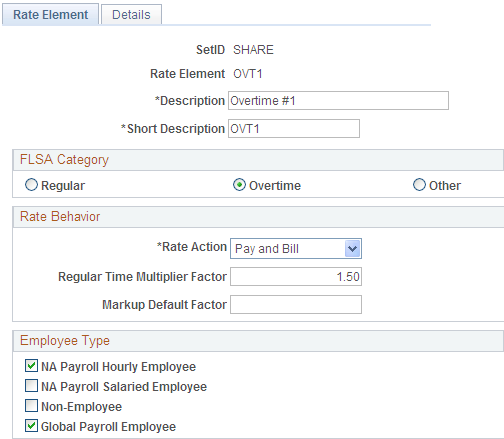
FLSA Category
Select Regular, Overtime, or Other. Your selection drives how PeopleSoft Pay/Bill Management populates the override rate field in the Time and Labor application and how the employee is ultimately compensated for the hours worked in an assignment. When an employee is nonexempt and belongs to a PeopleSoft Payroll for North America paygroup configured as FLSA-required, PeopleSoft Pay/Bill Management does not use the overtime pay rate captured in the assignment as the override rate in PeopleSoft Time and Labor. Rather, the system uses the regular time pay rate as the override rate and it relies on the multiplier factors specified in the earnings code configuration for overtime premium pay to be computed. PeopleSoft Pay/Bill Management passes overtime hours to PeopleSoft Payroll for North America as regular time pay rates and lets PeopleSoft Payroll for North America use the multiplier factors and invoke the FLSA premium pay calculation routines. If the employee is exempt or belongs to a paygroup that is not configured as FLSA required, PeopleSoft Pay/Bill Management uses the overtime pay rate captured in the assignment as the override rate to pass to PeopleSoft Payroll for North America. The system knows how to distinguish regular time rates from overtime rates based on the FLSA category specified in the rate element configuration. The Other category should be reserved for other earnings such as referral bonuses, per diem, vacation, and so on.
Note: The FLSA category has no processing impact when PeopleSoft Staffing Front Office is installed without PeopleSoft Pay/Bill Management. Only one rate element with an FLSA category of Regular is allowed per assignment.
Rate Behavior
Field or Control |
Description |
|---|---|
Rate Action |
Select to specify whether this type of rate requires a user to enter a pay rate, a bill rate, both a pay and a bill rate, or a markup factor.
|
Regular Time Multiplier Factor |
This field should be used for overtime types of rates. In the Assignment component, when you enter a default rate and click the Calculate button, the system uses the default rate for regular time and uses the default rate multiplied by the multiplier factor specified here for overtime. For example, for regular time rate elements the multiplier factor is 1.0; for overtime rate elements the multiplier is 1.5; for double-time rate elements the multiplier is 2.0, and so on. Note: This multiplier factor is informational only for nonexempt employees who belong to FLSA-required paygroups. |
Markup Default Factor |
Use this factor for rate elements with a markup rate action. The markup factor specified here appears by default on the assignment page. |
Employee Type
Select the appropriate check boxes to indicate the employee types for which this rate element can be used: NA Payroll Hourly Employee, NA Payroll Salaried Employee, Non-Employee, or Global Payroll Employee. You can only add rate elements to an assignment depending on the type of employee assigned and based on the rate element configuration.
Use the Details page (FO_RATE_ELEM_LN) to define source criteria, ChartFields, and target rows for the rate element.
This information is used for creating the contract rate sets, which drive the process of the Project Costing Pricing Engine.
Navigation:
This example illustrates the fields and controls on the Details page. You can find definitions for the fields and controls later on this page.

Note: The configuration in this page applies only when Pay/Bill Management is installed. It does not apply when PeopleSoft Staffing Front Office is installed without PeopleSoft Pay/Bill Management.
Source Criteria
Specify source criteria. Use these fields to populate the source side of the contract rate sets. You can use wildcards for any or all of these fields. Indicate a wildcard by entering % (percent) in the field.
Field or Control |
Description |
|---|---|
Time Reporting Code |
Enter a time reporting code (TRC), if applicable. TRCs represent the level at which an organization must track employee time to support its administrative and compensation needs. Note: You use TRCs for paying employees or contractors in PeopleSoft Time and Labor, but not in other applications such as PeopleSoft Payables. If you are paying a contractor with the quick invoice method through Payables, or if you are importing transactions from a system other than PeopleSoft Time and Labor, you must leave this field blank or enter % (percent). |
ChartFields
Specify source ChartField criteria. Use these fields to populate the source side of the contract rate sets. You can use wildcards for any or all of these fields. Indicate a wildcard by entering % in the field.
Define Target Rows
Field or Control |
Description |
|---|---|
Rate Option |
Displays the rate option, which is determined by the value that you specified as the rate action on the Rate Element page. If the action is Pay & Bill or Bill Only, then Quantity Rate appears. If the action is Mark-up, then Mark-up appears. If the action is Pay Only, such rates are not priced and therefore the system does not create a line in the Contracts rate set. |
Target Analysis Type |
Select BIL for billing purposes. This is a required field. |
Target Resource Category |
Specify a resource category for the billing transaction. This field is optional. |
Override Source |
Select to specify a target analysis type, target resource category, target resource type, and target resource subcategory. |
Target Resource Type |
Specify a resource type for the billing transaction. This field is optional. |
Target Resource SubCategory |
Specify a resource subcategory for the billing transaction. This field is optional. |
Description |
Enter a generic description to be used in billing project resource rows created by the Project Costing Pricing Engine for the rate sets created using this rate element configuration. |
Use the Rate Profile page (FO_RATE_PROFILE) to enter rate profile description, the rate elements that make up the rate profile, and which type of employee for which the rate profile should be used.
Navigation:
This example illustrates the fields and controls on the Rate Profile page. You can find definitions for the fields and controls later on this page.

Create rate profiles to provide a default set of rate elements when you add assignments to the system.
Field or Control |
Description |
|---|---|
SetID |
Displays the SetID. Rate profiles are keyed by SetID and rate profile ID. The PeopleSoft Project Costing business unit determines the set control value on the rate profile. |
Rate Profile ID |
Enter a rate profile ID to uniquely identify this rate profile. |
Description |
Enter a long description for the rate profile, such as Hourly Employees. |
Short Description |
Enter a short description for the rate profile. |
Rate Profile Available To |
Select the type of employee with which to associate the rate profile:
Note: One and no more than one rate element in the rate profile must have an FLSA category of Regular. |
Rate Element |
Select a rate element to add to the profile. The Rate Profile Available To selection serves as a filter for which rate elements can be added to the profile. |
Sort Order Number |
Enter a value by which the system will sort the rate elements when adding them to the assignment rates grid. |