Importing Bank Statements
This topic discusses how to import bank statements.
Page Name | Definition Name |
Usage |
|---|---|---|
BSP_IMPORT | Import bank statement data using the PSBD1 layout (or PSBD2 layout for Cash Management) into the Bank Statement staging tables. Define the file import information and run the Bank Statement Import Application Engine process (IMPORT_FILE). This process imports any file from any bank if the statement type complies with the accepted layouts. | |
Bank Node Details Page | BSP_IMPORT_BNKNODE | Review bank node property details. See the Import Bank Statements Page for more information. |
Use the Import Bank Statements page (BSP_IMPORT) to import bank statement data using the PSBD1 layout (or PSBD2 layout for Cash Management) into the Bank Statement staging tables. Define the file import information and run the Bank Statement Import Application Engine process (IMPORT_FILE).
This process imports any file from any bank if the statement type complies with the accepted layouts.
You can import bank statement data files using the PSBD2 layout if you have Cash Management installed and are using a third-party communication toolkit that has the capability of processing files in XML format. Sample files that can be used as guidelines for transforming bank statement data files into the PSBD2 layout can be found on Oracle's My Oracle Support website: https://support.oracle.com.
Navigation:
This example illustrates the fields and controls on the Import Bank Statements page. You can find definitions for the fields and controls later on this page.
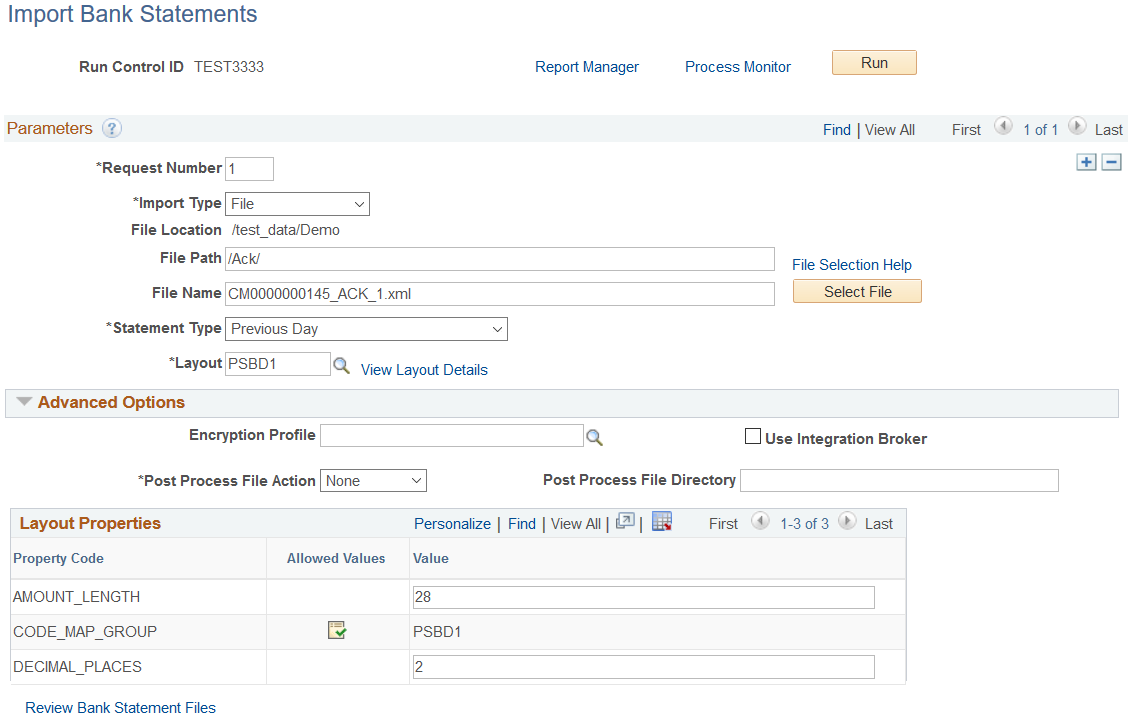
Parameters
Field or Control |
Description |
|---|---|
Import Type | Options are:
|
File Location | Appears when using the File import type only. Displays the file location entered on the configuration page by a bank integration administrator. Users have access only to the folders below the base path displayed in the File Location field. For more information, see Managing Import File Locations. |
Bank Node |
Enter the bank node that was used to transfer the data. This field appears only if FTP or HTTP is selected as the import type. |
View Bank Node Details | Click this link to access the Bank Node Details page (BSP_IMPORT_BNKNODE) and review the property details of the selected node. This link is available only if FTP or HTTP is selected in the Import Type field. |
File Path |
Enter a file path according to the import type selected:
Note: Be sure that the application server and the Process Scheduler have access to the directory, FTP node, or HTTP node where the files are staged for import. |
File Selection Help | Click to view help information on specifying file paths and file names. |
File Name |
Select the specific file to import. If you want to import multiple files based on extension for the FTP import type, leave this field blank. |
Statement Type | Select one of the supported bank statement types. Options include: Current Day, Previous Day, and Statement Analysis. |
Layout | Select the file layout of the bank statement file being imported. Unless Cash Management is installed, select PSBD1 or PSBD2. Note: You can import bank statement data files using the PSBD2 layout if you have Cash Management installed and are using a third-party communication toolkit that has the capability of processing files in XML format. Sample files that can be used as guidelines for transforming bank statement date files into the PSBD2 layout can be found on My Oracle Support. |
Advanced Options
Field or Control |
Description |
|---|---|
Encryption Profile | Select an encryption profile to decrypt bank statements. Encryption profiles contain both encryption and decryption information. |
Use Integration Broker | Select this check box to format the files and publish the formatted document to PeopleSoft Integration Broker. Integration Broker then processes the formatted file accordingly. You select this option if you want to use the bank statement information as a trigger to Integration Broker, as an indication to perform other processes or integrate with other systems. |
Post Process File Action | Select what action, if any, to perform on the bank statement files after the data has been processed. The options are:
|
Post Process File Directory | Enter a file path to the directory to which the file will be moved or copied if either option is selected as the post process file action. |
Layout Properties
Field or Control |
Description |
|---|---|
| Click the Allowed Values icon to access the Allowed Values page and select the values that you want to use for this layout. You select list values or code map values on the Layout Properties section of the Layout Catalog. See information about the Layout Catalog Page. |
Value | Property codes and values appear by default from values that are defined on the selected format ID. If you configure unique code mappings for a format (on the Code Mappings page), you must modify the displayed CODE_MAP_GROUP value with the appropriate unique map value. See information about the Code Mappings Page. |
Note: If you are importing multiple files for a single run control ID, you must add requests (by clicking the Add button) for each file that you are requesting. Do not enter a file name, run the import process, then edit the file name and run the import process again. Doing this can result in duplicate statement loading errors.
