Setting Up Percent Rent Terms
This topic discusses how to enter percent rent terms.
|
Page Name |
Definition Name |
Usage |
|---|---|---|
|
RE_LS_TERMS |
Enter financial terms for a lease. |
|
|
RE_LS_PCTRENT_SEC |
Enter the sales estimation method, sales category, and breakpoints. |
|
|
Accounting Distributions Page |
RE_LS_PCT_DST_SEC |
Override the accounting distributions defined at the business unit level. |
|
Accounting Distributions Page |
RE_LS_SLS_DST_SEC |
Override the accounting distributions defined on the percent term. |
Use the Financial Terms - Percent Rent page (RE_LS_PCT RENT_SEC) to enter the sales estimation method, sales categories, and breakpoints.
Navigation:
Click the Percent Rent Details link on the Financial Terms page.
This example illustrates the fields and controls on the Financial Terms – Percent Rent page. You can find definitions for the fields and controls later on this page.
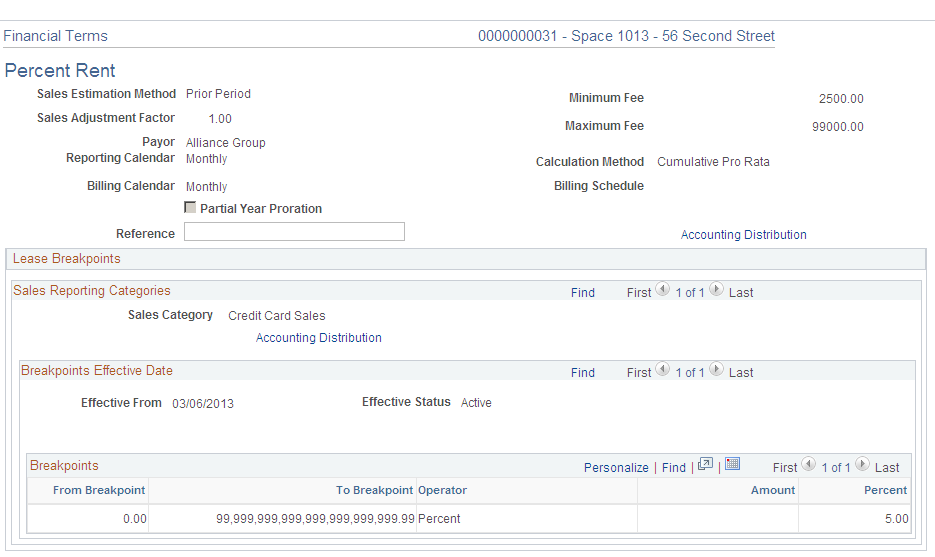
Fields and buttons available in the group boxes vary depending upon the calculation method selected.
Field or Control |
Description |
|---|---|
Sales Estimation Method |
Select a sales estimation method. The system uses this method for estimating the sales, in the absence of a sales report. The options are Past 6 Period Average: An average of sales of all prior periods up to six months. Prior Period: Sales for the preceding period. Same Period Last Year: Sales of the same period last year. |
Sales Adjustment Factor |
Select a sales adjustment factor. This percentage field assists with altering the numbers to account for slower business, recession periods, inflation, and so on. Set the adjustment factor to 1.0 if you do not want any adjustment done to the sales estimation. |
Payee |
Enter the entity to whom you make payments. The system uses the landlord as the default. This field appears only for payables leases. |
Payor |
Enter the entity that is responsible for making payments. The system uses the tenant as the default. This field appears only for receivables leases. |
Reporting Calendar |
Enter the calendar ID, which determines the frequency with which you report or receive sales reports. Percent rent sales reporting uses a specific calendar with distinct periods and start and end dates. In addition, this calendar structure enables the system to search for and determine when sales reports are missing, as well as to prevent duplicate sales reports for the same period. The system uses the percent rent calendar ID value from the from the business unit level, but you can override this value at the least level. |
Billing Calendar |
The billing calendar defaults from the business unit definition. This determines the frequency with which bills are generated. |
Partial Year Proration |
Select this option if a tenant has moved in or out within a fiscal year that is specified in the system. If the prorate first and last period Partial Year Proration field is checked on the Percent Rent Terms page, then first and last period percentage rent will be calculated by this method. Rent calculated per breakpoint will be the calculation method selected on the lease. Note: System will allow only the Annual calendar if the Partial Year Proration field is selected. |
Minimum Fee |
Enter the minimum amount to be charged for the entire percent rent. If the minimum is not met, the amount is increased to the minimum level. Note: If the amount calculated based on sales reported by payor and breakpoints is less than the minimum fee, then the minimum fee amount is spread across the sales categories in the ratio of the calculated bill amount. |
Maximum Fee |
Enter the maximum amount to be charged to the entire percent rent. If the maximum is exceeded, the amount is reduced to the maximum level. Note: If the amount calculated based on sales reported by payor and breakpoints is greater than the maximum fee, then the maximum fee amount is spread across the sales categories in the ratio of the calculated bill amount. |
Ship To |
Enter the supplier ship to location. This location will be used for VAT and SUT calculations by PeopleSoft Payables Voucher Build application. |
Calculation Method |
This is a required field. Select from the following:
|
Billing Schedule |
While activating the Lease, the system generates billing schedules based on the billing calendar periods. The schedule date on the billing schedules will be calculated if the billing schedule is entered. When the billing schedule is not entered, the schedule date will be null on the billing schedules. |
Accounting Distribution |
Click this link to access the Accounting Distribution page and to override the default rules defined at the business unit level. |
Add Sales Category |
Click to add an additional sales category in the group box. |
Calculate Breakpoints |
Click to calculate breakpoints. If you have multiple breakpoints, the system calculates the To Breakpoint from the data entered into the From Breakpoint. |
Sales Category |
Select a sales category to classify sales reports. You can select only from active sales categories. |
Add Effective Date |
Click to add a new effective dated row. |
Accounting Distribution |
Click this link to access the Accounting Distribution page and to override the default rules defined on the percent rent term. The accounting distribution can be defined at the header level as well as for each category. First, the category level accounting distribution is considered. If no accounting rules are defined for the category, then the accounting distributions for the header are used. |
Add Breakpoint |
Click to add an additional breakpoint. |
Breakpoints
Breakpoints are available for edit only when the lease is in a pending or amendment status.
Field or Control |
Description |
|---|---|
From Breakpoint |
Enter the starting amount for the break. For the first break, this value appears as 0. You use breakpoints within each of the sales categories to facilitate the assigning of rent based on the sales. |
To Breakpoint |
Displays the maximum sales amount allowed within the break. The system determines this value based on the next breakpoint entered when you click the OK or the Calculate Breakpoints button. |
Operator |
Enter the operator to use for the calculation of rent based on the sales amount. These are the options: Amount: Specifies that a fixed amount be applied as rent within a breakpoint for a sales category. Note: If you select this option, you must enter a value in the Amount field. Percent: Specifies that a percentage of the amount be applied as rent within a breakpoint for a sales category. Note: If you select this option, you must enter a value in the Percent field. Both: Specifies that both a fixed amount and a percentage of the amount be applied as rent within a breakpoint for a sales category. Note: If you select this option, you must enter values in the Amount and Percent fields. |
Amount |
Enter a flat rent amount to be charged. Note: This is a required field if the field is set to Amount or Both. You must enter a base amount for billing or payment. |
Percent |
Enter the percentage to be applied to the sales amount to calculate the rent. Note: This is a required field if the field is set to Percent or Both. |