Defining Lease Financial Terms
This topic provides an overview of the lease financial terms.
See Understanding Security Deposits.
|
Page Name |
Definition Name |
Usage |
|---|---|---|
|
RE_LS_TERMS |
Define lease financial terms. |
|
|
RE_LS_TRM_SEC |
Enter base rent details, rent escalation, and escalation schedules for the lease. |
|
|
Financial Terms - Operating Expense Details Page |
RE_LS_TRM_SEC |
Enter operating expense details, select operating expense categories, and establish billing frequency. |
|
RE_LS_TRM_SEC |
Enter miscellaneous rent details, rent escalations, and escalation schedules for the lease. |
|
|
Financial Terms - Initial Direct Cost Payment Page |
RE_LS_TRM_SEC |
Enter initial direct cost payment details for the lease. |
|
Financial Terms - Lease Incentives Payment Page |
RE_LS_TRM_SEC |
Enter lease incentives received from the lessor. |
|
Financial Terms - Prepaid Rent Page |
RE_LS_TRM_SEC |
Enter prepaid rent details for the lease. |
|
Financial Terms - Security Deposit Page |
RE_DEPOSIT_SEC |
Enter the security deposit type, amount, and guarantor for the lease. |
|
Financial Terms - Percent Rent Page |
RE_LS_PCT RENT_SEC |
Enter the sales estimation method, sales categories, and breakpoints. |
|
RE_LS_TRM_DST_SEC |
Override business unit accounting distribution values for the specific financial terms. If the financial term follows the business unit default accounting rule, this page can be ignored. |
Setting up the financial terms on a lease is critical to the overall processing of the lease. You can define the billing or payment frequency of rent, operating expenses, and miscellaneous rent. Establish recurring payments or invoices and specify the specific date that payments or invoices should be processed.
You can establish rent escalations that increase at specific date intervals throughout the life cycle of the lease. When adding base rent, you can set up a recurring invoice or payment. You can create rent escalations using a predefined index or standard stepped increase. The index escalation method typically can use the Consumer Price Index (CPI) or any other index to help determine the rent increase. Escalations usually occur on an annual basis with an optional defined maximum limit capacity.
With operating expenses, you can set maximum increases by amount or percent. As a tenant, you can audit those expenses annually to ensure continuity of spending. As a landlord, you can reconcile the operating expenses and bill or credit the difference to your tenants.
You can also set up a recurring schedule for miscellaneous rent. Recurring miscellaneous rent can include such items as monthly parking fees, administrative fees, and storage fees. You can establish a recurring schedule to reduce data entry redundancy.
You may have leases that are set up on a percent rent schedule, where the monthly rent is reduced in exchange for a portion of the tenant's sales. With percent rent schedule, you can upload tenant sales reports to determine the variable monthly rent the tenant pays.
See Understanding Percent Rent Terms.
Proration Methods
PeopleSoft Lease Administration enables you to calculate the prorated amount for recurring charges when the start date or end date of the recurring charges do not coincide with the calendar period start date or end date. PeopleSoft Lease Administration supports two proration methods: 365 Days and 360 Days.
365 day proration:
This method is based on the number of days in the calendar period, where the period can be weekly, monthly, quarterly, or yearly.
360 day proration:
This is a 30 day month proration where the billing frequency can only be monthly with 30 days in each month.
The system applies these rules to the proration methods:
The system uses the PeopleSoft calendar for all lease terms.
You create calendars at the SetID level by using the menu navigation Setup Financials/Supply Chain, Common Definitions, Calendars/Schedules.
See Understanding Accounting Calendars Based on Open and Close Periods.
The system uses the calendar to determine the start date and end date for the recurring transaction.
The schedule and calendar frequencies must be the same.
For example, if base rent starts on January 11, 2011, the calendar is monthly and the schedule for payment is monthly (starting on the 15th each month). The term start date (January 11, 2011) does not correspond with the calendar period start date (January 1, 2011). The system performs proration for a period of 21 days (January 31 – January 11 = 21 days). The systems generates a bill for 21 days on January 15, 2011. At the end of the lease term for that recurring rent, if the end date also does not correspond with the calendar, then the system prorates the last payment.
The proration method applies to all recurring terms of the lease. The proration method defaults onto the lease from the business unit setup and you can change the method when the lease is in pending status. After you activate the lease, you must create an amendment to change the proration method.
When calculating the prorated amount at end date of the financial term, the system first calculates the term schedule amount including any escalation and related boundaries, and then applies the proration ratio to deduct the prorated amount.
The calculation of the financial term schedule dates and related amounts is essentially the same as for activating a new term as it is for an amendment. The difference is in assessing what constitutes the true start date of the term. When an amendment is activated, the system finds the date of the last schedule generated to the transaction queue, deletes all existing schedules whose date is greater than that last generated date, and if the start date of the amended version of the term is greater than the end date of the calendar period for which transactions are already generated, then the new schedule is generated exactly like for a new term with possible application of the proration rule at term start date and term end date. If the start date of the amended version of the term is less than the end date of the calendar period for which transactions are already generated, the real start date of the amendment is the first day after the calendar period for which transactions are already generated schedule date greater than the last generated schedule date. Proration at start date is not applied but proration for the end date may be applied. If both the start and end dates of the amended term are prior to the last generated schedule date, then no new schedule is generated.
The system also supports the proration of mid-period lease escalations. This enables the proration of a rent increase amount for the number of days applicable in the current period. This applies to both index and stepped escalation types. For example, if a lease with a base rent of $100 has a stepped escalation of $15 starting on July 15th, the July rent is prorated and calculated as $107.74 = 100 + 15 * (16/31).
Use the Create New Lease - Financial Terms page (RE_LS_TERMS) to define lease financial terms.
Navigation:
This example illustrates the fields and controls on the Create New Lease - Financial Terms page. You can find definitions for the fields and controls later on this page.
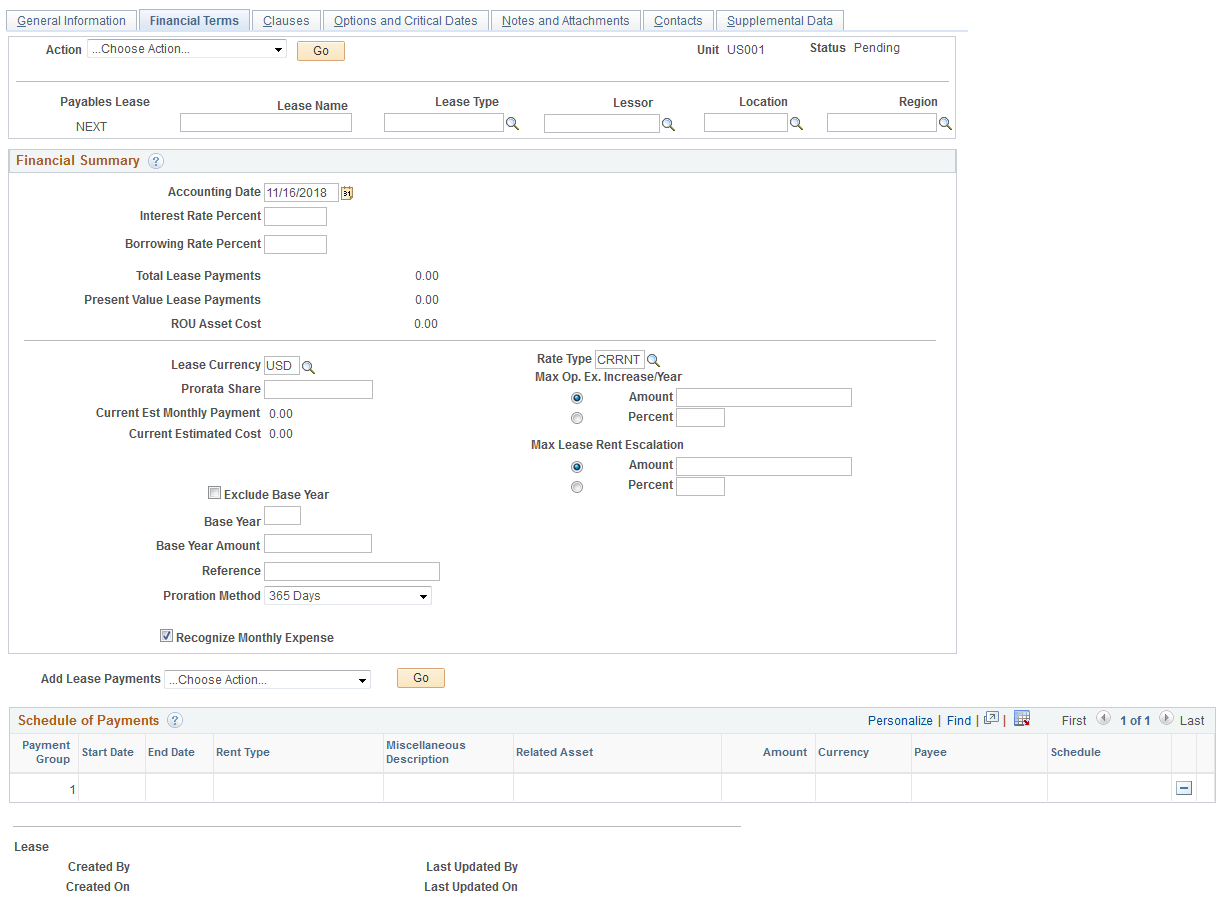
Financial Summary
Field or Control |
Description |
|---|---|
Accounting Date |
Enter the Accounting date. Current date is used as the default option. Accounting date is used in transactions with Asset Management. |
Interest Rate Percent |
Displays the approximate percentage of profit the lessor gains by leasing the asset. This number must be an annual interest rate percentage in whole numbers. As a lessee on a payable lease, the discount rate for the lease should be the rate implicit in the lease (the Interest Rate Percentage field) unless that rate cannot be readily determined. If the rate cannot be determined, the lessee is required to use its incremental borrowing rate (the Borrowing Rate Percentage field). The Borrowing Rate Percentage defaults from the Borrowing Rate Default Page. |
Borrowing Rate Percent |
Displays the interest rate incurred at the inception of the lease if you had borrowed the necessary funds to purchase the leased asset. This number must be an annual interest rate percentage in whole numbers. |
Total Lease Payment |
Displays the total lease payment amount. |
ROU Asset Cost |
Displays the discounted ROU Asset amount. |
Lease Currency |
Enter the lease currency for this lease. Invoices and payments are processed using this base currency. The default currency comes from the business unit level. Warning! This field cannot be changed after the lease is activated. |
Prorata Share |
Enter the prorata share, which is a percentage indication of how much space the tenant is occupying in the building. Prorata share can assist with calculation of operating expenses and what share each tenant should bear. This field is informational only. |
Current Est Monthly Payment (current estimated monthly payment) |
Displays the estimated monthly payment or invoice amount. The system calculates the estimated monthly payment by totalling the amounts defined in the Schedule of Recurring Billing and Schedule of Recurring Rent fields. |
Max Op.Ex. Increase/Year (maximum operating expenses increase/year) |
Select Amount or Percent, and enter the maximum amount or percent that operating expenses can increase per year. Note: The Amount and Percent fields are used as a guideline and for information only; there is no system processing behind them. |
Max Lease Rent Escalation |
Select Amount or Percent, and enter the maximum amount or percent that the rent can escalate over the life span of the lease. These options are for information only, the system does not perform any processing based on these options. |
Exclude Base Year |
Select to indicate if operating expenses for a base year should not be charged. You can specify the base year and the base year amount to exclude. This is informational only; these fields are used to record the base year exclusion terms from your lease, but the system does not include these terms in the operating expense reconciliation/audit processes. |
Proration Method |
Select from three available values: No Proration, 365 Days, or 360 Days. The system populates these values by default from the business unit level, but you can override them here. If you select 365 Days, then the system prorates the base rent for the first and last transaction if the start and end dates do not match the frequency start and end dates. The 365-Day method supports weekly, monthly, quarterly and annual frequencies. The 360-Day method supports only monthly frequency. This field will be hidden for Capital/ Finance leases. |
Recognize Monthly Expense |
Select this option to prorate non-monthly financial terms (such as quarterly schedules) by period. Lease interest for finance leases and the amortization of the underlying assets for operating leases are recognized on a monthly basis. You must enable this option using the Lease Administration Business Unit Definition - General Page. |
Transaction Code |
Displays the transaction code. The transaction code is used to determine the accounting entry template. |
BPO (Bargain Purchase Option) |
Select if the lease includes a bargain purchase option, which represents a payment by the lessee to the lessor at the end of the lease term, allowing the lessee to obtain title to the leased property. |
BRO (Bargain Renewal Option) |
Select if the lease includes a bargain renewal option, which requires a payment if the lease agreement grants the lessee the right to renew or extend the lease. |
Combined Rentable Area |
Displays the total sum of the combined rentable size of the properties on this lease. The information is calculated from the property information on the General Information page. This field will be hidden for non- property leases. |
Straightline Accounting Dates |
Select an option to generate the straightline schedule. The available options are:
Note: These options are not available for new accounting. These options apply only to operating leases entered prior to transition to the new leasing guidance. |
Add Base Rent |
Click to add base rent for the lease. You must have at least one base rent defined before you can activate the lease. |
Add Initial Direct Cost |
Click to add an initial direct cost payment for the payables lease. |
Add Lease Incentives |
Click to record lease incentives received. |
Add Operating Expense |
Click to add operating expense details for the lease. |
Add Miscellaneous Rent |
Click to add miscellaneous rent details for the lease. You must enter the rent type, which appears on an invoice or payment. |
Add Prepaid Rent |
Click to add prepaid rent for the lease. |
Percent Rent Details |
Click this link to enter percent rent details, such as sales categories and breakpoint amounts. |
Security Deposit Details |
Click this link to enter security deposit details. |
Schedule of Payments
Field or Control |
Description |
|---|---|
Copy Terms |
Select the financial terms you want to copy to a new term. |
MTM Extension |
Select the MTM Extension check box to select the financial terms applicable for MTM Extension and click the MTM Extension button to create new term rows with the MTM icon displayed. Note: The check box and button is displayed when MTM Extension check box is selected on the General Information tab. Financial term details on the MTM terms created have the following default values:
|
Financial Term |
Displays one of the following options: Base Rent, Operating Expense or Miscellaneous. |
Rent Type |
Displays the rent type. |
Related Asset |
Indicates if a purchase option is tied to a specific asset or to all assets. |
Amount |
Displays the current amount for the recurring payment or invoice. |
Frequency |
Displays the recurring frequency for payment or invoice. |
|
Indicates that straightline accounting applies to the schedule or recurring rent for the financial term row on which the icon appears. |
|
Indicates that a rent escalation applies to the schedule of recurring rent for the financial term row on which the icon appears. |
Copy Selected Financial Terms |
Click the Copy Selected Financial Terms button to copy each selected financial term into a new term. Note: Date and amount information are not copied to the new term. |
Financial Terms Page for Receivables Leases
Navigation:
The Financial Terms Page for receivables leases includes some fields that are unique to receivables leases. Other fields are common to payables and receivables leases, such as Prorata Share and Proration Method. The table below provides descriptions of some of the fields related to receivables leases.
|
Field or Control |
Description |
|---|---|
|
Add Lease Payments |
Select a lease payment type for the operating receivables lease:
|
|
Collectibility is Not Probable |
Select this option to indicate collectibility is unlikely for the receivables lease. You can use this information for reporting. |
Use the Financial Terms - Base Rent Details page (RE_LS_TRM_SEC) to enter base rent details, rent escalation, and escalation schedules for the lease.
Navigation:
Click the Add Base Rent action on the Financial Terms page.
This example illustrates the fields and controls on the Financial Terms - Base Rent Details page. You can find definitions for the fields and controls later on this page.
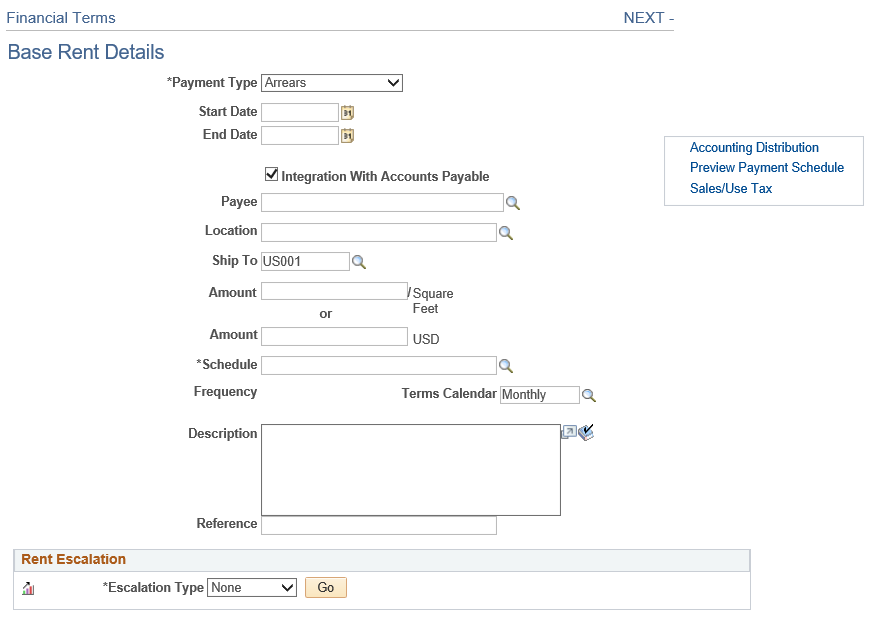
Field or Control |
Description |
|---|---|
Payment Type |
Select the lease payment type. The available options are: Arrears and Advance. |
Start Date |
Enter the date on which the base rent becomes effective. You must enter a date that occurs after the lease commencement date and before the end date. The default date is the lease commencement date. |
End Date |
Enter the date on which the base rent expires. You must enter a date that occurs after the start date and before the lease termination date. The default date is the lease termination date. Note: Financial terms are validated for gaps within the financial terms and with the lease dates. A warning message is displayed if gaps exist between the financial terms while saving the component. |
Integration with Accounts Payable |
Select to send the payment to Accounts Payable. The check box is selected as the default option. |
Payee |
Enter the entity who receives the rent payments. The default value is the landlord from the lease. This field appears for only payables leases. |
Location |
Enter the location. You can override the default location from the lease header for a financial term. |
Ship To |
Enter the supplier ship to location. This location will be used for VAT and SUT calculations by PeopleSoft Payables Voucher Build application. Applicable only for payables leases. If this is left blank, Voucher Build will populate the default ship to location for the supplier. |
Payor |
Enter the entity who makes the rent payments. The default value is the tenant from the lease. This field appears for only receivables leases. |
Accounting Distributions |
Click this link to access the Accounting Distributions page and override the business unit accounting rules distributions. |
Preview Payment Schedule |
Click this link to display the Preview Payment Schedule page. This page displays the schedule date, amount, currency, proration rate and the transaction status of the payments to be done for the selected lease. |
Sales/Use Tax |
Click this link to access the Sales/Use Tax Information page. |
VAT |
Click this link to access the VAT Information page. This field appears only for VAT enabled business units. |
Straightline Accounting |
Select to specify straightline accounting for rent. |
Amount |
Enter the base rent amount that is charged periodically. You can enter the rent amount either by area or a specific amount. The system calculates the specific amount if rent by area is specified or vice versa. You can enter a zero amount to indicate free rent. The system calculates interest expense for the free rent periods. You can view interest expense for the zero rent periods using the Preview Payment Schedule link. Note: Enter the actual rent amount excluding the VAT or Sales/Use Tax (SUT) amount. The final rent amount, after including the VAT or SUT amount, will appear on the VAT Information page and Sales/Use Tax Information page respectively. |
Schedule |
Select a value to specify how frequently rent transactions are generated. If the start and end date of the selected frequency differ from the start and end date of the base rent transaction, the system can optionally calculate a prorated transaction for the beginning and end of the term. The values that you have to select from, such as Monthly and Weekly, come from the Schedule component. |
Terms Calendar |
Enter the terms calendar, which determines the start date and end date of billing periods for the base rent. The calendar ID from the business unit definition appears by default. You can override this value, but the frequency of the schedule and terms calendar must be the same. This is a required field. |
Rent Escalation
PeopleSoft Lease Administration enables you to establish a lease with a base rent and rent escalations using two different calculation methods: stepped or index. The stepped method refers to the auto-generation of escalations based on a fixed escalation percentage/amount and a predefined calendar frequency. You can also manually enter the escalation. The index method is based on the CPI or any other indexes that you define. By selecting these fields, you can establish the maximum amount or percentage that the base rent can escalate. Usually on a monthly basis, you can update the actual index values when the index reporting authorities change the values, thus affecting the variable index escalation.
The system calculates the escalation starting with the base rent amount that is valid for the date the calculation is being run. Then searches for any escalations on this base rent row. Then the system takes the most recent non-future row based on the escalation date, which provides which index to use. The escalation amount is calculated as ((Current Index - Initial Index)/Initial Index ) x Base Rent. If the escalation exceeds the minimum and maximum specified for that row, then substitute those values (use Minimum if it has not been reached, use Maximum if it has been exceeded).
Field or Control |
Description |
|---|---|
Escalation Type |
Specify the escalation type for rent increases. The options are: Index: Specifies rent increases based on a particular index. These increases are variable and can change depending on the values established during product related setup. See Understanding Economic Index Values. Stepped: Specifies a fixed rent increase. Escalations can be auto-generated throughout the lease period. Manual entry of escalation is also allowed. Note: The fields in the Rent Escalation Schedule grid vary based on your selection. |
Base Index |
Select the index to use as the first reference point for rent escalations when using the escalation type of Index. This index compares the subsequent index values entered in the escalation schedule. |
Index Basis Date |
Enter the date to be used to fetch index values in the base index. |
Add Escalation |
Click to insert a new escalation schedule. |
Rent Escalation Schedule – Escalation Type: Index
When you select Index in the Escalation Type field, define the following fields:
Field or Control |
Description |
|---|---|
Index |
Specify an alternate index to use in lieu of the base index. |
Calc Method (calculation method) |
Select the calculation method for the rent escalation schedule. The available methods are: Base: Specifies this escalation schedule to use the base index as the calculation method for the rent escalation. This method compares index values on the escalation date and the start date of the lease term and applies the escalation amount to the actual base rent amount. Last: Specifies this escalation schedule to use the prior index defined on the previous row. If there is no previous escalation row then it applies it to the index on term start date. This method compares index values on the escalation date and the last (prior) escalation date and applies the escalation amount to the prior escalated rent. |
Index Basis Date |
Enter the date to be used to fetch index values in the escalation index. |
Minimum Amount |
Enter the minimum escalation amount for base rent. The system allows users to enter negative values or zero values (no value) for a negative rent escalation when there is a decrease in the index values when compared to Base Index. |
Maximum Amount |
Enter the maximum escalation amount for base rent. |
Min Percent (minimum percentage) |
Enter the minimum percentage escalation for the base rent. The system allows users to enter negative values or zero values (no value) for a negative rent escalation when there is a decrease in the index values when compared to Base Index. |
Max Percent |
Enter the maximum percentage escalation for the base rent. |
Rent Escalation Schedule – Escalation Type: Stepped
In Stepped method you can opt for either manual entry or auto generation of escalations. For auto generation of escalations you have to specify the escalation frequency, the start date for the escalation and the amount or percentage to escalate by. The escalation amount is added to the base rent upon the new start date; the escalation amount is not cumulative.
For example, the base rent is $5000.00, and the stepped rent escalations for 5 years is set at $500.00 per year. To set up the rent escalation schedule, you insert 5 rows: the first row escalation amount is $500.00; the second row beginning the second year is $1000.00 (first year $500.00 + second year $500.00 = second year escalation amount $1000.00); the third year, the amount is $1500.00; and so on (see table below).
Here's an example of a stepped rent escalation (base rent = $5000.00, rent increase $500.00 per year for 5 years):
|
Start Date |
Escalation Amount |
Base Rent |
|---|---|---|
|
01/01/2011 |
$500.00 |
$5500.00 |
|
01/01/2012 |
$1000.00 |
$6000.00 |
|
01/01/2013 |
$1500.00 |
$6500.00 |
|
01/01/2014 |
$2000.00 |
$7000.00 |
|
01/01/2015 |
$2500.00 |
$7500.00 |
Warning! The Escalation Amount is not cumulative. You must adjust the amount incrementally for every year.
When you select Stepped in the Escalation Type field, define the following fields:
This example illustrates the fields and controls on the Financial Terms - Base Rent Details - Rent Escalation: Stepped page. You can find definitions for the fields and controls later on this page.
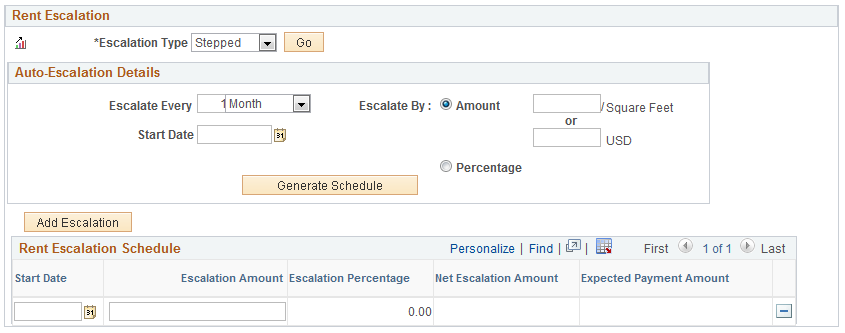
Field or Control |
Description |
|---|---|
Escalate Every |
Select suitable frequency for the escalation to be generated. |
Escalate By |
Enter the amount or percentage for escalation to be generated. You can enter the amount either by area or a specific amount. The system calculates the specific amount if rent by area is specified or vice versa. If amount is entered then corresponding percentage will be calculated and displayed in the Rent Escalation Schedule grid. This escalation amount is applicable all through the lease term. If percentage is entered then the equivalent amount is calculated. |
Start Date |
Enter the start date to indicate from when the escalation will be effective. |
Escalation Amount |
Enter the fixed escalation amount for base rent. |
After providing the escalation amount/percentage, click on Generate Schedule button to generate the Rent Escalation Schedule. Start Date in the Rent Escalation Schedule grid corresponds to the escalation frequency. All the dates between the escalation start date and lease end date are fetched from the Calendar table. These dates serve as the escalation start date in the Rent Escalation Schedule section. Schedules can be generated throughout the lease period.
If the schedule is re-generated for a lease, two scenarios can be considered for the escalation start date as follows:
The escalation start date being lesser than the escalation schedule start dates: A warning message is displayed indicating whether you want to continue with the modification. If you choose to continue then all the escalation schedules that were generated after the new escalation start date will be deleted and a new schedule created.
The escalation start date being greater than the last escalation schedule start date and the escalation start date being lesser than the term end date: No warning message is displayed. New schedule is generated for the period between the last start date of the existing schedule and the new term end date. This scenario is applicable where there is an extension in the term end date.
Escalation amount in the schedule is added to the base rent as and when the Schedule date is reached. Escalation Percentage is display only in the Rent Escalation Schedule grid. For manual entry of escalation you should provide the escalation amount in the schedule and based on this the corresponding escalation percentage is calculated.
Sales/Use Tax Information Page
Use the Sales/Use Tax Information to enter the SUT information for the lease.
Field or Control |
Description |
|---|---|
Sales/Use Tax Destination |
Location code on which the SUT calculation for the lease should be based. |
Sales/Use Tax Applicability |
Displays the sales and use tax applicability rule. This indicates whether sales and use tax is applicable for the specific supplier location and how sales tax is applied. Values are:
|
Ultimate Use Code |
Enter an ultimate use code to override the default tax rate for a location. |
Include VAT |
If this check box is selected, indicates that VAT should be included in the amount total before the SUT amount is calculated. |
VAT Information Page
Use the VAT Information page to review and update VAT details for the lease.
Field or Control |
Description |
|---|---|
Expand All Sections |
Click this button to scroll to and access every section on the page. You can also expand one or more sections by clicking the arrow next to the section's name. |
Collapse All Sections |
Click this button to collapse all sections displaying only the header information. If you expand one or more sections, you can click the arrow next to the section's name to collapse the section. |
Physical Nature |
Indicates whether an object is a good or a service. Many countries are required to report the sale and purchase of goods separately from services. The default comes from the supplier location, voucher origin or AP business unit option for Payables leases. The default comes from the sales line identifier, customer location, bill source, bill type or billing business unit for Receivables leases. |
Change Physical Nature |
Click to override the default physical nature for this item. The system resets all the VAT defaults. |
Location Country |
For Payable Leases, displays the PeopleSoft Payables business unit country. For Receivable Leases, displays the country of the business unit that is the source of the transaction. By default, shows Billing business unit location country. |
Location State |
For Payable Leases, displays the PeopleSoft Payables business unit state. For Receivable Leases, displays the state of the business unit that is the source of the transaction. By default, shows the Billing business unit location state. The system populates a default value for this field only when the location country tracks VAT by province. |
Supplier Location Country |
Displays the supplier location country. Applicable only for Payable leases. |
Supplier Location State |
Displays the supplier location state. Applicable only for Payable leases. |
Customer Location Country |
Displays the customer's (buyer) bill-to location country. Applicable only for Receivable leases. |
Customer Location State |
Displays the customer's (buyer) bill-to location state. The system populates a default value for this field only when the customer location country tracks VAT by province. Applicable only for Receivable leases. |
Service Performed Country |
For Payable Leases, depending on the services performed flag setting in the payables hierarchy (Payables Business Unit option, Voucher Origin, Supplier Location), the system sets the value for this field as follows:
For Receivable Leases, depending on the services performed flag setting in the billing hierarchy (Billing Business Unit, Bill Type, Bill Source, Customer Location, Sales Line Identifier), the system sets the value for this field as follows:
|
Service Performed State |
For a Payables Lease, depending on the services performed flag setting in the payables hierarchy (Payables Business Unit option, Voucher Origin, Supplier Location), the system sets the value for this field as follows:
For a Receivable Lease, depending on the services performed flag setting in the billing hierarchy (Billing Business Unit, Bill Type, Bill Source, Customer Location, Sales Line Identifier), the system sets the value for this field as follows:
|
Ship From Country |
For a Payables Lease, displays the supplier's ship from location country. In the case of transactions involving goods or freight service transactions, this is used to determine the VAT treatment. For a Receivable Lease, displays a default value from the ship-to customer's address, or from the bill-to customer's ship-to address if the ship-to customer is not available. In the case of transactions involving goods or freight service transactions, this is used to determine the VAT treatment. |
Ship From State |
If the ship to country is defined as tracking VAT by state or province, it displays the supplier's ship from location state. In the case of transactions involving goods or freight service transactions, this is used to determine the VAT treatment. |
Ship To Country |
For a Payables Lease, displays the ship to location country. In the case of transactions involving goods or freight service transactions, this determines the VAT treatment. For a Receivable Lease, displays the Billing business unit location. In the case of transactions involving goods or freight service transactions, this is used to determine the VAT treatment. |
Ship To State |
If the ship to country is defined as tracking VAT by state or province, it displays the ship to location state. In the case of transactions involving goods or freight service transactions, this is used to determine the VAT treatment. |
Service Type |
For Payables Lease, displays the VAT service type of Freight or Other. The value in this field determines whether or not the special rules for freight transport within the European Union apply. The value comes from the VAT default hierarchy. For Receivables Lease, the system retrieves the value from the service VAT treatment default, according to the VAT defaulting hierarchy. This value determines whether the VAT treatment is defaulted based on the ship-to and ship-from countries, or the buyer's and seller's countries. |
Place of Supply Driver |
Displays the usual place of supply (meaning, the place where VAT is usually liable) for the service. This value is used to help determine the place of supply country and the VAT treatment. Options are: Buyer's Countries, Supplier's Countries, or Where Physically Performed. The system derives the value from the VAT default hierarchy. |
Reporting Country |
Displays the country for which this VAT will be reported. This is the VAT entity VAT registration country and determines many of the VAT defaults. |
Defaulting State |
If the reporting country requires that VAT be tracked by state or province, this field displays the state within the reporting country that is used to retrieve values from the VAT Defaults table. |
Supplier Registration Country and Supplier Registration ID |
Displays the registration country and ID of the supplier taken from the supplier information. Applicable only for Payable leases. |
Customer Registration Country |
Displays the registration country of the bill-to customer. Applicable only for Receivable leases. |
Exception Type |
Displays the exception granted to the VAT entity. Values are: None, Exonerated, or Suspended. This value is specified on the VAT entity registration. |
Certificate ID |
If applicable, displays the ID of the VAT exception certificate that may have been issued to the VAT entity. |
VAT Registration Country and Registration ID |
Displays the registration country and ID of the supplier. |
Calculate at Gross or Net |
Indicates how VAT is calculated. Values are: Gross: The system calculates VAT before it applies any early payment discounts. Net: The system calculates VAT after it deducts early payment discounts. If there are two percentage discounts, the system uses the larger of the two when it calculates VAT. The system does not use discount amounts, only discount percentages. The default value comes from the VAT entity driver. |
Recalculate at Payment |
Select this check box to enable the recalculation of VAT at payment time to allow for any early payment discounts, if you are calculating VAT at gross. This causes the system to adjust the VAT amount at the time of payment if the discount has been taken. This is set on the VAT entity driver in the VAT defaults table. |
Declaration Point |
Appears for a good or service when you want VAT transaction information to be recognized for reporting purposes. Values are:
This value may be set at several levels in the VAT hierarchy, that is, VAT entity registration, business unit options, supplier, or supplier location. |
Rounding Rule |
Displays the VAT rounding rule. The value comes from the VAT country, VAT Entity, supplier, or supplier location drivers. Values are: Nat Rnd (natural round): Amounts are rounded normally (up or down) to the precision specified for the currency code. For example, for a currency defined with two decimal places, 157.4659 would round up to 157.47 but 157.4649 would round down to 157.46. Down (round down): Amounts are rounded down. For example, for a currency defined with two decimal places, 157.4699 would round down to 157.46. Up (round up): Amounts are rounded up with a rounding precision to one additional decimal place. For example, for a currency defined with 2 decimal places, 157.4659 would round up to 157.47, but 157.4609 would round down to 157.46. |
Use Type |
Determines the split between recoverable (taxable) and non-recoverable (non-taxable) VAT. The value comes from the VAT defaulting hierarchy of Lease Administration, either from transaction routing code, supplier location, supplier or Lease Administration business unit. Applicable only for Payables leases. |
Place of Supply Country |
Displays the country in which the VAT is liable. This field appears only when the transaction is for services. |
Treatment |
Displays the VAT treatment. VAT treatment is determined by a complex set of algorithms. Values are:
Within PeopleSoft, detail VAT treatment values on the transaction lines are used for applying the precise defaults applicable to the transaction lines. The treatment is determined based the rules applicable to the transaction. |
Applicability |
Displays the VAT status. Applicability is determined by an algorithm that makes use of the Applicable field in the VAT defaults table, the value of which may be set at almost every level in the PeopleSoft Lease Administration VAT defaulting hierarchy. Values are:
|
VAT Code |
Displays the VAT code that defines the rate at which VAT is calculated for this schedule. The default value comes from the VAT country, purchase order options, supplier, supplier location, item category, and item levels in the PeopleSoft Lease Administration VAT defaulting hierarchy. |
Record Output VAT |
Select this check box to enter vouchers where VAT is not included on the invoice but is payable to the VAT authority rather than the supplier. In this case, you account for both input and output VAT for the purchase. This is the case for an Intra-EU Acquisition or when you must account for output VAT on a service supplied by a foreign supplier. This is also referred to as self-assessing for VAT. The value comes from an algorithm that uses the treatment and applicability to retrieve the applicable value from the PeopleSoft-delivered VAT system setup data. |
Transaction Type |
Displays the code that categorizes and classifies this transaction for VAT reporting and accounting. The default value comes from the VAT entity registration, purchase order options, supplier, supplier location, item category, and item levels in the PeopleSoft Lease Administration VAT defaulting hierarchy. |
Note: The VAT parameters which derive the VAT amounts are controlled/overridden from PeopleSoft Lease Administration. Actual VAT calculations happen in PeopleSoft Accounts Payable and PeopleSoft Billing.
Note: If there is any change in the VAT setup, which leads to a different way of defaulting/ calculating the VAT amounts, then existing leases with their VAT details are not automatically updated. You will have to amend the lease and restore the defaults to make the VAT setup changes effective.
Use the Financial Terms - Miscellaneous Rent Details page (RE_LS_TRM_SEC) to enter miscellaneous rent details, rent escalations, and escalation schedules for the lease.
Navigation:
Click the Add Miscellaneous Rent action on the Financial Terms page.
This example illustrates the fields and controls on the Financial Terms - Miscellaneous Rent Details page. You can find definitions for the fields and controls later on this page.
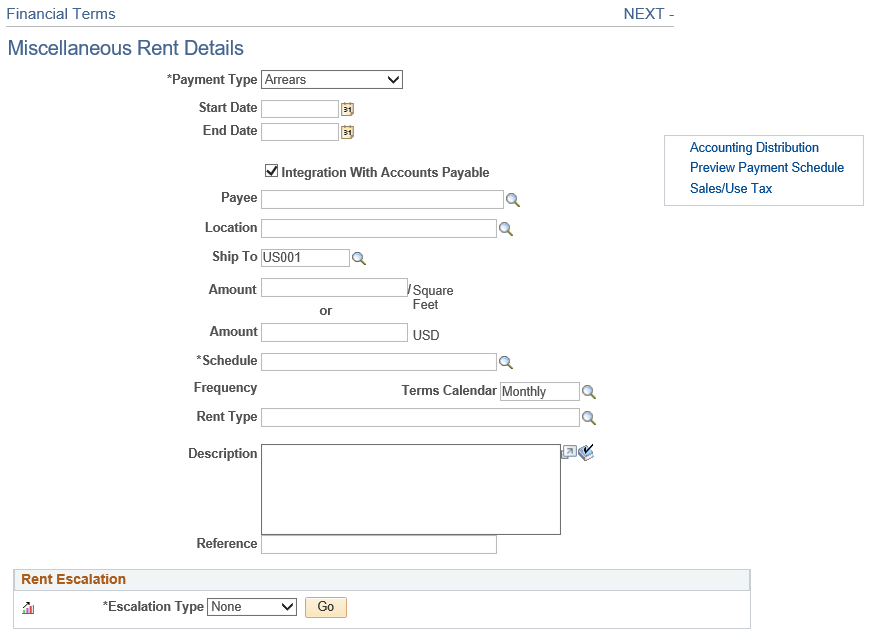
Many of the fields on the Miscellaneous Rent Details page are the same as the fields on the Base Rent Details page This section contains the additional field.
Field or Control |
Description |
|---|---|
Rent Type |
Enter the type of miscellaneous rent. You can select from only active miscellaneous rent types. |
Sales/Use Tax |
Click this link to access the Sales/Use Tax Information page. |
VAT |
Click this link to access the VAT Information page. This field appears only for VAT enabled business units. |
Use the Accounting Distribution page (RE_LS_TRM_DST_SEC) to override business unit accounting distribution values for the specific financial terms.
If the financial term follows the business unit default accounting rule, this page can be ignored.
Navigation:
Click the Accounting Distribution link on the Base Rent Details page.
Click the Accounting Distribution link on the Operating Expense Details page.
Click the Accounting Distribution link on the Miscellaneous Rent Details page.
Click the Accounting Distribution link on the Percent Rent Details page.
Click the Accounting Distribution link on the Security Deposit Details page.
This example illustrates the fields and controls on the Base Rent Details – Accounting Distribution page. You can find definitions for the fields and controls later on this page.
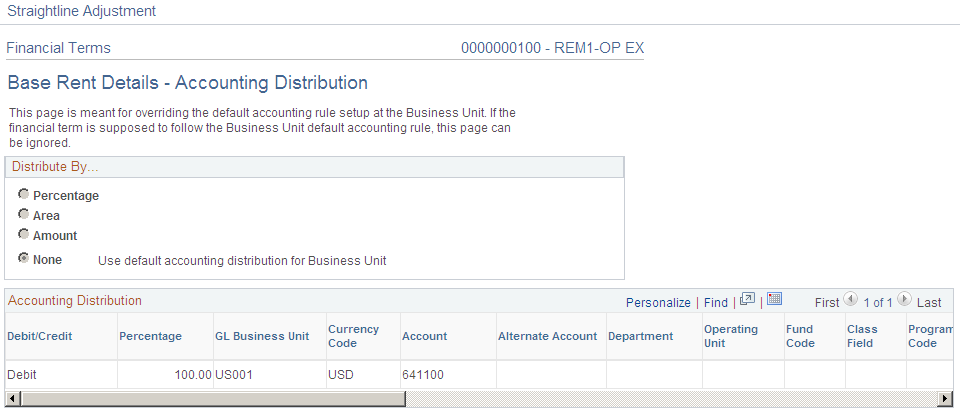
The Accounting Distribution pages for each of the financial terms are identical.
The fields on this page differ depending upon the distribution selected. When you select a value other than None, the ChartField values become available for edit.
Field or Control |
Description |
|---|---|
Distribute By |
Select either:
|
Add Distribution |
This button appears if you select Percentage, Area or Amount for the distribute by value. Click this button to insert a new distribution row. |
Delete Distribution |
This button appears if you select Percentage, Area or Amount for the distribute by value. Select a row and click this button to delete it from this page. |
Select |
This check box appears if you select Percentage, Area or Amount for the distribute by value. This check box is used to delete the distribution rows. Users can select all the distribution rows that they want to delete and click the Delete Distribution button to delete them. |
Percentage |
This field appears if you select Percentagefor the distribute by value. Enter a percentage amount for this distribution line. |
Area |
This field appears if you select Areafor the distribute by value. Enter the area for this distribution line. |
Amount |
This field appears if you select Amountfor the distribute by value. Enter the amount for this distribution line. |
Valid |
Select this check box to validate this row. |

