Setting Up Budgets in PeopleSoft Project Costing
|
Page Name |
Definition Name |
Usage |
|---|---|---|
|
INSTALLATION_PC |
Enable projects budgeting, and establish the default settings for the budget calendar, periods, and analysis groups. If you use PeopleSoft Program Management, enable users to choose the general ledger business unit and department distribution for budget detail rows. |
|
|
PC_BUD_ITEMS |
Define and modify budget items. |
|
|
Project Costing Options - Budget Alerts (business unit) Page |
PC_BUD_BU_ALERTS |
Define cost budget alert thresholds that appear as default settings for all project budgets that belong to the business unit. |
|
Project Definitions - Budget Alerts Page |
PC_BUD_PROJ_ALERTS |
Define cost budget alert thresholds at the project level to alert the project manager when costs exceed the specified threshold. |
|
PC_BUD_ACT_ALERTS |
Define cost budget alert thresholds to alert the project manager for potential cost overruns at the activity level. |
Use the Project Costing Options - Budget Alerts (business unit) page (PC_BUD_BU_ALERTS) to define cost budget alert thresholds that appear as default settings for all project budgets that belong to the business unit.
Navigation:
Note: There are three Budget Alerts pages in Project Costing—one at the business unit level, project level, and activity level. The navigation path to these pages is based on whether you are defining the budget alert thresholds for the business unit, project, or activity. The field definitions that appear in this topic apply to all three pages.
This example illustrates the fields and controls on the Budget Alerts page (Percentage calculation type). You can find definitions for the fields and controls later on this page.
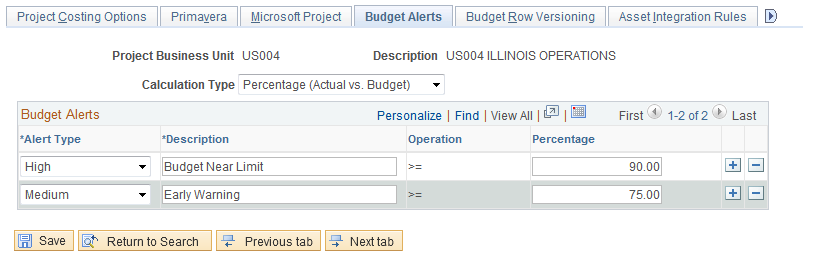
This example illustrates the fields and controls on the Budget Alerts page (Remaining Amount calculation type). You can find definitions for the fields and controls later on this page.
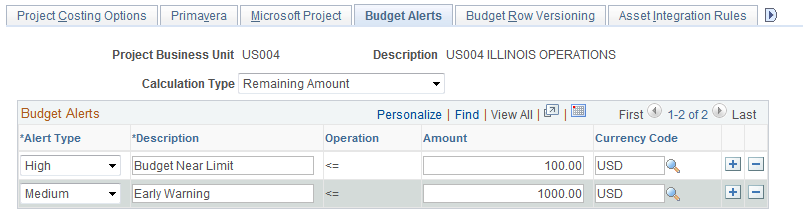
Field or Control |
Description |
|---|---|
Calculation Type |
Select the method for calculating how the budget alert threshold is determined. Available options are: Percentage (Actual vs. Budget): Triggers the budget alert when the actual cost of the project reaches the defined percentage (entered in the Percentage field) of the budgeted amount. The calculation for this type of budget alert threshold is: (Actual Costs) ÷ (Budget Amount) x 100 ≥ (Percentage field value) Remaining Amount: Triggers the budget alert when the actual cost of the project reaches the defined remaining amount (entered in the Amount field) of the budgeted amount. The calculation for this type of budget alert threshold is: (Budget Amount) – (Actual Costs) ≤ (Amount field value) |
Alert Type |
Select the level of alert that you are defining. Available options are: Medium: Visual status indicator appears as an inverted yellow triangle on the Budget vs. Actual page. High: Visual status indicator appears as a red square on the Budget vs. Actual page. A Low visual status indicator appears as a green circle on the Budget vs. Actual page if actual costs have not reached the medium or high thresholds, or if you do not define budget alert thresholds. |
Operation |
Displays the operand that the system uses to define the calculation that determines the budget alert threshold. <= (less than or equal to): Appears when you select Remaining Amount as the calculation type. >= (greater than or equal to): Appears when you select Percentage (Actual vs. Budget) as the calculation type. This field is not editable. |
Percentage |
Enter the percentage of the budget that triggers the budget alert. This field appears only if you select Percentage (Actual vs. Budget) as the calculation type. |
Amount |
Enter the monetary amount of the budget that triggers the budget alert. This field appears only if you select Remaining Amount as the calculation type. |
Copy to Activities |
Select to use these values as default settings at the activity-level when you create new activities for the project. This field appears only on the Project Definitions - Budget Alerts page. |