Using the My Proposals Page
This section discusses how to use the My Proposal page.
|
Page Name |
Definition Name |
Usage |
|---|---|---|
|
GM_MY_PROPOSAL |
View proposal information on the My Proposals page. |
|
|
GM_MYOPP_ADD |
Add proposals to and remove them from the My Proposals list. |
Use the My Proposals page (GM_MY_PROPOSAL) to view proposal information on the My Proposals page.
Navigation:
This example illustrates the fields and controls on the My Proposals page. You can find definitions for the fields and controls later on this page.
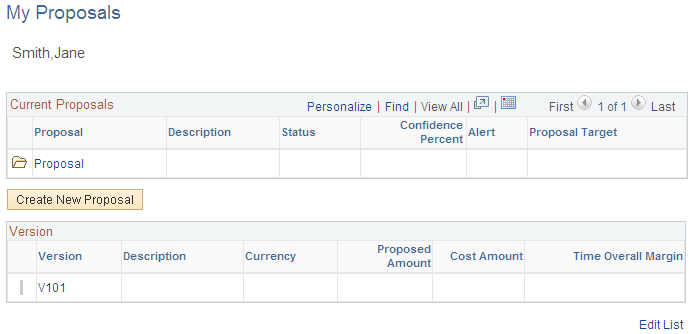
Field or Control |
Description |
|---|---|
|
Click the View All related Version Data button to display version information for the proposal. |
Proposal |
Click to access the Maintain Proposal page to view that proposal. |
Alert |
Displays a red square, yellow triangle, or green diamond to indicate the alert level. |
Create New Proposal |
Click to access the Maintain Proposal page to add a new proposal. |
Version |
Click to access the Resource Estimate page that is associated with the proposal. |
Edit List |
Click to access the Add/Remove from My Proposals page. |
Use the Add/Remove from My Proposals page (GM_MYOPP_ADD) to add proposals to and remove them from the My Proposals list.
Navigation:
Click the Edit List link on the My Proposals page.
This example illustrates the fields and controls on the Add/Remove from My Proposals page. You can find definitions for the fields and controls later on this page.
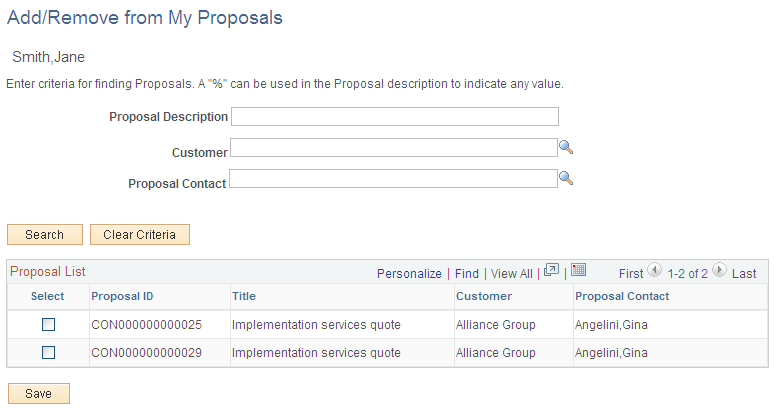
Field or Control |
Description |
|---|---|
Proposal Description, Customer, and Proposal Contact |
Enter or select information to search for proposals. To find proposals using a partial value, enter the percent sign as a wildcard in the Proposal Description field. For example, to find all proposals beginning with Implementation, enter %Implementation. This search function is case sensitive. |
Select |
Select to add proposals to the My Proposals page. To remove proposals, deselect this check box. |
