Setting Up and Maintaining Institutions
This topic provides an overview of institutional information, and discusses how to set up and maintain institutions.
|
Page Name |
Definition Name |
Usage |
|---|---|---|
|
GM_INSTITUTION |
Establish the institution name. |
|
|
GM_IN_INFO |
Establish institution information. |
|
|
GM_IN_ATTRIB |
Establish institution attributes. The data elements that you enter on this page appear on sponsor forms and reports. |
|
|
GM_IN_ADDRESS |
Establish the institution address. You can assign multiple location addresses to the institution. |
|
|
Institution Electronic Address Page |
GM_IN_ADDR_E |
Enter email and uniform resource locator (URL) information for the institution. |
|
GM_IN_CONTACTS |
Establish institution contacts. You can enter contact- and approval-level information for the individuals who are involved in the grants process at the institution. |
|
|
GM_IN_FACILT_ADMIN |
Establish institution F&A rates. |
|
|
GM_IN_FRIN_RATE |
Establish institution fringe rates. |
|
|
GM_IN_CERT_COMPL |
Establish institution certifications and compliances. This includes all institution-related compliance submissions, including cost accounting standard compliance submissions and federal demonstration project compliance. |
|
|
GM_IN_CERT_SEC2 |
Enter comments about the certifications and compliances. |
|
|
GM_IN_AUDIT |
Establish institution audit information. This includes historical audit engagement records, related alerts, and resolutions. |
PeopleSoft Grants uses the institutional information that you enter on the Institution Profile page to populate sponsor proposal forms (pre-award) and financial status reports (post-award).
Institution pages capture this information:
Legal name.
Addresses.
Attributes.
Officials and contacts.
F&A agreement rates.
Fringe benefit agreement rates.
Audits.
Certifications.
Compliance issues.
Supporting control pages capture this information:
Institution types.
Locations.
Attribute types.
F&A rate types and bases.
Employee classifications.
Certification types.
Compliance types.
Audit types.
The system uniquely identifies institutions through the institution ID. Each institution is associated with a SetID. SetID is a key field on each record.
Use the Institution - Name page (GM_INSTITUTION) to establish the institution name.
Navigation:
This example illustrates the fields and controls on the Institution - Name page. You can find definitions for the fields and controls later on this page.
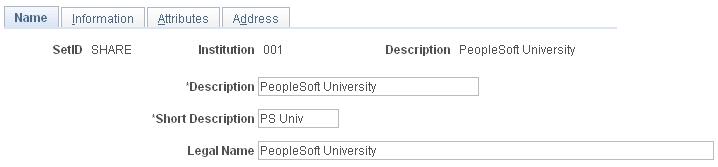
Enter a long description and short description for the institution, as well as the institution's legal name. Because the data elements for an institution's name are static, this page is not effective-dated.
Note: Through PeopleSoft security, you can limit access to this page to a few individuals within the sponsored program's office. You can also provide view access to any user as needed.
See: PeopleTools PeopleBook: Security Administration
Use the Institution - Information page (GM_IN_INFO) to establish institution information.
Navigation:
This example illustrates the fields and controls on the Institution - Information page. You can find definitions for the fields and controls later on this page.
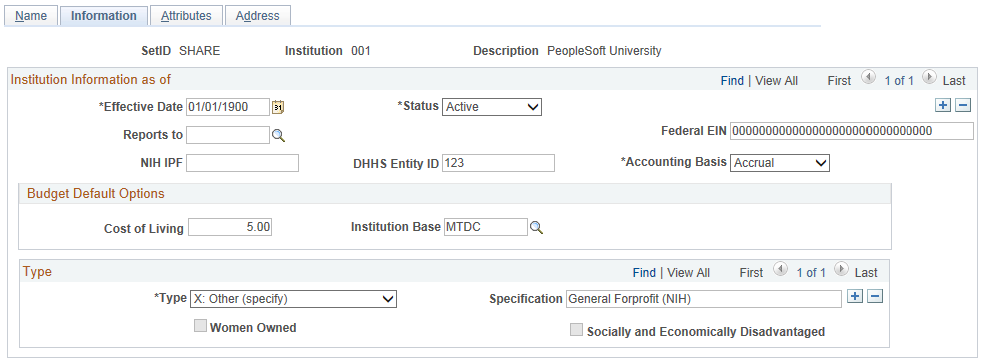
Enter budget default information.
Field or Control |
Description |
|---|---|
Reports To |
Use this field when the institution establishes multiple institutional entities in the system, and one of the entities reports to the other. Values come from the Sponsor and Customer tables. |
Federal EIN (Federal Employer Identification Number) |
Enter the employer identification number that the United States government issued to the institution. |
NIH IPF (National Institutes of Health institutional profile file) |
Enter the identification number that the National Institutes of Health issued to the institution. |
DHHS Entity ID (Department of Health and Human Services entity identification) |
Enter the institution's identification number that the U.S. government's Department of Health and Human Services agency issued to the institution. |
Accounting Basis |
Select either Accrual or Cash. |
Cost of Living and Institution Base |
Enter a percentage, and then select a base type such as MTDC (modified total direct cost). These fields establish budget default options for the institution. |
Type |
Select the type of institution that you are establishing. You can have more than one institution type. |
Specification |
Enter an institution type if you selected a type of Other. |
Women Owned |
Select if the institution is women owned. This field is available when the type is Small Business. |
Socially and Economically Disadvantaged |
Select if the institution is socially and economically disadvantaged. This field is available when the type is Small Business. |
Use the Institution - Attributes page (GM_IN_ATTRIB) to establish institution attributes.
The data elements that you enter on this page appear on sponsor forms and reports.
Navigation:
This example illustrates the fields and controls on the Institution - Attributes page. You can find definitions for the fields and controls later on this page.
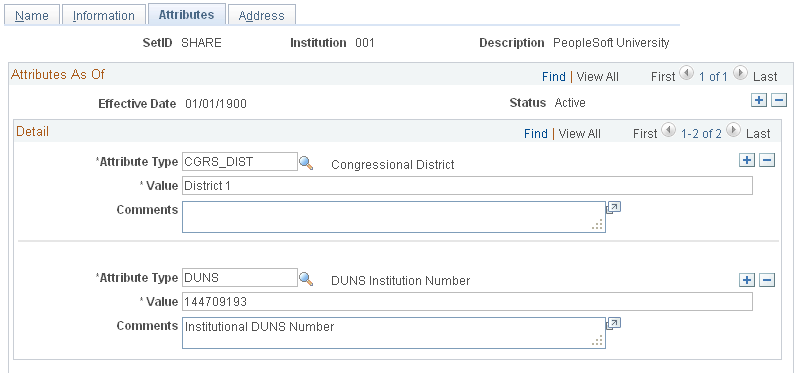
Enter all attribute types that you want to associate with the institution.
Field or Control |
Description |
|---|---|
Attribute Type |
The values for this field come from the institution Attribute Type control table. Values might include Cage Code, Congressional District, DUNS, Equipment Thresholds, or National Science Foundation Organization Code. You can enter multiple attributes by adding rows. |
Value |
Enter a value (numeric, character, or both) to represent the attribute that you selected. You can enter an attribute value up to 80 characters in length. If the Attribute Type is DUNS, then enter the institutions nine-character DUNS number. This is a required field for the Federal Financial Report. |
Use the Institution - Address page (GM_IN_ADDRESS) to establish the institution address.
You can assign multiple location addresses to the institution.
Navigation:
This example illustrates the fields and controls on the Institution - Address page. You can find definitions for the fields and controls later on this page.
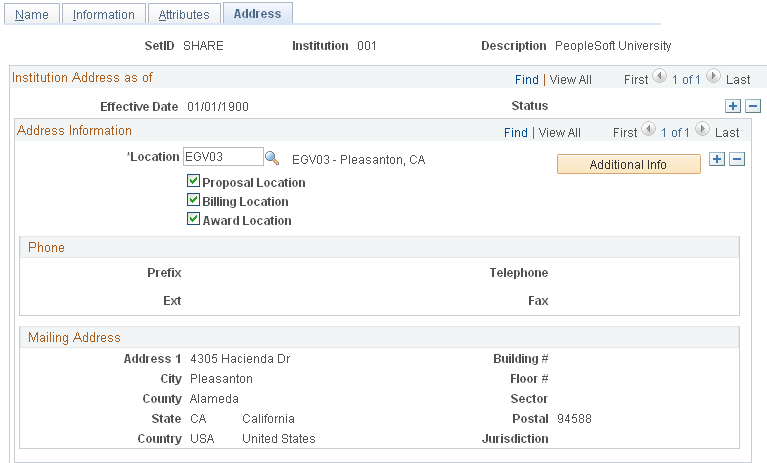
Select a location for the institution and indicate how the location address is used (proposal location, billing location, or award location). Each address has a unique location code.
You can list various locations at the institution. PeopleSoft Grants retrieves the phone and address information for that location on the location control table. Because institution addresses do not routinely change, this page is not effective-dated.
Field or Control |
Description |
|---|---|
Additional Info (additional information) |
Click to enter email and URL information for the institution. |
Use the Institution - Contacts page (GM_IN_CONTACTS) to establish institution contacts.
You can enter contact- and approval-level information for the individuals who are involved in the grants process at the institution.
Navigation:
This example illustrates the fields and controls on the Institution - Contacts page. You can find definitions for the fields and controls later on this page.
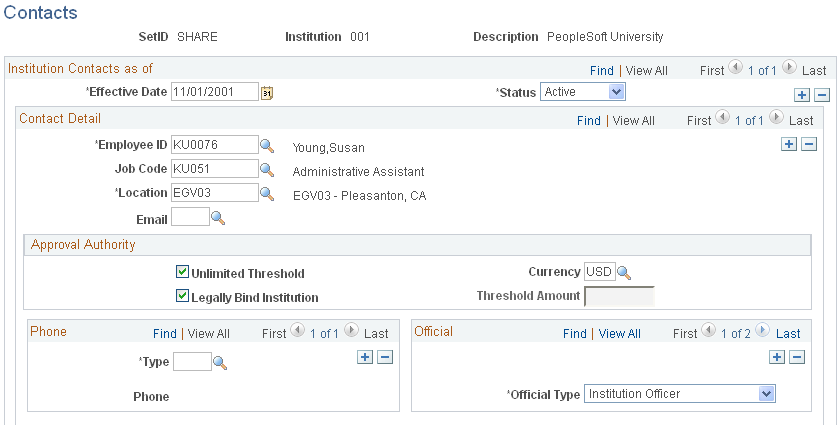
Enter contact information for the individuals who are involved in the grants process. Indicate the person's approval authority and phone information. Assign each official to a particular location. You can have more than one official for each institution.
This page provides institution contact and reviewer data for proposals and awards. Approval levels can determine workflow for a monetary or legally binding review.
Field or Control |
Description |
|---|---|
Unlimited Threshold |
Select if the contact can authorize unlimited sums of money. |
Threshold Amount |
Enter a specific maximum monetary amount that the individual has authority to approve. |
Legally Bind Institution |
Select if the contact's signature legally binds the institution. |
Use the Facilities Admin Rates page (GM_IN_FACILT_ADMIN) to establish institution F&A rates.
Navigation:
This example illustrates the fields and controls on the Facilities Admin Rates page. You can find definitions for the fields and controls later on this page.
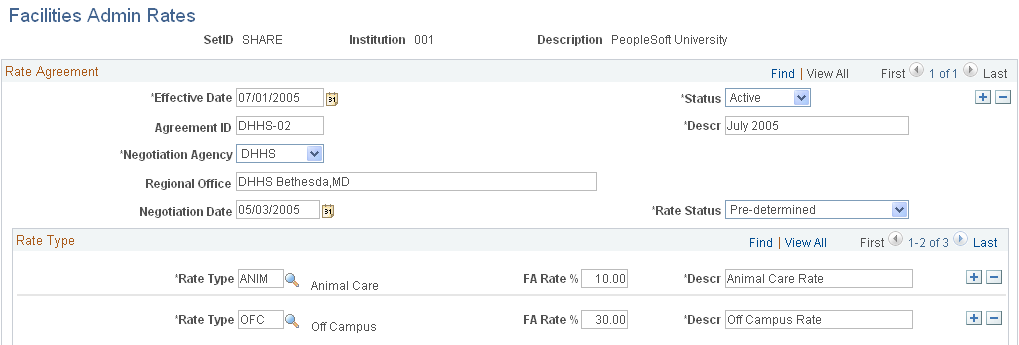
F&A is the facilities and administration rates that you negotiate with your federal cognizant agency. The rate is the amount or percentage that you can recoup for overhead expenditures that you incur as a result of your research
Enter an agreement ID and a description. Select the agency with which you are negotiating F&A rates for the institution and the rate type. Enter the F&A rate percentage and a description.
Because institutions typically negotiate multiple years of sponsored funding at the same time, this page is effective-dated.
Field or Control |
Description |
|---|---|
Rate Status |
The rate statuses act as an indicator as to the status of your negotiated rates. Provisional, for example, means that the government has not yet locked down the rate. The rates that you enter here serve as defaults that the system uses during the budgeting phase of your proposal preparation. Rate status options are system-delivered. Values are Final, Fixed, Pre-Determined, and Provisional. |
Rate Type and FA Rate % (facilities and administration rate percent) |
Multiple rates and rate types may exist for each agreement. Rate types are defined in the F&A rate type control table. The institution's negotiated rates operate during the proposal preparation phase as defaults to provide guidance for budgeting. |
Use the Fringe Rates page (GM_IN_FRIN_RATE) to establish institution fringe rates.
Navigation:
This example illustrates the fields and controls on the Fringe Rates page. You can find definitions for the fields and controls later on this page.
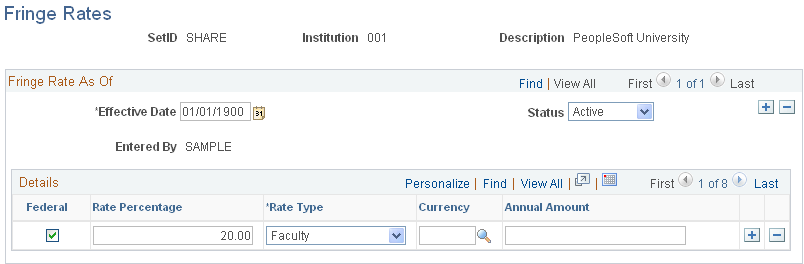
Use this page to maintain information about your institution's established fringe benefit agreements.
The rates that you enter here serve as defaults to guide the budgeting process for your proposal. When setting up this page, enter a percentage or a flat amount, but not both. If the institution has one rate for federally sponsored programs, and another rate for nonfederally sponsored programs, select the Federal check box for the appropriate rates.
Select or enter the fringe rate type, rate percentage, or annual amount for each row.
Field or Control |
Description |
|---|---|
Federal |
Select to designate that the fringe rate type is Federal. |
Rate Percentage |
Enter the percentage at which to calculate fringe benefits for the rate type. |
Rate Type |
Select a value from the list. Values are Faculty, Other, Regular, and Temporary. |
Currency |
Select the currency that you want the system to use to calculate the fringe rate. |
Annual Amount |
If fringe benefits are calculated annually, enter an amount. The institution's fringe rates operate during the proposal preparation phase as defaults that are associated with employee classifications for budgeting. |
Use the Certifications/Compliance page (GM_IN_CERT_COMPL) to establish institution certifications and compliances.
This includes all institution-related compliance submissions, including cost accounting standard compliance submissions and federal demonstration project compliance.
Navigation:
This example illustrates the fields and controls on the Certifications/Compliance page. You can find definitions for the fields and controls later on this page.
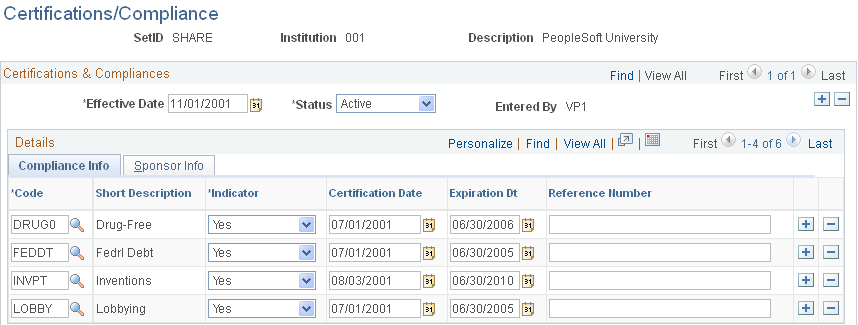
Select a certification and compliance code, indicator, certification or disclosure date, end date, and reference number (if appropriate). Enter a customer and any comments that you may have for each certification or compliance on the page.
For audit purposes, PeopleSoft Grants saves the user IDs of individuals who make changes to this page.
Field or Control |
Description |
|---|---|
Reference Number |
Enter any relevant external reference numbers that a compliance committee may supply. |
Comments |
Click to add comments about the certifications and compliances. |
Note: Before you enter institution compliance data, establish all compliance and certification codes in the compliance type and certification type control tables.
Use the Audit page (GM_IN_AUDIT) to establish institution audit information.
This includes historical audit engagement records, related alerts, and resolutions.
Navigation:
This example illustrates the fields and controls on the Audits page. You can find definitions for the fields and controls later on this page.
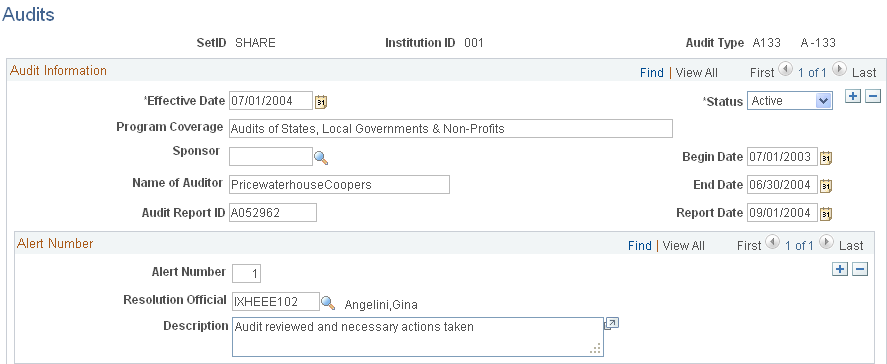
For each audit, describe what the program covers. Select the name of the sponsor that is conducting the audit, and then enter the name of the auditor, the audit report ID number, and all date information.
For each combination of audit type and begin date, you can maintain multiple audit alerts, the name of the audit resolution official, and a description of the alert.
Audit types are defined in the audit type control table. This information supports compliance with sponsor reporting requirements.