Modifying End Dates
This topic discusses how to modify the end dates for various components involved in Grants.
|
Page Name |
Definition Name |
Usage |
|---|---|---|
|
Modify End Dates |
GM_MODIFY_DATE |
Modify the end dates associated with an award. |
Use the Modify End Dates page (GM_MODIFY_DATE) to modify the end dates associated with an award.
Navigation:
This example illustrates the fields and controls on the Modify End Dates (1 of 3). You can find definitions for the fields and controls later on this page.
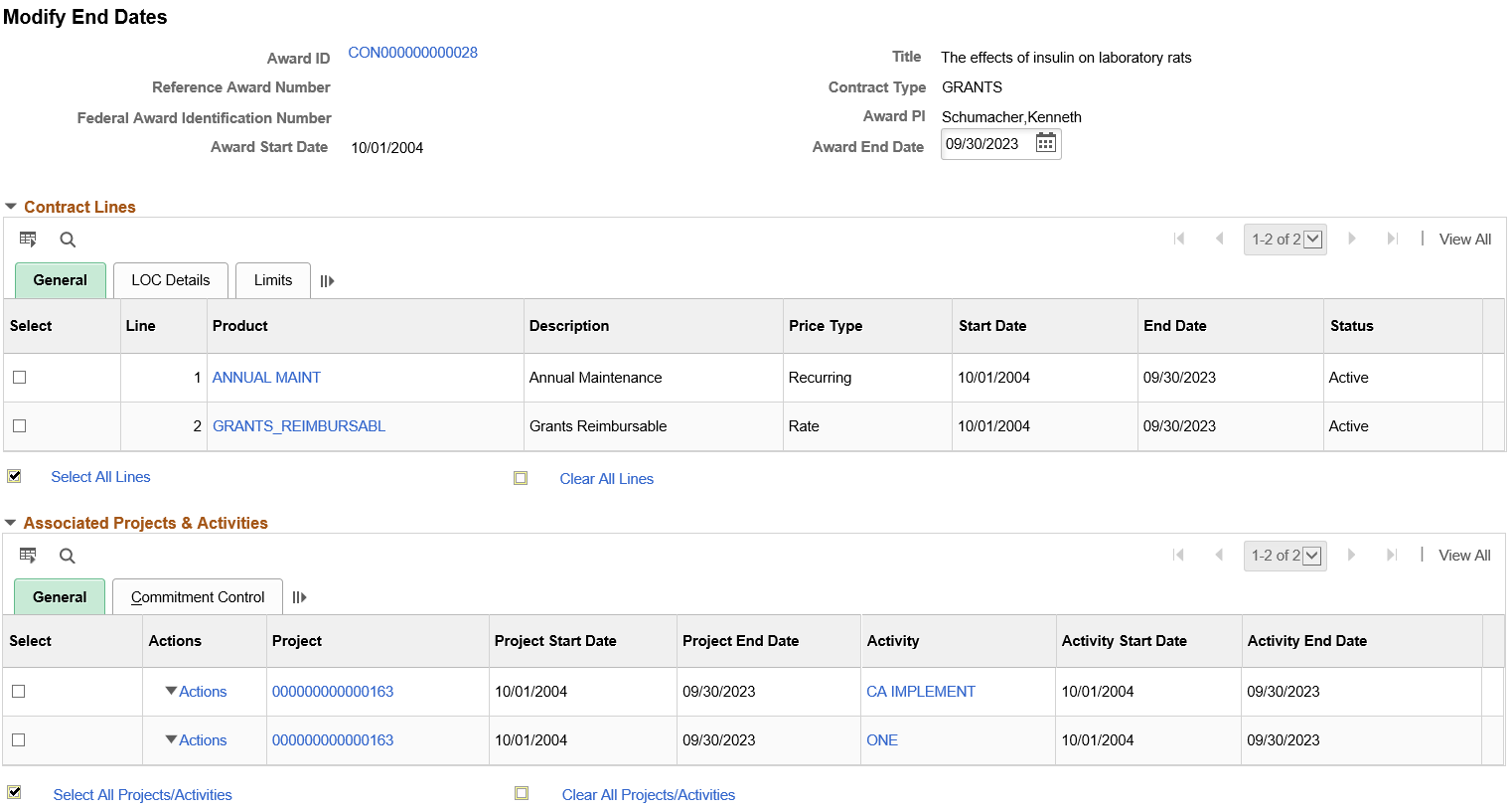
This example illustrates the fields and controls on the Modify End Dates (2 of 3). You can find definitions for the fields and controls later on this page.
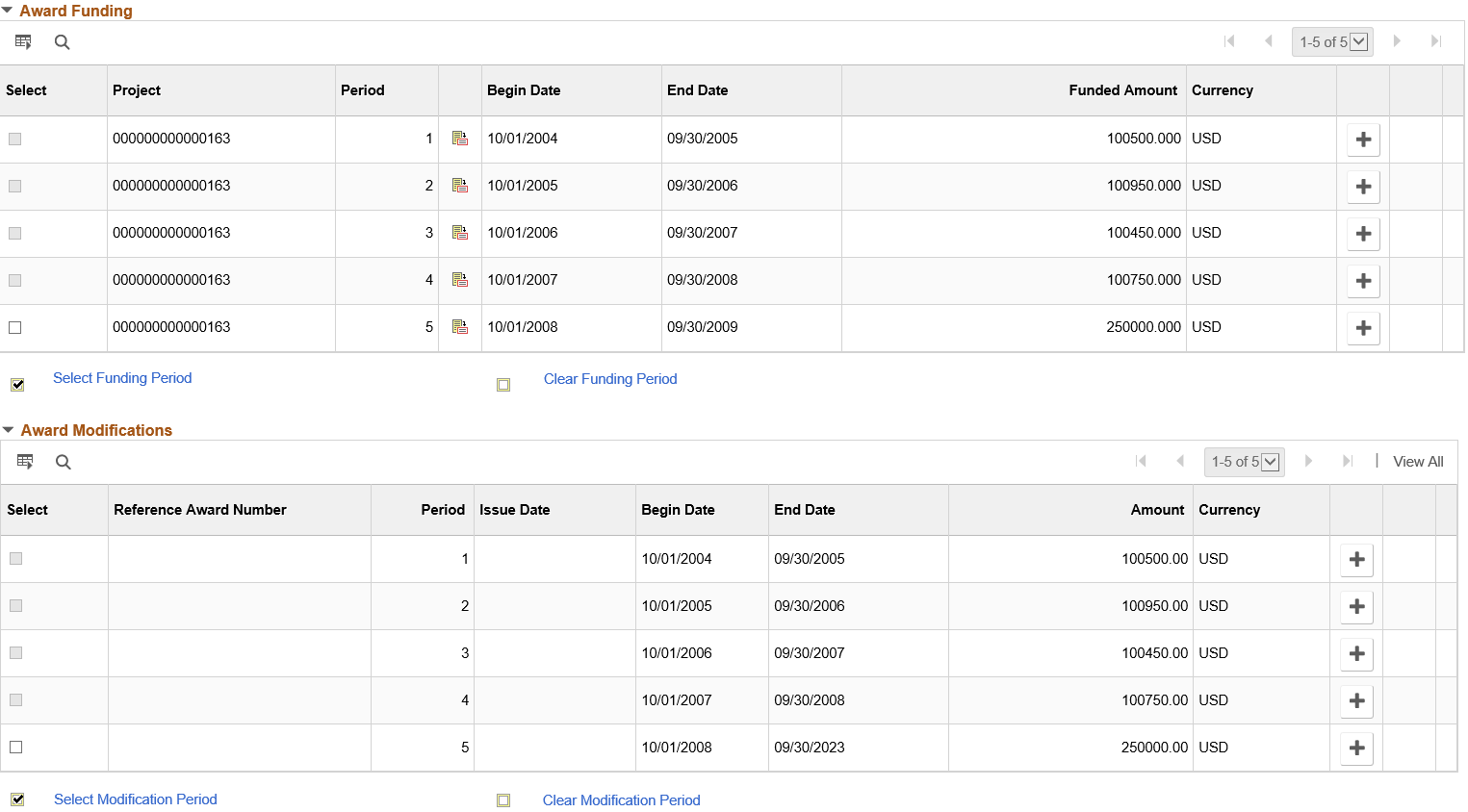
This example illustrates the fields and controls on the Modify End Dates (3 of 3). You can find definitions for the fields and controls later on this page.
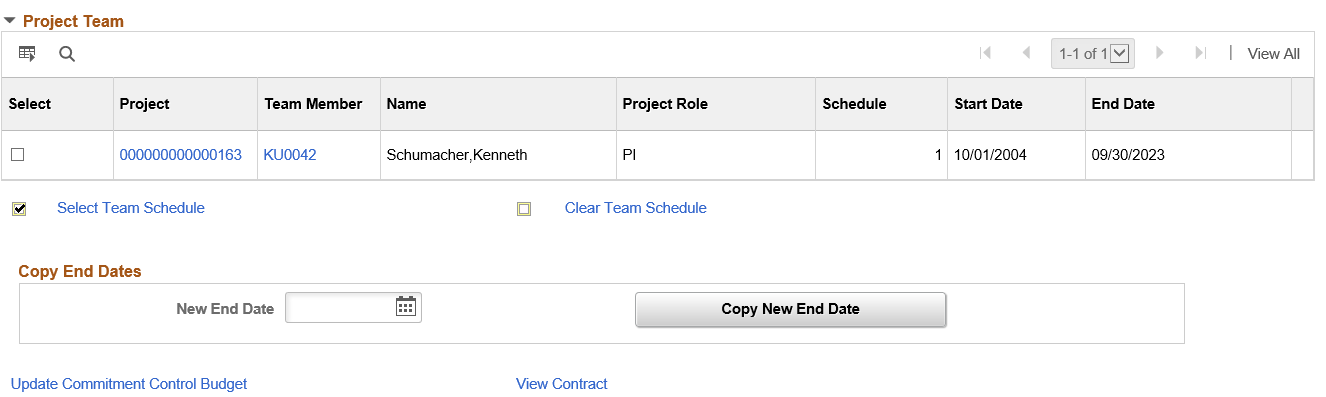
This example illustrates the fields and controls on the Modify End Dates- Commitment Control tab. You can find definitions for the fields and controls later on this page.
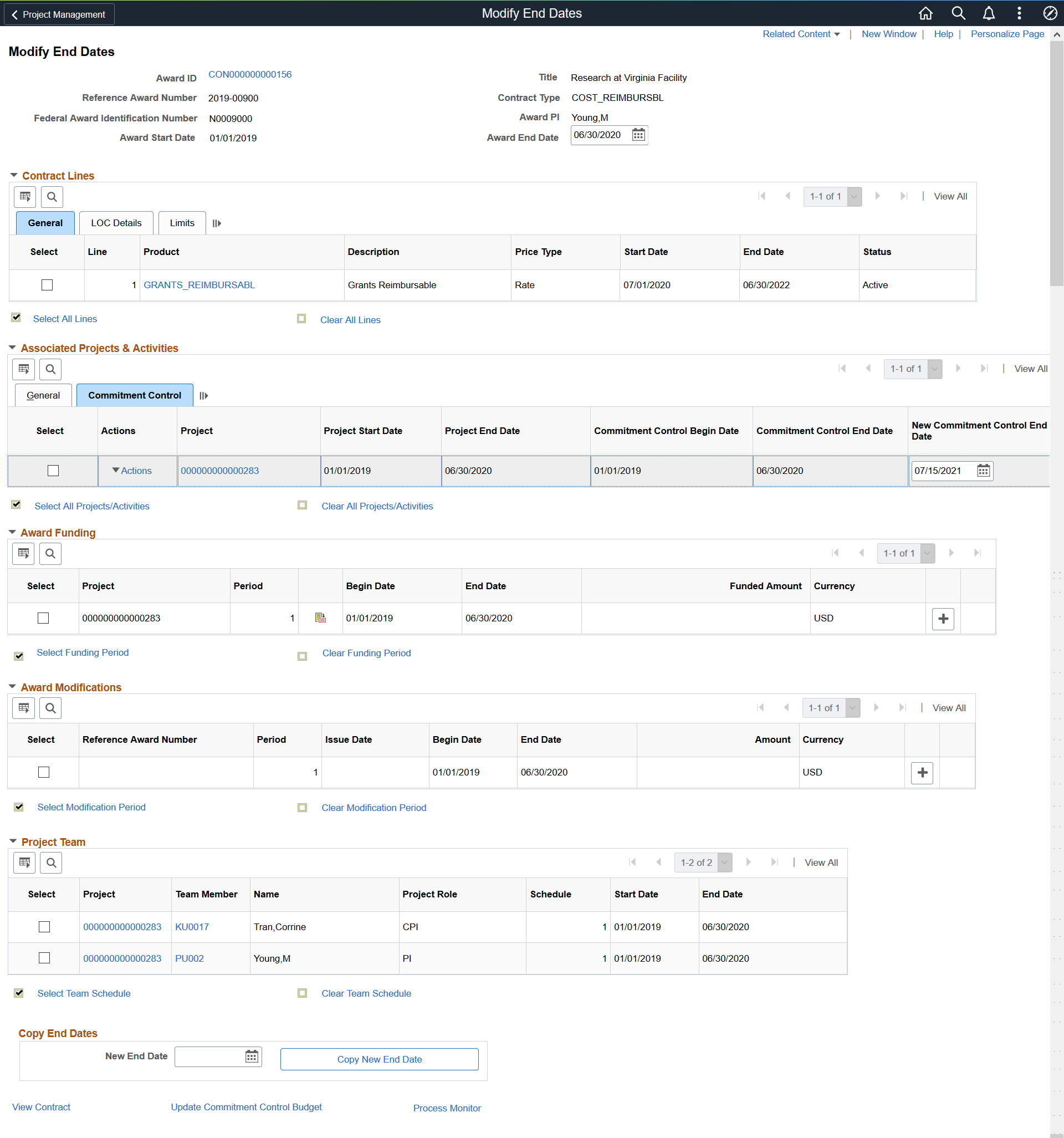
Field or Control |
Description |
|---|---|
Award ID |
Click the Award ID link to view the Award Profile page. |
Award Start Date |
Displays the award start date. |
Award End Date |
Displays the award end date. The end date can be edited. |
Update Commitment Control Budget |
Click to access the Budget Definition - Control ChartField page. Note: The link is available only if Commitment Control is enabled for Grants on the Installation Options - Products page. Use the link if you wish to update the Commitment Control Budget Definition manually. For more information, see Setting Up Control Budget Definitions. |
View Contract |
Click to access the Contracts - General page. For more information, see Defining General Contract Information |
Contract Lines
Field or Control |
Description |
|---|---|
Select |
Click to select each contract line. |
Product |
Click the product link to access the Contract - Lines page. |
End Date |
Displays the contract line end date. Select a contract line to update the End Date. |
LOC Doc ID, LOC Doc ID End Date, Subaccount ID and Inactive Doc ID |
Displays the LOC (Letter of Credit) details associated with the product. The LOC details are available only if there are rate based lines and the payment method on the billing options of the contract is Letter of Credit. Select the contract line to modify the LOC details. |
Billing Limit |
Displays the billing limit amount specified for a rate based line. The field is blank for amount based lines. |
Revenue Limit |
Displays the revenue limit amount of the contract line. The field is available only if the Separate Fixed Billing Revenue or Separate As Incurred Billing Revenue check box is selected on the Contracts General Information page. |
Select All Lines and Clear All Lines |
Click to select or deselect all contract lines. |
Associated Projects & Activities- General Tab
Field or Control |
Description |
|---|---|
Project |
Click to access the Project - General Information page. |
Activity |
Click to access the Project Activities page. |
Project Start Date and Project End Date |
Displays the start and end date of the project. Selecting a project allows you to edit the end date. |
Activity Start Date and Activity End Date |
Displays the start and end date of the activity. Selecting an activity allows you to edit the end date. |
Associated Projects & Activities- Commitment Control Tab
|
Field or Control |
Description |
|---|---|
|
Commitment Control Begin Date and Commitment Control End Date |
Displays the Commitment Control begin date and end date. The dates are populated from the Budget Definition - Control ChartField page. For more information on Control ChartField page, see Budget Definition - Control ChartField Page. |
|
New Commitment Control End Date |
Displays the modified project end date. The date is calculated using Project End Date + Days to Add to Project End Date from the Award Business Unit Definitions component. You must select an end date greater than the Commitment Control Begin Date. Else, upon saving the date, a message displays indicating the same. This field is editable only if you have selected the Allow Override check box on the Grants Budget Definition page. Note: The new Commitment Control end dates are updated by an application engine. Upon saving the new end dates, a message displays indicating that a process instance has been scheduled to update the commitment control dates. When the process is finished, you must reload the page to view the new end dates. |
Award Funding
Field or Control |
Description |
|---|---|
Period |
Displays the award funding periods that are defined for an award. Note: The end date of only the last award funding period for each project can be edited. |
|
Click to access the Budget Detail page. |
|
Click to add a new award funding period. The start date of the new funding period would be the next day from the last funding period of the project and the default end date would be a year later. |
Select Funding Period |
Click to select all the eligible last award funding periods. |
Award Modifications
Field or Control |
Description |
|---|---|
Period |
Displays the award modification periods that are defined for an award. Note: The end date of only the last award modification period can be edited. Award Modification for a Period is updated only if the Sync Modification for Period check box is selected on the Award Setup Definition page (Set Up Financials/Supply Chain, Business Unit Related, Grants, Award Setup and Business Unit Definition). For more information, see Defining PeopleSoft Grants Rules and Business Units |
|
Click to add a new award modification period. The start date of the new award modification period would be the next day from the last award modification period and the default end date would be a year later. |
Select Modification Period |
Click to select the eligible last modification period. |
Project Team
Note: The Project Team grid is displayed only when Program Management is disabled. If there are no resources for the project team, then the Project Team grid is hidden.
Field or Control |
Description |
|---|---|
Project |
Click the link to access the Team page. See Project Definitions - Team Page |
Team Member |
Click the link to access the Team Detail page. See Project Definitions - Team Detail Page |
Multiple Schedules |
Indicates that the team member has multiple schedules within the overall project schedule. |
Schedule |
Displays the number of schedules within the overall project schedule for the team member. |
Start Date and End Date |
Displays the start and end date of the team schedule. For team members with multiple schedules, the start date and end date of the latest team schedule is displayed. Selecting a project allows you to edit the end date. |
Note: If a project end date is adjusted to an earlier date, the team members whose schedule end date is beyond the new project end date are auto selected for update with the new project end date. The Project team end date remains unavailable for edit in this scenario.
If the project team member is a manager, then the project team manager end date is also updated with the new date.
Copy End Dates
Field or Control |
Description |
|---|---|
New End Date |
Enter the end date to be populated. |
Copy New End Date |
Click to copy the new end date on all the selected grid rows as well as the award end date. Note: Alternately, once you have selected a row you can manually specify the end date for it. |

