Setting up Insights Dashboards for General Ledger
PeopleSoft General Ledger delivers Insights dashboards to analyze general ledger data using different visualizations.
To set up Insights dashboards for General Ledger:
Use the Insights Reporting Tree Configuration Page to determine the reporting account and department tree to be used when indexing Insights dashboards for General Ledger.
Use the Insights Preferences Page to configure user defaults that are used when accessing dashboards for General Ledger and Commitment Control.
Use the Deploy Search Definition page to deploy the search definition (PeopleTools, Search Framework, Administration, Deploy Search Objects).
The PeopleSoft General Ledger search definitions are:
EP_GL_LEDGER_KIB
EP_GL_JOURNAL_KIB
EP_GL_ACT_BUDG_LEDG_KIB
See also Search Definitions and Privileges for a list of General Ledger search definitions for PeopleSoft Insights dashboards.
Use the Schedule Search Index page to run the Build Index process (PeopleTools, Search Framework, Administration, Schedule Search Index).
The first time you run this process for a search index, you should always select Full Index as the Indexing type. You can run incremental indexes after that.
Use the Deploy Insights dashboards page to deploy the dashboard and the tile (PeopleTools, Search Framework, Administration, Deploy Insights Dashboards).
When you deploy a dashboard, you are copying the dashboard from the PeopleSoft database to your instance of PeopleSoft Insights. The deployed dashboard is then available on the Saved Objects page in the Management section on the Insights home page. Use the Deploy Insights Dashboards page to deploy or update a dashboard. For more information on Deploying a Dashboard, see PeopleTools:Search Technology, Working with Insights Dashboards for PeopleSoft Application Data, Deploying a Dashboard.
Use the Personalize Homepage Page to add the tile to a homepage.
Use the User Roles page to add the privileges to users (PeopleTools, Security, User Profiles, User Profiles).
The PeopleSoft General Ledger privileges are:
Insights GL Edit Privilege
Insights GL View Privilege
See also Search Definitions and Privileges for a list of all product privileges for PeopleSoft Insights dashboards.
When adding Insights dashboard tiles to a General Ledger homepage, access the General Ledger folder. PeopleSoft General Ledger has these tiles associated with Insights dashboards:
GL Operational Insights, see GL Operational Insights Dashboard.
Financial Position Trending, see Financial Position Trending Dashboard.
Financial Performance Analysis, see Financial Performance Analysis Dashboard.
My Budget, My Budget Dashboard.
Controller Key Metrics, see Controller's Key Metrics Dashboard.
For additional information about how to add a tile to a PeopleSoft Fluid Home page, see Adding Homepages and Tiles and PeopleTools: Application User’s Guide, “Working With PeopleSoft Fluid User Interface”, Working with Fluid Homepages and Dashboards, Managing Tiles on Fluid Homepages and Dashboards.
This example illustrates the GL Operational Insights Tile.
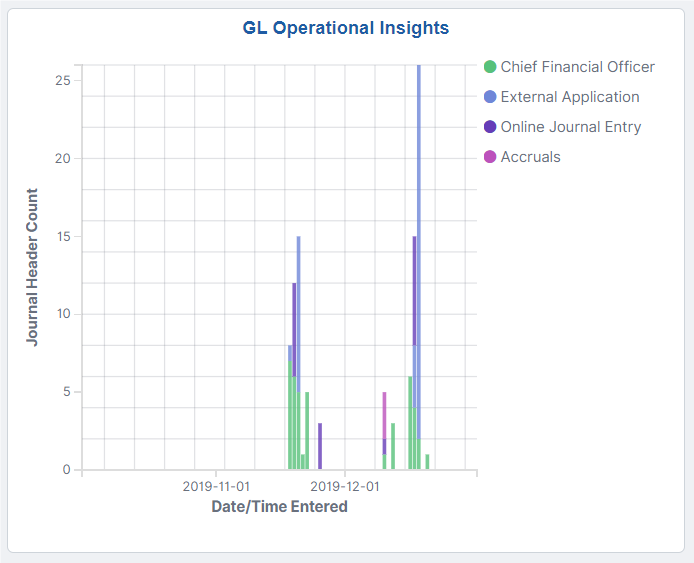
This example illustrates the Financial Position Trending Tile.
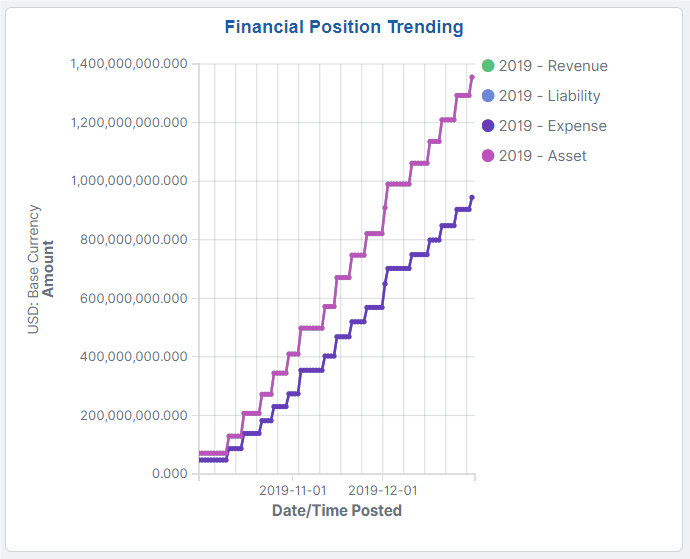
This example illustrates the Financial Performance Analysis Tile.
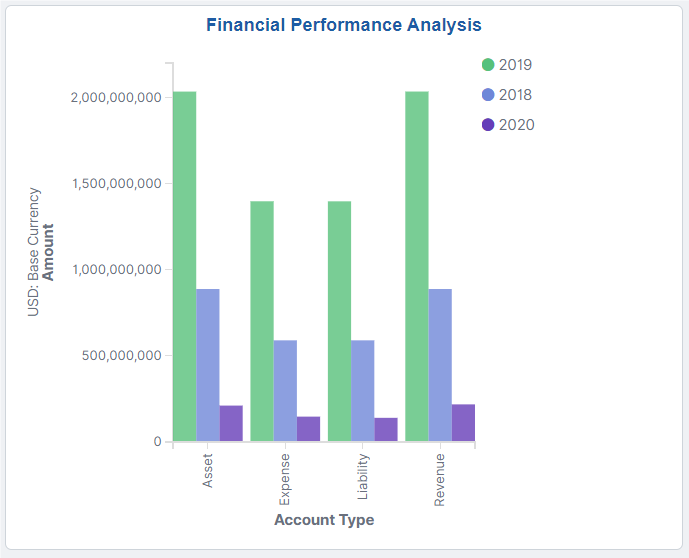
This example illustrates the My Budget Tile.

This example illustrates the Controller's Key Metrics Tile.
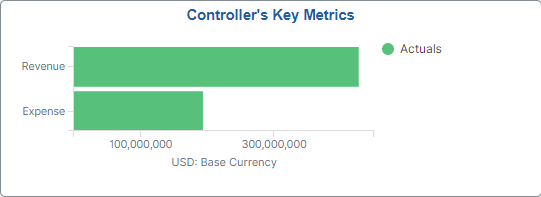
|
Page Name |
Definition Name |
Usage |
|---|---|---|
|
GL_KIB_DFLT_TREE |
Determine the reporting account and department trees to be used when indexing Insights dashboards for General Ledger. |
|
|
GL_K_USER_DEFAILTS |
Configure user defaults that are used when accessing dashboards for General Ledger and Commitment Control. |
Use the Insights Reporting Tree Configuration page (GL_KIB_DFLT_TREE) to determine the reporting account and department trees to be used when indexing Insights dashboards for General Ledger.
Navigation:
This example illustrates the fields and controls on the Insights Reporting Tree Configuration page.
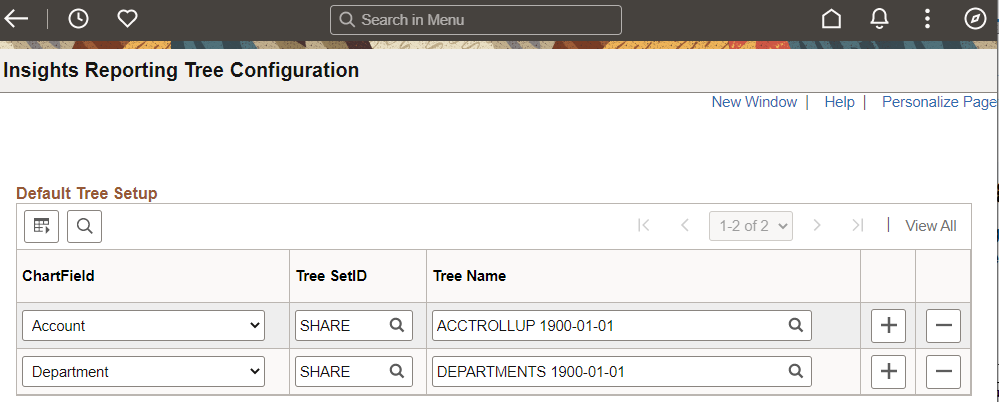
|
Field or Control |
Description |
|---|---|
|
ChartField |
Select a ChartField to assign to the respective reporting tree. Insights dashboards for General Ledger are designed to support only account and department ChartFields |
|
Tree SetID |
Select the SetID for the tree. Multiple reporting trees can be configured for a ChartField and Tree SetID combination |
|
Tree Name |
Select a flattened tree name and effective dated row that is used to index the reporting tree for General Ledger Insights dashboards. Note: Before selecting the tree name, you must run the Tree Flattener Process for the reporting tree using the Tree Flattener Request Page. |
Use the Insights Preferences page (GL_K_USER_DEFAILTS) to configure user defaults that are used when accessing dashboards for General Ledger and Commitment Control.
Navigation:
. Select the Insights Preferences link.
This example illustrates the fields and controls on the Insights Preferences page.
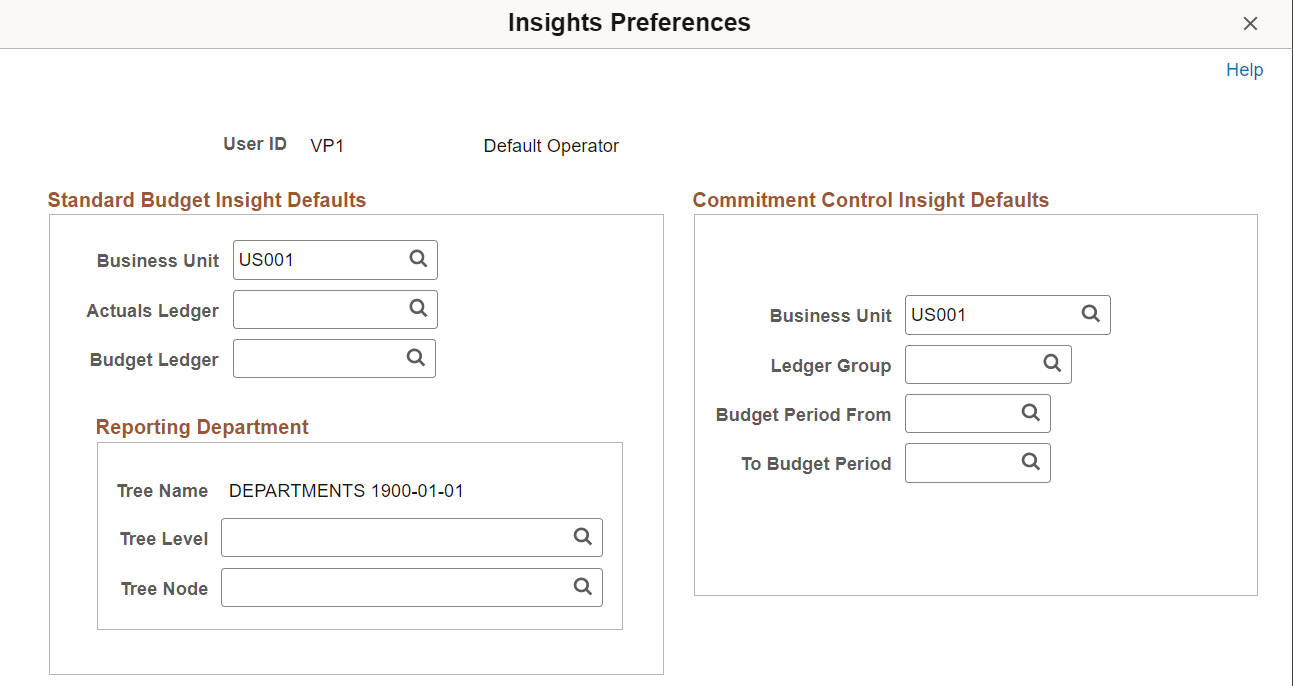
Enter a default for the available fields.