Using Tree Flattener
|
Page Name |
Definition Name |
Usage |
|---|---|---|
|
EDR_CF_DEFN |
Map each ChartField table to an EDR table |
|
|
EDR_CF_REQ |
Run the build effective date range process, which creates missing effective dated entries in the EDR table |
|
|
OI_TFLT_FIELDS |
Manage the flattened table for each detail tree field. The delivered metadata supports flattened tree data for General Ledger ChartFields, including Project ID. |
|
|
OI_TFLT_FIELDS |
Map ChartFields to flattened tree tables. |
|
|
FS_TFLT_LOG |
View the status of trees that have been flattened. |
|
|
OI_TFLT_REQ |
Run the PS/FS Tree Flattener process (OI_TFLT), which allows you to schedule a request periodically to pick up changes that occur in the tree definitions and ChartField values. |
PeopleSoft delivers the Tree Flattener functionality, which is used to flatten tree data (and delete flattened tree data) for specified PeopleSoft trees. Once you have run the PS/FS Tree Flattener process (OI_TFLT), you can use PS Query to include the flattened tree data and filter the data by tree nodes and tree levels.
You can use the Tree Flattener for the following types of trees:
Trees with strictly enforced levels (level determines the hierarchy of the nodes).
Trees with loosely enforced levels (Node determines the tree hierarchy).
Trees with no levels (Node determines the tree hierarchy).
Trees with nodes and levels.
Note: A tree should not have more than 15 nodes and levels. If a tree has 16 or more nodes and levels, then the tree flattener process does not work.
GL batch processes such as Allocations, Multi-Currency, Year End Close, ADB Calculations, and Build ChartField security.
OTBI
Note: PeopleSoft does not support tree flattener functionality for Tree Definitions that allow duplicate values or for Tree Structures that support dynamic values based on the node value.
ChartField Effective Dated Rows
The Tree Flattener feature maintains a Detail List Table for every ChartField, such as Account (DL_TFLT_ACCOUNT), that saves account, effective date, and effective end date. The effective end date is stored when a new effective date is introduced for an account. This is used for General Ledger processes that use a request date or a transaction date to select ChartField effective dated rows that belong to a tree node and level and ranges.
Note: Maintaining ChartField effective dated row (EDR) data is critical to the Tree Flattener process.
The system stores ChartField Data with effective date ranges in multiple EDR tables such as GL Accounts (GL_ACCOUNT_TBL) and Account EDR (GL_ACCOUNT_EDR). The Effective Date Range Map Page is used to store this information.
Example of Adding, Changing, or Removing ChartField Effective Dated Rows
ChartField online components maintain the effective dated range (EDR) data when an effective date is modified, added, or deleted.
These examples illustrate the department table (DEPT_EDR) when an effective data is added on January 1, 2014:
|
DEPTID |
EFFDT |
INEFFDT |
|---|---|---|
|
12000 |
01–JAN-1900 |
31–DEC-2013 |
|
12000 |
01–JAN-2014 |
31–DEC-9999 |
This example illustrates the department table (DEPT_EDR) when an effective date is changed from 01/01/1900 to 01/01/2000:
|
DEPTID |
EFFDT |
INEFFDT |
|---|---|---|
|
12000 |
01–JAN-2000 |
31–DEC-2013 |
|
12000 |
01–JAN-2014 |
31–DEC-9999 |
This example illustrates the department table (DEPT_EDR) when the current effective date is removed 01/01/2014:
|
DEPTID |
EFFDT |
INEFFDT |
|---|---|---|
|
12000 |
01–JAN-2000 |
31–DEC-9999 |
The Tree Definition and Properties page is used to define trees.
This example illustrates the fields and controls on the Tree Definition and Properties page.
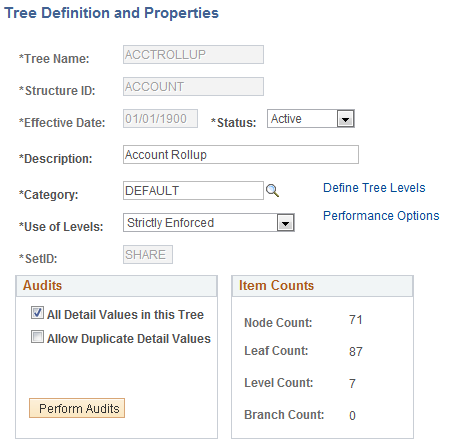
The Audits section determines how you want to handle detail values.
When the All Detail Values in this Tree check box is selected, tree log entries are impacted when you add, change, or remove effective dates using the online component. The Tree Flattener process identifies the need to refresh the data, which is performed during the subsequent run of the process.
When the All Detail Values in this Tree check box is not selected, then the Tree Flattener process only refreshes log entries when the modified ChartField value exists in the tree range, or is a value in the tree node or leaf.
For more information about the Tree Definition and Properties page, see PeopleTools: Tree Manager, “Saving and Configuring Trees”.
Use the Effective Date Range Map page (EDR_CF_DEFN) to map each ChartField table to an EDR table.
Navigation:
This example illustrates the fields and controls on the Effective Date Range Map page.
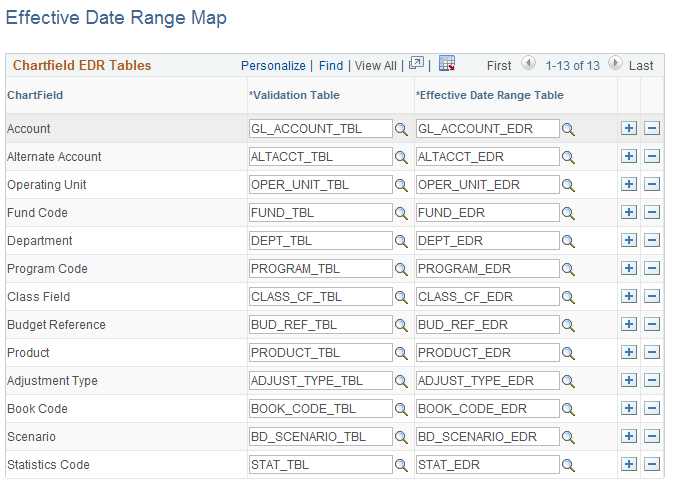
The names of the tables that contain ChartField effective-date range data is delivered as system data.
Note: The Project ChartField is not listed because project data is not effective dated.
Use the Chartfield EDR Request page (EDR_CF_REQ) to run the build effective date range process, which creates missing effective dated entries in the EDR table.
Navigation:
This example illustrates the fields and controls on the Build Chartfield EDR Request page.

Note: When the Tree Flattener feature is initially installed, you must run this process. After the initial run, you can run the process when ChartField effective dates are added, changed, or removed.
This process synchronizes the effective dated entries in the EDR table when ChartField effective dates are modified, added, or deleted.
SetID can be blank to run this process for all SetIDs.
Use the OTBI Tree Fields page (OI_TFLT_FIELDS) to manage the flattened table for each detail tree field. The delivered metadata supports flattened tree data for General Ledger ChartFields including Project ID.
Navigation:
This example illustrates the fields and controls on the OTBI Tree Fields page.
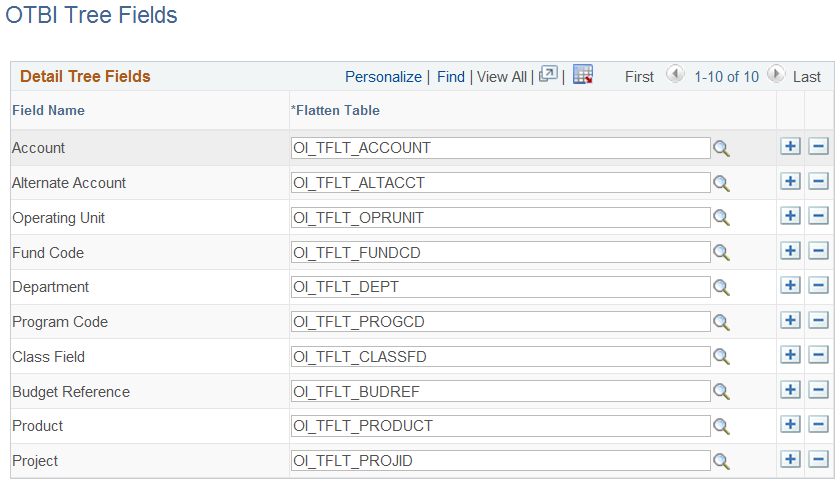
You can add your own detail tree fields and flatten tables. The PS/FS Tree Flattener process supports any detail tree fields with a field value length that is less thank or equal to 30 characters.
Note: You cannot change the flatten tree table or delete a row if the flattened tree table had data.
Field or Control |
Description |
|---|---|
Field Name |
Detail tree fields upon which the Tree Flattener tables are based. PeopleSoft delivers the ChartFields and respective tables to be used in the PS/FS Tree Flattener process (OI_TFLT). You can add your own fields and respective tables to use in this process. |
Flatten Table |
PeopleSoft delivers a record for each delivered ChartField to be used in storing the flattened tree data. You can add your own records to be used in the tree flattening process for user-defined ChartFields. It is not recommended that you change the flatten table for the delivered ChartFields. |
Use the Tree Field Tables page (OI_TFLT_FIELDS) to map ChartFields to flattened tree tables.
Navigation:
This example illustrates the fields and controls on the Tree Field Tables page.
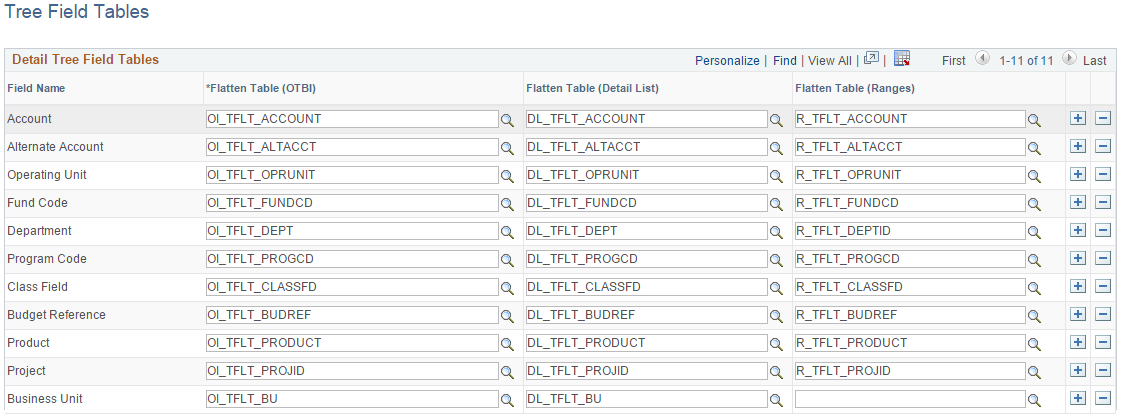
The names of the tables that contain the flattened tree data are delivered as system data.
Use the Flatten Tree Log page (FS_TFLT_LOG) to view the status of trees that have been flattened.
Navigation:
Field or Control |
Description |
|---|---|
(check box) |
Select more than one row to perform an action from the Actions drop-down list box on each row at the same time. |
Status |
Displays one of these status:
The user can delete a log entry from the page but only after the flatten tree data is deleted. |
Refresh |
Click the Refresh button to initiate the tree flattener process, which flattens tree data. |
Delete Data |
Click the Delete Data button to delete the flattened data. |
Lock |
Click the Lock button to inactivate the Refresh and Delete Data buttons. When you click the Lock button, the Refresh and Delete Data buttons cannot be selected. |
Actions |
Click the drop down box to perform these actions to all selected rows:
|
Use the Tree Flattener Request page (OI_TFLT_REQ) to run the PS/FS Tree Flattener process (OI_TFLT), which allows you to schedule a request periodically to pick up changes that occur in the tree definitions and ChartField values.
Navigation:
This example illustrates the fields and controls on the Tree Flattener Request page.

Field or Control |
Description |
|---|---|
Process Type |
Select one of these values:
|
Request Date Option |
Select a date option that is used when selecting effective dated tree data.
This option is not used if you specify a Tree Effective Date. |
Field Name |
Select a detail tree field to be used when flattening the corresponding tree data. |
SetID |
Select the tree SetID if applicable. The SetID is required for flattening trees that are keyed by SetID. |
Business Unit |
Enter a business unit. This field is available if Project Costing is installed to select project trees that are keyed by business unit. You can specify trees that are maintained by SetID or Business Unit. The tree flattener process supports trees that are keyed by SetID or Set Control Value. |
Tree Name |
Select a tree name, which is required when you select Flatten Tree in the Process Type field. |
Tree Effective Date |
(Optional) Enter the tree effective date. |
OTBI Source Instance |
Enter a unique number (process instance plus request sequence number), which is used by the flatten tree process to identify the tree data when Delete Values is selected in the Process Type field. |
Force Refresh |
Select to refresh the tree data even if the flattened tree data has a status of Current on the Flatten Tree Log Page. This is typically used if the structure of the tree has been changed. |
When adding a new ChartField during the ChartField Configuration process, the effective date range and flatten tables are automatically updated. Therefore, when adding a new ChartField, you do not need to update the Tree Field Tables Page or the Effective Date Range Map Page.