Copying Journal Entries
|
Page Name |
Definition Name |
Usage |
|---|---|---|
|
JOURNAL_COPY_REQ |
Run the Copy Journal process. (GL_JRNL_COPY). |
|
|
COPY_JOURNAL_REV |
Define how the system determines the journal date and the ADB date for the reversal journals associated with a copied journal. |
|
|
JOURNAL_ENTRY_COPY |
Use to copy a journal online. This is an online feature provided in addition to running the copy journal process. |
You might find that similar or identical journals recur with some frequency. To avoid having to retype the same information, you can use an existing journal as the basis for a new journal entry. Do this by using the Copy Journal page for the batch process, or you can also use the Copy Journal Entry page to make an online copy.
You can copy posted or unposted journals and then change the header or detail lines, as desired. The copied journal must have a new journal number. You can specify the following:
Note: Journal Copy does not copy system created lines, which are normally recreated when you run an edit against a journal. If you copy an interunit journal with the reverse amount option, the interunit lines of the newly copied journal will be created according to interunit accounts of the resulting copied journal. To completely reverse a previous journal, use the reversal option on the journal before it is posted, or unpost it if it is already posted.
Term |
Definition |
|---|---|
Date |
You can copy to either a new journal date or a new ADB (average daily balance) date (if the associated ledger group supports ADB reporting). |
Ledger |
To copy a journal to another ledger, both ledgers must be in the same ledger group and the Keep Ledgers in Sync option should not be selected. |
Document Type |
Appears only if you have enabled document sequencing for your system. |
Additionally, you can create reversals for the copied journal regardless of whether the original journal had reversals. You can also change the signs of the copied journal.
Note: If the source journal you copied was imported using the Flat File Journal Import process (GL_JRNL_IMP) and had VAT information, the source journal's system source is either EXT or EXV. The copied journal retains VAT amounts only if the source journal has an EXV system source. The new journal's system source is SCP regardless of the source journal.
See External Flat Files - Flat File Journal Import Request Page.
Use the Copy Journals Request page (JOURNAL_COPY_REQ) to run the Copy Journal process (GL_JRNL_COPY).
Navigation:
This example illustrates the fields and controls on the Copy Journals Request page. You can find definitions for the fields and controls later on this page.

Field or Control |
Description |
|---|---|
Process Frequency |
Select one of the following process frequency options to control how often a request is processed: Note: It is important to remember for the Copy Journals Request, that when you have selected the Use NEXT Journal ID option from the User Preferences - General Ledger page, you must select the Once field value for Process Frequency so that the next journal ID can be assigned properly. See PeopleSoft Application Fundamentals documentation, Defining User Preferences, Defining General Ledger User Preferences
|
Unit, Journal ID, and Date |
Select or manually enter the information to identify the journal that you want to copy. |
Journal ID |
Journals available for selection is based on the user access that is defined in the Journal Source Security by User Page and Journal Source Security by Role Page. |
ADB Date (average daily balance date) |
This is the ADB date if your journal is for a ledger group that supports ADB reporting. Unless you have entered an ADB date, the ADB date defaults to the journal date. |
New Journal ID |
Enter a specific journal ID or use NEXT in this field to assign the next journal number automatically to the new journal. |
New Date |
Enter a journal date for this new journal. The default is the current system date. |
New ADB Date |
Enter the ADB date for the new journal, if it is different from the journal date. |
Ledger |
If the journal is for a ledger group that contains multiple ledgers and does not enable Keep Ledgers in Sync, the Ledger column appears. Enter the ledger. |
New Ledger |
Appears if the original journal is associated with a ledger group that contains multiple ledgers and does not enable Keep Ledgers in Sync. |
Reversal |
Click this link to access the GL Copy Journal Processing page, where you can specify processing options for the journal date and the ADB date for the reversal. |
Document Type |
Select a document type only if you've enabled document sequencing for your system. If document sequencing is enabled and you leave the Document Type field blank, the system copies the document type from the original journal. Several journal entry reports and inquiries enable you to search for journals by document sequence number. |
Reverse Signs |
Select this if you want the new journal to have the opposite sign from the original journal. The new journal will be identified as not yet edited, and you must edit it before it can be posted. As a rule, editing a journal runs the validation process required for posting. |
Recalculate Budget Date |
If selected, the SJE process sets the budget date as the journal date; otherwise, it copies the old budget date. |
Save Journal Incomplete Status |
If selected, the new journal saves in an incomplete status. |
Note: You must run Journal Edit after running the Copy Journals process to obtain the correct journal ID.
Note: You can allow journals with control accounts to be copied if you enable the option Allow Copy Journal with Control Accounts on the User Preferences - General Ledger page. Be aware, however, that if you allow posting to control accounts in General Ledger by selecting this option, the control account balance in the subledger no longer matches the control account balance in the general ledger.
Use the GL Copy Journal Processing page (COPY_JOURNAL_REV) to define how the system determines the journal date and the ADB date for the reversal journals associated with a copied journal.
Navigation:
On the Copy Journals Request page, click the Reversal link.
This example illustrates the fields and controls on the GL Copy Journal Processing page. You can find definitions for the fields and controls later on this page.
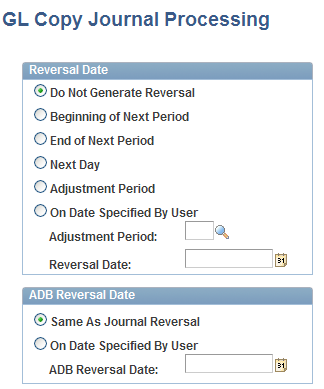
Field or Control |
Description |
|---|---|
Reversal Date |
Select the appropriate reversal option. |
Do Not Generate Reversal |
Assumes no automatic reversal of this entry. This is the default. |
Field or Control |
Description |
|---|---|
Beginning of Next Period |
Creates a reversing entry dated the first business day of the next accounting period. The system uses the business calendar that you assigned to the business unit on the General Ledger Definition - Definition page to determine the first business day. |
End of Next Period |
Creates a reversing entry dated the last business day of the next accounting period. The system uses the business calendar that you assigned to the business unit on the General Ledger Definition - Definition page to determine the last business day. |
Next Day |
Creates a reversing entry dated the next business day. The system uses the business calendar that you assigned to the business unit on the General Ledger Definition - Definition page to determine the next business day. |
Adjustment Period |
Enables you to select the adjustment period for which the new journal is to be created. |
On Date Specified By User |
Enables you to select any date in the calendar of the target (posting) ledger. When you select this option, the system makes the Reversal Date field available, so that you can enter the appropriate date. |
ADB Reversal Date |
Enter the appropriate reversal option if this reversal is for an average daily balance. |
Same as Journal Reversal |
Creates an ADB reversal with the same date as the one selected under Reversal. |
On Date Specified by User |
Select any date in the detail calendar of the ADB ledger (the ledger that stores the daily balances). When you select this option, the system makes the ADB Reversal Date field available for you to enter the appropriate date. |
Note: Reversals are identified as valid and ready to post when created; they do not need to be edited. When the journal date falls within the journal dates, fiscal year, and open periods specified on the Journal Post page, the system posts reversals as soon as they are created.
Note: You can also copy a journal by selecting Copy Journal in the Process field on the Journal Entry - Lines page. Click Process, and the system prompts you with a message before copying the journal.
Use the Journal Entry Copy page (JOURNAL_ENTRY_COPY) to copy a journal online. This online feature is provided in addition to running the copy journal process.
Navigation:
Select Copy Journal in the Process field and click the Process button on the Journal Entry - Lines page.
You can copy journals online using this page rather than using the copy journal batch process.
Open the journal that you want to copy. Access the Journal Entry Copy online page from the Journal Entry - Entry Lines page by entering Copy Journal in the Process field and clicking the Process button.
Use the field descriptions provided for the pages used in the batch process to understand and complete the fields on the Journal Entry Copy online page.
When you have completed entering any changes necessary for the new copy of the journal using the Journal Entry Copy online page, click the OK button and the system creates the new copy of the journal.