Importing Payments and Payment Cancellations as Flat Files from Third-Party Applications
This topic presents an overview and discusses how to import payment and payment cancellation flat files from third-party applications.
Note: This topic provides information that is necessary for importing payments and payment cancellations into Financial Gateway from third-party applications only in flat file format.
|
Page Name |
Definition Name |
Usage |
|---|---|---|
|
BSP_IMPORT |
Download payments and payment cancellations as flat files from third-party applications into Financial Gateway. |
You can load third-party cancel payments into Financial Gateway by using the Import Payment Flat Files component functionality. When you load canceled payments from a third-party flat file into Financial Gateway, the payment status in Financial Gateway is Pending Cancellation. Once the cancel file is loaded, using the PMT_DISP_BT process, Financial Gateway executes the Payment Cancellations process, generates a cancellation message in compliance with SEPA, and sets the payment status to Cancelled with Message.
Use the Import Payment Flat Files page (BSP_IMPORT) to download payments and payment cancellations as flat files from third-party applications into Financial Gateway.
Navigation:
This example illustrates the fields and controls on the Import Payment Flat Files page. You can find definitions for the fields and controls later on this page.
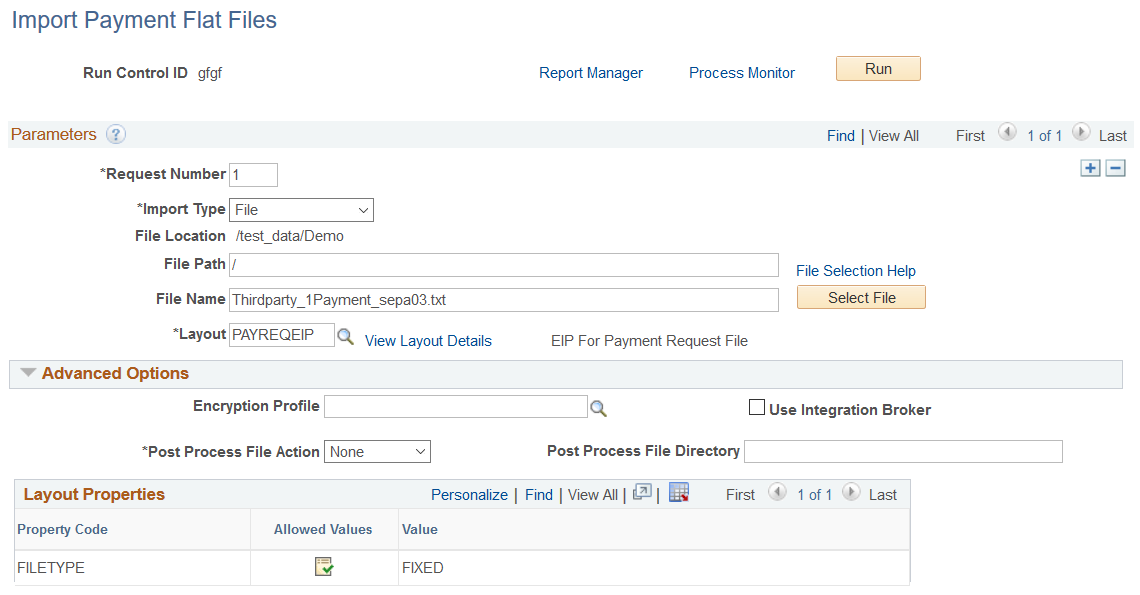
Parameters
Field or Control |
Description |
|---|---|
Import Type |
Select from the following options:
|
File Location |
Appears when using the File import type only. Displays the file location entered on the configuration page by a bank integration administrator. Users have access only to the folders below the base path displayed in the File Location field. For more information, see Managing Import File Locations. |
Bank Node |
Enter the bank node that was used to transfer the data. This field appears only if FTP or HTTP is selected as the import type. |
View Bank Node Details |
Click to access the Bank Node Details page and review property details of the selected node. This link appears only if FTP or HTTP is selected as the import type. |
File Path |
Enter a file path according to the import type selected:
Note: Be sure that the application server and the Process Scheduler have access to the directory, FTP node, or HTTP node where the files are staged for import. |
File Selection Help |
Click to view help information about specifying file paths and file names. |
File Name |
Select the specific file to import. If you want to import multiple files based on extension for the FTP import type, leave this field blank. |
Layout |
Select:
|
View Layout Details |
Click this link to access the details of the selected layout catalog on the Layout Catalog page. |
Advanced Options
Field or Control |
Description |
|---|---|
Encryption Profile |
Select an encryption profile to decrypt bank statements. Encryption profiles contain both encryption and decryption information. |
Use Integration Broker |
Select to format the files and publish the formatted document to PeopleSoft Integration Broker. Integration Broker then processes the formatted file accordingly. You select this option if you want to use the bank statement information as a trigger to Integration Broker, as an indication to perform other processes, or to integrate with other systems. |
Post Process File Action |
Select what action, if any, to perform on bank statement files after the data has been processed. The options are:
|
Post Process File Directory |
Enter a file path to the directory to which the file will be moved or copied if either option is selected as the post process file action. |
Layout Properties
Field or Control |
Description |
|---|---|
Value |
Specify the type of flat file to be imported. Enter:
|