Importing Bank Acknowledgments
This topic discusses how to import and view payment acknowledgement files.
|
Page Name |
Definition Name |
Usage |
|---|---|---|
|
BSP_IMPORT |
Import bank payment acknowledgments (or payment error messages) into the application tables. |
|
|
PMT_FILE_ACK_DEFN |
View a listing of imported payment acknowledgement files. |
|
|
Acknowledgment File Contents Page |
PMT_FILE_ACK_DTL |
View the details of a specific payment acknowledgment file. See the Review Payments - Acknowledgement Files Page for more information. |
Acknowledgment files are imported from financial institutions into Financial Gateway. They contain data that are used to:
Verify the receipt of a payment.
Acknowledge that a payment was processed successfully.
Notify the sender of problems with a payment.
PeopleSoft provides a variety of layouts designed specifically importing this type of payment data.
Use the Import Acknowledgment Files page (BSP_IMPORT) to import bank payment acknowledgments (or payment error messages) into the application tables.
Navigation:
This example illustrates the fields and controls on the Import Acknowledgement Files page. You can find definitions for the fields and controls later on this page.
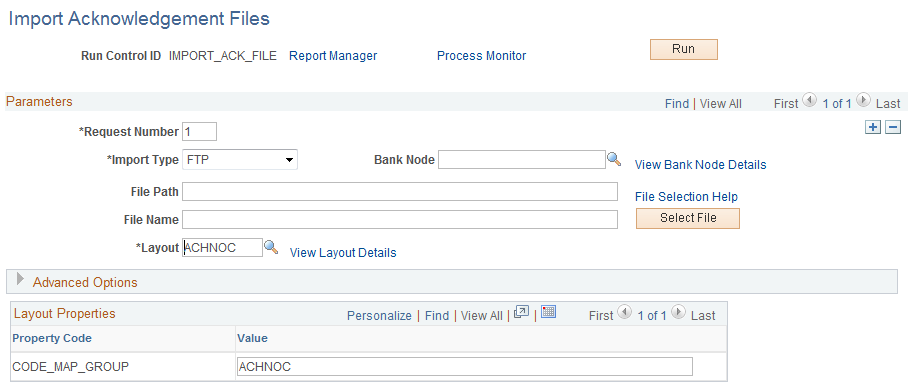
Parameters
Field or Control |
Description |
|---|---|
Import Type |
Select a method for importing the acknowledgment files. The options are:
|
Bank Node |
Enter the node that will be used to relay the payment acknowledgment files from the bank to your system. This field appears only if FTP or HTTP is selected as the import type. |
View Bank Node Details |
Click to access the Bank Node Details page and review property details of the selected node. This field appears only if FTP or HTTP is selected as the import type. |
File Location |
Appears when using the File import type only. Displays the file location entered on the configuration page by a bank integration administrator. Users have access only to the folders below the base path displayed in the File Location field. For more information, see Managing Import File Locations. |
File Path |
Enter a file path according to the import type selected:
Note: Be sure that the application server and the Process Scheduler have access to the directory, FTP node, or HTTP node where the files are staged for import. |
File Selection Help |
Click to view help information about specifying file paths and file names. |
File Name |
Select the specific file to import. If you want to import multiple files based on extension for the FTP import type, leave this field blank. |
Layout ID |
Select an acknowledgment file layout. |
View Layout Details |
Click to access the Layout Catalog page to view details of the acknowledgment file layout. |
Advanced Options
Field or Control |
Description |
|---|---|
Encryption Profile |
Select an encryption profile to decrypt payment acknowledgments. Encryption profiles contain both encryption and decryption information. |
Use Integration Broker |
Select to format the files and publish the formatted document to PeopleSoft Integration Broker. Integration Broker then processes the formatted file accordingly. You select this option if you want to use the payment acknowledgment information to trigger Integration Broker to perform other processes or integrate with other systems. |
Post Process File Action |
Select what action, if any, is to be performed on the payment acknowledgment files after the data has been processed. The options are:
|
Post Process File Directory |
Enter a file path to the directory to which the file will be moved or copied if either option is selected as the post process file action. |
Layout Properties
Field or Control |
Description |
|---|---|
Value |
Property codes and values appear by default from values that are defined on the selected layout ID. If you configure unique code mappings for a layout (on the Code Mappings page) you need to modify the displayed CODE_MAP_GROUP value with the appropriate unique map value. See Code Mappings Page. |
Note: If you are importing multiple files for a single run control ID, you must add requests (by using the Add button) for each file that is being requested. Do not enter a file name; run the import process, and then edit the file name and run the import process again. Doing this can result in duplicate acknowledgment loading errors.
Use the Review Payments - Acknowledgment Files page (PMT_FILE_ACK_DEFN) to view a listing of imported payment acknowledgement files.
Navigation:
This example illustrates the fields and controls on the Review Payments - Acknowledgement Files page. You can find definitions for the fields and controls later on this page.
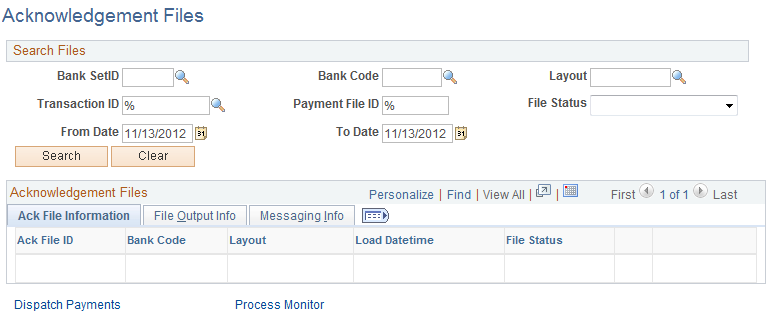
Enter the search parameters and click the Search button.
Field or Control |
Description |
|---|---|
Ack File ID |
Click the acknowledgment file ID link to view the contents of the payment acknowledgement file. |
File Status |
Options are:
|
|
Click the View Event Log icon to access the Payment File Events page, and view summary event log information. |
|
Click the View File icon to access the Payment File Data page, and view payment file data that are transmitted from the bank. The system encrypts stored payment acknowledgment files. |
Dispatch Payments |
Click to access the Payment Dispatch page to search for, and dispatch, payments. |

