Viewing Top Projects
This topic discusses how to view the top projects by budget amount and personalize the Top Projects pagelet.
|
Page Name |
Definition Name |
Usage |
|---|---|---|
|
PC_PE_TOP_PROJS (wide) PC_PE_TOP_PROJS_N (narrow) |
View budget amounts for the top five projects using filter criteria that you specify on the Personalize Top Projects page. |
|
|
PC_PE_TOP_PRS |
Define default information to appear on the Top Projects pagelet. |
Use the Top Projects pagelet (PC_PE_TOP_PROJS [wide] and PC_PE_TOP_PROJS_N [narrow]) to view budget amounts for the top five projects using filter criteria that you specify on the Personalize Top Projects page.
Navigation:
Click the Personalize Content link on the PeopleSoft Home page.
Select Top Projects.
This pagelet displays the top five projects with the largest budgets sorted from high to low.
Field or Control |
Description |
|---|---|
Project ID |
Displays the unique project identifier. Click the link to access the Project Valuation component (PC_VALN_ANALYTICS) search page for the corresponding project. |
% Complete (percent complete) |
Displays the progress of the project and is calculated or entered manually based on project setup parameters. This field appears only on the wide version of this pagelet. |
Cost Amount |
Displays the sum of the values in the Project Business Unit Amount field (RESOURCE_AMOUNT) in the summary table for all rows with an analysis type in the analysis group that is specified for the project in the Actual Cost field (AN_GRP_TOT_COSTS) on the Project Costing Definition page for the project. |
Budget Total |
Displays the sum of the values in the Project Business Unit Amount field in the summary table for all rows with an analysis type in the analysis group that is specified for the project in the Cost Budget field (AN_GRP_ACTV_BUD) on the Project Costing Definition page for the project. |
Cost Variance |
Displays a value calculated as: (Cost amount – Budget total). This field appears only on the wide version of this pagelet. |
Curr (currency) or Currency Code |
Displays the base currency for the business unit. |
Project Status, Health, and Health As Of |
These fields provide information about the project. They appear only on the wide version of this pagelet. |
Use the Personalize Top Projects page (PC_PE_TOP_PRS) to define default information to appear on the Top Projects pagelet.
Navigation:
Click the Top Projects link on the ESA Portal Pack Pagelet Default Administration page.
Click the Customize Top Projects icon on the Top Projects pagelet.
This example illustrates the fields and controls on the Personalize Top Projects page. You can find definitions for the fields and controls later on this page.
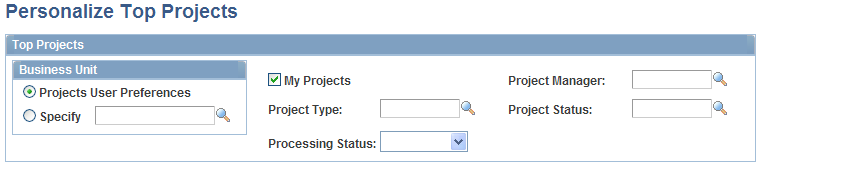
You access this page in one of two ways based on your role:
Administrators access the Personalize Top Projects page by clicking the Top Projects link on the ESA Portal Pack Pagelet Default Administration page. The administrator uses the ESA Portal Pack Pagelet Default Administration page to set up default filter criteria for all Enterprise Service Automation pagelets.
Other users access this page by clicking the Customize Top Projects icon on the Top Projects pagelet.
Field or Control |
Description |
|---|---|
User Preferences |
Select to view only those projects with the project business unit that is specified in your user preferences. |
Specify |
Select to view projects from a business unit other than the project business unit that is specified in your user preferences. If you select Specify, you must enter a business unit value. |
My Projects |
Select to indicate that only those projects that you designate as part of your My Projects list appear on the Top Projects pagelet. If you do not have any projects in your My Projects list, no data appears on the Top Projects pagelet. |
You can optionally filter the projects that appear on the Top Projects pagelet by specifying values for these fields:
Project Manager
Project Type
Project Status
Processing Status
Field or Control |
Description |
|---|---|
Restore Defaults |
Click to restore the default selection criteria that the pagelet administrator establishes on the ESA Portal Pack Pagelet Default Administration page. The Restore Defaults button appears if you access this page by clicking the Customize Top Projects link on the Top Projects pagelet. |