Viewing Top Customer Sales Balances
This topic discusses how to view top customer sales balances and personalize the Top Customers Personalization page.
|
Page Name |
Definition Name |
Usage |
|---|---|---|
|
AR_PE_TOPCST_PAGE |
View the sales balances and the percentage of total sales for up to five corporate customers. |
|
|
AR_PE_TPCST_PRS |
Define default display information for the Top Customer Sales Balances pagelet. |
|
|
Account Overview - Balances Page |
CUST_BALANCES_HDR |
Click a customer on the Top Customer Sales Balances pagelet to view a wide range of information about a customer's outstanding balance or past due balance, and use links to view items that comprise each balance. See the Top Customer Sales Balances Pagelet. |
Use the Top Customer Sales Balances pagelet (AR_PE_TOPCST_PAGE) to view the sales balances and the percentage of total sales for up to five corporate customers.
Navigation:
Click the Personalize Content link on the PeopleSoft Home page.
Select Top Customer Sales Balances.
Click a customer link to access the Account Overview - Balances page.
Field or Control |
Description |
|---|---|
% (percent) |
Displays the percentage of total sales for the sales period contributed by this customer. |
Use the Top Customers Personalization page (AR_PE_TPCST_PRS) to define default display information for the Top Customer Sales Balances pagelet.
Navigation:
Click the Customize Top Customer Sales Balances icon on the Top Customer Sales Balances pagelet.
This example illustrates the fields and controls on the Top Customers Personalization page. You can find definitions for the fields and controls later on this page.
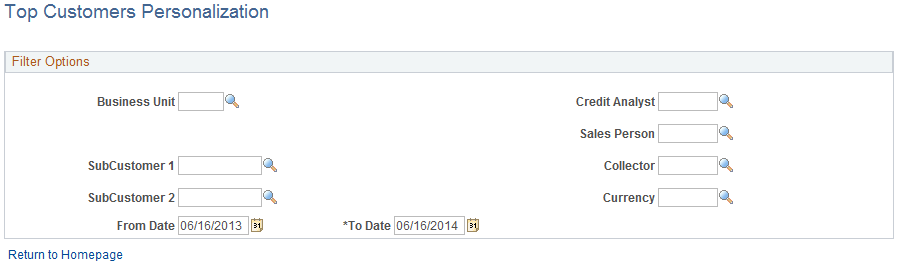
Field or Control |
Description |
|---|---|
From Date and To Date |
Enter a date range for the sales period. The system adds the total sales for each customer in the date range to determine whether they are the top customers. |
Note: When you change any personalization options, you must run the Update Pagelet Statistics process for the pagelet to display the correct data.