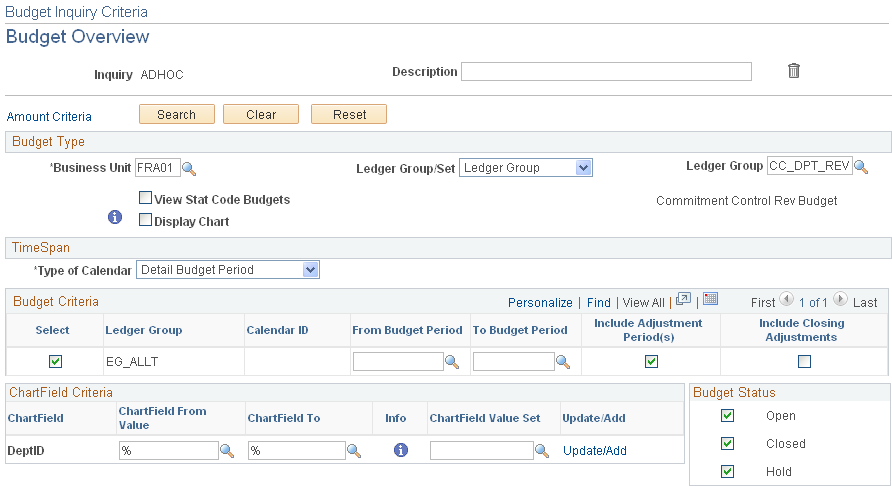Viewing Expense Variances
This topic discusses how to view expense variances, personalize the Expense Variance pagelet, compare standard ledgers, and view Commitment Control budget overviews.
|
Page Name |
Definition Name |
Usage |
|---|---|---|
|
GL_PE_02 |
View the top five expense variances between amounts budgeted and actual expenses. |
|
|
GL_PE_02_PRS |
Define default display information for the Expense Variance pagelet. |
|
|
INQ_COMPARE_PNL |
(For standard ledgers) Specify the ledger data you want to compare by period and view comparison results. |
|
|
KK_INQ_BD_OVW |
(For Commitment Control ledgers) The search page is populated with values from the selected ChartField. Click the Search icon to view the Budget Overview page. |
Use the Expense Variance pagelet (GL_PE_02) to view the top five expense variances between amounts budgeted and actual expenses.
Navigation:
Click the Personalize Content link on the PeopleSoft Home page.
Select Expense Variance.
This example illustrates the fields and controls on the Expense Variance pagelets. You can find definitions for the fields and controls later on this page.
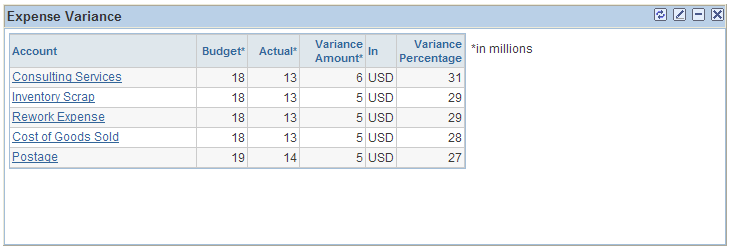
Field or Control |
Description |
|---|---|
Account |
Displays up to the top five ChartField values (for example, Account, Department, Fund Code, and so on) with the most expense variances based on the ChartField or ChartField Value Set that you select on the Expense Variance Personalization page. |
Variance Amount Variance Percentage and |
Displays the difference between actual and budgeted amounts as a positive or negative percentage. |
Use the Expense Variance Personalization page (GL_PE_02_PRS) to define default display information for the Expense Variance pagelet.
Navigation:
Click the Customize icon on the Expense Variance pagelet.
This example illustrates the fields and controls on the Expense Variance Personalization page. You can find definitions for the fields and controls later on this page.
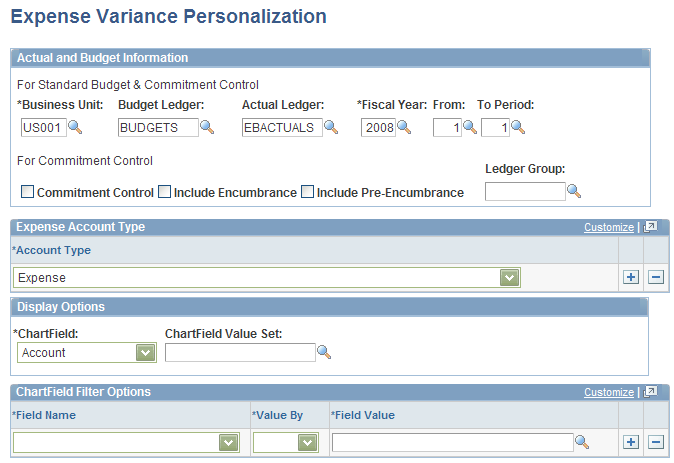
Field or Control |
Description |
|---|---|
Budget Ledger |
Specify a standard budget ledger of the business unit. The ledger group to which this ledger belongs must have a Ledger Group Type of Budget. |
Actual Ledger |
Specify an actual ledger of the business unit. |
From and To Period |
Select a range of ledger accounting periods for the specified year. |
Ledger Group |
Select a specific Commitment Control ledger group. |
Account Type |
Select the account type that identifies expense accounts. |
ChartField |
Select the ChartField that you want to display on the pagelet. |
ChartField Value Set |
Select the ChartField Value Set that defines the scope of the ChartField values that you want to include. The ChartField Value Set must define values for only one ChartField. |
Field Name |
Select the field on which you want to add an additional filter. |
Value By |
Select how you want to limit the scope of the field values, either by Set (ChartField Value Set), or Value (a single value). |
Field Value |
Enter the scoping ChartField Value Set or single value to limit the scope of the field. |
Use the Compare Across Ledgers (for standard ledgers) page (INQ_COMPARE_PNL) to specify the ledger data you want to compare by period and view comparison results.
Navigation:
Click a ChartField value that is displayed on the Expense Variance pagelet.
This example illustrates the fields and controls on the Compare Across Ledgers page.
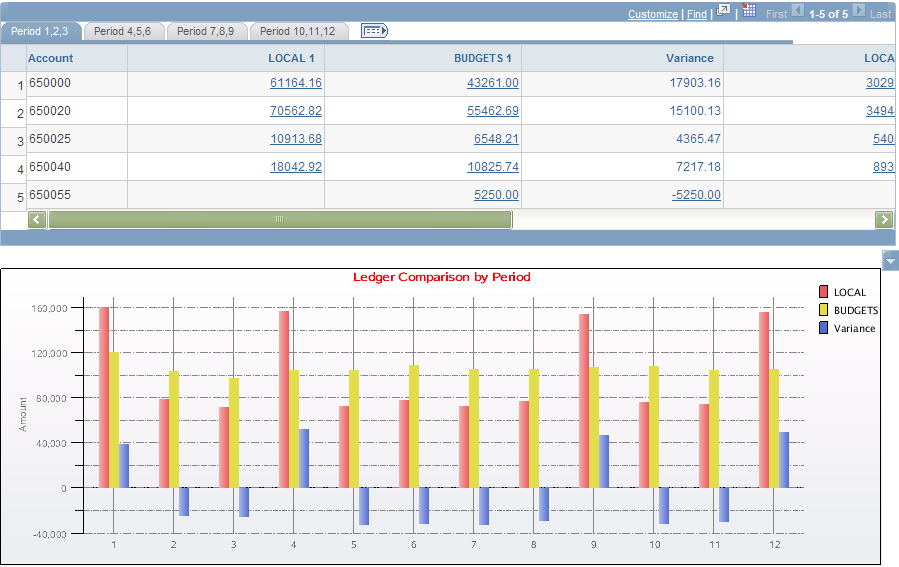
Use the Budget Overview (for Commitment Control ledgers) page (KK_INQ_BD_OVW) to the search page is populated with values from the selected ChartField.
Click the Search icon to view the Budget Overview page.
Navigation:
Click a ChartField value that is displayed on the Expense Variance pagelet.
This example illustrates the fields and controls on the Budget Overview page.