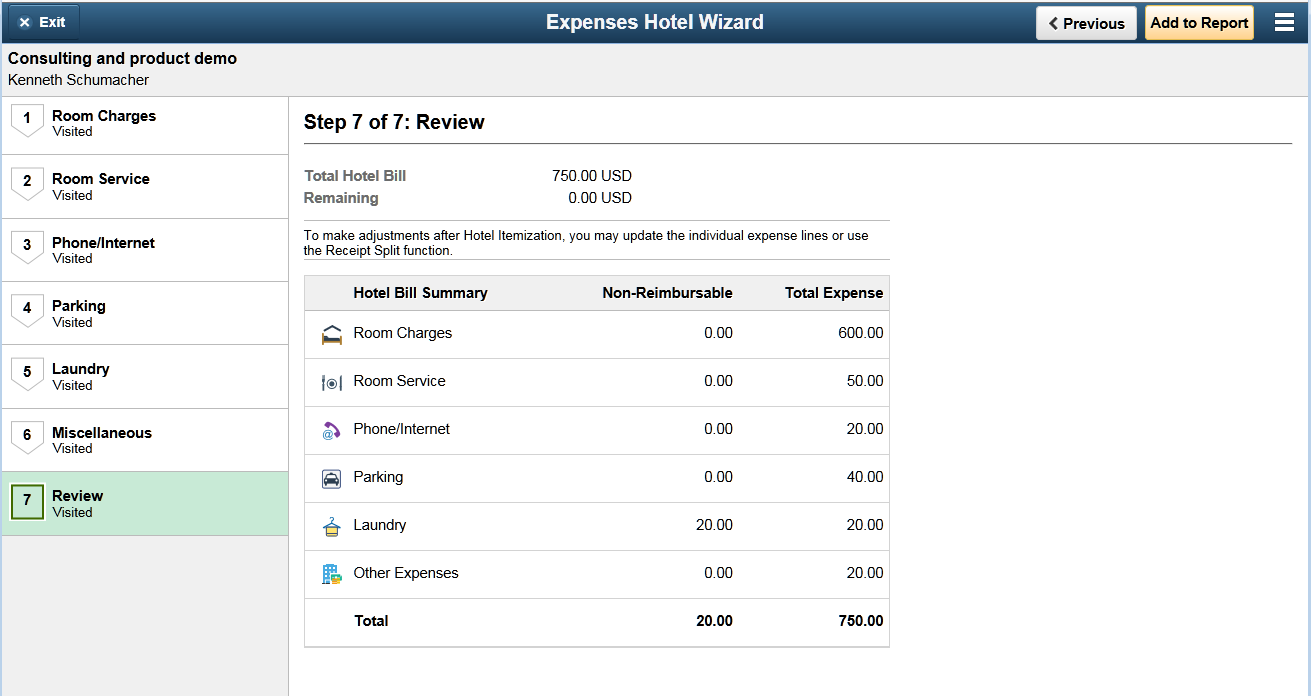Itemizing Hotel Bills using Hotel Wizard in PeopleSoft Fluid
Use the Expenses Hotel Wizard to break down the charges included in your hotel bill such as daily room charges, taxes, parking, internet, laundry and others. In Fluid Expense Report, the itemize Hotel utility is supported using the Fluid Activity Guide.
|
Page Name |
Definition Name |
Usage |
|---|---|---|
|
PTAI_TMPLQUESPGNUI |
Split hotel bills into individual expenses. |
Use the Expenses Hotel Wizard page (PTAI_TMPLQUESPGNUI) to split hotel bills into individual expenses.
Navigation:
.
Note: The Itemize Hotel Bill button displays in the Expense Entry page if you select the Expense Type as Hotel/Lodging and the Expense Type is setup with the Expense Type Edit of ‘Hotel’. You must save the Hotel/Lodging expense item before you start working on the Expense Hotel Wizard page.
This example illustrates the fields and controls on the Expenses Hotel Wizard page. You can find definitions for the fields and controls later on this page.
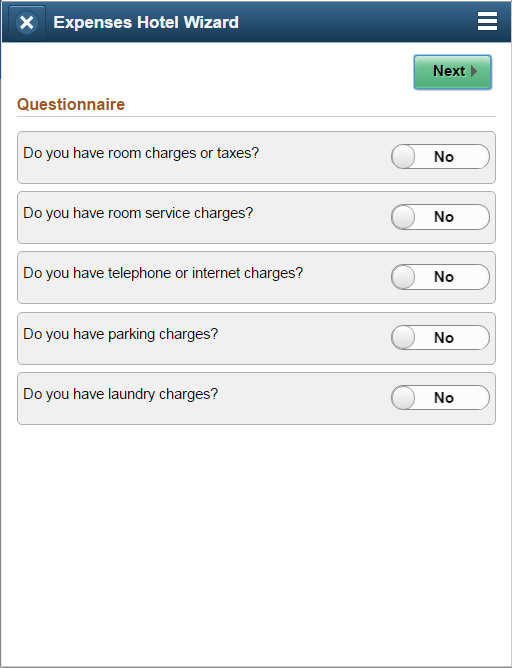
The Itemize Hotel Bill wizard is a questionnaire page which you can use to split hotel bills into itemized expenses.
Select the options in the questionnaire. Based on your selections, the wizard pages are displayed to split the Hotel/Lodging expense item into separate expense types.
There are six wizard types to split the hotel/lodging transactions.
Use the Expense Type - Wizard Type page (EX_WIZARD_TBL) to map Hotel Wizard types to expense types. For more information, see Expense Type - Wizard Type Page
Field or Control |
Description |
|---|---|
|
To delete your entry, select the Edit button, and then select the rows to delete. Select the Delete button to delete the selected rows. To cancel, select the Cancel Edit button. |
|
To add a new row, select the Add button. |
|
Use Next buttons to move to the next step or Previous button to go back to the previous step. |
|
Select the Exit button at any time to exit the Itemize Hotel page. The system will not save any data that you have entered. |
|
Use the left panel slider button to open the left panel where you can select the specific page to review or to update. |
Expense Hotel Wizard — General Information |
Displays the General Information of the expense report (Employee Name, Report Description). You can select the expense report description link to view more information of the report general information. This is only available on a smartphone. Total Hotel Bill: Displays the total hotel bill amount entered in Expense Entry page. Remaining: Displays the remaining amount to be itemized. Personal Expense: This option is available on all the Wizard pages and the selection is defaulted from the Expense Entry page. You can update the selection on each wizard page. |
Room Charges |
Enter the room charges. Some of the data is automatically populated based on the information entered in Expense Entry page (Date and Number of Nights). Check Out Date: Displays the date when you are entering the expense. Date: Displays the check in date based on the data you enter for the room charges. You can enter a check in date. Room Total : Displays the total room charge based on the dates and room rate. |
Room Service |
Enter the expenses for room service. If Attendees Edit is activated for the expense type, you can then select the Attendees button. Room Service Total: Displays the total room service charges based on the room services data you entered. |
Phone/Internet |
Enter the Phone/Internet charges. Phone/Internet Total : Displays the total Phone/Internet charges. |
Parking |
Enter the Parking charges. Parking Total: Displays the total Parking charge. |
Laundry |
Enter the Laundry charges. Laundry Total: Displays the total laundry charge. |
Miscellaneous |
Enter any Miscellaneous charges that you incurred for the Hotel/Lodging expense item. The Miscellaneous Charges page displays the Expense Type field which you can use to enter miscellaneous charges. For more information, see Selecting Expense Types using PeopleSoft Fluid Misc. Charges Total: Displays the total Misc. Charges. |
Review the hotel bill summary, and then select Add to Report to complete submission of the Hotel Itemization wizard. You will not be able to submit the Hotel Itemization wizard if you have a remaining amount on your hotel bill.
This example illustrates the fields and controls on the Review Hotel Bill Summary.
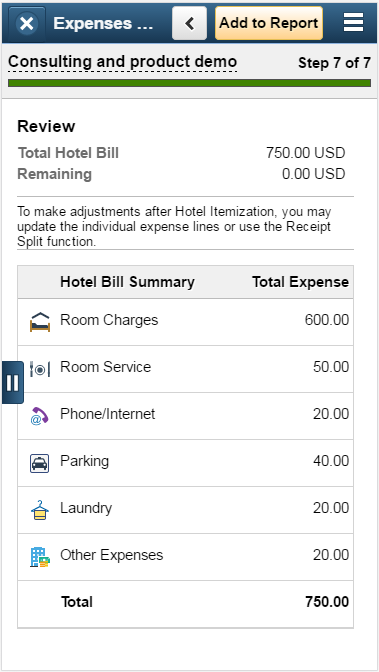
Once you successfully complete the Hotel Itemization, the expenses will be added to your expense report and they will be displayed in the Expense Details page. All the expense items created and updated by Hotel Wizard process will have the expense description as “Hotel Wizard”.
You can use the Itemize Hotel wizard only once. If you want make any adjustments after you complete Hotel Wizard, use the receipt split functionality to reconcile the bill later. For more information on splitting receipts, see Splitting Receipts using PeopleSoft Fluid
This example illustrates the fields and controls on the Expenses Hotel Wizard page as displayed on a tablet.