Splitting Receipts using PeopleSoft Fluid
|
Page Name |
Definition Name |
Usage |
|---|---|---|
|
EX_SHEET_SPLIT_FL |
Split an expense into small detailed expenses. |
|
|
EX_SHEET_SPLIT_FL |
Review all expense items that belong to the same receipt. |
Use the Receipt Split page (EX_SHEET_SPLIT_FL) to split an expense into small detailed expenses.
Navigation:
.
Select the Receipt Split button on the Expense Entry page.
This example illustrates the fields and controls on the Receipt Split page as displayed on a smartphone. You can find definitions for the fields and controls later on this page.
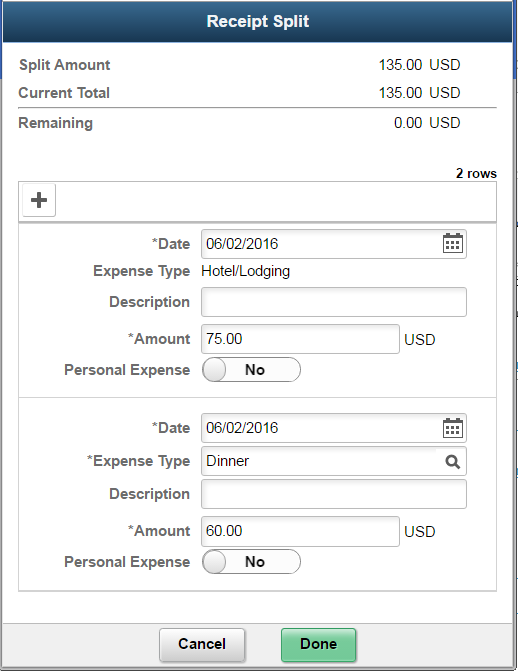
You can use Receipt Split page to further split a Hotel/Lodging receipt that has been itemized using the Hotel Wizard.
If you are using tablet, laptop or desktop, the expense entry is displayed in a grid.
Field or Control |
Description |
|---|---|
Split Amount |
Displays the original expense amount that will be split into other expense entry. |
Current Total |
Displays the total of all receipt items, including those that you add to the original receipt total. |
Remaining |
Displays the split amount minus the current total. |
Amount |
Enter a split amount. Note: When using the PeopleSoft Fluid interface, you must adjust amounts manually due to the fact that multiple lines can be updated at the same time. |
Select the Add button to split an expense entry. A new expense entry section is displayed where you can enter the expense details and enter a split amount.
Note: The Auto Mileage expense type cannot be split using Fluid.
Select Done to view the Receipt Summary page to review the split receipt entries. Select Cancel to return to the previous page.
Use the Receipt Summary page (EX_SHEET_SPLIT_FL) to review all expense items that belong to the same receipt.
Navigation:
.
This example illustrates the fields and controls on the Receipt Summary page as displayed on a smartphone. You can find definitions for the fields and controls later on this page.
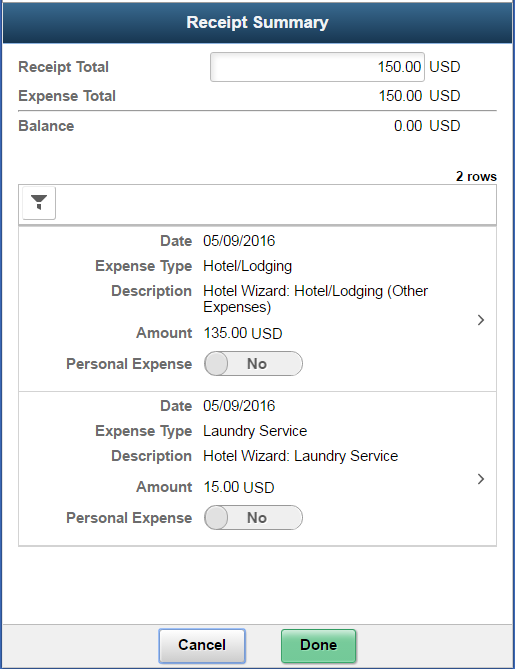
If you are using tablet, laptop or desktop, the expense entry will be displayed in a grid.
Note: If you are entering part of a receipt that was previously split (such as through the Itemized Hotel), the Receipt Summary page displays all the entries that belong to the same receipt.
If the receipt has not been split previously, the Receipt Split page displays where you can add a new entry.
Field or Control |
Description |
|---|---|
Receipt Total |
Displays the total of the original receipt amount. If a split receipt is done the first time, the Receipt Total amount is the same amount as the original expense entry. A user can update this Receipt Total amount. Note: If the transaction is from a credit card feed, you cannot update the Receipt Total amount. The field is read-only. |
Expense Total |
Displays the total of all expense amount that are part of the same receipt. |
Balance |
Displays the current total minus the receipt total. Note: If the transaction is from a credit card feed, you cannot complete split receipt if there is remaining balance. |
Drill down to update or further split an entry. Select Cancel to return to the previous page without saving the entry.
Select Done to view the Expense Details page and review the split entries.