Approving Travel Authorizations
This topic provides an overview of travel authorization approvals.
|
Page Name |
Definition Name |
Usage |
|---|---|---|
|
EX_ALLTXN_APPR |
Approve travel authorizations on the summary approval page. |
|
|
EX_TAUTH_APPR |
Approve travel authorizations on the summary approval page. |
|
|
Approve Travel Authorization - Travel Authorization Summary Page |
TE_TAUTH_LINES |
Review a summary of travel authorization expenses and select an approval status. Managers and project managers who have authority to approve travel authorizations use this page. |
|
Approve Travel Authorization - Accounting Defaults Page |
TE_TAUTH_SPLIT |
View, add, or modify the accounting distribution summary for the travel authorization, depending on the privilege that you are allowed as an approver. Click the Accounting Defaults link on the Travel Authorization Summary page. |
|
Approve Travel Authorization - Travel Authorization Detail Page |
EX_TAUTH_ENTRY |
View or modify the travel authorization request details. |
|
Approve Travel Authorization - View Exception Comments and Risks Page |
TE_EXCPTN_COMM_TA |
View travel authorization exception comments and risks. |
|
EX_COMMENTS_HIST |
View approval comments that were entered by a previous approver. |
|
|
Approve Travel Authorization - Authorization Detail for [expense type] Page |
TE_TAUTH_LINE_DTL |
View and approve expense details on a travel authorization. |
|
Approve Travel Authorization - Accounting Detail Page |
TE_TAUTH_DIST |
View, add, or modify accounting details for expense transaction lines, depending on the privilege that you are allowed as the approver. Click the Update Accounting Detail link on the Approve Travel Authorization - Expense Detail for [expense type] page. |
After an employee submits a travel authorization, it goes through the approval process. From the time that an employee creates the travel authorization until an approver approves it, the travel authorization's status changes, depending on the action taken at each step of the approval process.
Approvers use the Approve Transactions - Overview, Approve Transactions - Travel Authorizations, or Travel Authorization - Travel Authorization Summary page to review, approve, hold, send back, save changes to, or deny authorizations.
Use the Approve Travel Authorization - Travel Authorization Summary page (TE_TAUTH_LINES) to review a summary of travel authorization expenses and select an approval status.
Managers and project managers who have authority to approve travel authorizations use this page.
Navigation:
Click the Description or Transaction ID link on the Approve Transactions - Overview Page.
Click the Description or Transaction ID link on theApprove Transactions - Travel Authorizations Page.
This example illustrates the fields and controls on the Travel Authorization Summary page.
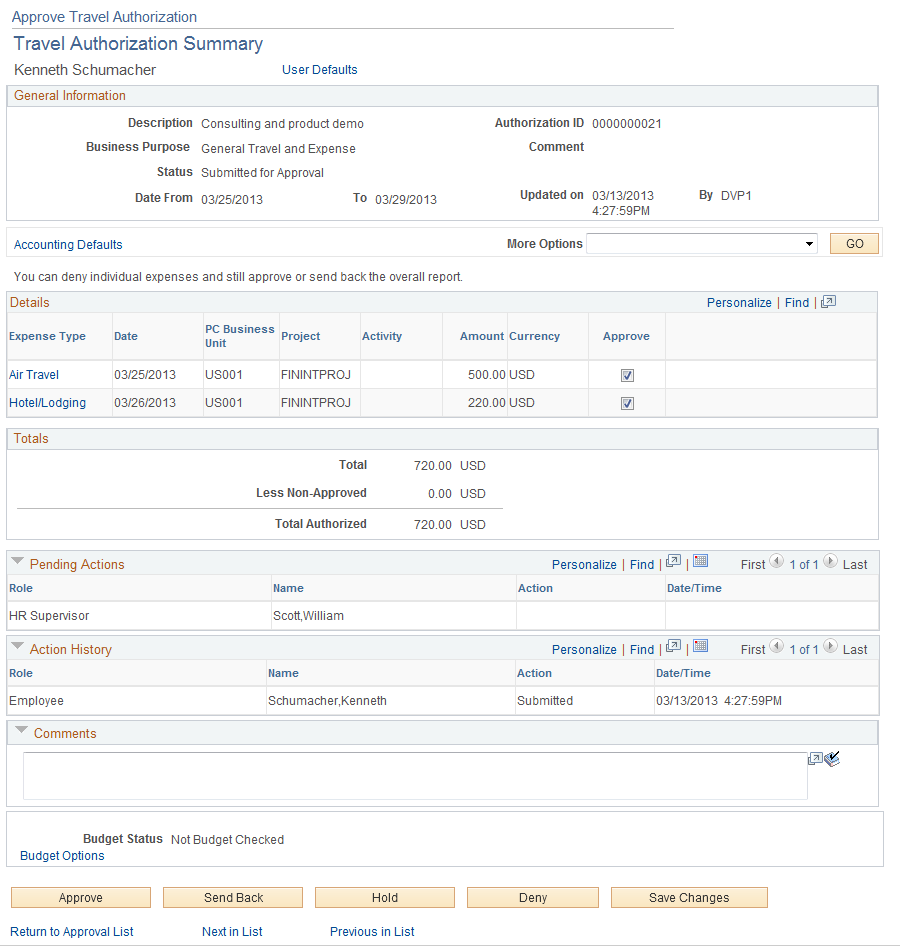
The fields on the Travel Authorization Summary page are the same as the fields on the Create Travel Authorization Page. Fields that are unique for the approval process are documented in this topic.
Field or Control |
Description |
|---|---|
User Defaults |
Click to access the Employee Profile - User Defaults page to view the employee's defaults and preferences. |
Report Information
The information in this section is from the Report Information page and is not editable by approvers.
Field or Control |
Description |
|---|---|
Accounting Defaults |
Click to access the Accounting Defaults page and view or modify the accounting distribution summary for the travel authorization. |
More Options |
Options are: Travel Authorization Details: Select to access the Travel Authorization Details page. View Exception Comments: Select to access the Travel Authorization - View Exception Comments page. |
Details
Field or Control |
Description |
|---|---|
Expense Type |
Click the link in this column to access the Expense Detail for [expense type] page and view or modify information about the expense lines. |
Approve |
Deselect the check box if you do not approve an expense line. You must select a reason from the drop-down list box (next to the Approve check box) and optionally enter a comment in the Approval Detail section. If an authorized approver adds a transaction line, the approver can add, modify, or delete the transaction line that he or she added, regardless of his or her privileges. After the transaction is submitted by the approver, the transaction, along with any new transaction lines, is passed to any subsequent approvers, who can then modify or deny the new transaction lines based on their approval authority and privileges. |
Pending Actions
This section displays the names of the approvers, auditors, project managers, and other defined approvers who must review and approve the travel authorization.
Action History
PeopleSoft Expenses displays the transaction submittal and approval activities that have occurred, as well as the approver's name and the date on which he or she took action.
Field or Control |
Description |
|---|---|
|
Click the View Approver Comments icon to access the View Approver Comments page and view comments that an approver made regarding travel authorization expense lines. |
Comments
Enter information about the travel authorization such as why you denied it. If you enter comments and send the travel authorization back to the employee, PeopleSoft Expenses displays your comments when the employee views or modifies the travel authorization. After employees resubmit travel authorizations, PeopleSoft Expenses displays comment history only to all approvers.
Field or Control |
Description |
|---|---|
Approve |
Click to approve the travel authorization and change the status to Approved and automatically enter the current data and approver's user ID. If you use budget checking, PeopleSoft Expenses deactivates this button if it determines that the travel authorization request needs to be budget-checked prior to approval. |
Send Back |
Click to return the travel authorization to the employee for correction or revision. This action changes the status to Pending. If you send the travel authorization back to the employee, you must also provide an explanation in the Comments field. |
Hold |
Click to place the travel authorization on hold and change the status to Hold by Approver. Holding a travel authorization claims the transaction for the approver. If a pool of approvers exists, each of whom can approve a transaction, placing the transaction on hold means that only the holding user can take action on the transaction and the transaction is removed from the pooled approvers queue. |
Deny |
Click to deny the entire travel authorization and change the status to Denied. If you deny the request, you must also provide an explanation in the Comments field. The system does not route denied travel authorizations to subsequent approvers and the employee cannot resubmit it. |
Save Changes |
Click to save any modifications that were made to the travel authorization, but take no approval action. If the travel authorization approval process uses pooled approvers, another member of the pooled approvers list can access the travel authorization and take action. Note: If you as the approver do not have privileges to make changes, this button is hidden. |
Budget Check |
Click to access the Commitment Control page to budget check the travel authorization or view comments about the budget check. This link is available only if any of the accounting distributions contains a general ledger business unit that is enabled for Commitment Control. Note: If you make any changes to distributions or amounts, you must budget check the expense report again to reflect the changes in the commitment control ledgers. |
Travel Authorization Detail |
Click to access the Travel Authorization Detail page. This link appears only if the approver has privileges to modify the travel authorization. |
Use the Approve Travel Authorization - Travel Authorization Detail page (EX_TAUTH_ENTRY) to view or modify the travel authorization request details.
Navigation:
Select Travel Authorization Details from the More Options drop-down list box on the Approve Travel Authorization - Travel Authorization Summary Page.
This example illustrates the fields and controls on the Approve Travel Authorization - Travel Authorization Details page.
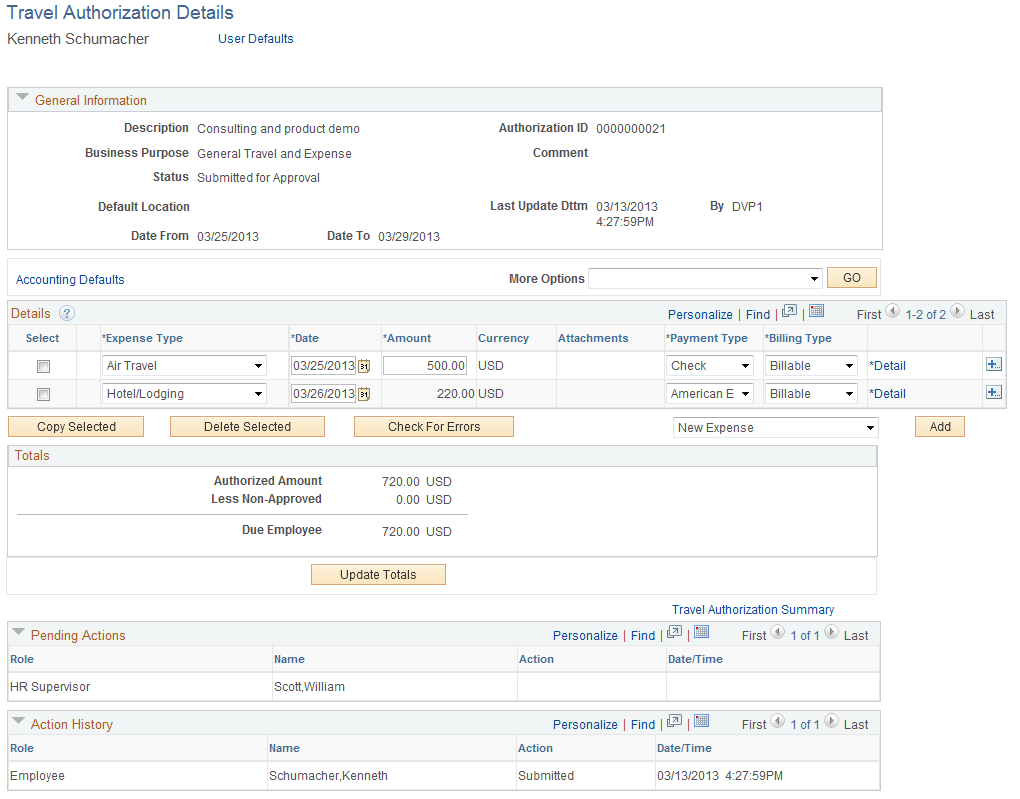
The Travel Authorization Details page enables approvers to add additional transaction lines and modify existing transaction lines if they have the privileges to do so. Many of the fields on this page are the same fields on the Create Travel Authorization Page. Fields that have properties that are unique to the approval process are documented in this topic.
Details
Field or Control |
Description |
|---|---|
Select |
Use in conjunction with the Copy Selected and Delete Selected buttons. |
Expense Type |
Select an expense type to add an expense item. |
Date |
Select the beginning date for the expense type. |
Amount |
Displays the amount for the expense type. When adding a transaction line on the Approve Travel Authorizations - Travel Authorization Details page, the approver must click the * Detail link to access the Authorization Detail page for the expense to enter the transaction amount data. |
Currency |
Displays the currency associated with the expense transaction amount. |
Payment Type |
Select how the expense item is paid. |
Billing Type |
Select Billable, Nonbillable, or Internal. If you use PeopleSoft Project Costing, billing codes are required to identify expense items that are both billable and charged to PeopleSoft Project Costing ChartFields. PeopleSoft Expenses sends the information to PeopleSoft Project Costing, and PeopleSoft Project Costing passes these items to PeopleSoft Billing for processing. |
* Detail |
Click to access the Authorization Detail for [expense type] page and enter additional information for the expense transaction line. |
Add: |
Options are:
|
Use the Approve Travel Authorization - Authorization Detail for [expense type] page (TE_TAUTH_LINE_DTL) to view and approve expense details on a travel authorization.
Navigation:
Click the Expense Type link on the Approve Travel Authorization - Travel Authorization Summary page.
This example illustrates the fields and controls on the Approve Travel Authorization - Authorization Detail for [expense type] page. You can find definitions for the fields and controls later on this page.
![Approve Travel Authorization - Authorization Detail for [expense type] page](img/i2a517932n-6aae.png)
Field or Control |
Description |
|---|---|
Line Added by Approver |
Displays the operator ID and the date on which the approver added the line during the approval process. |
Accounting Detail |
Click to access the Approve Travel Authorization - Accounting Detail page to view, add, or modify accounting details for expense transaction lines, depending on the privileges allowed for the approver. Approvers can modify the general ledger or project-related ChartFields, general ledger business unit, or distribution split amount. If you change the distribution split amount, the total must equal the original amount of the expense transaction. |
Approve Authorization |
Deselect the check box if you do not approve the expense line. |
Use the Approve Travel Authorization - View Exception Comments and Risks page (TE_EXCPTN_COMM_TA) to view travel authorization exception comments and risks.
Navigation:
From the Approve Travel Authorization - Travel Authorization Summary page:
Select View Exception Comments from the More Options drop-down list box.
Click the Exceptions button in the Details grid.
Click the Risk button in the Details grid.
Click the Risk Details link in the Report Information group box when risks exists.
For each travel authorization line item, PeopleSoft Expenses displays the associated expense type, exception, and comment. You can review explanations for line items that do not follow organizational expense policies, for example, line items not using preferred merchants or exceeding expense location amounts. Click the expense type in the Expense Type column to access the View Expense [expense type] page.
If the system determines risk for the transaction, the approver can view the risk level, the risk criteria that triggered the risk, and the details of the risk.
Use the Approve Travel Authorization - View Approval Comments page (EX_COMMENTS_HIST) to view approval comments that were entered by a previous approver.
Navigation:
This page displays comments that approvers have made for the travel authorization request.
