Setting Up Federal Reimbursable Agreements
This section lists the pages used to set up federal reimbursable agreements.
|
Page Name |
Definition Name |
Usage |
|---|---|---|
|
INSTALLATION_CA |
Select the Federal Reimbursable Agreements check box so that contracts created will have a reimbursable agreement indicator that allows you to tag a contract as a reimbursable agreement. Select the Agreement Amount Restricted check box (optional). The Agreement Amount Restricted check box does not appear on the page until you select the Federal Reimbursable Agreements check box and save the page. |
|
|
Reimbursable Agreement Account |
RMC18_SETUP |
Define accounts for amount advanced, amount advanced remaining, amount billed, amount earned, amount unbilled, amount obligated, amount expected, and amount collected.
|
|
CA_HDR_PNL |
Set up and manage contract header information. Specify a agreement amount and revenue amount. |
|
|
CA_HDR_SD |
Define supplemental data and header level information for a contract. |
|
|
CA_PRICING_PNL |
Specify billing limit for the contract line. |
|
|
CA_PRICING_REV_PNL |
Specify revenue limit for the contract line. |
|
|
Prepaid Balances - Prepaids Page |
CA_PPD_CONTRACT |
Establish prepaid balance amounts. Click the Prepaids link in the Go To drop-down list box on the Contract - General page. |
|
Billing Plan - Billing Plan General Page |
CA_BP_GEN_INFO |
Define the high-level billing information for a billing plan. The system associates the information you define on this page to all billing lines that you create under thus billing plan. This information is then sent to PeopleSoft Billing. Click the Create Bill Plan link on the Initial Billing tab of the Prepaid Balances - Prepaids page. |
|
CA_OBLIGATIONS |
Add products to create a contract. Each product appears on the contract as a distinct contract line number. |
|
|
CA_DETAIL_SD |
Define supplemental data and line level information for a contract line. |
|
|
CA_DETAIL_TAS_SEC |
Enter the TAS and BETC customer funding details for each contract line. |
|
|
CA_DETAIL_PROJ |
Create a project/activity combination for the contract line. Attach a rate set to a contract line. |
Use the Contract - General page (CA_HDR_PNL) to set up and manage contract header information.
Navigation:
This example illustrates the fields and controls on the Contracts - General Page. You can find definitions for the fields and controls later on this page.
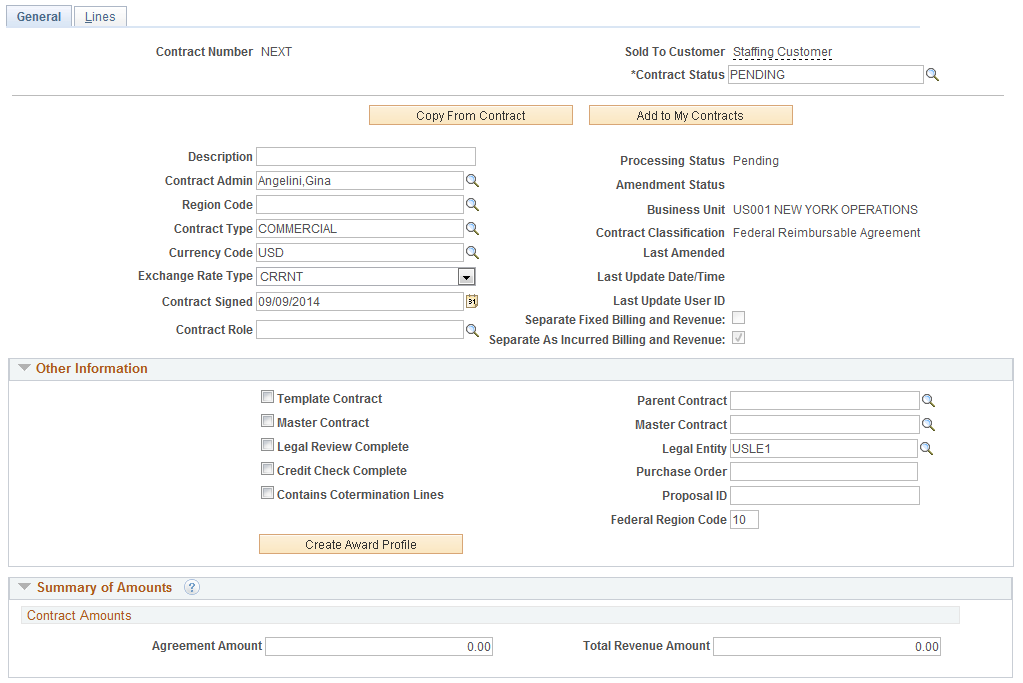
Field or Control |
Description |
|---|---|
Separate Fixed Billing and Revenue |
Since fixed amount contract lines are not applicable for Federal Reimbursable Agreements, this field is always unchecked. |
Separate As Incurred Billing and Revenue |
Displays the value that is selected while creating the contract. This field is ready only. In certain circumstances, this field can edited on the Update Separate Billing and Revenue Options Page |
Contract Role |
Select suitable value from the prompt list. The value for this field is defaulted from the Contracts Definition Defaults Page and can be overridden. |
For more field descriptions see Contract - General Page
Summary of Amounts
Field or Control |
Description |
|---|---|
Agreement Amount |
Displays the total value for billing on the contract. The value can be edited if the Agreement Amount Restricted check box is not selected on the Installation Options - Contracts page. |
Total Revenue Amount |
Displays the total value for revenue on the contract. The value can be edited if as incurred billing and revenue is separate on the contract. If as incurred billing and revenue is not separate, then the amount matches the agreement amount. The total revenue amount should not be less than the sum of the revenue limit of the contract lines. |
Supplemental Data component provides a way to define additional data at contract header and line level. You can add any number of fields for capturing customer-specific information. The supplemental data framework uses the PeopleSoft Common Components Active Analytic Framework (AAF) to define the business rules for the additional data. Based on the classification of contract type, fields on the Supplemental Data page will vary.
Use the Supplemental Data page (CA_HDR_SD) to define supplemental data and header level information for a contract.
Navigation:
This example illustrates the fields and controls on the Contract — Supplemental Data Page. You can find definitions for the fields and controls later on this page.
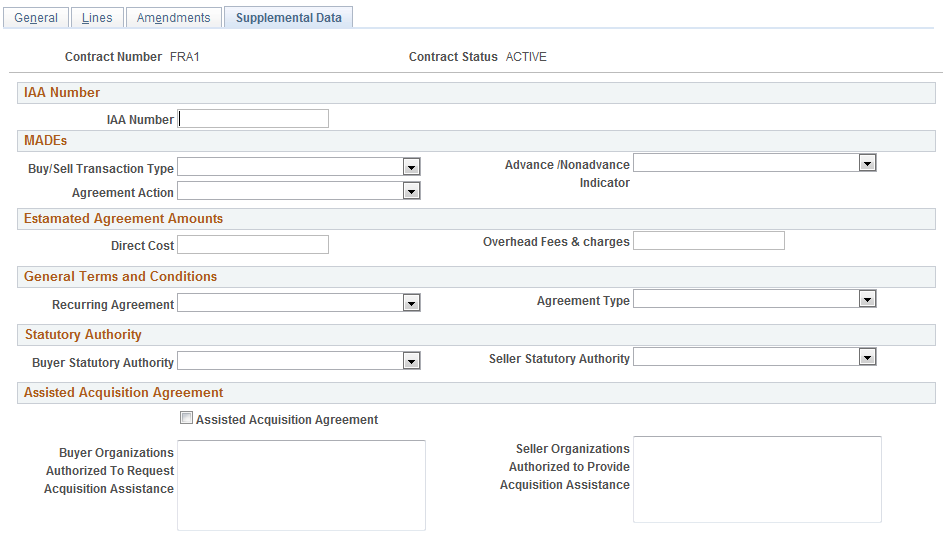
This tab appears when you click the Supplemental Data hyperlink on the Contract Entry Links subpage if Supplemental Data is implemented for Contracts.
Note: Treasury issued a revised Intragovernmental Transaction (IGT) policy as part of the Treasury Financial Manual (TFM) with new requirements to support IGT standardization and adequate controls using business rules and processes to properly record, report, and reconcile IGTs. This memo declared the Interagency Agreement (IAA) as one means to satisfy the new requirements but also defined a new set of Minimum Accounting Data Element (MADEs) that agencies are asked to record, report, and reconcile quarterly. Sample data, shown on the page above, is available for Federal Reimbursable Agreement Supplemental Data to capture the data needed for Treasury’s IAA and MADE reporting.
Field or Control |
Description |
|---|---|
IAA Number |
Enter the unique agreement number established between the requesting and servicing agency to track from beginning to completion. |
Buy/Sell Transaction Type |
Select a type of buy/sell transaction from the drop down list. Options are:
|
Agreement Action |
Selection the appropriate action taken on agreement to signify a newly created, modified, or canceled agreement. Options are:
|
Advance /Nonadvance Indicator |
Select an indicator to indicate the use of advances in the execution of an order. |
Direct Cost |
Enter the total agreed upon direct cost value for providing the products and/or services. |
Overhead Fees & charges |
Enter the total agreed-upon overhead fees and charges for providing the products and/or services. |
Recurring Agreement |
Select appropriate option from the drop down list to indicate if the recurring agreement will be renewed on a regular basis unless notice to discontinue is received. Options are:
|
Agreement Type |
Select suitable option from the drop down list to indicate if single order or multiple orders is supported. Options are:
|
Buyer Statutory Authority |
Select the authority that allows the requesting agency to purchase products and/or services from another Federal agency. Options are:
|
Seller Statutory Authority |
Select the authority that allows the servicing agency to provide products and/or services to another Federal agency. Options are:
|
Assisted Acquisition Agreement |
Select to denote whether the Servicing Agency provides acquisition support awarding and managing contracts for the Requesting Agency. |
Buyer Organizations Authorized To Request Acquisition Assistance |
Enter list of buyer organizations such as offices and bureaus authorized to request acquisition assistance. |
Seller Organizations Authorized to Provide Acquisition Assistance |
Enter list of seller organizations such as offices and bureaus authorized to provide acquisition assistance. |
For additional information on Supplemental Data see Understanding Supplemental Data and Establishing Supplemental Data
Use the Contract - Lines page (CA_OBLIGATIONS) to add products to a contract.
Navigation:
This example illustrates the fields and controls on the Contract Lines — General Page. You can find definitions for the fields and controls later on this page.
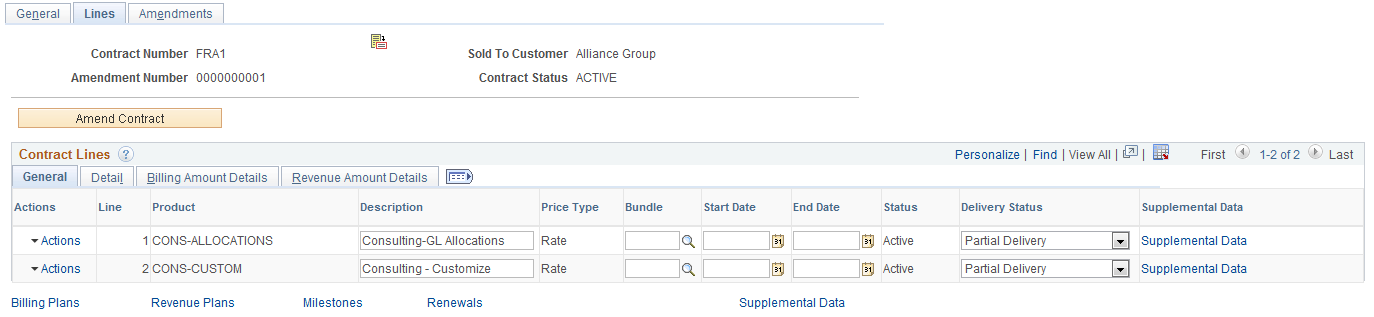
Field or Control |
Description |
|---|---|
Delivery Status |
This field indicates the delivery status of goods/services. The system sets the default value for this field as Undelivered. However this value can be overridden. Based on the Bill Plan Status value that is associated to the line, the Delivery Status value will automatically change to Partial Delivery or Final Delivery. Note: This field is visible only if the contract classification is Federal Reimbursable Agreement. |
Supplemental Data |
Click the hyperlink to open the Supplemental Data page for the contract line. |
Contract Lines - Detail Page
This example illustrates the fields and controls on the Contract Lines — Detail Page. You can find definitions for the fields and controls later on this page.
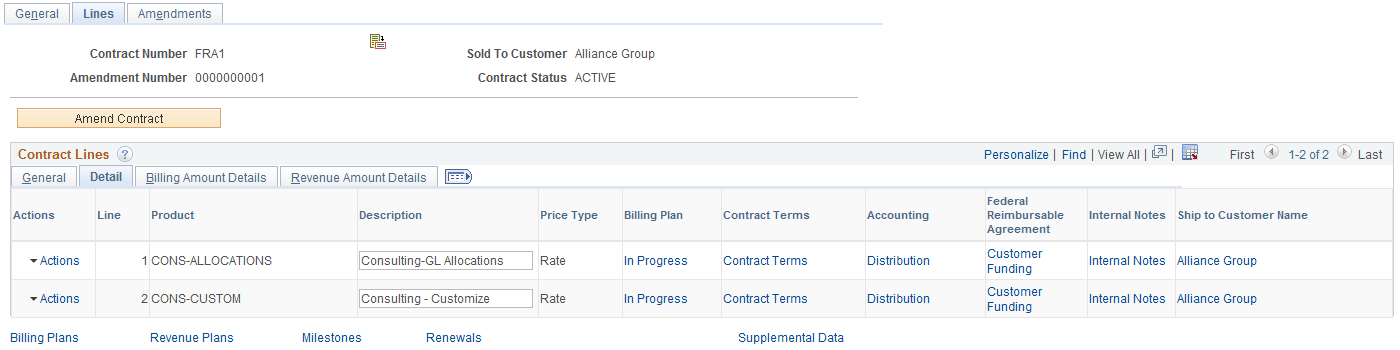
Field or Control |
Description |
|---|---|
Federal Reimbursable Agreement |
Click on the Customer Funding hyperlink to access the Customer Funds page that opens in a modal window. Note: This field is visible only if the contract classification is Federal Reimbursable Agreement. |
Use the Supplemental Data page (CA_DETAIL_SD) to define supplemental data and line level information for a contract line. This is applicable if Supplemental Data is implemented for Contracts.
Navigation:
Click the Supplemental Data hyperlink corresponding to the contract line
This example illustrates the fields and controls on the Contract Lines — Supplemental Data Page. You can find definitions for the fields and controls later on this page.
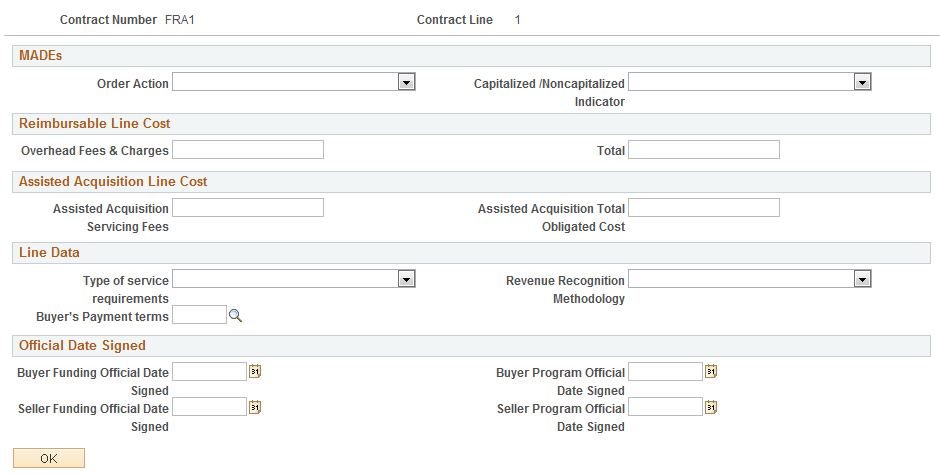
As with Supplemental Data at the contract header level, sample data is available for Federal Reimbursable Agreement Supplemental Data at the line level to support Treasury field requirements for the IAA and MADE fields.
Field or Control |
Description |
|---|---|
Order Action |
Select suitable option from the drop down list to indicate the action taken on an order. Options are:
|
Capitalized /Noncapitalized Indicator |
Select option from the drop down list. The selected option indicates the Buyer's intent to capitalize or expense goods. Options are:
|
Overhead Fees & Charges |
Enter overhead fees and charges for each order line. |
Total |
Enter total direct cost for the order line. |
Assisted Acquisition Servicing Fees |
Enter the related service fees for the order line. |
Assisted Acquisition Total Obligated Cost |
Enter the sum of the Contract Cost plus Servicing Fees. |
Revenue Recognition Methodology |
Select suitable revenue recognition methodology. Given options are:
|
Type of service requirements |
Select the type of service required for the order line. Options are:
|
Buyer’s Payment terms |
Click the prompt to select agreed upon payment terms for the buyer. |
Buyer Funding Official Date Signed |
Enter the date when the Requesting Agency Funding Official signs to obligate funds. |
Seller Funding Official Date Signed |
Enter the date when the Servicing Agency Funding Official signs to start work. |
Buyer Program Official Date Signed |
Enter the date when the Requesting Agency Program Official confirms bona fide need and funds availability. |
Seller Program Official Date Signed |
Enter the date when the Servicing Agency Funding Official signs to start work and bill, collect, and account for funds from the Requesting Agency. |
OK |
Click the OK button to close the Supplemental Data page modal window and return to the Contract — Lines page. |
Use the Customer Funds page (CA_DETAIL_TAS_SEC) to enter the TAS and BETC customer funding details for each contract line. This is applicable for contracts with a classification of federal reimbursable agreements only and will be used to create the IPAC billing transaction for the receiver.
Navigation:
Click the Customer Funding hyperlink corresponding to the contract line
This example illustrates the fields and controls on the Customer Funds Page. You can find definitions for the fields and controls later on this page.
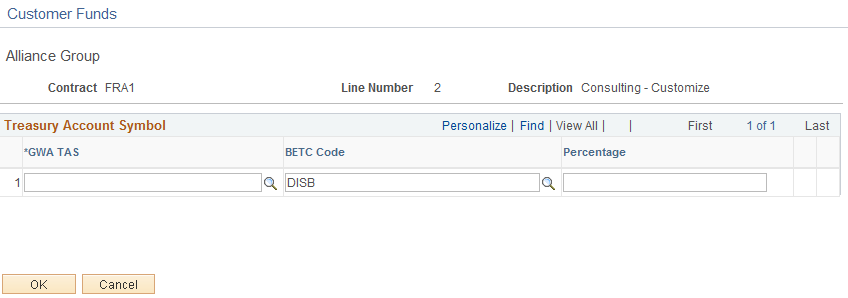
Field or Control |
Description |
|---|---|
GWA TAS |
Select from the prompt appropriate Government wide Accounting and Reporting Program (GWA) Treasury Account Symbol (TAS). On clicking the prompt only external TAS are displayed. |
BETC Code(Business Event Type Code) |
The default value for this field is DISB (Disbursement) for receiver BETC and COLL (Collection) for sender BETC. You can modify the value by clicking the prompt button. |
Percentage |
Enter appropriate percent to be distributed to the TAS-BETC combinations such that the sum of all the percentages for all the TAS-BETC combinations defined for the contract line equals 100%. |