Managing Billing Plans
This section provides an overview of billing plans and discusses how to define billing plans, review billing history and manage billing plans.
Note: The pages discussed in this section are available for recurring and one-time transactions. These pages are not available for on-demand transactions. For those transactions, PeopleSoft Billing manages revenue.
|
Page Name |
Definition Name |
Usage |
|---|---|---|
|
CA_BP_GEN_INFO |
Define the high-level billing information for a billing plan. The system associates the information on this page with all the billing lines associated with this billing plan. This information is sent to PeopleSoft Billing. |
|
|
CA_BP_XREF |
View the status for all billing activity related to this billing plan. |
|
|
CA_BI_MGMT_AI_CRM |
Review billing plans with the As-incurred billing method for PeopleSoft CRM. |
This section discusses billing plans created through the PeopleSoft CRM and the PeopleSoft Transaction Billing Processor integration. This discussion includes:
Billing plans
Billing history
Billing management
Billing Plans
The system creates a billing plan with an As-incurred billing method for the service transactions sent from PeopleSoft CRM to the PeopleSoft Transaction Billing Processor. Contract lines are linked to the billing plan. Although these billing plans contain rules defined by default upon contract creation, you can manually override the system defaults.
PeopleSoft FieldService, Support, and Order Capture send credit card information to the PeopleSoft Transaction Billing Processor. This information is passed to PeopleSoft Billing for processing. The PeopleSoft Transaction Billing Processor does not validate the credit card numbers.
Billing History
The Billing Plan - History page enables you to view the status for all billing activity related to the billing plan. You can manually insert rows into the Billing Plan - History page to account for any bills generated against this billing plan by, for example, a third-party billing system.
Billing Management
The Review Billing Services for CRM page is summary view of the billing cross-reference table (CA_BP_XREF). This table stores all the billing history for a contract. Three ways that information can flow into the billing cross-reference table include:
The Contracts Billing Interface process inserts a row.
If you enter an invoice manually into PeopleSoft Billing, and you enter a valid contract number and bill plan ID on the bill, the PeopleSoft Billing program inserts the rows into the cross-reference table
You can manually enter a row in the history table.
From the Review Billing Services for CRM page, you have visibility to the agreement number, service order ID, case ID, and order ID. You can navigate to the Billing Plan - General and Billing Plan - History pages from the Review Billing Services for CRM page.
Use the Billing Plan - Billing Plan General page (CA_BP_GEN_INFO) to define the high-level billing information for a billing plan.
The system associates the information on this page with all the billing lines associated with this billing plan. This information is sent to PeopleSoft Billing.
Navigation:
Click the Bill Plan ID link on the Review Billing Services for CRM page. Select the Contract tab.
This example illustrates the fields and controls on the Billing Plan - Billing Plan General page. You can find definitions for the fields and controls later on this page.
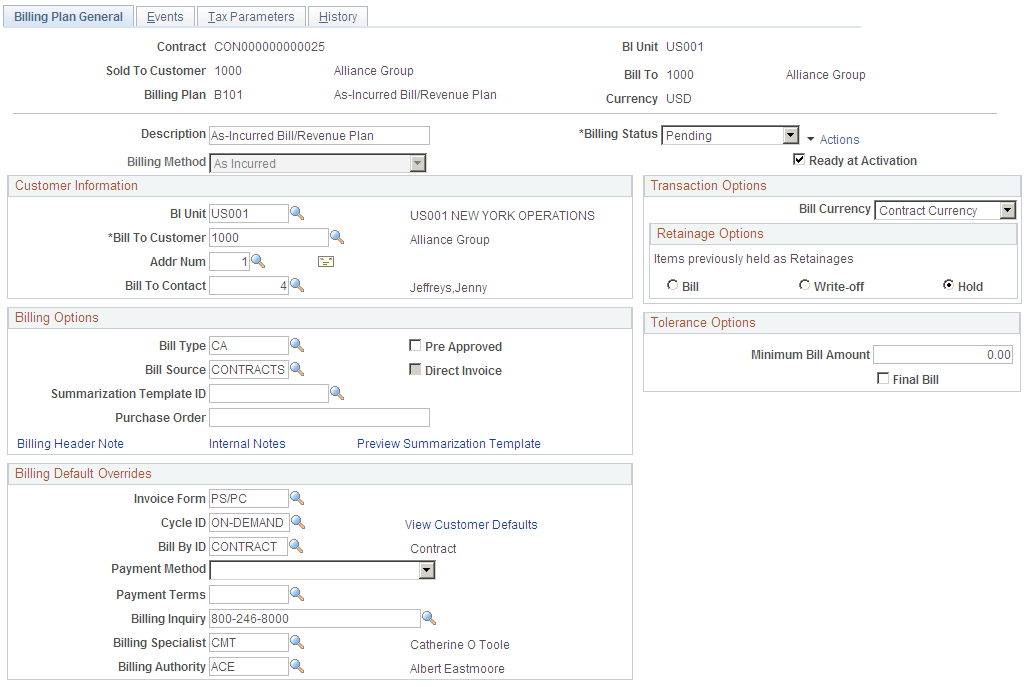
The system populates the fields on this page upon contract creation from an agreement from PeopleSoft CRM. The system populates the Billing Method field with the As Incurred billing method. You cannot change this value.
Note: For PeopleSoft CRM-related contracts, the Tax Parameters and Events tabs are not available.
Note: This page is not available for on-demand transactions.
See Understanding Billing in Contracts.
Billing Options
PeopleSoft Billing uses a hierarchical system of defaults to determine billing options. Billing options that you do not specifically define for a billing plan appear by default from a higher level. Billing options that you do select here impact other aspects of your bills. For example, the selections that you enter for the Bill Type and Bill Source fields impact the format of your final invoice.
Field or Control |
Description |
|---|---|
Bill Type |
Accept the default value which is populated from the contracts business unit table, or enter a new bill type. The bill type is used by PeopleSoft Billing to categorize the activity being billed. |
Bill Source |
Displays the bill source, which is used by PeopleSoft Billing to identify where the billing activity came from, and to then associate default billing information with that billing activity. Accept the default value which is populated from the contracts business unit table, or select a new bill source. |
Direct Invoice |
Select the Direct Invoice check box to process all billing processes and create bills in RDY status. By selecting this check box, the system bypasses the invoice approval process within PeopleSoft Billing. If you do not select this check box, the system creates an invoice in NEW status. |
Billing Header Note |
Click to create notes to attach to the billing plan header. These notes flow to PeopleSoft Billing as a header note and appear on the header of any bill associated with this billing plan. |
Internal Notes |
Click to create an internal billing note to apply to the contract. |
Billing Default Overrides
For the fields in this group box, select from the list of values (optional). If PeopleSoft CRM did not send these values over as part of the transaction and if you leave these fields blank, when you run the Contracts Billing Interface process, the system populates the values by default according to the bill to customer. Click the View Customer Defaults link to view the billing defaults specified for the customer.
If PeopleSoft CRM did not send these values to the PeopleSoft Transaction Billing Processor and you populate these fields for the billing plan, the system uses the values that you enter here on the billing plan. However, if you enter values here and PeopleSoft CRM does send billing defaults, the system uses the defaults sent from PeopleSoft CRM.
Transaction Options
For As-Incurred billing plans from PeopleSoft CRM, define the following option:
Field or Control |
Description |
|---|---|
Bill Currency |
Populated by the system with the default value of Trans Cur (transaction currency). This is the billing currency that is used for billing activity generated by this billing plan You can change the billing currency option when the billing plan is in Pending status: Bill Cur (billing currency): Select if you want the invoices created from this billing plan to be billed in the billing plan currency. Trans Cur (transaction currency): Select if you want the invoices created from this billing plan to be billed in the transaction currencies associated with the PeopleSoft CRM data. |
Tolerance Options
For billing plans created from PeopleSoft CRM transactions, you can define the following values:
Field or Control |
Description |
|---|---|
Minimum Bill Amount |
Enter a minimum bill amount for this billing plan. If the PeopleSoft CRM rows are below the minimum bill amount, the rows are not passed onto billing. |
Final Bill |
Select this check box to indicate that this is the last bill for the contract. If this check box is selected, the system bypasses checking for the tolerance amount. |
Use the Billing Plan - History page (CA_BP_XREF) to view the status for all billing activity related to this billing plan.
Navigation:
Click the History link on the Review Billing Services for CRM page. Select the Contract tab.
This example illustrates the fields and controls on the Billing Plan - History page. You can find definitions for the fields and controls later on this page.
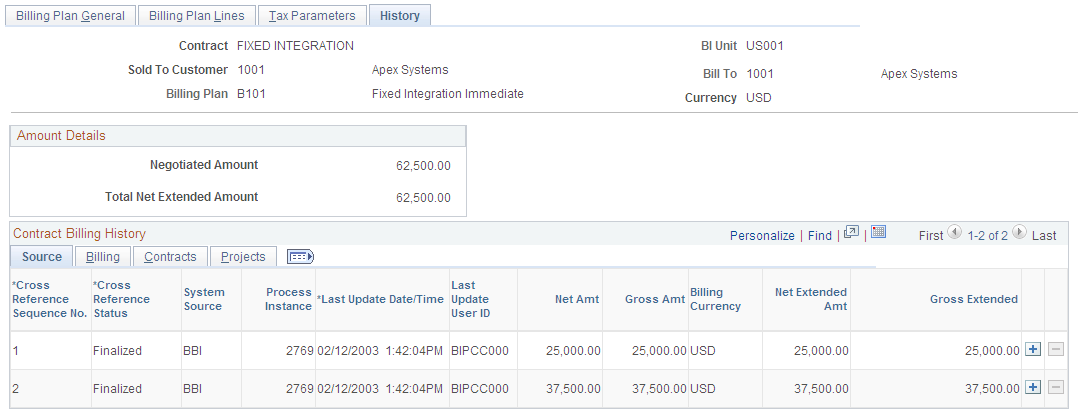
Note: This page is not available for on-demand transactions.
Amount Details
Field or Control |
Description |
|---|---|
Total Net Extended Amount |
Displays the actual amount that was invoiced by PeopleSoft Billing for all contract lines associated with this billing plan. This amount does not include taxes. |
Agreement Details
This group box appears for billing plans created from PeopleSoft FieldService and PeopleSoft Support transactions only. This group box does not appear for transactions from PeopleSoft Order Capture.
Field or Control |
Description |
|---|---|
Agreement SetID |
Displays the associated agreement SetID for the billing plan. |
Agreement |
Displays the associated agreement description for the billing plan. |
Renewal Number |
Displays the associated renewal number. |
Billing Plan - History: Source Tab
Select the Source tab.
Billing Plan - History: Billing Tab
Select the Billing tab.
Billing Plan - History: Contracts Tab
Select the Contracts tab.
Billing Plan - History: Integrated Field Service Tab
Select the Integrated Field Service tab.
This example illustrates the fields and controls on the Billing Plan - History page: Integrated Field Service tab. You can find definitions for the fields and controls later on this page.
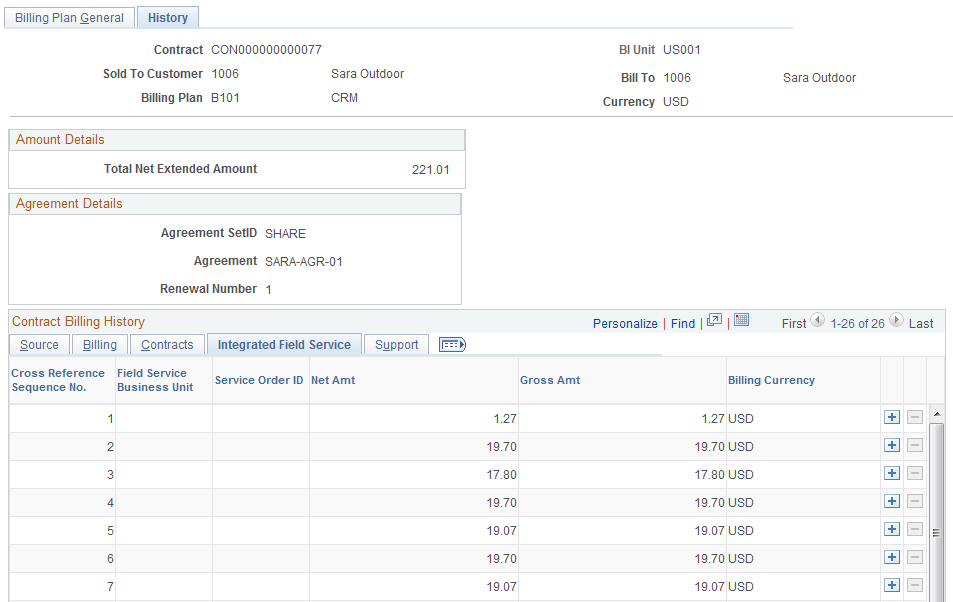
Note: This tab appears for billing plans created from PeopleSoft FieldService and PeopleSoft Support transactions only. This tab does not appear for transactions from PeopleSoft Order Capture.
Billing Plan - History: Support Tab
Select the Support tab.
This example illustrates the fields and controls on the Billing Plan - History page: Support tab. You can find definitions for the fields and controls later on this page.
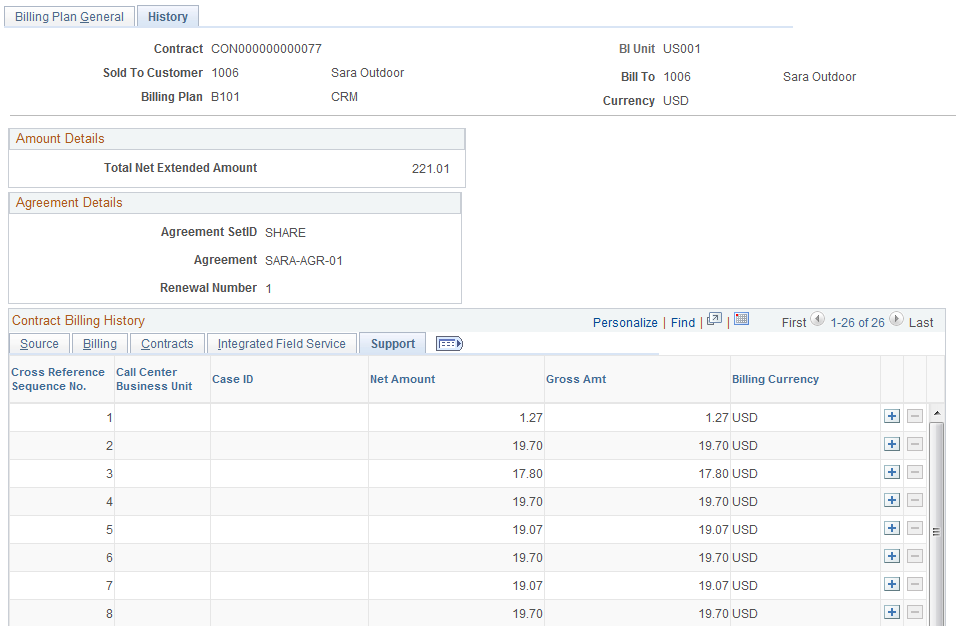
Note: This tab appears for billing plans created from PeopleSoft FieldService and PeopleSoft Support transactions only. This tab does not appear for transactions from PeopleSoft Order Capture.
Billing Plan - History: Order Capture Tab
Select the Order Capture tab.
This example illustrates the fields and controls on the Billing Plan - History page: Order Capture tab. You can find definitions for the fields and controls later on this page.
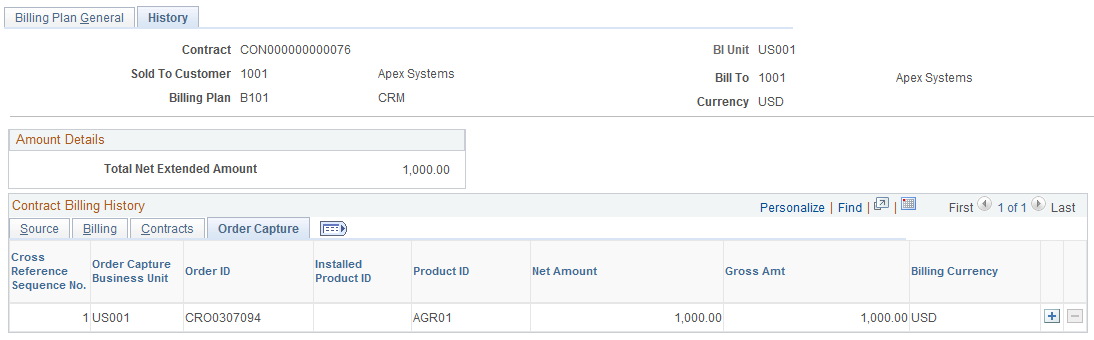
Note: This tab appears for billing plans created from PeopleSoft Order Capture transactions only. This tab does not appear for transactions from PeopleSoft FieldService or PeopleSoft Support.
Use the Review Billing Services for CRM page (CA_BI_MGMT_AI_CRM) to review billing plans with the As-incurred billing method for PeopleSoft CRM.
Navigation:
This example illustrates the fields and controls on the Review Billing Services for CRM page. You can find definitions for the fields and controls later on this page.

Use the fields in the Search Criteria group box to filter your search results by entering specific values in these fields. If you leave all fields blank, the search returns all billing plans for all active contracts within your system.
Note: This page is not available for on-demand transactions.
Review Billing Services for CRM: General Tab
Field or Control |
Description |
|---|---|
Transaction Type |
Indicates the type of PeopleSoft CRM transaction. Values may include: Agreement, Service Order, Order Capture, and Case. |
Gross Invoice Amount |
Displays the gross amount for this billing plan. This is the invoiced amount without discounts and taxes. |
Review Billing Services for CRM: Detail Tab
Select the Detail tab.
This example illustrates the fields and controls on the Review Billing Services for CRM page: Detail tab. You can find definitions for the fields and controls later on this page.
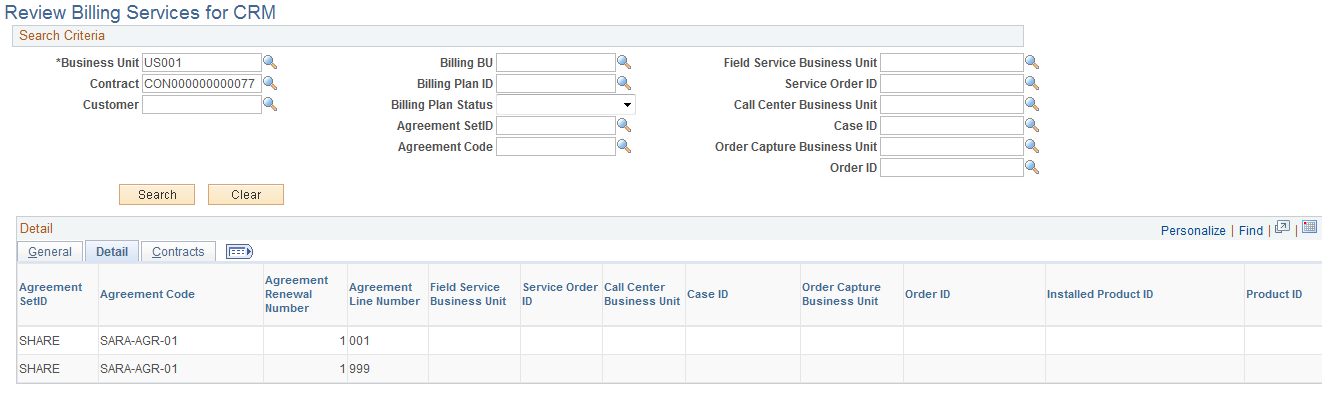
Review Billing Services for CRM: Contract Tab
Select the Contract tab.
This example illustrates the fields and controls on the Review Billing Services for CRM page: Contract tab. You can find definitions for the fields and controls later on this page.
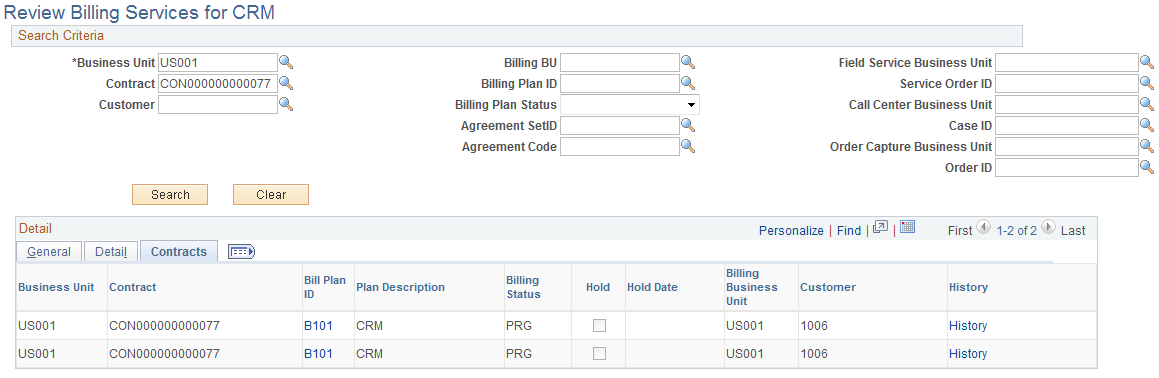
Field or Control |
Description |
|---|---|
Business Unit |
Displays the PeopleSoft Contracts business unit associated with the billing plan. |
Contract |
Displays the PeopleSoft Contracts contract number. |
Bill Plan ID |
Click to access the Billing Plan - Billing Plan General page to view details pertaining to this billing plan ID. |
Billing Status |
Displays the status of the billing plan. |
Hold |
Indicates whether this billing plan has been placed on hold. |
Hold Date |
Displays the date that the billing plan was placed on hold. |
Billing Business Unit |
Displays the PeopleSoft Billing business unit associated with the billing plan. |
Customer |
Displays the customer buying the products and services specified on the contract that is associated with this billing plan. |
History |
Click to access the Billing History page for this billing plan. |