Defining Billing Plans
PeopleSoft Contracts manages the billing process through the creation of billing plans. Billing plans are contract specific. The billing plan stores the schedule of billing events and the corresponding bill lines for these events. Each contract line product is tied to a billing plan; contract lines with like bill requirements may be tied to the same billing plan. Each contract has at least one billing plan and may have more than one.
This section lists a prerequisite and common elements and discusses how to define high-level billing plan information, create billing events, assign billing events to Projects milestones, create billing plan lines, view billing plan line details, create value-based billing plan lines, define recurring billing plan schedules, update tax information, and view billing history.
|
Page Name |
Definition Name |
Usage |
|---|---|---|
|
CA_BP_GEN_INFO |
Define the high-level billing information for a billing plan. The system associates the information that you define on this page with all billing lines that you create under this billing plan. This information is then sent to PeopleSoft Billing. |
|
|
Bill To Customer Address Page |
CABP_ADDR_INQ |
View the address to which bills are sent for a billing plan. The values that appear are based upon the values that you selected for the address sequence number and bill to contact on the Billing Plan - Billing Plan General page. Click the Go To Address button on the Billing Plan - Billing Plan General page. |
|
Billing Plan Header Note Page |
CA_BP_NOTE |
Attach a note to a billing plan header. This note flows to PeopleSoft Billing as a header note and appears on the header of any bill associated with this billing plan. Click Billing Header Note on the Billing Plan - Billing Plan General page. |
|
CA_BP_EVENTS |
Define billing plan events for Milestone, Percent Complete, Value-Based, and As-Incurred billing plans. |
|
|
Project Information for EventProject Information for Event Page |
CA_BP_PROJ_SP |
Link a billing event occurrence to a Projects milestone, and designate when the billing event should consider that milestone achieved. |
|
CA_BP_LINE_LNK |
Create billing plan lines. You can create billing plan lines until the bill plan is marked In Progress. Once the billing plan is marked In Progress, the system allows no changes to the bill plan lines. For billing plans with a billing method of Value-based, you create billing plan lines on the Billing Plan - Value Based Lines page. A billing plan can consist of multiple contract lines. When you create bill lines for a billing plan, you can select one of the following options:
|
|
|
CA_BP_LINE_DTL |
View the bill plan lines that you defined for this bill plan ID. On this page you can adjust the description that appears on the invoice for each bill plan line that you created for this bill plan ID. |
|
|
Bill Plan Line Note Page |
CA_BP_LINE_NOTE |
Attach a note to a billing plan line. Bill line notes are notes associated with a particular line. |
|
Billing Plan Event Note Page |
CA_BP_EVENTS_NOTES |
Attach a note to a billing plan event. Select the Print Note on Invoice Line check box if you want to display the note on the billing invoice line. Otherwise, the note appears on the billing invoice header. |
|
CA_BP_LINE_VBB |
Create billing plan lines for billing plans with a billing method of Value-based. A value-based billing plan can link only to one rate-based contract line. No amount-based contract lines can be associated with a value-based billing plan. Value-based billing plans cannot be associated with contract lines containing discounts or retainages. |
|
|
CA_BP_RECUR_DTL |
Before running the billing process, preview recurring fees that will bill in the future. Update schedule changes for future billing. |
|
|
Recurring Bill Plan Line Note Page |
CA_BP_RECURLN_NOTE |
Attach a note to a recurring billing plan line. The note is passed to PeopleSoft Billing and is printed on every line of the billing invoice. |
|
CA_BP_TAX |
Update tax information for contract lines associated with fixed-amount (milestone, percent complete, and immediate) and value-based billing plans. You can update the tax parameters for any contract lines for which you have not created a bill plan line. Tax codes are applied and calculated at the bill line level so that each bill line can be taxed at a different rate. |
|
|
CA_BP_XREF |
View the status for all billing activity related to this bill plan ID. You cannot update the system-inserted (CBI and PBI) rows. You can manually insert rows into the Billing Plan - History page to account for any bills generated against this billing plan by, for example, a third-party billing system. |
Before defining billing plans, you must have created a contract and saved at least one active line to that contract.
Field or Control |
Description |
|---|---|
Amount |
Amount that appears on the invoice for this bill event. The amount equals the percent multiplied by the Billing amount. |
Billing Currency |
Currency code of the invoices that are generated for this billing plan. |
Billing Line Note |
Click this link to add notes to appear on the bill lines of the invoice. |
Billing Plan |
Unique identifier for each billing plan. |
Bill To Customer |
Customer receiving the invoice. Note: For contracts with a contract classification of Internal, you must select an interunit Bill To Customer for this field. |
BI Unit |
PeopleSoft Billing business unit. |
BP Line or Bill Plan Line Number |
The system assigns each billing plan line that you create a sequential billing plan line number. |
Contract Line |
The system displays the contract line number for each contract line that you have associated with this billing plan. |
Cross Reference Sequence No. (cross-reference sequence number) |
The system generates a number for each row that is added to the Billing Plan - History page. |
Cross Reference Status |
The system updates this field to identify where each row of data is within the process: New: Billing line has been created in the Billing Interface staging record by the Contracts Billing Interface process (CA_BI_INTFC), but has not been picked up by the Billing Interface process. Received: Billing Interface process (BIIF0001) has run, sending this bill plan line to the Billing Interface table. The bill plan line is now available to the billing administrator to work on in the billing worksheet. Accepted: Billing worksheet for this bill plan line has been accepted in PeopleSoft Billing, and PeopleSoft Billing is now in the process of creating a real bill for this bill plan line. Deleted: Billing administrator in PeopleSoft Billing rejected the billing worksheet for this bill plan line. The system marks the associated event as recycled. The next time that the process runs, it processes the recycled event; only those rows that were marked in the history table as deleted are picked up. Finalized: PeopleSoft Billing has generated an invoice for this bill plan . Reversed: The billing plan has been reversed and CA_BI_INTFC has been run. |
Event (event number) |
The system assigns each event that you associate with a billing plan ID an event number. |
Event Status or Status |
Controls how the application processing treats each occurrence. The event statuses are: Pending, Ready, In Progress, Recycled, Completed, Reversal Initiated, Reversal in Progress, and Reversed. |
Event Total |
Summary of the amounts defined for each event. |
Event Type |
Determines which of the fields in the Events group box are relevant to an event. Select one of the following event types: Milestone: Billing plan event occurrences that are tied to milestone event types are valid for billing when all of the following items are true:
Date: Billing plan event occurrences that are tied to a date event type are valid for billing when all of the following items are true:
|
Exemption Certificate |
An exemption certificate must be entered for any contract line that you have designated as tax exempt. |
Billing Amount |
Equal to the sum of the assigned line's billing amounts. |
Percent Total |
Sum of the percents of each event occurrence that you have defined for this billing plan ID. |
Physical Nature |
Select Goods or Services. |
Product ID |
PeopleSoft Billing uses the product ID on the Billing Plan - Tax Parameters page for value-added tax processing. |
Product Tax Group |
Tax groups help you identify specific related tax charge information associated with individual charge codes when you take advantage of either of the third-party tax solutions that PeopleSoft products support: Taxware or Vertex. Tax Group is not required. Note: Tax groups are not used if you install the delivered PeopleSoft Billing tax solution. |
Ship To Customer |
Location where products are delivered or services are received. |
Ship From Location |
Location from which the product is shipped. |
Tax Code |
Tax codes are applied and calculated at the bill line level so that each bill line can be taxed at a different rate. |
Tax Exempt Flag |
This check box is selected for products that you designated as tax exempt. If a contract line is incorrectly designated as tax exempt, deselect the check box, and then optionally select a tax group and tax code. To designate a contract line as tax exempt, select the Tax Exempt check box, and enter an exemption certificate. |
Transaction Sub Type |
(Optional) If you have Vertex installed, select a transaction sub type. |
Transaction Type |
(Optional) If you have Taxware or Vertex installed, select a transaction type. |
Use the Billing Plan - Billing Plan General page (CA_BP_GEN_INFO) to define the high-level billing information for a billing plan.
The system associates the information that you define on this page with all billing lines that you create under this billing plan. This information is then sent to PeopleSoft Billing.
Navigation:
This example illustrates the fields and controls on the Billing Plan General Page. You can find definitions for the fields and controls later on this page.

Field or Control |
Description |
|---|---|
Billing Method |
Displays the billing method that you selected for this billing plan. The required fields that appear on this page depend upon the billing plan's billing method. |
Percent Complete |
For billing plans with a billing method of Percent Complete, this field displays the percent of the net amount completed for all events associated with this billing plan. |
Billing Status |
Controls your ability to enter information into, and the processing that occurs against, the billing plan. The available billing plan statuses that you can control are: Pending, Ready, and Cancelled. Note: For India GST rates to be calculated during prepaid billing, the Prepaid Tax Timing should be set to Tax on Initial Bill and the Utilize Against All Lines option must not be selected. If the Billing Business Unit is enabled for GST, then an error message is displayed to the user, when changing the status of the bill plan to Ready, if the prepaid options are not set up correctly. |
Ready at Activation |
Select this check box if you want the system to ready the billing plan upon contract activation. |
Hold |
Select to place this billing plan on hold. Any billing activity associated with the plan is not picked up by the PeopleSoft Contracts Application Engine processes. You can view plans that are on hold from the billing management pages; however, you can only initiate and remove a hold on a billing plan from this page. This option is not available on billing plans with Pending status. |
Reviewed |
This button appears on the page when your billing plan status is Action Required. This indicates that a contract line was amended and you must review the billing plan events that were inserted by the amendment process. Click this button after you have reviewed your billing plan events and made any necessary changes to Pending events. Clicking this button enables the system to continue processing your billing plan, and the system sets your billing plan status back to In Progress to make it available for continued processing. Note: In the scenario where the contract line amount associated with the billing plan is amended, and the new amount equals the total billed amount for the billing plan, when you click Reviewed, the system changes the billing plan status from Action Required to Completed. This applies to Milestone and Percent Complete billing plans with events. |
Actions |
Click and select related action from the respective folder shown in the related action widget pop-up menu. Options are:
Note: Related action widget will be available when the Bill Plan Status is Ready. Billing Events Status Chart is available only when the billing method is Milestone. |
Below is the list of related actions that are accessed using the related action widget for Process and Review options. Each related action when selected opens in a new window.
|
Related Action Widget |
Components |
|---|---|
|
Process |
|
|
Review |
|
|
Billing Events Status Chart |
|
|
Pivot Grid Detail View |
Review Standard Billing |
Note: Based on the billing method the related actions available in the related action widget will vary.
When you first open a new billing plan, several fields in the Customer Information, Billing Options, and Billing Default Overrides group boxes are populated with the values that you defined at the contract level on the Billing Options page or in the Billing Plan Detail template. If no values were specified there and you leave these fields blank on this page, the system uses the values for the PeopleSoft Billing business unit, bill type, and bill source that you defined for this contract's PeopleSoft Contracts business unit on the Contracts Definition - BU Definition page.
Customer Information
Field or Control |
Description |
|---|---|
BI Unit (PeopleSoft Billing business unit) |
Accept the default value, or select a new billing business unit. The list of valid values contains only those billing business units that share the same PeopleSoft General Ledger business unit as the billing plan's PeopleSoft Contracts business unit. |
Bill To Contact |
Displays the name of the person to whose attention the invoice is sent. The bill to contact appears by default from the value that you selected on the Billing Options page. You can either accept this default or you can click the magnifying glass to select a different bill to contact. |
Addr Num (address sequence number) |
Displays the customer address to which the invoice is to be sent. Accept the default value or select a different address sequence number. |
(go to address) |
Click this button to access the address that is associated with the address sequence number that you selected. |
Billing Options
PeopleSoft Billing uses a hierarchical system of defaults to determine billing options. Billing options that you do not specifically define for a billing plan appear by default from a higher level. Billing options that you do select here impact other aspects of your bills. For example, the selections that you make for Bill Type and Bill Source impact the format of your final invoice.
Field or Control |
Description |
|---|---|
Bill Type |
Accept the default value, or select a new bill type. The bill type is used by PeopleSoft Billing to categorize the activity being billed. |
Bill Source |
Displays the bill source, which is used by PeopleSoft Billing to identify where the billing activity came from, and to then associate default billing information with that billing activity. Accept the default value, or select a new bill source. |
Summarization Template ID |
Select a summarization template ID. If one was specified on the billing plan detail template or on the Billing Options page of the contract entry component, that value displays in this field. When the billing plan is processed, PeopleSoft Contracts passes the template Id to PeopleSoft Billing using the Contracts/Billing Interface process. The summarization template defines how bill lines should be summarized and printed on the invoice. This field does not appear for Value-based and Recurring billing plans. |
Purchase Order |
For As-incurred and Recurring billing plans, enter a PO number to associate with your billing plan. This field is not available for Percent Complete, Milestone, Immediate, and Value-based billing plans. For those billing methods, you make your PO associations with the billing plan lines. |
Pre Approved |
Select this check box to bypass the billing worksheet review and approval process. Selecting this check box sends the invoices directly to billing without first creating a temporary bill. Selecting this check box does not bypass the invoice approval process within PeopleSoft Billing. Note: To use the streamline billing process, you must select this check box. |
Direct Invoice |
This check box is available if you have selected the Pre Approved check box for this bill plan ID. Select the Direct Invoice check box to bypass the invoice approval process within PeopleSoft Billing. Doing this creates bills in RDY status and bypasses the billing worksheet. Note: To use the streamline billing process, you must select this check box. See Streamlined Billing. |
Billing Header Note |
Click this link to create notes to attach to the billing plan header. These notes flow to PeopleSoft Billing as a header note and appear on the header of any bill associated with this billing plan. |
Internal Notes |
Click this link to create an internal billing note to apply to the contract. |
Preview Summarization Template |
Click this link to see an intuitive view of how the bill line summarization will appear on the invoice. This field does not appear for Value-based and Recurring billing plans. |
Billing Default Overrides
For the fields in this group box, select from the list of valid values (optional). If you leave these fields blank, when you run the Contracts Billing Interface process, the system populates the value by default according to the default specified within PeopleSoft Billing's default hierarchy.
Field or Control |
Description |
|---|---|
Invoice Form |
Specifies the invoice format for the bills that you generate from this billing plan. Accept the default value, or select a new invoice format. |
Cycle ID |
Allows you to associate a billing plan with a bill cycle that you have defined on the Bill Cycle page. When you run the Contracts Billing Interface process, you can specify that it should process only billing plans of a specific billing cycle type. Note: If you enter a cycle ID, you must also specify a value for the Bill By ID field. |
Bill By ID |
Allows you to group bill lines on invoices. Note: If you specify a bill by ID that has Bill Cycle as a Bill By field, you must specify a value in the Cycle ID field. |
Payment Method |
Indicates the type of payment method such as check or credit card. Enter a value in this field only if you wish to override the default in PeopleSoft Billing's default hierarchy. This makes your payment method specific to the billing plan instead of specific to the customer or PeopleSoft Billing business unit. Note: If you created this billing plan through a billing plan template, the value that you specified for the payment method on the billing plan detail template populates this field here. Similarly, this field can also be pre-populated from the equivalent field on the Billing Options page within the contract entry component. |
Payment Terms |
Indicates the payment terms. Enter a value in this field only if you wish to override the default in PeopleSoft Billing's default hierarchy. This makes your payment terms specific to the billing plan instead of specific to the customer or PeopleSoft Billing business unit. Note: If you created this billing plan through a billing plan template, the value that you specified for the payment method on the billing plan detail template populates this field here. Similarly, this field can also be pre-populated from the equivalent field on the Billing Options page within the contract entry component. |
View Customer Defaults |
Click this link to review a customer's name and level information. You can also assign associated roles. |
Billing Inquiry |
Select a billing inquiry phone number to associate with this billing plan. Bill inquiry phone numbers are established on the Bill Inquiry Phone page. |
Billing Specialist |
Specialists are established on the Billing Specialist page. An example of a billing specialist is a functional user whose daily job includes filling out billing plans. |
Billing Authority |
A billing specialist who is responsible for approving invoices. An approver might be a manager who is not necessarily the person responsible for entering bills daily. To indicate that a billing specialist is a billing authority, select the Bill Approver option for the corresponding bill specialist on the Billing Specialist page. The field appears for As-Incurred billing plans only. |
Letter of Credit Information
This group box appears only for bill plans associated with a contract for which in the Billing Options page the Grant Information is set to Letter of Credit. If the Grant Information is set to Cost Reimbursable then this group box will not appear. Also this group box is enabled only if the billing plan status is Pending, Ready, or In-Progress. If the billing plan status is set to Ready without selecting a LOC ID then an error message alerting the user that the LOC Reference ID is required will be displayed.
Field or Control |
Description |
|---|---|
Letter of Credit ID |
Displays the LOC ID entered on the Billing Options page. Only active Letter of Credit IDs will be displayed. |
Letter of Credit Description |
Displays the LOC description corresponding to the Letter of Credit ID. |
Letter of Credit Type |
Displays the type of LOC corresponding to the Letter of Credit ID. |
Related LOC Document IDs
This group box displays the contract lines assigned to the bill plan along with the LOC Document details. All the fields in this group box are display only.
Field or Control |
Description |
|---|---|
Contract Line Num |
Displays the contract line number assigned to the bill plan. The line number is hyperlinked so that users can navigate to the corresponding Contract Lines page. |
Letter of Credit Document ID |
Displays the LOC Doc ID entered on the contract line the bill plan is assigned to. |
Subaccount ID |
Displays the Subaccount ID entered on the contract line the bill plan is assigned to. |
LOC Doc ID End Date |
Displays the LOC Doc ID end date entered on the contract line the bill plan is assigned to. |
Inactive Doc ID |
Displays the Inactive Doc ID entered on the contract line the bill plan is assigned to. |
Amount Detail
Field or Control |
Description |
|---|---|
Billing Amount |
Displays the billing amount, which is equal to the sum of the assigned line's billing amounts. |
Total Amount |
Displays the total amount, which is equal to the sum of the assigned line's net amount or sum of entered value-based billing lines. This field does not appear for Value-based and As-incurred billing plans. |
Total Billing History |
Displays the sum of the amounts appearing in the Billing Cross Reference table. This field does not appear for Value-based and As-incurred billing plans. |
Events Billed to Date |
This field does not appear for Recurring, Value-based, Immediate, and As-incurred billing plans. |
Transaction Options
Billing plans with a billing method of As-Incurred are used for billing plans where the associated line products correspond to services whose billable items accumulate in PeopleSoft Project Costing. For these billing plans, define the following options.
Field or Control |
Description |
|---|---|
Bill Currency |
Select a value in this field to define the billing currency that is used for billing activity generated by this billing plan: Contract Currency: Select if you want the invoices created from this billing plan to be billed in the contract currency. Transaction Currency: Select if you want the invoices created from this billing plan to be billed in the transaction currencies associated with the PeopleSoft Project Costing data. Note: For contracts with a classification of government, the value in the Bill Currency field must be Contract Currency. |
Retainage Options
Billing plans with a billing method of As-Incurred are used for billing plans where the associated line products correspond to services whose billable items accumulate in PeopleSoft Project Costing. Select an option for your items previously held as retainages:
Field or Control |
Description |
|---|---|
Bill |
Release the retainage (amounts previously retained) and bill it. |
Write-off |
Release the retainage as a write-off bill line. |
Hold |
Don't release the retainage yet. This is the system default. If you keep this option, at some later date you must choose to either write off or bill the retainage. |
Tolerance Options
For billing plans with a method of As-Incurred, define the following options:
Field or Control |
Description |
|---|---|
Minimum Bill Amount |
Enter a minimum bill amount for this billing plan. If the project rows are below the minimum bill amount, the rows are not passed onto billing. This check takes place after discounts, limits, and retainages are applied. |
Final Bill |
Select this check box to indicate that this is the last bill for the contract. If this check box is selected, the system bypasses checking for the tolerance amount. |
Running the Business Process through Business Process Weaver
On the Billing Plan General page, click the Launch button to initiate the Business Process Weaver. A warning message will appear asking if the user wants to initiate the BPW. If the user selects Yes, then the process is triggered. The run control id is dynamically generated for the contract number, bill plan Id, and bill plan method available on the page and it initiates the BPW. The Launch button is visible if the entry point setup is defined and active and if the bill plan is eligible to be processed or has eligible events to be processed as per the below criteria:
|
Bill Plan Method |
Bill Plan Status |
Bill Plan Event Status |
Bill Plan Amendment Event Status |
Event Date |
|---|---|---|---|---|
|
Milestone, Percent Complete, Value Based |
Ready, Reversal in Progress, In Progress |
Ready, Recycled, Reversal Initiated, Reversed Recycled |
Ready, In Progress, Reversal Initiated, Reversal In Progress |
Is less than or equal to the current date |
|
Immediate |
Ready, Recycled, Reversal In Progress, Reversed Recycled, In Progress (with amended line amount) |
- |
- |
- |
|
As Incurred, Recurring |
Ready, In Progress |
- |
- |
- |
Note: For Milestone bill plans, if the event is of type milestone instead of date, the Process Milestones check box will be selected on the dynamically generated run control.
For more information on Business Process Weaver see Defining Business Processes
For more information on entry point registration see Configuring Business Process Weaver
Use the Billing Plan - Events page (CA_BP_EVENTS) to define billing plan events for Milestone, Percent Complete, Value-Based, and As-Incurred billing plans.
Navigation:
This example illustrates the fields and controls on the Billing Plan - Events page. You can find definitions for the fields and controls later on this page.
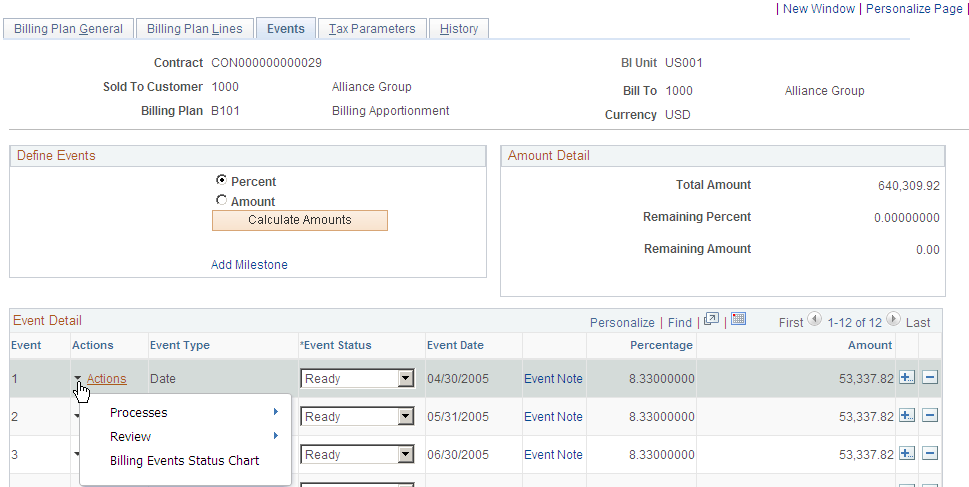
Note: Defining billing events is optional for billing plans with a billing method of As-incurred. You do not define billing events for billing plans with a billing method of Immediate or Recurring.
The fields that appear on this page vary depending on the billing method.
Field or Control |
Description |
|---|---|
Amendment Total |
Displays the total amount of all amendment events. This field appears on the page only if amendment processing has occurred for billing plan events on this billing plan. |
Amendment Event Detail |
Click to view the detail for the amended events associated with this billing plan event. |
Define Events
Field or Control |
Description |
|---|---|
Add New Event |
Click this button to add an event to your billing plan. The Event Detail grid appears, and you can start defining your events. This Add New Event button does not appear if events already exist for the billing plan. You can add additional events to a billing plan with existing events by clicking the plus button next to an existing event in the Event Detail grid. |
Percent |
Select to define your events by a percent of the total amount. This field is available for Milestone billing plans only. |
Amount |
Select to define your events by a specific amount. This field is available for Milestone billing plans only. |
Calculate Amount |
If Percent is selected, click this button to populate the Amount field in the Event Detail group box for Milestone billing plans. This field is available for Milestone billing plans only. |
Add Milestone |
Click to access the Milestone Entry page, where you can define a new milestone to add to a billing plan event. This field is available for Milestone, Value-Based, and As-incurred billing plans only. |
Percent Source |
Select a value of Project, Project/Activity, or Specify Percent. Upon selection of Project, if this contract line is attached to a project/activity, the system pulls the percentage from the PeopleSoft Project Costing project and displays it in display-only format next to the Percent Source field. If you select Project/Activity, the system pulls the percentage from the activity. If you select the Specify Percent option, you must enter a specific percentage for building your event. This field is available for Percent Complete billing plans only. Note: The Project and Project/Activity options appear only if you have defined a project and activity for the contract. |
Build Event |
After you have selected a value for the Percent Source field, click this button to generate a billing plan event. This field is available for Percent Complete billing plans only. |
Limit Amount Detail
This group box is available for Value-based billing plans only.
Field or Control |
Description |
|---|---|
Limit Amount |
Displays the limit amount for this value-based billing plan. |
Available Amount |
Displays the available amount, which equals the limit amount minus the event total. |
Amount Detail
This group box is available for Milestone and Percent Complete billing plans only.
Field or Control |
Description |
|---|---|
Total Amount |
Displays the total billing amount of all contract lines assigned to this billing plan. This field is available for Milestone and Percent Complete billing plans only. |
Remaining Percent |
Displays the percentage of the total amount that is not yet associated with an event. This field is available for Percent Complete billing plans only. |
Remaining Amount |
Displays the total amount minus the sum of all amounts on any events that you have created for this billing plan. This field is available for Percent Complete billing plans only. |
Event Detail
Field or Control |
Description |
|---|---|
Event |
The system assigns an event reference number to each event that you associate with a billing plan ID. |
Event Type |
For Milestone, Value-based, and As-incurred billing plans, select an event type of either Date or Milestone. For Percent Complete billing plans, the system populates this field with a value of Date, because you cannot create any other type of event. Additional fields appear on the page based on your event type selection. |
Event Status |
Select Pending or Ready. Note: As-incurred billing plans cannot contain more than one Ready event. |
Event Date |
For Date event types, select an event date. When the system date equals or is greater than the event date, you can set the event status to Ready. Billing is contingent upon the following criteria being met:
Note: This field does not appear on the page for As-incurred billing plans with Milestone event types. |
Percent Source |
Specifies whether you added the percentage through PeopleSoft Contracts or PeopleSoft Project Costing. Values include: Manual and Auto. If you select Specify Percent in the Define Events group box, Manual appears. If you select Project or Project/Activity, Auto appears. This field appears for Percent Complete billing plans only. |
Milestone Origin |
For Milestone event types, select the milestone origin:
|
Milestone Number |
When you select a milestone origin of Contracts, you must associate this billing event with a PeopleSoft Contracts milestone. Select a milestone number from the list of all milestones that you have defined for this contract on the Milestone Entry page. When you select a milestone number, the system displays both the milestone ID with which the milestone number is associated and the description for the milestone number. |
(milestone ID) |
After selecting a milestone number, the system populates this field with a link to the corresponding milestone. |
Contract Milestone Status |
Displays the contract milestone status, which corresponds to the status of the selected milestone. Values are: Pending, Ready, Complete, and Cancelled. This field appears on the page if you have selected a Milestone event type. |
Project Info |
Click this link to select the PeopleSoft Project Costing business unit or project/activity status to which you want to link this billing event. This option is available only for Milestone event types with an origin of Projects. |
Days Lag |
For Milestone event types, you can specify a positive number in this field. The days lag is the number of days after the milestone has completed that the system waits before processing the event. |
Milestone Completion Date |
Displays the milestone completion date for milestone and as incurred billing methods. The source of the milestone completion date differs for contract and project milestones. For contract milestones, the system uses the milestone completion date of the milestone. For project milestones, the system uses the earliest effective date of the project/activity status. This field is display-only and appears on the page if you have selected a Milestone event type. |
Event Note |
Click this link to enter billing event notes on the Billing Plan Event Note page. Event notes flow to PeopleSoft Billing as a header or line note and appear on the header or line of any bill associated with this billing plan event. Once on the Billing Plan Event Note page, select the Print Note on Invoice Line check box if you want to display the note on the billing invoice line. Otherwise, the note displays on the billing invoice header. |
Percentage |
For Milestone billing plans, if you chose to define events by percent, enter the percentage of the gross amount to be billed for this occurrence. This field is available for Milestone billing plans only. |
Amount |
If you chose to define events by amount, enter the specific amount for this event. For Milestone billing plans, if you defined events by percent, this value equals the gross amount multiplied by the value entered in the Percentage field. This field is available for Milestone and Percent Complete billing plans only. |
Amendment Amt (amendment amount) |
Displays the amount of the amended event. This field is available for Milestone, Value-based, and As-incurred billing plans only. |
Define Lines |
Click to access the Billing Plans - Value Based Lines page for the associated event. This field is available for Value-based billing plans only. |
Event Total |
Displays the sum of all value-based billing plan lines that are associated with the event. This field is available for Value-based billing plans only. |
Percent Complete |
Displays the sum of the percentages of any prior events that you created. This field is available for Percent Complete billing plans only. |
Incremental % Complete (incremental percent complete) |
This field is only updated once billing for an existing row has been billed. For example: If event 1 is 50% and event 2 is 75%, 50% and 25% (75–50 is the increment for event 2) appear in this column. This field is for Percent Complete billing plans only. |
Actions |
Click and select related action from the respective folder shown in the related action widget pop-up menu. Options are:
Note: Related action widget will be available when the Bill Plan Status is Ready. The related actions provided in the Events page are similar to those in the Billing Plan General page. The objective of related actions in the Events page is primarily to enhance the user accessibility and hence related action is not context sensitive. |
Use the Project Information for Event page (CA_BP_PROJ_SP) to link a billing event occurrence to a Projects milestone, and designate when the billing event should consider that milestone achieved.
Navigation:
Click the Project Info link on the Billing Plan - Events page.
This example illustrates the fields and controls on the Project Information for Event page. You can find definitions for the fields and controls later on this page.
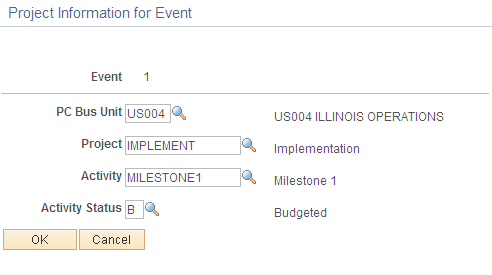
Field or Control |
Description |
|---|---|
PC Business Unit (PeopleSoft Project Costing business unit) |
Select a PeopleSoft Project Costing business unit. |
Project ID |
Select a project ID. Only projects associated with the contract are available for selection. |
Activity ID |
Select an activity ID. Only activities that were designated as milestone activities in PeopleSoft Project Costing are available for selection. |
Activity Status |
When defining a PeopleSoft Project Costing milestone, you must determine the status that the activity ID must reach for the milestone to be fulfilled. The milestone conditions are considered met when the status of the activity ID is equal to the activity status that you selected for the earliest effective dated row with that status value, and the effective date is before or equal to the processing date. Note: For activity milestones to work properly, the appropriate milestone status cannot be skipped; in addition, you cannot go back and forth between statuses. Once the appropriate status has been inserted, the milestone is processed. A workaround is to set the status to Inactive. Once it is in Inactive status, the milestone isn't processed; however, marking the status Inactive doesn't retroactively undo milestone billing. |
Use the Billing Plan - Billing Plan Lines page (CA_BP_LINE_LNK) to create billing plan lines.
You can create billing plan lines until the bill plan is marked In Progress. Once the billing plan is marked In Progress, the system allows no changes to the bill plan lines. For billing plans with a billing method of Value-based, you create billing plan lines on the Billing Plan - Value Based Lines page. A billing plan can consist of multiple contract lines. When you create bill lines for a billing plan, you can select one of the following options:
Navigation:
This example illustrates the fields and controls on the Billing Plan - Billing Plan Lines page. You can find definitions for the fields and controls later on this page.

You must have a billing plan with at least one contract line assigned to it.
Contract Billing Plan Lines
The system displays a row for each contract line that you have associated with this billing plan. The fields within this grid display the attributes of a contract line that you want to take into account when deciding how you want that contract line to appear on the bill plan.
Field or Control |
Description |
|---|---|
Quantity |
Displays the quantity associated with the contract line. This field is display-only. If the value in the Quantity field on the Amount Allocation page or Amendment Amount Allocation page changes, the system updates the quantity on this page accordingly. When in Amendment mode, the system updates this value when you click the Process Amendment button on the Amendment Detail page. |
UOM (unit of measure) |
Displays the unit of measure associated with the contract line. This field is display-only. |
Purchase Order |
Enter a PO number to associate with the billing plan line. |
Summarization Group Type |
Select a summarization group type for immediate, milestone, and percent complete billing plans. If one was specified on the billing plan detail template, that value appears in this field. Summarization group types filter the Summarization Group Identifiers that can be selected. This field does not appear for Value-based, Recurring, and As-Incurred billing plans. Important! Summarization Group types must be included as an attribute in the summarization template setup before PeopleSoft Billing can create summarized billing plan lines |
Summarization Group ID |
Select a Summarization Group Identifier associated with the Summarization Group Type for immediate, milestone, and percent complete billing plans. If one was specified on the billing plan detail template, that value appears in this field. Billing plan lines assigned to the same Summarization Group Identifier attribute will be summarized in PeopleSoft Billing on the invoice. This field does not appear for Value-based, Recurring, and As-Incurred billing plans. Important! Summarization Group ID's must be included as an attribute in the summarization template setup before PeopleSoft Billing can create summarized billing plan lines. |
View Details |
Click this link to review the details of this billing plan line. This link does not appear until you have values in the Contract Billing Plan Lines group box. |
Billing Line Note |
Click to create a billing plan line note to associate with this billing plan line. The note is passed to PeopleSoft Billing and is printed on the invoice. This link does not appear until you have values in the Contract Billing Plan Lines group box. |
Use the Billing Plan Line Details page (CA_BP_LINE_DTL) to view the bill plan lines that you defined for this bill plan ID.
On this page you can adjust the description that appears on the invoice for each bill plan line that you created for this bill plan ID.
Navigation:
Click the View Details link on the Billing Plan - Billing Plan Lines page.
This example illustrates the fields and controls on the Billing Plan Line Details page. You can find definitions for the fields and controls later on this page.
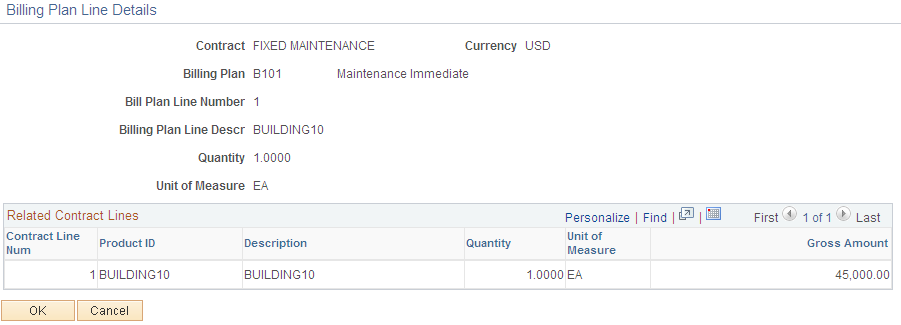
Related Contract Lines/Prepaids
If a contract line instead of a prepaid is tied to this billing plan, the fields that appear are different. For example, with prepaids you see prepaid sequence numbers instead of contract line numbers.
Field or Control |
Description |
|---|---|
Prepaid Add Sequence |
The system displays the prepaid add sequence for prepaid balances that are associated with bill plan lines. |
Utilization Descr for Billing (utilization description for billing) |
Displays the utilization description for billing. The system generates this value by concatenating the prepaid use sequence number with the contract number. You have the option to enter a custom description on the Prepaids page: Utilization tab. This description is used on the utilization line that is included in the bill. |
Purchased Amount |
Displays the full amount of the prepaid that was purchased by the customer. |
Use the Billing Plan - Value Based Lines page (CA_BP_LINE_VBB) to create billing plan lines for billing plans with a billing method of Value-based.
A value-based billing plan can link only to one rate-based contract line. No amount-based contract lines can be associated with a value-based billing plan. Value-based billing plans cannot be associated with contract lines containing discounts or retainages.
Navigation:
Click the Define Lines link on the Billing Plan - Events page for a value-based billing plan.
This example illustrates the fields and controls on the Billing Plan - Value Based Lines page. You can find definitions for the fields and controls later on this page.
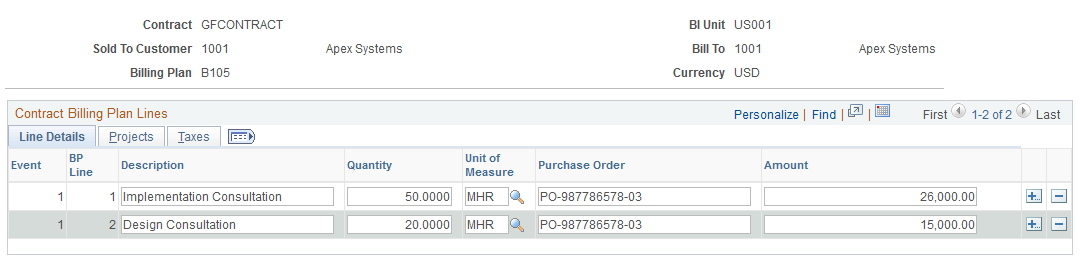
These fields are primarily for informational purposes. However, to enable revenue and billing reconciliation by project or project and activity, you must provide this information here to enable your projects or projects and activities to be assigned to amounts in billing. If you do not enter values on this page, you can still reconcile at the contract and contract line level, but your bill line amounts cannot be broken down to the project or project/activity level.
The information on this page remains editable until the Billing Application Engine process (CA_BI_INTFC) has picked up the billing lines for processing or you set the billing plan to Completed.
Contract Billing Plan Lines - Line Details Tab
Field or Control |
Description |
|---|---|
Event Occurrence |
Displays the event number. |
Field or Control |
Description |
|---|---|
BP Line (billing plan line) |
Displays the billing plan line number. |
Field or Control |
Description |
|---|---|
Purchase Order |
Displays the PO number, which appears by default from the contract header. |
Field or Control |
Description |
|---|---|
Amount |
Enter an amount for this contract line. |
Contract Billing Plan Lines - Projects Tab
Select the Projects tab.
Field or Control |
Description |
|---|---|
Project |
Select a project ID for this contract line. You must have a project ID in this field if you want the project ID to be associated with its corresponding amount in PeopleSoft Billing. You can edit or select a new project ID here. |
Activity ID |
Select an activity ID for this contract line. You must have an activity ID here if you want the activity ID to be associated with its corresponding amount in PeopleSoft Billing. You can edit or select a new activity ID here. |
Source Type |
Select a source type for this contract line. You must have a source type here if you want the source type to be associated with its corresponding amount in PeopleSoft Billing. You can edit or select a new source type here. |
Category |
Select a category for this contract line. You must have a category here if you want the category to be associated with its corresponding amount in PeopleSoft Billing. You can edit or select a new category here. |
SubCategory |
Select a subcategory for this contract line. You must have a subcategory here if you want the subcategory to be associated with its corresponding amount in PeopleSoft Billing. You can edit or select a new subcategory here. |
Note: If you do not enter values on this page for the PeopleSoft Project Costing business unit, project ID, and activity ID, you are unable to later reconcile at the project or activity level. You are forced to reconcile your amounts at the contract line level.
Contract Billing Plan Lines - Taxes Tab
Select the Taxes tab.
Use the Billing Plan - Recurring Detail page (CA_BP_RECUR_DTL) to before running the billing process, preview recurring fees that will bill in the future.
Update schedule changes for future billing.
Navigation:
This example illustrates the fields and controls on the Billing Plan - Recurring Detail page. You can find definitions for the fields and controls later on this page.
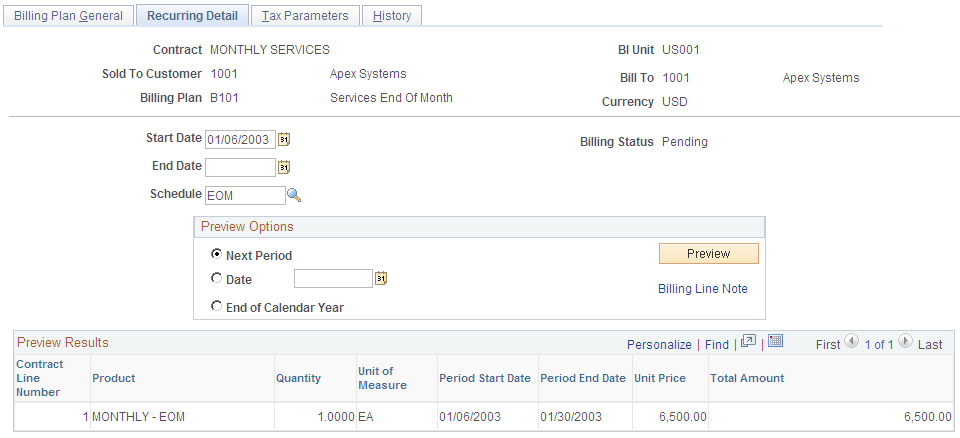
Field or Control |
Description |
|---|---|
Start Date |
The system populates this field with the start date on the associated contract line. |
End Date |
The system populates this field with the end date on the associated contract line. This field is available and editable throughout the life of the billing plan. |
Schedule |
Select a value to specify how often to bill for the recurring billing plan. This value is the frequency of the bill. The values that you have to select from, such as Monthly and Weekly, come from the Schedule component. Note: Use a schedule with a start date equal to the start date that you define for your recurring period if you want your schedules to be in sync. See Schedules Page. |
Billing Status |
Displays the current billing plan status. |
Bill Thru Date |
Displays the date through which the recurring bill has been billed. The Contracts Billing Interface process (CA_BI_INTFC) populates this field after processing. |
Note: The system uses the start date, end date, and bill through date to determine the periods to build. These periods turn into billing lines during the CA_BI_INTFC process, determining what lines and prices should be sent to PeopleSoft Billing.
Preview Options
Field or Control |
Description |
|---|---|
Next Period |
Select to preview your billing schedule based on the next period. The system adds one day to the bill through date to determine the start date of the next period. Then, depending on the schedule setup, the system calculates the end date of that period. |
Date |
Select to preview your billing schedule based on a specific date. The system adds one day to the bill through date to determine the start date of the next period. The date that you select determines the end date for the period. |
End of Calendar Year |
Select to preview your billing schedule based upon the end of the calendar year. The system uses December 31st of the current year as the end of calendar year date. |
Preview |
Click to populate the Preview Results grid with your billing schedule. You cannot save this information. Every time that you enter this page, you must create a new preview. |
Billing Line Note |
Click to create a recurring billing plan line note to associate with this billing plan line. The note is passed to PeopleSoft Billing and is printed on every line of the billing invoice associated with this billing plan line. |
Preview Results
Field or Control |
Description |
|---|---|
Period Start Date |
Displays the start date for this billing schedule. The system derives this value based on your selected preview option. |
Period End Date |
Displays the end date for this billing schedule. The system derives this value based on your selected preview option. |
Amount |
Displays the amount to be billed for this contract line. Proration occurs for the following situations:
|
Note: The Preview Results grid displays dynamic results. It is a view of the current values at the time that you select the Preview button. However, if price changes occur after you preview the data, you may see different prices on the bill.
Use the Billing Plan - Tax Parameters page (CA_BP_TAX) to update tax information for contract lines associated with fixed-fee (milestone, percent complete, and immediate) and value-based billing plans.
You can update the tax parameters for any contract lines for which you have not created a bill plan line. Tax codes are applied and calculated at the bill line level so that each bill line can be taxed at a different rate.
Navigation:
This example illustrates the fields and controls on the Billing Plan - Tax Parameters page. You can find definitions for the fields and controls later on this page.
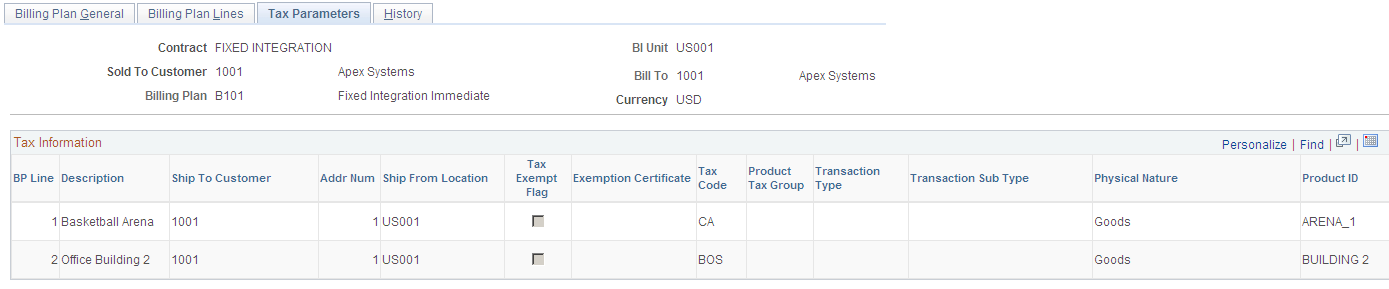
Tax Information
The tax information for a contract line appears by default based on the parameters that you defined for the product that you selected onto the contract line. You can override the default parameters on this page. The tax information specified on this page flows to PeopleSoft Billing through the Contracts Billing Interface process.
Use the Billing Plan - History page (CA_BP_XREF) to view the status for all billing activity related to this bill plan ID.
You cannot update the system-inserted (CBI and PBI) rows. You can manually insert rows into the Billing Plan - History page to account for any bills generated against this billing plan by, for example, a third-party billing system.
Navigation:
This example illustrates the fields and controls on the Billing Plan — History Page. You can find definitions for the fields and controls later on this page.
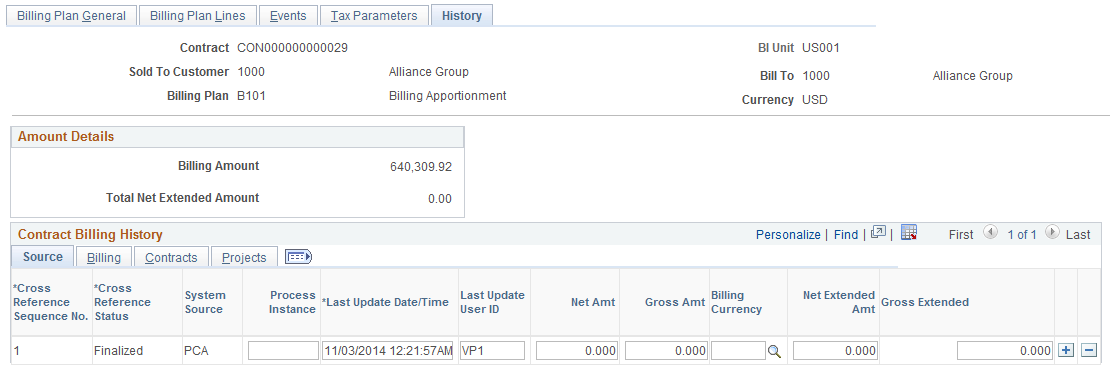
Amount Details
Field or Control |
Description |
|---|---|
Billing Amount |
Displays the billing amount, which is equal to the sum of the contract line's billing amounts. |
Total Net Extended Amt (total net extended amount) |
Displays the actual amount that was invoiced by PeopleSoft Billing for all contract lines. This amount includes discounts and surcharges, but does not include taxes. |
Billing Plan - History: Source Tab
Field or Control |
Description |
|---|---|
System Source |
Identifies where this row was generated. The system source controls the actions that you can perform on a particular row. The two most common system sources are CBI and PBI. CBI lines originate in PeopleSoft Contracts. PBI lines originate in PeopleSoft Project Costing. The system inserts CBI and PBI rows into the CA_BI_XREF table, and then provides updates to these rows as the invoice is processed in PeopleSoft Billing. Rows with CBI or PBI system source are not editable. You can manually insert rows into this grid for bills that were initiated in PeopleSoft Billing or some other system and PeopleSoft Billing did not have the proper information (contract number and billing plan ID) to feed back into the CA_BP_XREF table. A system source of PCA is populated for these rows; you can update any rows that have been manually inserted into this grid. |
Process Instance |
Displays the instance for the Contracts Billing Interface process run that inserted the row into the Billing Interface tables, for rows sent from PeopleSoft Contracts to PeopleSoft Billing. |
Last Update Date/Time |
Each time that the row is updated, the system stamps the row with the last updated date and time. |
Last Updated User ID |
Each time that the row is updated, the system stamps the row with the user ID of the person who last updated the row. |
Net Amt (net amount) |
Reflects the net amount of all contract lines linked to the billing plan sent by PeopleSoft Contracts to PeopleSoft Billing. No tax is included in this amount. The net amount is required for rows being inserted by the Contracts Billing Interface process; the net amount is not set for transactions with a billing method of As-incurred or for transactions originating in PeopleSoft Billing. |
Gross Amt (gross amount) |
Reflects the gross amount sent by PeopleSoft Contracts to PeopleSoft Billing. No tax is included in this amount. The gross amount is required for rows being inserted by the Contracts Billing Interface process; the gross amount is not relevant for transactions with a billing method of As-incurred or for transactions originating in PeopleSoft Billing. |
Net Extended Amt (net extended amount) |
Displays the actual amount that was invoiced by PeopleSoft Billing. This amount includes discounts and surcharges, but does not include taxes. |
Gross Extended |
Displays the gross amount of all contract lines linked to the billing plan on the invoice; tax and freight are not included. Gross extended is the same value as the gross amount when it's first generated and sent to PeopleSoft Billing. The system resets the gross extended amount after the invoice has been finalized to reflect the actual amount on the invoice line. |
Billing Plan - History: Billing Tab
Select the Billing tab.
This example illustrates the fields and controls on the Billing Plan — History - Billing Tab. You can find definitions for the fields and controls later on this page.
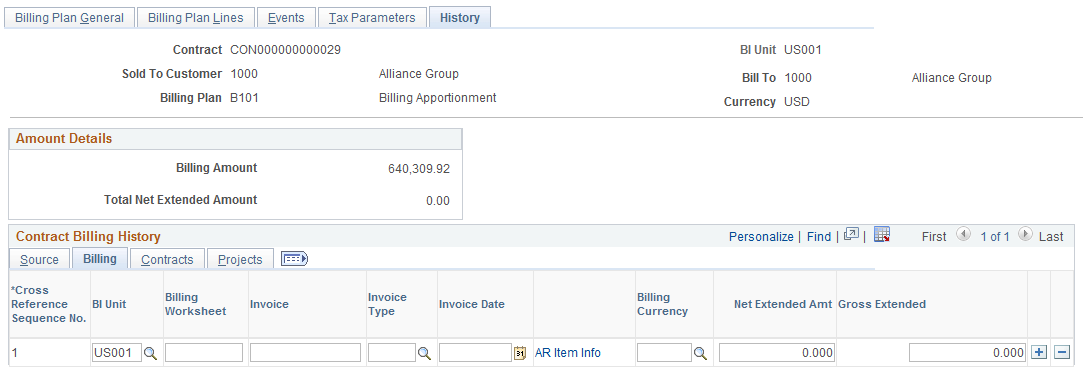
Field or Control |
Description |
|---|---|
Billing Worksheet |
Displays the worksheet number created by PeopleSoft Billing for rows sent from PeopleSoft Contracts to PeopleSoft Billing. |
Invoice |
Displays the number for the invoice generated in PeopleSoft Billing. |
Invoice Type |
The system sets the invoice type after the invoice has been finalized. Values include: Credit Bill: Full bill adjustment credit. Adjustment Only Bill: Do not add bill line adjustments to an already existing bill, but choose to create a new bill with adjustment lines only. Rebill Bill: Full rebill. Regular Bill with Adjustments: Add bill line adjustments to an already existing regular bill. Regular Bill: Regular bill entered through online bill entry or imported through the interface. |
Invoice Date |
Displays the value in the date field of the invoice. The system sets the invoice date after the invoice has been finalized. |
AR Item Info (PeopleSoft Receivables item information) |
Click to access PeopleSoft Receivables, where you can review any outstanding amounts. |
Net Extended Amt (net extended amount) |
Displays the actual amount that was invoiced by PeopleSoft Billing. This amount includes discounts and surcharges, but does not include taxes. |
Gross Extended |
Displays the gross amount of all contract lines linked to the billing plan on the invoice; tax and freight are not included. Gross extended is the same value as the gross amount when it's first generated and sent to PeopleSoft Billing. The system resets the gross extended amount after the invoice has been finalized to reflect the actual amount on the invoice line. |
Billing Plan - History: Contracts Tab
Select the Contracts tab.
This example illustrates the fields and controls on the Billing Plan — History - Contracts Tab. You can find definitions for the fields and controls later on this page.

Field or Control |
Description |
|---|---|
Event |
Displays the number assigned by the system to each event that you associate with a billing plan ID. Events are required for Milestone, Percent Complete, and Value-based billing plans, and optional for As-incurred billing plans. |
Bill Plan Line Number |
Displays the number associated with this event. Billing plan line numbers are required for Milestone, Percent Complete, and Value Based billing plans. |
Contract Line Num (contract line number) |
For rows with a billing method of As-incurred, the system displays the contract line number corresponding to a particular cross-reference sequence number row. |
Prepaid Add Sequence |
Displays the prepaid add sequence for prepaid balances that are associated with bill plan lines. |
Purchase Order |
Enter a PO reference number so that you can track the POs sent to billing. |
Net Amount |
Reflects the net amount of all contract lines linked to the billing plan sent by PeopleSoft Contracts to PeopleSoft Billing. No tax is included in this amount. The net amount is required for rows being inserted by the Contracts Billing Interface process; the net amount is not set for transactions with a billing method of As-incurred or for transactions originating in PeopleSoft Billing. |
Gross Amount |
Reflects the gross amount sent by PeopleSoft Contracts to PeopleSoft Billing. No tax is included in this amount. The gross amount is required for rows being inserted by the Contracts Billing Interface process; the gross amount is not relevant for transactions with a billing method of As-incurred or for transactions originating in PeopleSoft Billing. |
Billing Plan - History: Projects Tab
Select the Projects tab.
This example illustrates the fields and controls on the Billing Plan — History - Projects Tab. You can find definitions for the fields and controls later on this page.
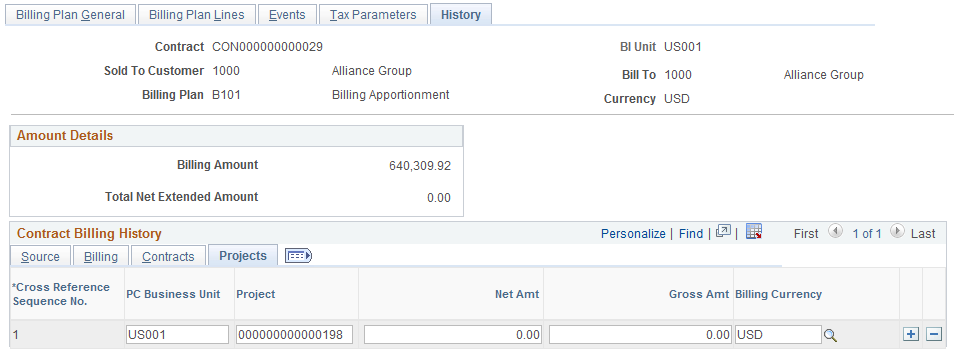
Field or Control |
Description |
|---|---|
PC Business Unit |
For rows with a billing method of As-incurred, the system inserts the PeopleSoft Project Costing business unit of the project with which the row is associated. |
Project |
For rows with a billing method of As-incurred, the system inserts the project ID of the project with which the row is associated. |
Net Amount |
Reflects the net amount of all contract lines linked to the billing plan sent by PeopleSoft Contracts to PeopleSoft Billing. No tax is included in this amount. The net amount is required for rows being inserted by the Contracts Billing Interface process; the net amount is not set for transactions with a billing method of As-incurred or for transactions originating in PeopleSoft Billing. |
Gross Amount |
Reflects the gross amount sent by PeopleSoft Contracts to PeopleSoft Billing. No tax is included in this amount. The gross amount is required for rows being inserted by the Contracts Billing Interface process; the gross amount is not relevant for transactions with a billing method of As-incurred or for transactions originating in PeopleSoft Billing. |