Reviewing Customer Payment Information on the Collections Workbench
|
Page/Tab Name |
Definition Name |
Usage |
|---|---|---|
|
COLLECTION_WRKBNCH |
View the outstanding and complete payment information for a customer and/or contract, and the payment performance for a customer. |
|
|
All Payments Page |
PAYMENT_STATUS |
Click the Deposit ID link for a regular payment on the Outstanding Payments grid on the Payments tab to review details for a selected outstanding regular payment. See the Payments Tab for more information. You can also access the All Payments page by navigating to . |
|
DD Control Page |
DD_CONTROL_DSP |
Click the Deposit ID link for a direct debit payment on the Outstanding Payments grid on the Payments tab to view control information, such as the direct debit status, customer information, and the posting details. See the Payments Tab for more information. You can also access the DD Control page by navigating to . |
|
Draft Control Page |
DRAFT_CONTROL_DSP |
Click the Deposit ID button for a draft on the Outstanding Payments grid on the Payments tab to review summary or detailed information for each item on a draft. See the Payments Tab for more information. You can also access the Draft Control page by navigating to . |
|
Item Activity From a Payment Page |
ITEM_PAYMENT |
Click the More Info (more information) icon on the Complete Payments grid on the Payments tab to review the item details based on completed payment. See the Payments Tab for more information. You can also access the Item Activity From a Payment page by navigating to . |
|
History Page |
CUSTOMER_HISTORY |
On the Payment Performance grid of the Payments tab, view both user-defined history and system-defined history. The system stores customer history based on the fiscal years and periods that you define on the Detail Calendar page. See the Payments Tab. See also the History Page. |
Use the Payments tab (COLLECTION_WRKBNCH) to view the outstanding and complete payment information for a customer and/or contract, and the payment performance for a customer.
Navigation:
Select the Payments tab on the Collections Workbench.
This example illustrates the fields and controls on the Payments tab on the Collections Workbench page (1 of 2). You can find definitions for the fields and controls later on this page.
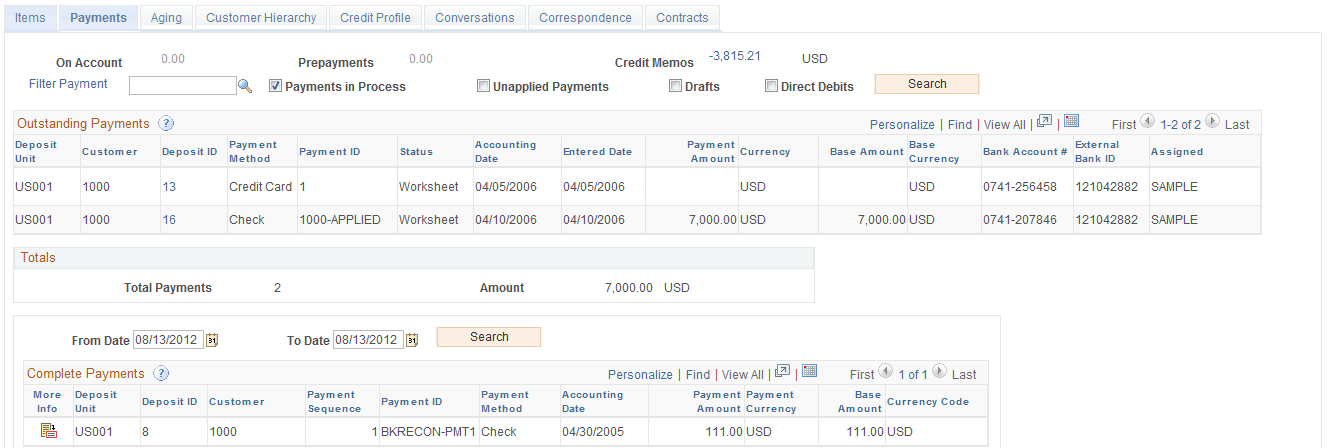
This example illustrates the fields and controls on the Payments tab on the Collections Workbench page (2 of 2). You can find definitions for the fields and controls later on this page.

Field or Control |
Description |
|---|---|
On Account |
Displays the total amount of payments placed on a customer's account. Click the On Account amount link to access the Items tab, which lists the individual items making up the amount. The Total Amount at the bottom of the Items tab equals the On Account amount on the Payments tab. |
Prepayments |
Displays the total amount of prepayments made by this customer. Click the Prepayments amount link to access the Items tab, which lists the individual items making up the amount. The Total Amount at the bottom of the Items tab equals the Prepayments amount on the Payments tab. |
Credit Memos |
Displays the total amount of credit memos issued to this customer. Click the Credit Memos amount link to access the Items tab, which lists the individual items making up the amount. The Total Amount at the bottom of the Items tab equals the Credit Memos amount on the Payments tab. |
Filter Payment |
Click this link to access the Filter Payment page. Use this page to create filters that enable you to specify values that narrow your search for Outstanding Payments for this customer. This page works the same way as the Filter Action List page. Click the Search icon for the adjacent field to select one of the filters that you have set up. |
Payments in Process |
Select this check box to display payments that have worksheets created and have been partially or fully applied in the Outstanding Payments grid for the selected customer. |
Unapplied Payments |
Select this check box to include any payments that been identified but not applied in the Outstanding Payments grid for the selected customer. |
Drafts |
Select this check box to include any drafts in the Outstanding Payments and the Complete Payments grids for the selected customer. |
Direct Debits |
Select this check box to include any direct debit payments in the Outstanding Payments and Complete Payments grids for the selected customer. |
Outstanding Payment Search |
Click this button to search for payments based on the filter and the check boxes you selected. |
Outstanding Payments grid |
Displays details of the payments and the total of all of the payments displayed based on the filter and check boxes you selected after clicking the Outstanding Payment Search button. You can click the Deposit ID link to access the All Payments page (PAYMENT_STATUS) for each outstanding regular payment, the Direct Debit Control page (DD_CONTROL_DSP) for each outstanding direct debit payment, and the Draft Control page (DRAFT_CONTROL_DSP) for each outstanding draft payment. See DD Control Page. See Draft Control Page. In both Outstanding Payments and Complete Payments, the same payment can be applied to multiple customers. In this case, the system displays **Multiple** in the Customer field. You can click the Deposit ID link to see details. |
From Date and To Date |
Enter a date range to narrow your search for completed payments. The complete payments within the date range display in the Complete Payments grid. |
Complete Payments grid |
Displays payment information for payments where the Receivables Update process has successfully posted the payment. After a payment has been marked Complete, you can only inquire on it. To change it, you must unpost the payment group. See Receivables Update Processing Options. In both Outstanding Payments and Complete Payments, the same payment can be applied to multiple customers. In this case, the system displays **Multiple** in the Customer field. You can click the Deposit ID link to see details. |
|
Click this icon in the Complete Payments grid to access the Item Activity From a Payment page (ITEM_PAYMENT), which describes the effect of the payment on the payment items. |
Payment Performance grid |
Displays the Weighted Average Days and Amount for payments within a specific fiscal year and accounting period. Also displays the Total Weighted Average Days and Basis for all payments listed for the specific fiscal year and accounting period for the selected customer. See Customer History Calculations in the Receivables Update process. See History Page. |
