Approving Vouchers
This section provides an overview of voucher approval and lists prerequisites.
|
Page Name |
Definition Name |
Usage |
|---|---|---|
|
VCHR_APPROVE_WF |
Run the Voucher Approval Workflow process (VCHR_APRV_WF) if you are using workflow to approve vouchers. This Voucher Approval Workflow process selects vouchers that require approval and passes them on to PeopleSoft Component Interfaces, which invokes two routines: Virtual Approver and Virtual Router. |
|
|
VCHR_APPRVL_WF |
Approve vouchers. |
|
|
Remit Supplier Address Page |
PYMNT_VCHR_VW_SEC |
Review the remit to supplier's address information. |
|
Voucher Approval - Line Information Page |
VCHR_APPRVL_LN |
Review voucher line details for the selected voucher. |
|
Voucher Approval - Charge Information Page |
VCHR_APPRVL_DST_LN |
Review the accounting charges (distribution lines) for each voucher line. |
|
VCHR_APPRVL_AF |
Approve vouchers routed for your approval in the Approval Framework. |
|
|
Voucher Header Attachment Page |
VCHRHDR_ATT_SEC |
Displays any attachments that are association with the voucher. The actual attachments are viewable to the approver if this option was selected on the Voucher Attachments page. You can also add additional attachments on this page. |
|
Approval Framework - Vouchers – Line Information Page |
VCHR_APPRVL_LN |
View line information for vouchers routed for your approval in the Approval Framework. |
|
Approval Framework - Vouchers – Charge Information Page |
VCHR_APPRVL_DST_LN |
View charge information for vouchers routed for your approval in the Approval Framework. |
|
AP_MASS_APPROVE |
Approving or denying multiple vouchers that have been routed to you for approval. |
You can approve vouchers manually, or you can approve them through workflow. If your business has a single approver, you may want to approve vouchers by accessing the Voucher Approval component directly. If your business has multiple levels of approval, you probably want to use workflow.
Approvers or managers can use the Delegation Framework to delegate voucher approval authority to other users. For more information about setting up and using Delegation Framework, see Understanding Delegation
Workflow Approval
Voucher approval through workflow uses PeopleSoft Virtual Approver or Approval Framework. Both watch for transactions that require approval before they can move on to the next step in a business process—such as purchase requisitions awaiting approval before they can become purchase orders or vouchers awaiting approval before they can be posted or paid. An application engine process routes lists of such transactions to PeopleSoft Component Interfaces, which perform the processing to prepare the transactions for interaction with a user through the worklists. As users select transactions to work on in their worklists, they are presented with transaction data on the appropriate pages. Approving a transaction sends it on to the next step (such as acquiring additional user approvals) or on to a final process (such as posting).
Using workflow in approval processing has these advantages:
Multilevel parallel and sequential approval rules provide extensive processing flexibility.
Integration with worklists and email systems automates the approval process and ensures timely actions.
Common objects across applications decrease the learning curve and time needed for implementation.
Efficient separation of data entry and approval tasks provides control where and when you need it.
Adaptability enables you to modify your processes as your business rules—and people—change.
Basic Components of the Workflow Approval Process
PeopleSoft Payables delivers a model (or example) of how you might set up your own voucher approval workflow using the PeopleSoft Virtual Approver. This model provides a starting point for your project team to understand and modify the approval process workflow to meet your needs.
Voucher approval process flow.
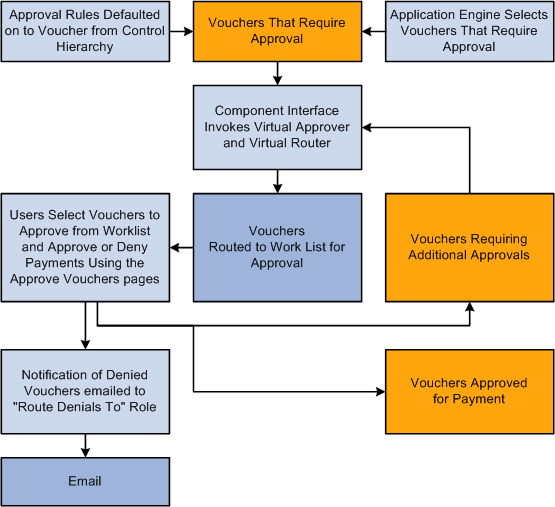
To adapt the PeopleSoft Virtual Approver model to fit your organization's business processes, a thorough understanding of PeopleSoft Application Designer and Workflow Administrator is necessary. This includes the ability to carefully analyze the fundamental rules, roles, and routings that your departments use to carry out their day-to-day business routines, such as approving requisitions, purchase orders, and vouchers in the procurement cycle—processes you'll want to automate using the Virtual Approver.
Workflow Approval During Voucher Entry and Update
During transaction entry, the system refers to the approval rules that govern processing for the different types of transactions. Voucher approval rules are stored on several levels of the control hierarchy: the business unit, origin, control group, supplier, and the voucher itself.
When a voucher is saved during initial entry and is not preapproved, its status is set such that it is selected by the Voucher Approval Workflow process to go through approval processing.
If a voucher has been approved but not paid, and changes are made to the following fields, the voucher is returned to a pending status—unless it was preapproved—and is sent back through the approval processing workflow. This is also true if any new voucher lines or distribution lines are inserted.
Voucher
Invoice ID
Invoice Date
Supplier ID
Total Amount
Currency
Sales Tax Amount
Vat Amount
Freight Amount
Miscellaneous Amount
Payment Terms
Voucher line
PO Business Unit
PO ID
PO Line
Po Schedule
Merchandise Amount
Item ID
Quantity
Unit of Measure
Unit Price
Discount Applicable
Withhold
Vat Tax Code
Vat Recovery Pct
Receiver Business Unit
Receiver ID
Receiver Line
Receiver Schedule
Match Line Option
Distribution Method
Shipto ID
Tax Destination
Sales Tax Code
Ultimate Use Code
SUT Applicability
Distribution Line
GL Business Unit
Statistics Code
Quantity
Merchandise Amount
Asset
Asset Management Business Unit
Asset ID
Profile ID
Vat Transaction Type
All Chartfields
Scheduled Payments
Remit Supplier
Remit Address Sequence
The approval process establishes that the voucher has been approved for payment processing in the system. The approval process picks up a voucher after it has been edited online or through the Voucher Build Application Engine process (AP_VCHRBLD) and is in a postable status. A voucher that does not require matching can be in one of two postable states:
Term |
Definition |
|---|---|
Preapproved |
The voucher is automatically approved upon balancing and validation and is ready for payment processing. |
Requires Payment Approval |
The voucher must be manually approved for payment. |
If you have the authority to approve vouchers, you can do so using the pages in the Voucher Approval component.
A voucher that requires matching must also go through the Matching Application Engine process (AP_MATCH) to qualify as ready for payment. After the voucher has successfully passed the matching requirements, it is approved for payment. If a voucher does not pass matching, you can still pay it if you have selected the Pay Unmatch Voucher option on the User Preferences - Procurement: Payables page for your user ID, or by overriding the match exceptions.
Workflow Approval After Voucher Entry
You should have the Voucher Approval Workflow process scheduled to run regularly. After you have saved a voucher, the Voucher Approval Workflow process determines the current approval status for the voucher by calling the Virtual Approver routine. The status of the voucher is updated based on what Virtual Approver concludes according to the approval rules defined in Workflow Administrator.
The Voucher Approval Workflow process uses PeopleSoft Component Interfaces then determines which users (if any) to notify, through workflow worklists or email forms, of the pending approval. Workflow routing is initiated by calling the Virtual Router routine that performs the needed action. You can access the Voucher Approval page from your worklists, manually inspect the voucher information, and either approve or reject a voucher for payment.
When you enter the Voucher Approval component, the voucher is typically presented in a pending status—payment has not been approved or denied.
Note: The Voucher Approval page displays vouchers whose approval status is Pending and whose match status is Matched.
In the Voucher Approval Workflow process, both worklists and emails are generated as follows:
If additional approvals are required, based on what the Virtual Approver concludes, the system generates appropriate worklists for the roles that are eligible to approve the voucher.
If a voucher is denied and is using Virtual Approver, the system sends an email with voucher details to the role you define on the Payables Options - Vouchering Options 1 page.
The person you define as the one to whom all rejection emails should be forwarded receives these voucher details. You can choose not to use email for rejections but to instead create an additional worklist to use for routing. An email was defined for rejections to provide examples of both worklists (approved vouchers are sent to a worklist) and emails (denials are sent by email).
If a voucher is denied and is using Approval Framework, the system sends notifications as defined in the Approval Transaction configuration. The voucher will be available for future updates and submitting for approval again.
If the voucher passes all approvals, its comprehensive approval status is set to Approved, and you can select it for payment.
Worklists for Voucher Approval
Your worklist displays all items that have been routed to you to work on. In PeopleSoft Payables, use the workflow worklist to navigate to the Voucher Approval pages to inspect and take action on vouchers that must be approved for payment.
You must perform the following setup before using voucher approval:
(For workflow approval only) Set up Virtual Approver for voucher approval.
PeopleSoft delivers business process definitions, rule sets, and approver roles, but you may need to modify these or add your own.
Set up voucher approval rules for PeopleSoft Payables business units and, as necessary, at lower levels in the PeopleSoft Payables control hierarchy.
Use the Voucher Approval Workflow page (VCHR_APPROVE_WF) to run the Voucher Approval Workflow process (VCHR_APRV_AF) if you are using workflow to approve vouchers.
This Voucher Approval Workflow process selects vouchers that require approval and passes them on to PeopleSoft Component Interfaces, which invokes two routines: Virtual Approver and Virtual Router.
Navigation:
This page allows you to view vouchers that can be selected based on a combination of the various selection parameters available during the run time, for all the process options other than Process all eligible vouchers. The various options to filter available vouchers are:
Supplier and Set ID
Business Unit
Control Group
Voucher Origin
Voucher Source
Voucher ID
Date Range
Use the Voucher Approval - Approval page (VCHR_APPRVL_WF) to approve vouchers.
Navigation:
This example illustrates the fields and controls on the Voucher Approval - Approval page. You can find definitions for the fields and controls later on this page.
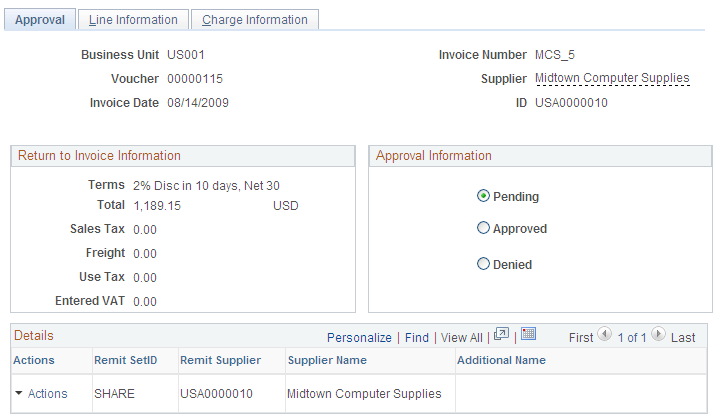
Note: The Voucher Approval page displays vouchers whose approval status is Pending and whose match status is Matched.
You can use the Voucher Approval component as part of workflow, or you can use it to approve vouchers manually. Approval processing steps are the same, regardless of whether you arrived there through the worklist or by navigating through the menus manually.
To access the Remit Supplier Address page, click the View Related Links button on the Voucher Approval - Approval page.
To access the Voucher Approval - Line Information page, use the navigation:
To access the Voucher Approval - Charge Information page, use the navigation:
Approval Information
The Approval Information group box displays the current approval status of the voucher: Pending, Approved, or Denied.
Note: If you have the authority, you can deny or approve vouchers. Vouchers do not display on this page after you have approved and saved them. Also, if you do not have the authority to change voucher status, you can only route vouchers to an authorized approver.
Before you approve a voucher, you can also view voucher line and distribution line information on the Voucher Approval - Line Information page and the Voucher Approval - Charge Information page.
Voucher Details
The Voucher Details group box displays voucher header totals.
Details
The Details group box displays supplier details.
Field or Control |
Description |
|---|---|
|
Click the View Related Links button to access the Remit Supplier Address page, where you can view the supplier's address. |
To access the Approval Framework - Vouchers – Line Information page, use the navigation:
To access the Approval Framework - Vouchers – Charge Information page, use the navigation:
Use the Approval Framework - Vouchers – Approval page (VCHR_APPRVL_AF) to approve vouchers routed for your approval in the Approval Framework.
Navigation:
Worklist, Worklist. For the work item, Approval Routing, click the voucher link on the row.
This example illustrates the fields and controls on the Approval Framework - Vouchers – Approval page.
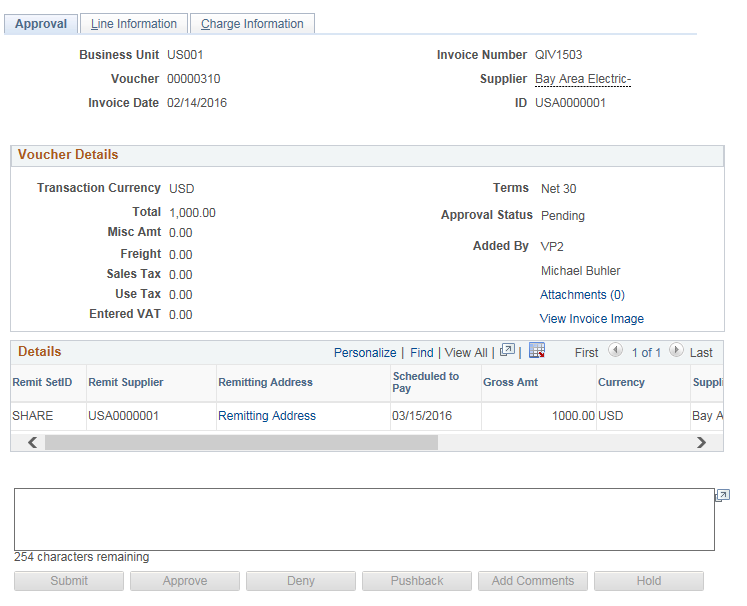
Field or Control |
Description |
|---|---|
View Invoice Image |
Click to open the scanned invoice image, which was used to create a voucher using a third party imaging solution. This link is available only if Document Content Management Interface is enabled on the Installation Options – Payables page. This link is enabled on this page only after the Voucher Build process runs successfully and creates a voucher. |
Use the Voucher Approval page to perform your approval tasks, including:
Approving vouchers that have been routed to you.
Deny vouchers that have been routed to you.
Pushback vouchers that have been routed to you.
Add comments to the approval routing.
Put a voucher on hold that have been routed to you.
Assign additional approvers.
View or add attachments to the voucher.
Use the Voucher Mass Approvals page (AP_MASS_APPROVE) to approving or denying multiple vouchers that have been routed to you for approval.
Navigation:
This example illustrates the fields and controls on the Voucher Mass Approvals page. You can find definitions for the fields and controls later on this page.
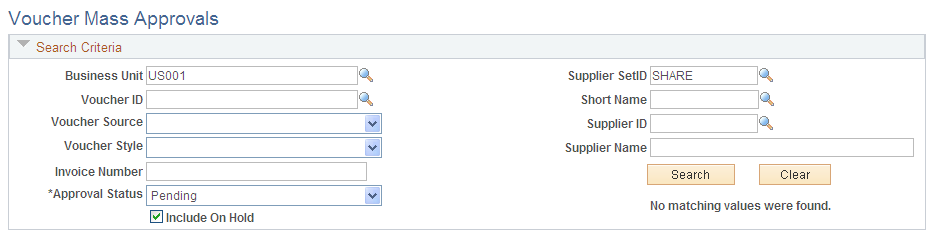
Field or Control |
Description |
|---|---|
Business Unit |
Enter the business unit to search for vouchers requiring your attention. You must enter at least the business unit. |
Voucher ID |
Click to access the Voucher Inquiry page and view information about this voucher. |
Approval History |
Click to view a graphical representation of the approval history. You can further drill down to view other approvers assigned to this routing. |
PeopleSoft Mobile Approval Framework allows approvers the flexibility to approve transactions on the go. For example, you can log into the PeopleSoft system from a mobile device, such as a tablet or smart phone, and approve or deny vouchers that are pending your approval. You are able to preview a graphical representation of the transaction approval flow, view other approvals, and see comments that previous approvers have entered.
To use PeopleSoft Mobile Approvals for approving vouchers, you must first implement Approval Framework for Payables.
For system-wide setup of Mobile Approval Framework, see Configuring Fluid Approvals
Accessing and Approving Pending Vouchers Using Mobile Devices
Once you have configured Payables for Approval Framework as well as system-wide Mobile Approval Framework Options, you can access your pending vouchers from your mobile device.
When you launch mobile approvals, the display depends on whether you are accessing the application from a mobile tablet or mobile phone. For more information, see Using Fluid Approvals
Access to Mobile Approvals is granted by user. You can set up your own approver user list definition to accommodate your organizational needs. Also, verify that the proper approval roles are assigned to the approvers using the User ID – Roles page (PeopleTools, Security, User Profiles, User Profiles, Roles).
For more information on setting up approvers and approval flow, see Understanding Configurable Workflow
