Creating Asset Management Business Units Using Business Unit Management
The Business Unit Management feature allows you to setup General Ledger business units using the PeopleTools Activity Guide. You can also create sub-ledger business units by copying existing sub-ledger business units and then modifying them per your requirements. This topic discusses how to create, copy, or modify Asset Management business units using the Business Unit Management feature.
|
Page Name |
Definition Name |
Usage |
|---|---|---|
|
AM_BU_COPY_FL |
Modify, add, and copy Asset Management business units. |
|
|
BUS_UNIT_TBL_AM_FL |
Create an asset management business unit and specify its default processing options. |
|
|
BU_BOOK_DEFN_01_FL |
Define required books, book options, and accounting entry options for each book that the business unit uses. |
|
|
BU_BOOK_FEATURE_FL |
Enable book, book options, and impairment and revaluation options for a business unit. |
|
|
BUS_UNIT_INT_OP_FL |
Establish product and application interface default processing options for Payables, Purchasing, Billing, Lease Administration, and Maintenance Management. |
The Business Unit Management feature enables you to create new Asset Management sub-ledger business units or copy existing Asset Management business units and modify them per your requirements.
Follow these steps to create Asset Management business units using the Business Unit Management feature:
Enable the Business Unit Management feature for Asset Management by selecting Asset Management on the Source System Page.
Create a new ledger using the Create New Ledger Page.
Enter basic business unit information using the Basic Information page.
(Optional) Define additional business unit information—such as incremental calculation method—using advanced features.
Define ledgers for a business unit using the Ledgers For A Unit Page.
Define Asset Management sub ledgers and specify its default processing options using the Asset Management Definition Page and Business Unit Definition Page.
Define required books, book options, and accounting entry options using the Book Definition Page.
Enable book, book options, and impairment and revaluation options for a business unit using the Book Feature Page.
Establish product and application interface default processing options for Payables, Purchasing, Billing, Lease Administration, and Maintenance Management using the Interface Options Page.
For more information about the Business Management feature, see Managing Business Units.
Use the Asset Management Definition page (AM_BU_COPY_FL) to modify, add, and copy Asset Management business units.
Navigation:
This example illustrates the Asset Management Definition page.
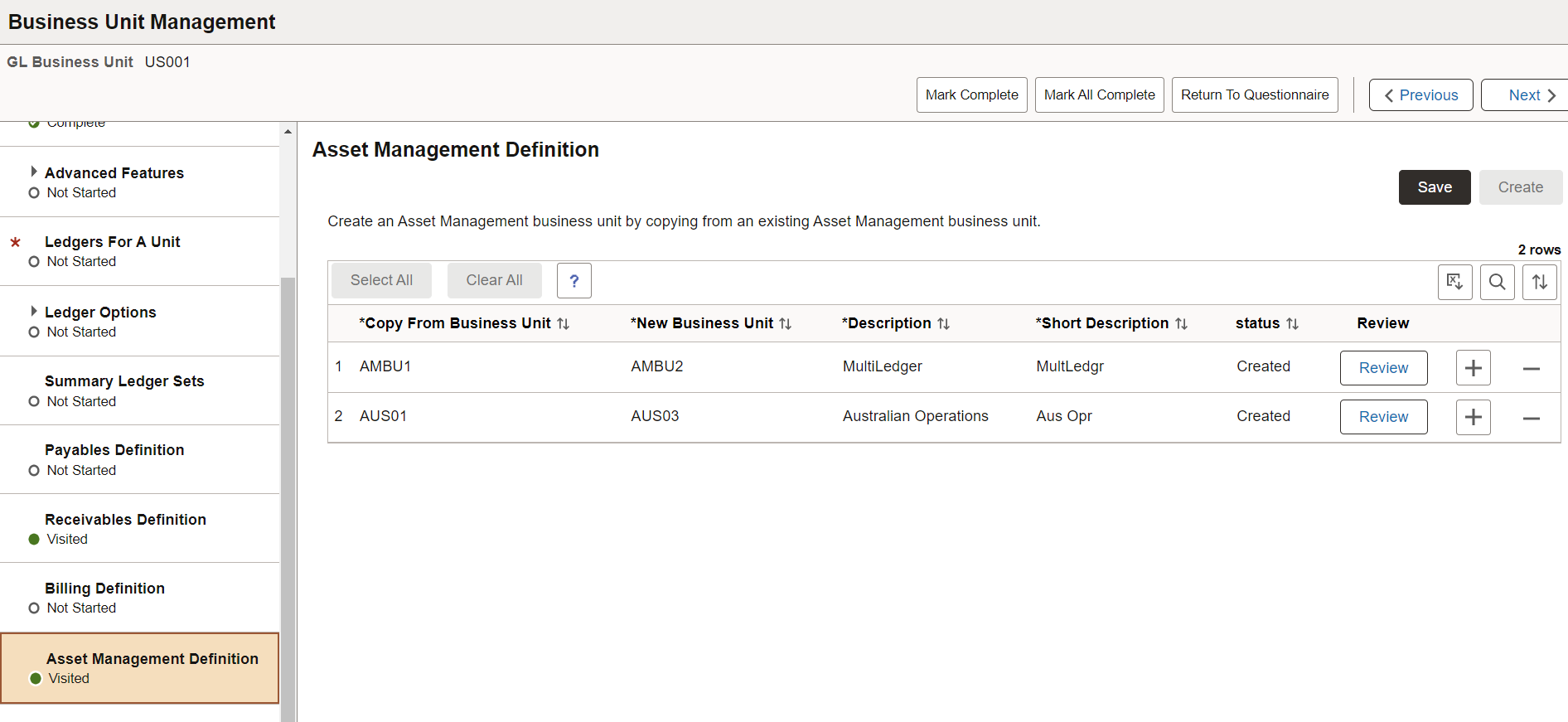
See the View Business Unit Management Page for field definitions.
Note: This page allows you to create a new Asset Management sub-ledger business unit by copying from an existing sub-ledger business unit. The new sub-ledger business unit is not created until you select the Create button. When the Create button is selected, the Review button is available to proceed to the sub-ledger Questionnaire page. The system then proceeds to the sub-ledger configuration pages.
Use the Business Unit Definition page (BUS_UNIT_TBL_AM_FL) to create an asset management business unit and specify its default processing options.
Navigation:
This example illustrates the Business Unit Definition page.
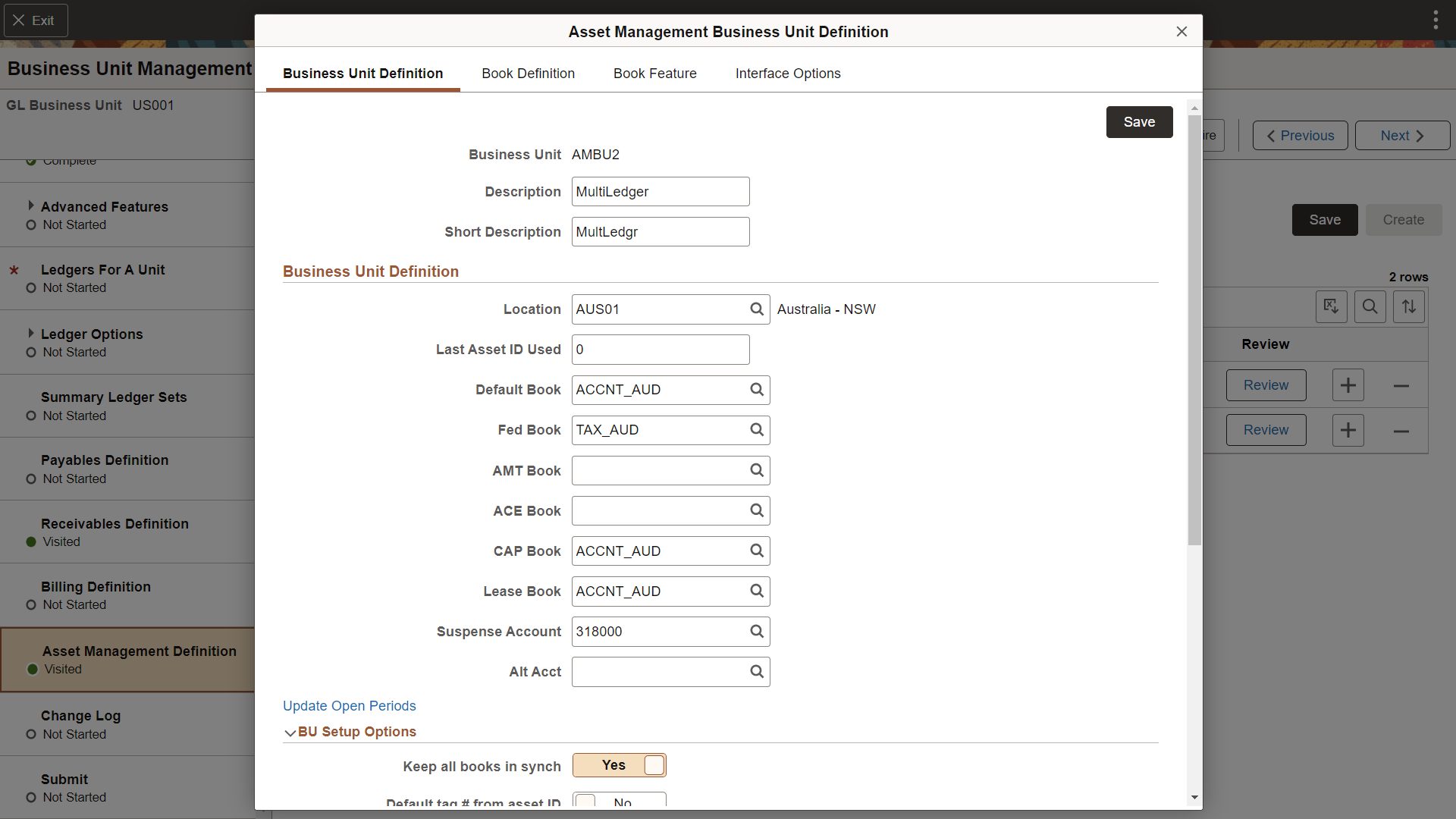
See the AM Business Unit Definition Page for field definitions.
Use the Book Definition page (BU_BOOK_DEFN_01_FL) to define required books, book options, and accounting entry options for each book that the business unit uses.
Navigation:
This example illustrates the Book Definition page.
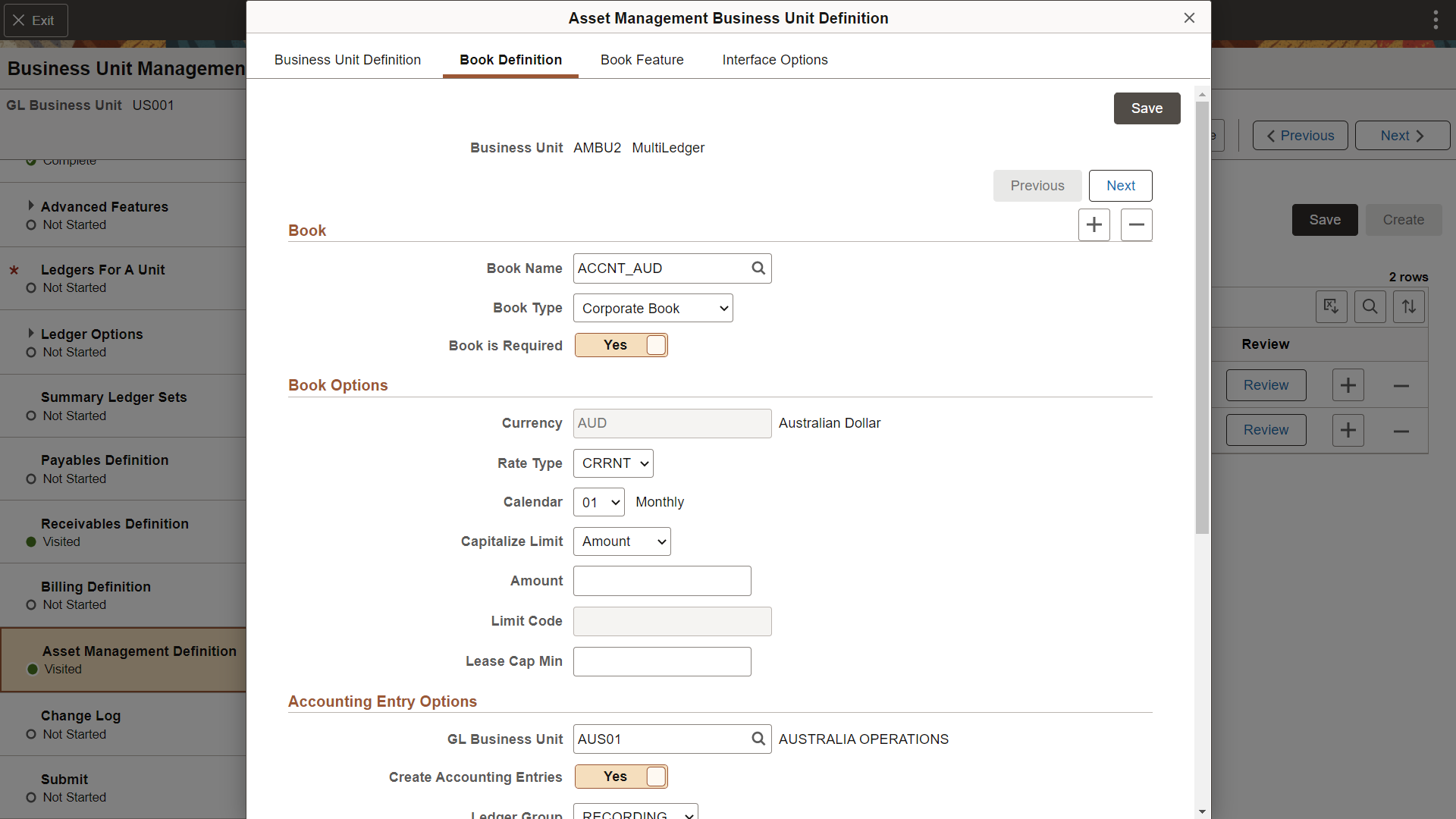
See the Business Unit/Book Definition Page for field definitions.
Use the Book Feature page (BU_BOOK_FEATURE_FL) to enable book and book options, and (optionally) impairment and revaluation options for a business unit.
Navigation:
This example illustrates the Book Feature page.
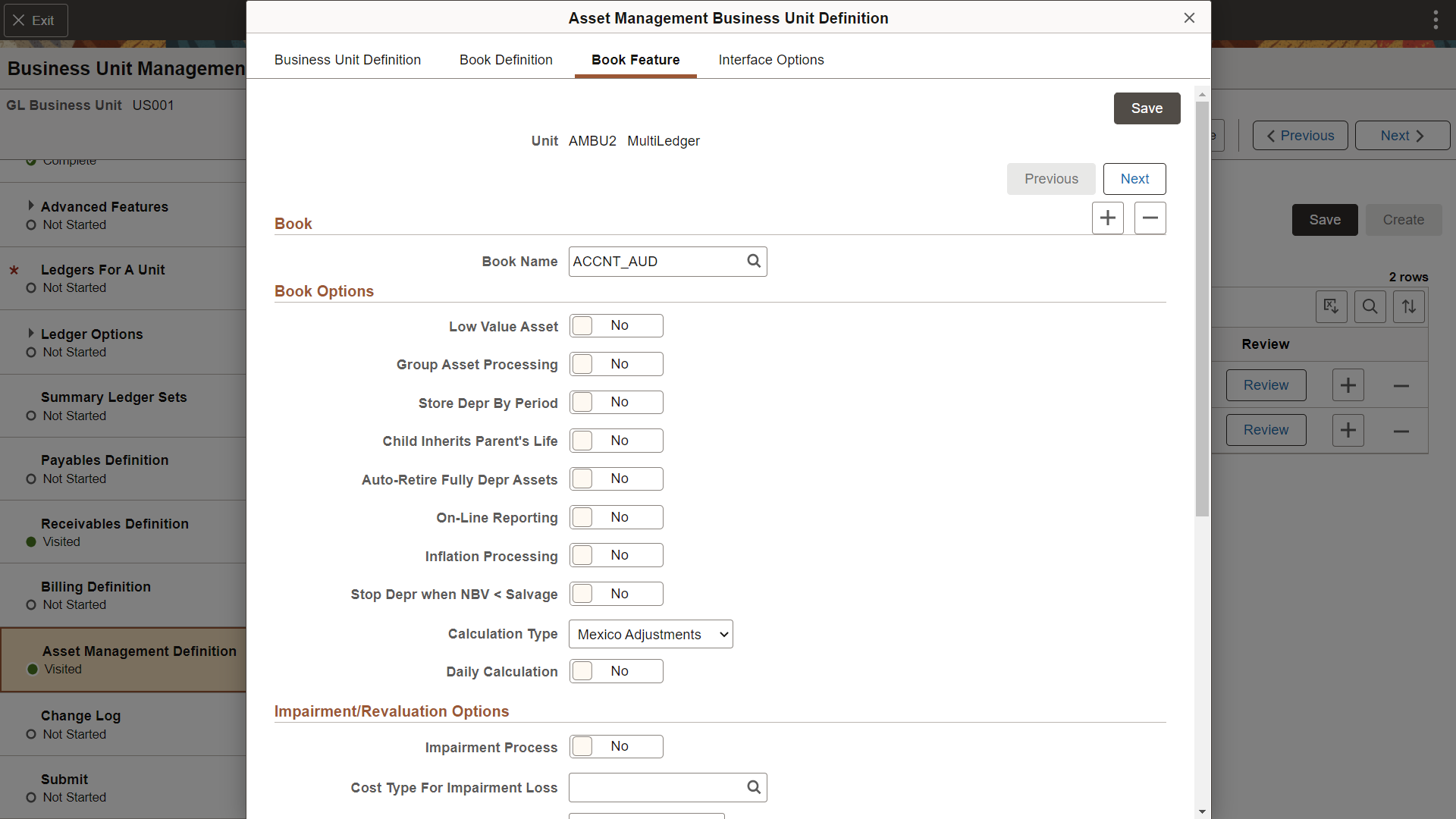
See the Business Unit/Book Feature Page for field definitions.
Use the Interface Options page (BUS_UNIT_INT_OP_FL) to establish product and application interface default processing options for Payables, Purchasing, Billing, Lease Administration, and Maintenance Management.
Navigation:
This example illustrates the Interface Options page.
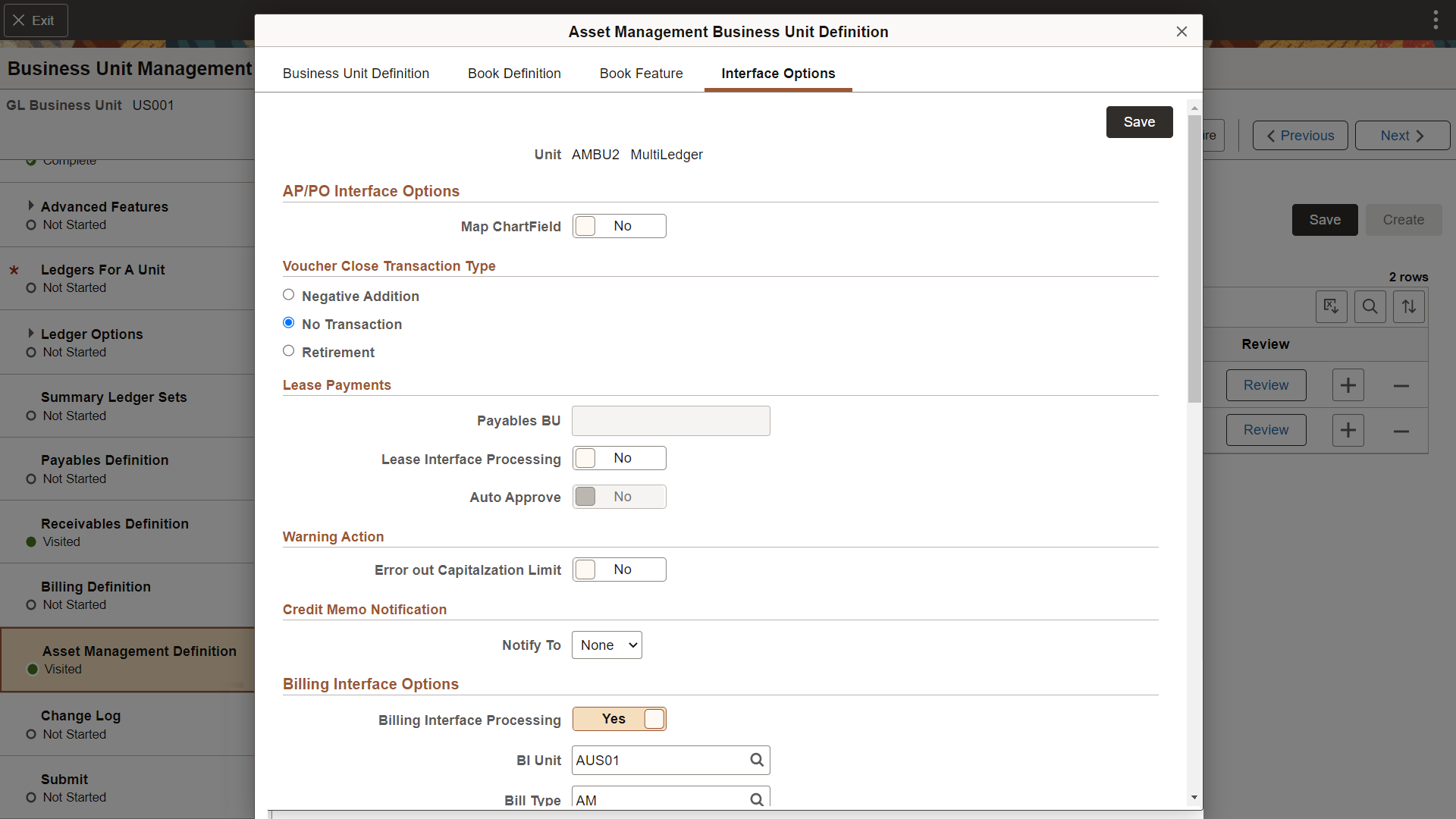
See the Interface Options Page for field definitions.