 Understanding Contract Syndication
Understanding Contract Syndication
This chapter provides an overview of contract syndication and discusses how to:
Set up contract syndication.
Defining contracts for syndication.
Syndicate supplier contracts.
Capture parent activities.
Publish outbound messages.
Review contract activities.
Inbound contract messaging and exceptions.
Load contracts into the parent system.
 Understanding Contract Syndication
Understanding Contract Syndication
This section discusses:
Contract syndication.
Contract syndication steps.
Contract syndication integration points.

 Contract Syndication
Contract Syndication
When you syndicate a contract, you publish the contract from a parent system (PeopleSoft) to another single or multiple third-party systems (remote systems). After syndication, the contract is available on the remote system from which remote users can create purchase orders and process receipts, vouchers, and returns to vendors.
The publishing process is achieved through outbound message processing for the entire contract or for certain changes to the contract, such as new contract lines. After receiving the syndicated contract or its changes, remote users can create purchase orders or perform other actions using the syndicated contract.
When the third-party system has the capability, its users can send certain updates back to the parent system so that you have an aggregate view of activity using the parent system. The Syndication feature makes it possible to share contracts by using a framework that enables contract execution processing in remote systems with overall contract management and performance tracking taking place in the PeopleSoft Purchasing application that resides on the parent system.
The syndication feature in Supplier Contract Management facilitates the exchange of contract information between systems so that remote systems can use the centralized parent system's contract pricing information. Using this contract-sharing feature, you have the framework for managing contracts in disparate systems as the overall contract management and performance tracking takes place in the PeopleSoft system.
Using the Syndication feature, you can:
Define and publish contract information from Purchasing contracts to remote systems.
Receive and consolidate contract-related activity from remote systems.
Create a contract in Purchasing (contract import) from another system.
This is a general inbound contract message for the PeopleSoft system and is not specific to the syndication process.
See Loading Contracts into the Parent System.
Note. This chapter describes the process for using the PeopleSoft system with third-party systems. It's assumed that remote systems use inbound and outbound message publishing programs that are compatible with PeopleSoft publishing programs. This means that any related setup data, such as vendors, items, or units of measure, on the remote system supports the inbound contract message. Supplier Contract Management syndication syndicates only contract information and not the setup information.
You can syndicate contracts from either the contract component, or schedule the syndication using batch processing. When syndicating a contract, the system initially publishes the entire contract. For subsequent syndications, you can either publish contract changes or republish the entire contract.
This flowchart describes the syndication flow of a contract between parent and remote or child systems:
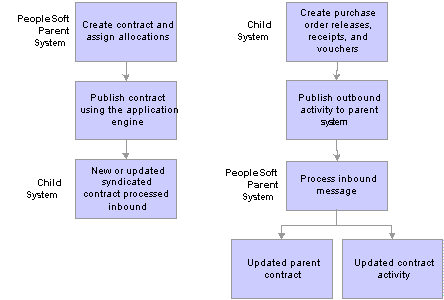
Syndicated contract flow
You maintain syndicated contract using the PeopleSoft parent system, but you can use remote systems to release purchase orders, receipts, and vouchers against the contract. Messages between the systems process these activities.
Parent System
Using Syndication features on the parent PeopleSoft system, you can:
Define contracts for syndication.
Create a contract in Purchasing by importing contract information from another system.
Publish Purchasing contracts to remote systems.
Receive and consolidate contract activity published from remote systems.
Review summary and contract line released details in the parent system.
Remote System
Using message publishing programs on the remote system, the system receives the outbound messages from the PeopleSoft parent system. Using the remote system the intention is to enable third-party systems to:
Process the inbound PeopleSoft parent contract and pricing as a syndicated contract.
You can make limited changes on the remote system, and you receive warnings that changes may be overwritten. For messaging purposes, the system considers the PeopleSoft contract as a master contract as opposed to the contracts on the remote systems.
Enter purchase orders against the syndicated contract that can have pricing information.
Process releases, payments, and accounts payable activities against the contract using the remote system.
Publish transaction activities back to the PeopleSoft parent system.
Note. The remote system must support processing an inbound PeopleSoft contract as well as publish outbound transaction activity back to the PeopleSoft parent system in PeopleSoft's XML format. PeopleSoft does not deliver translations or inbound and outbound messaging for the remote system.

 Steps for Syndicating Contracts
Steps for Syndicating Contracts
This section provides high-level steps that you use with the Syndication feature to manage contracts between the PeopleSoft parent system and third-party remote systems. To syndicate a contract:
Use the parent system to set up the syndication system.
This includes defining installation options and the subscription nodes for parent and remote locations.
Create a contract in the PeopleSoft parent system.
Use the Purchase Order process option when adding a contract for syndication so that the PeopleSoft system can syndicate it to multiple remote systems. This process option supports sharing contract pricing information with multiple remote systems. You can only syndicate contracts that use other process options to a single remote system.
Syndicate the contract from the PeopleSoft parent system.
You define the remote systems that can use the contract and reference which remote systems are to receive the contract definition. When the processing option is Purchase Order, you can specify multiple remote systems.
When you syndicate a contract the first time, the system publishes the entire contract using outbound messaging. The parent system tracks contract changes after the syndicated date and time so that with subsequent syndication of the contract, the system sends only the contract header and lines that have been modified.
Note. The child system's inbound contract processing must be capable of supporting net changes to contracts and correctly interpreting any new lines versus changed lines as a part of the inbound processing.
Remote systems receive contract information into their own processing framework
This depends on the remote system. Using remote systems, you map the contract to a contract import definition that PeopleSoft publishes.
Remote systems execute contract lines and summarized and publish summary information back to the PeopleSoft parent system.
This information might include, for example, purchase orders, receipts, and voucher amounts. The remote system uses an inbound integration point to send the data to the PeopleSoft system.
After receiving contract activities from the remote system, capture the parent activities.
You perform this process in the parent system to capture any additional parent activity information for contracts that use the Purchase Order process option. This is how the system creates a consolidated view of information for viewing in the Review Contract Activity component.
Review contract activity for both the parent and remote nodes.
Use this feature to review transactions against the parent contract. You can view both local (parent) and syndicated (remote) activity and navigate to view activities for specific remote systems.
Publish the updated contract back to the remote systems using outbound messages.
You can publish the entire contract again or only the updates made to the parent contract definition.

 Contract Syndication Integration Points
Contract Syndication Integration Points
Supplier Contract Management uses integration points to exchange information between the PeopleSoft system and third party-related programs or processes. Integration points process information (messages) between the two systems.
CS_PROCUREMENT_CNTRCT
Contract syndication is implemented with one outbound message that you define using the CONTRACT_SYNDICATION channel. The system uses the message to send the contract and contract changes to remote systems. The message is hierarchical, meaning that if the system sends changes for a child record, it also sends the parent record.
CS_ACTIVITY_CNTRCT
Activity updates are implemented with one inbound CS_ACTIVITY_CNTRCT message that you define on the CONTRACT_SYNDICATION channel. The system orders the messages by setID and contract ID and uses explicit routing to route the message to the subscribing node. The message can include summaries of purchase orders, receipts, and vouchers. The system bases the message on derived work records and includes all fields on the activities table.
 Setting Up Contract Syndication
Setting Up Contract Syndication
This section provides setup requirements, and lists the pages used to set up contract syndication.

 Setup Requirements
Setup Requirements
The PeopleSoft parent system is always the system of record for the contract. You create contracts on the parent system and syndicate them to the remote system. The remote system receives the contract and executes contract releases and summarizes the release activity and sends it back to the parent system. The next sections describe the setup requirements for using the parent and remote systems.
Setting Up the Parent System
Use these steps to set up the parent system:
Use the Application Designer to activate the CS_PROCUREMENT_CNTRCT message.
This enables publishing contracts from the parent system. To activate the message:
Open the message.
Right click the message structure for the CS_PROCUREMENT_CNTRCT message.
Select Message Properties.
Click the Use tab.
Set the status to Active.
Note. In addition to outbound syndication, you can also use the CS_PROCUREMENT_CNTRCT message with inbound contract message processing to load contracts into the parent system. If you plan to do this, you must activate the subscription PeopleCode associated with the message.
See Loading Contracts into the Parent System.
To activate the code and complete this step:
Right click the CS_STAGE message under Message Subscriptions.
Click Message Subscription Properties.
Click the Use tab.
Set the status to Active.
Activate the message CS_ACTIVITY_CNTRCT message to enable receiving activity summaries into the parent system.
Open the message.
Right click the message structure for the CS_ACTIVITY_CNTRCT message.
Select Message Properties.
Select the Use tab and set the status to Active.
Right click CS_ACTX under Message Subscriptions.
Select Message Subscription Properties.
Click the Use tab.
Set the status to Active.
Use the Gateways page to define gateways for parent and remote systems.
The PARENT gateway, points to the application server/web server used to access the local/parent database. The REMOTE gateway points to the application server/web server used to access the remote database. To access the page, select PeopleTools, Integration Broker, Configuration, Gateways.
See Enterprise PeopleTools 8.46 PeopleBook: Integration Tools
Use the Monitor Message component to set the domain status.
To access the page, select PeopleTools, Integration Broker, Monitor Integrations, Monitor Message.
Use the Monitor Message component to set the Channel Status for the CS_CONTRACT_SYNDICATION channel to Run.
Click the Channel Status tab.
Scroll to the CS_CONTRACT_SYNDICATION channel.
Click the Run button, if the Channel Status is Paused.
The status should be Running.
Use the Node Definitions component to define the parent and remote system nodes and the transactions used for syndication.
To access the page, select: PeopleTools, Integration Broker, Integration Setup, Node Definitions. To define settings for the parent system:
Use the Node Definition Page to open the Node that has the Default Local Node = Y.
This defines the application server/web server that connects to the parent system.
Click the Connectors tab.
Enter the gateway and connector ID for the parent system.
You do not need to define transactions on the parent system for the parent node. However, you must define the remote node on the parent system, and add the CS_PROCUREMENT_CNTRCT message as an OUTBOUND ASYNC transaction, and CS_ACTIVITY_CNTRCT message as an INBOUND ASYNC transaction.
Note. If you are loading contracts into the parent system, you must define a node and add the CS_PROCUREMENT_CNTRCT message as an INBOUND ASYNC transaction.
Use the Installation Options page to set up the application.
See Defining Installation Options for PeopleSoft Supplier Contract Management.
Summary Information for Remote Systems
This section provides considerations for setting up remote systems. Remote systems require the capability to subscribe to contract messages defined with the structure contained in the PeopleSoft parent system CS_PROCUREMENT_CNTRCT message.
Note. It's assumed that the remote system contains a contract structure that can have related purchase order and voucher-related activity placed against it similar to that of the PeopleSoft parent system. The mappings and implementation required for the structure depend on the remote system capability.
You should also consider these capabilities for remote systems:
Process mappings of contract messages to remote systems contract structure.
Process the addition of new contracts and changes to existing contracts based on information sent in the CS_PROCUREMENT_CNTRCT message structure.
If the contract number sent by the parent system is not the same as the child system contract number, generate a number in the child system for the contract and maintain the mapping between that number and the parent contract number.
Create and publish summary activity information for related purchase orders, receipts, and vouchers compatible with the CS_ACTIVITY_CNTRCT message structure defined in the PeopleSoft parent system.
After you publish messages to CS_ACTIVITY_CNTRCT, you can view the resulting information in the Review Contract Activity component in the PeopleSoft parent system.
Note. Previous versions of PeopleSoft do not contain required messaging to support the remote system capability for syndication as a standard product. To enable a PeopleSoft system to act as a remote system, organizations should use consulting services to set up the system.

 Pages Used to Set Up Contract Syndication
Pages Used to Set Up Contract Syndication
|
Page Name |
Object Name |
Navigation |
Usage |
|
AMM_MULTIDOM |
PeopleTools, Integration Broker, Monitor Integrations, Monitor Message Select the Domain Status tab. |
Set the domain status to active for parent and remote systems. |
|
|
AMM_CHNL_STATUS |
PeopleTools, Integration Broker, Monitory Integrations, Monitor Message Select the Channel Status tab. |
Set the channel status for the CS_CONTRACT_ SYNDICATION channel. |
|
|
IB_NODE |
PeopleTools, Integration Broker, Integration Setup, Node Definitions |
Define nodes for use with syndication. |
|
|
IB_NODECONN |
PeopleTools, Integration Broker, Integration Setup, Node Definitions Select the Connectors tab. |
Define gateways and connector IDs for parent and remote systems. |
|
|
INSTALLATION_CS |
Supplier Contracts, Supplier Contracts Setup, Installation Options Click the Supplier Contract Management link. |
Define processing options for syndication. Options include default subscription nodes and default processing values. Also use the page to indicate that contracts for this installation of Supplier Contract Management can be syndicated. |
See Also
 Defining Contracts for Syndication
Defining Contracts for Syndication
This section discusses how to:
Create a new contract and process option.
Enter syndication details.
Create releases against syndicated contracts.
View staged releases for syndicated contracts.
View syndicated line released details.

 Pages Used to Define Contracts for Syndication
Pages Used to Define Contracts for Syndication
|
Page Name |
Object Name |
Navigation |
Usage |
|
(search) |
Supplier Contracts, Create Contracts and Documents, Contract Entry |
Create a new contract and process option. |
|
|
CS_CNTRCT_HDR |
Supplier Contracts, Create Contracts and Documents, Contract Entry Click the Add button on the search page. |
Enter syndication details. |
|
|
CS_CNTRCT_SCHEDULE |
Supplier Contracts, Create Contracts and Documents, Contract Entry Select the Create Release tab on the Contract page. |
Create releases against syndicated contracts. |
|
|
CNTRCT_RLS_HIST |
Supplier Contracts, Create Contracts and Documents, Contract Entry Select the Review Releases tab on the Contract page. |
View release for syndicated contracts. |
|
|
CS_LINE_RLSD_SEC |
Supplier Contracts, Create Contracts and Documents, Contract Entry Select the Release Amounts or Release Quantities tab in the Lines grid on the Contract page. Click the Released Details link. |
View syndicated line released details. |

 Creating a New Contract and Process Option
Creating a New Contract and Process Option
Access the Contract Entry search page.
Use this page to create a new contract or find an existing contract. When you create a new contract, you can assign a name and a process option for the contract. When you create a new contract, the process option you select influences how the system syndicates the contract.
Process options determine a specific contract process that a contract uses throughout its entire contract life cycle. Depending on the process option, you can either syndicate the contract to multiple remote systems or to a single remote system.
Use the Contract ID field to enter an ID for contract. The default value for the field is NEXT. Using the default value, the system automatically assigns the next available system ID to the contract.
Select an option in the Contract Process Option field. Values are:
General Contract: When you syndicate a contract that uses this process option, you can only send the contract to a single remote system.
Prepaid Voucher: When you syndicate a contract with this process option, you can only send the contract to a single remote system.
Prepaid Voucher with Advanced PO: When you syndicate a contract that uses this process option, the remote system can process releases, but purchase order information is not available. You must enter purchase order information on the remote system when creating releases for contracts with this process option.
Purchase Order: When you syndicate a contract that uses this process option, you can syndicate the contract to multiple remote systems and create releases against the contract.
Recurring PO Voucher: When you syndicate a contract that uses this process option, remote systems can process releases, but purchase order information is not available. You must enter purchase order information on the remote system when creating releases for contracts with this process option.
Recurring Voucher: When you syndicate a contract that uses this process option, you can only send the contract to a single remote system.
Release to Single PO Only: When you syndicate a contract that uses this process option, remote systems can process releases, but purchase order information is not available. You must enter purchase order information on the remote system when creating releases for contracts with this process option.

 Entering Syndication Details
Entering Syndication Details
Use this page to enter contract data and review syndication details for contracts that have been syndicated. This section discusses the fields used in the syndication. A message appears next to the Status field that indicates if the contract has been syndicated.
The Create Release and Review Release tabs do not appear if the contract process option type is not a Purchase Order type and the contract is syndicated. The system prevents releases from the parent system against contracts that use the other contract process options.
Note. If the Syndication tab doesn't appear, use installation options to enable syndication. To access the options, select: Supplier Contracts, Supplier Contract Setup, Installation Options, Supplier Contract Management.
The parent system controls the syndication process. Changes to the content of the contract must be made in the parent system, and syndicated to the remote system. You can make limited changes to the syndicated contract in the remote system, but the system warns you when the changes might be overwritten by the parent system. You cannot insert new line items, but you can modify existing line items such as line comments, distributions, and agreements.
Because a contract can have releases in syndication, but not in the parent, you cannot delete the line in the parent after the contract is syndicated.
|
Status |
Displays the contract's status. The default value for the field is Open when you create the contract. A contract must be in an Approved status before you can syndicate it. |
|
Add a Document |
Click to create a Purchasing contract document. |
|
Released Amounts |
Select the Released Amounts tab to view additional released details about contract lines that have been syndicated. If the contract process option is Purchase Order, the Released Details link is available. |
|
Released Quantities |
Select the Released Quantities tab to view additional released details about contract lines that have been syndicated. If the contract process option is Purchase Order, the Released Details link is available. |
See Also
Syndicating Supplier Contracts

 Creating Releases Against Syndicated Contracts
Creating Releases Against Syndicated Contracts
Access the Create Release page.
Use this page to create releases against syndicated purchase orders and nonsyndicated contracts. The Create Release page provides a means to specify the interval between purchase orders, generate a schedule for the series of purchase orders, and create the releases of the orders. The releases and available options are based on the specified business unit.
Since you can only create releases in the remote system for syndicated contracts that are not Purchase Order process option contracts, the Create Release and Review Release tabs are not available for other contract process options.
Click the Stage button to stage qualifying purchase orders. You can stage a release for approved contracts only. When you click the button, the system populates the release tables from which the contract process option for Purchase Order retrieves data. The system displays an error message if the you click the button, and a node has been defined for syndication. If a contract is not a Purchase Order process option, then the system does not display errors.
To further prevent the release of contract quantities, the system prevents you from selecting or copying a general contract ID that has been syndicated. You can copy a syndicated general contract to a new syndicated general contract, but this does not create a release.
See Also
Entering Contract Release Information

 Viewing Staged Releases for Syndicated Contracts
Viewing Staged Releases for Syndicated Contracts
Access the Review Releases page.
Use this page to view staged releases against a syndicated purchase order and a nonsyndicated contract.
Use the PO Date (purchase order date) link to access item descriptions and add comments about the staged releases.
See Also

 Viewing Syndicated Line Released Details
Viewing Syndicated Line Released Details
Access the Contract Line Release Details for Line page.
If the contract process option type is Purchase Order and the contract has been syndicated, use this page to view details about the released amount and quantities and view the item description. The system displays amount values in the currency unit of measure quantities in the inventory unit of measure.
Values on the page represent a single line item on the contract that has been processed through syndication.
|
Item ID |
Click to access a description of the item. |
|
Total Line Released Amount |
Displays the total amount released to date for this contract line item. The amount value is expressed in the contract header currency. |
|
Total Line Released Quantity |
Displays the total quantity released to date for this contract line item. The quantity value is expressed in the inventory unit of measure. |
|
Maximum Line Amount |
Displays the total amount that the released amounts of this contract line item should not exceed. |
|
Maximum Line Quantity |
Displays the total quantity that the release quantity of this contract line item should not exceed. |
|
Remaining Amount |
Displays the amount available for release for this contract line item. This field appears when the maximum line amount is greater than zero. The system calculates the value by subtracting the line amount released from the maximum line amount. |
|
Remaining Quantity |
Displays the quantity available for release for the contract. This field appears when the maximum line quantity is greater than zero. The system calculates the value by subtracting the line quantity released from the maximum line quantity. |
|
Remaining Amount % (remaining amount percentage) |
Displays the percentage of the amount that is available for release for the contract. This field appears when the maximum line amount is greater than zero. The system calculates the value by dividing the amount remaining by the maximum line amount. |
|
Remaining Quantity % (remaining amount percentage) |
Displays the percentage of the quantity that is available for release for the contract. This field appears when the maximum line quantity is greater than zero. The system calculates the value by dividing the quantity remaining by the maximum line quantity. |
Release Details
Use this grid to review details about individual node activities that resulted in the item release.
|
Syndication Type |
Indicates if the amount that was released at the Parent or Remote node. |
|
Subscribing Node |
Indicates the node from which the item release occurred. A description of the node also displays in the grid. |
|
Line Released Amount |
Displays the total line item amount that was released for this node. |
|
Line Released Quantity |
Displays the total line item quantity that was released for this node. |
See Also
 Syndicating Supplier Contracts
Syndicating Supplier Contracts
This section discusses how to syndicate contracts.

 Page Used to Syndicate Supplier Contracts
Page Used to Syndicate Supplier Contracts
|
Page Name |
Object Name |
Navigation |
Usage |
|
CS_CNTRCT_SNDCT |
Supplier Contracts, Create Contracts and Documents, Contract Entry Select the Syndication tab on the Contract page. |
Syndicate contracts. |

 Syndicating Contracts
Syndicating Contracts
Use this page to set up a contract for syndication by defining the nodes to which the contract can be syndicated and to publish the contract. You can also view the syndication status, update syndication options, and review summary release information for purchase order contracts. To make the Syndication tab available, make sure that the installation options are defined to enable contract syndication.
The tab is not available when:
The contract process option type is not a purchase order and there are releases against the contract.
The contract is in a Closed, On-Hold, or Cancel status, and it has not been syndicated.
You can only syndicate approved contracts. Contracts in an Open status cannot have transactions occur against them. You can publish changes for contracts in Closed, Cancelled, and On-Hold statuses as long as the contract was previously syndicated.
If the contract process option type is Purchase Order, you can assign multiple nodes to the contract, and review summary and line level release information for both the parent and remote system. If the contract process option type is not a Purchase Order type and the contract is syndicated, the system prevents releases against the contract in the parent system. In this case, the Create Release and Review Release tabs do not appear for the contract. You cannot manually assign the contract to the online request or purchase order and the contract will not be available when sourcing a requisition to a purchase order.
Use the Syndicate tab to identify the syndicate nodes to which the contract will be published and use manual control over syndication. If this is the first time the contract has been published, the system publishes the entire contract to remote systems regardless of field values.
You can syndicate the contract to multiple subscribing nodes by adding a new row. You can control the syndication process for each subscribing node.
See Publishing Outbound Messages.
Release Summary
Use this grid to review summaries and details about syndicated Purchase Order process option contracts. The summary shows values for remote nodes and the parent system. These values include entire contract values and line-item release amounts.
If the contract's process option type is Purchase Order and the contract has been syndicated, use the Released Details link to view additional details about each contract line released. You can access the link using the Released Amounts and Released Quantities tabs on the Lines grid on the Contracts page.
See Viewing Syndicated Line Released Details.
|
Maximum Amount |
Displays the total amount this entire contract release amounts should not exceed. The total released amount of all lines plus the amount released for open items must not exceed this amount. This value is expressed in the contract header currency. |
|
Open Item Amount Released |
Displays the amount released for open items in an open item contract. This information appears only if the contract is referenced on a purchase order using open item referencing. |
|
Total Line Released Amount |
Displays the total amount released to date. The value is expressed in the contract header currency. |
|
Total Amount |
Displays the total amount released for the contract. |
|
Amount Remaining |
Displays the amount available for release for the contract. This field appears when the maximum line amount is greater than zero. The system calculates the value by subtracting the line amount released from the maximum line amount. |
|
Remaining Percent |
Displays the percentage of the amount that is available for release for the contract. This field appears when the maximum line amount is greater than zero. The system calculates the value by dividing the amount remaining by the maximum line amount. |
Syndicate Status
Access the Syndicate Status tab.
This tab provides a high-level view of the syndication history for a contract.
|
Syndicate Contract ID |
Displays the contract ID created on the remote system. The system updates this field when it processes the contract activity. |
|
Last Syndicated Date Time |
Displays the last time the contract or changes to the contract were updated. The system updates the field each time the contract is published. When the system formats the publish message and the message content is Changes Only, it checks the date and time and if the value is on the record is greater than the last syndicated date and time for the node, the system includes the record in the message. If a child record has been changed, but not the parent, the system publishes both the parent and child. If a parent record has changed, but not the child, the system publishes only the parent record. When the system publishes contract changes to the remote node, it updates this field with the new date and time. |
|
Publication Identifier |
Displays the system-assigned identifier for messages associated with the syndication of this contract. Click the link to access the Message Details page where you can view message instance details for published and subscription contracts. The Message Errors page enables you to view any errors with message instances, publication contracts, and subscription contracts. The tabs on this page enable you to view when an error occurred, what the error message is, and where the error occurred. Each section on the page provides a way to download the data to a spreadsheet. See Enterprise PeopleTools 8.46 PeopleBook: Integration Tools. |
|
Original Syndication |
Displays the first date on which the contract was published. |
Syndicate Options
Access the Syndicate Options tab.
Use this tab to review and update syndication options. These are contract values that you can include in the syndicated contract. Administrators can initially set the default values for these check boxes using installation options. You can override the default values.
|
Contract Defaults |
Select to include purchase order defaults as part of the syndicated contracts. The defaults include header and shipping information and you can view them by clicking the PO Defaults link on the Contract Entry page. |
|
Miscellaneous Charges |
Select to include miscellaneous charges in the syndicated contract. You can add miscellaneous charges to purchase orders in addition to sales and use taxes and value-added taxes. Miscellaneous charges can include freight, setup, insurance, and a variety of other costs incurred to deliver purchased goods to a location. The system considers these miscellaneous charge conditions and issues error messages if they are not met:
|
|
Milestones |
Select to include milestone information in syndicated contracts. Milestones are points in a contract cycle, such as a specified period of time or a percentage of contract fulfillment, at which an approval or reevaluation is made by contract participants. Often, partial compensation is tied a milestone. Supplier Contract Management verifies the release of milestone lines for merchandise amount changes during syndication. Milestones can be quantified by amount or percentage. The system considers these milestone conditions and issues error messages if they are not met:
|
|
Shipping Schedules |
Select to include syndicated shipping schedules in syndicated contract information. The system verifies that the line quantity on the shipping template is greater than the minimum line quantity. The system issues an error message if Purchasing is installed and the voucher source is a recurring purchase order voucher, and the schedule quantity does not equal one. |
|
Distributions |
Select to include distributions in syndicated contracts. During syndication, the system processes distribution percentages and amounts and verifies that the distribution amount does not exceed the contract line amount. The system considers these conditions and issues error messages if they are not met:
|
 Capturing Parent Activities
Capturing Parent Activities
This section provides an overview of activities and discusses how to capture activities.

 Understanding Activities
Understanding Activities
After a contract has been syndicated, any updates to the contract in the remote or parent system are called activities. Activities can take place in your PeopleSoft parent system or outside of the PeopleSoft system in the remote system, depending on the contract process option. Examples of these activities include updates to purchase orders, receipts, returns to vendor, and vouchers.
Since users in remote systems can create releases against a contract, the Activities feature enables them to send releases and updates to a contract back to the PeopleSoft parent system where they are incorporated into the parent contract. The parent system uses asynchronous messages in PeopleSoft application messaging to process the incoming messages.
The parent system updates current activities from the remote system with the new captured activities and released amounts and quantities for related contracts. Then, it logs errors for contracts that exceed their maximum rules. The system also provides an inquiry to review activities for each node.
This flowchart illustrates how activity data flows from remote systems to the parent system:
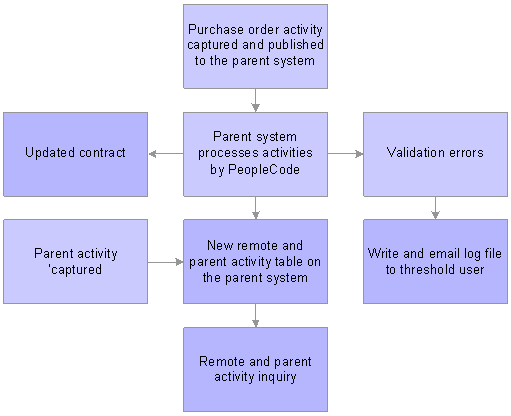
Syndication activity flow
As the flowchart illustrates, the activity process begins when remote systems publish activities back to the PeopleSoft parent system. The parent system validates and processes the incoming messages and updates the contract. Activities are also captured for updates to the contract on the parent system. The system uses the updates in the parent system and the remote system to produce the inquiry. For Purchase Order process type contracts, there can be multiple remote systems.
When capturing activities, the parent system subscribes to messages that have been mapped to interface with subscription PeopleCode. The incoming messages are processed through an enterprise integration point. The contract activities for each node are deleted before loading the new and updated activities. The system also updates the remote contract ID on the contract header for the node if one does not exist.
To update the release information for each contract, the system uses the activity for the node. The parent system:
Updates the open item amount on the contract header when the activity specifies a contract ID, but not a contract line.
Updates the line amount and quantity when the activity specifies the contract ID and the contract line.
Creates an error log for each contract and contract line that exceeds the maximum amounts and quantities.
You use the Review Inbound Exceptions component to review error details.

 Page Used to Capture Parent Activities
Page Used to Capture Parent Activities
|
Page Name |
Object Name |
Navigation |
Usage |
|
CS_CT_PAR_ACT_CAP |
Supplier Contracts, Syndication and Messaging, Capture Parent Activity |
Capture parent activities. |

 Capturing Parent Activities
Capturing Parent Activities
Access the Parent Contract Activity Capture page.
Use this page to run the Parent Activity Capture process. You can capture activities for multiple contracts on the parent system. The process captures all activities for contracts specified in the cross-reference record.
|
Vendor SetID |
Select a setID from which you want to use a vendor. The field value determines the values available for the vendor ID. This is a required field. |
|
Vendor ID |
Select the vendor for this contract. This is a required field. |
|
Short Vendor Name |
Displays the vendor name. The system populates this field when you select the vendor ID. |
|
Contract SetID |
Select a setID in which the contract you want to use for this activity report resides. The value you select determines the contracts that are available for use. |
|
Contract ID From and Contract ID To |
Enter a range of contract IDs for which you want to capture activities. |
|
Process Option |
Select a process option value on which to base contract capture activity. Process options determine a specific contract process that the contract uses throughout the contract life cycle. The system captures activities for the contracts that use the process option you select. If you leave the field empty, the system captures activities for contracts that use any of the process options. You can syndicate a contract with any processing option, except Purchase Order, to a single remote system. Using the Purchase Order process option, you can syndicate a contract to multiple remote systems. Field values are:
|
|
Contract Status |
Select a contract status for which you want to capture activities. Values are: Approved Canceled Closed On-Hold Open |
|
From Date and To Date |
Enter a date range for which you want to capture contract activity. The system checks the begin dates for contracts and includes those contracts that meet the criteria you enter. |
 Publishing Outbound Messages
Publishing Outbound Messages
This section provides an overview of outbound messages and discusses how to:
Publish messages from parent systems.
Define criteria for publishing outbound messages.

 Understanding Outbound Messages
Understanding Outbound Messages
The primary purpose of asynchronous messaging is to process outbound and inbound messages for contract syndication. The subscription PeopleCode does not validate the message. Due to the size and complexity of the contract data, the subscription PeopleCode stages messages to stage data tables. An application engine job validates the contract data and processes any updates. The system generates messages when it syndicates contracts or publishes activities to remote systems.
This table describes the record names and their levels at which they are sent to the remote system:
|
Outbound to Remote System |
Record Name |
|
Level zero (contract header) |
CNTRCT_HDR |
|
Level one (contract defaults) |
CNTRCT_DEFAULTS |
|
Level one (miscellaneous charges) |
CNTRCT_HDR_MISC |
|
Level one (contract line) Except the Quantity Line Released and Amount Line Released field. |
CNTRCT_LINE |
|
Level two (milestone lines ) |
CNTRCT_MILESTN |
|
Level two (UOM (unit of measure) lines) |
CNTRCT_LINE_UOM |
|
Level two (contract schedule lines) |
CNTRCT_LN_SHIP |
|
Level two (distribution header) |
CNTRCT_BU_DSTRB |
|
Level three (distribution details) |
CNTRCT_DSTRB |
|
Level one (contract comments) |
CNTRCT_COMMENTS |
|
Level one (pricing) |
CNTRCT_ADJ_SET |
|
Level two (pricing) |
CNTRCT_ADJ_RULE |
|
Level three (pricing) |
CNTRCT_ADJ_DTL |
Note. For inbound activity messages from remote systems, the system includes all fields on the contract activity record in the message along with the parent system contract ID.
Contract syndication is implemented with one message, CS_PROCUREMENT_CNTRCT, defined on the CS_CONTRACT_ SYNDICATION channel. This is an ordered channel since contract updates are serialized. Each subscribing node has an outbound asynchronous transaction defined using the CS_PROCURMENT_CNTRCT message. All messages should be included in the generic default local node.
The system uses two email addresses in the message contract header. They include an address for the contract administrator for the parent system, CS_PARENT_ EMAIL, and one for the contract local contract administrator for the syndicate system, CS_LOCAL_EMAIL. Depending on the capabilities of the remote system, the system uses these email addresses to send notifications in case the contract fails validation.

 Pages Used to Publish Outbound Messages
Pages Used to Publish Outbound Messages
|
Page Name |
Object Name |
Navigation |
Usage |
|
IN_RUN_PUB_MSG |
Supplier Contracts, Syndication and Messaging, Publish Outbound Message |
Publish messages by initiating the outbound message publish process for outbound PeopleSoft messages that use the batch publish design pattern. |
|
|
CS_RUN_CNT_SN |
Supplier Contracts, Syndication and Messaging, Publish Outbound Message Select the Supplier Contract Management check box on the Publish Outbound Message page, then click the Supplier Contract Management link. |
Define criteria for publishing outbound messages. |

 Publishing Messages from Parent Systems
Publishing Messages from Parent Systems
Access the Publish Outbound Message page.
Use this page to select the type of messages you want to publish when you syndicate a contract or publish activities for the contract after it has been syndicated.
During the contract syndication and update processes, the system publishes outbound messages. If the contract has not been syndicated, the system publishes the entire contract and if the contract has been syndicated, the publish options in the contract header determine if the system publishes the entire contract or only the changes. The default publish value is to publish only rows that have changed since the last syndicated date and time for the node.
When you click the Run button, you access the Process Scheduler where you can run the IN_PUB_MSG process. The system uses selection criteria that you define on the Supplier Contract Syndication Message Selection Criteria page to run the process.
|
Supplier Contract Syndication |
Select to indicate that you want to publish messages from the parent contract management application. When you select this check box, the link becomes active. Click the link to access the Supplier Contract Syndication Message Selection Criteria page where you can either define or update selection criteria for generating the messages. |
|
Remote Contract Activity |
Select to indicate that you want to publish messages from the remote or remote contract management application. When you select this check box, the link becomes active. Click the link to access the Supplier Contract Syndication Message Selection Criteria page where you can either define or update selection criteria for generating the messages. |

 Defining Criteria for Publishing Outbound Messages
Defining Criteria for Publishing Outbound Messages
Access the Supplier Contract Syndication Message Selection Criteria page.
Use this page define criteria for publish outbound messages and to run the process. The system stages and publishes unique messages for each node defined on the contract. You can use remote systems to manage releases against the contract.
|
Request ID |
Enter a value by which you want to track this publish request. |
|
Description |
Enter a unique description for this request. |
|
All Contracts |
Select whether you want to publish messages for a single contract or for all contracts. If you select All Contracts, the system includes messages for all contracts that meet the search criteria. If you select Specific Contract, the system highlights the SetID and Contract ID fields for entry. The system also provides a Lookup button for searching contracts. |
|
All Vendors |
Select whether you want to publish messages for a single vendor or for all vendors. If you select All Vendors, the system includes messages for all vendors that meet the search criteria. If you select Specific Vendor, the system highlights the Vendor SetID and Vendor ID fields for entry. The system also provides a Lookup button for searching vendors. |
|
Publish Changes Only |
Select to indicate that you only want to publish updates to the contract or contracts. If you do not select this check box, then the entire contract is published. |
|
Chunk Size |
Enter the number of contract lines you want to process at a time. |
 Reviewing Contract Activities
Reviewing Contract Activities
This section discusses how to:
Define activity inquiries.
Review activity details.

 Pages Used to Review Contract Activities
Pages Used to Review Contract Activities
|
Page Name |
Object Name |
Navigation |
Usage |
|
CS_CT_PAR_ACT_INQ |
Supplier Contracts, Syndication and Messaging, Review Contract Activity |
Define activity inquiries. |
|
|
CS_CT_PACT_INQ_DET |
Supplier Contracts, Syndication and Messaging, Review Contract Activity Click the Search button on the Activity Summary Inquiry page. |
Review activity details. |

 Defining Activity Inquiries
Defining Activity Inquiries
Access the Activity Summary Inquiry page.
Use this page to define search criteria for contract activities. Search criteria is based on vendor information you selected to access the page. When you complete the search attributes and click the Search button, the system populates the Activity Summary by Contract grid with contracts that meet the criteria.
The system creates a copy of the activities report on the PeopleSoft parent system to load parent activity into an activities record with any remote system activities. It then writes a new inquiry to display details of the remote and parent activities. The inquiry provides a summary of all activity against the contract in the parent system. The system summarizes activity by contract line.
For contracts with Purchase Order process options, releases can occur in the parent and multiple remote systems. All other contract types can only create releases in a single remote system. To view the parent activity for purchase order contracts, you also must run the Capture Parent Activity process.
You can search using a variety of criteria, including the source node and from and to dates. These dates define a range in which you want to search for activities.
|
Contract SetID |
Displays the setID to which the contract belongs. |
|
Contract ID |
Displays the contracts that met the search criteria. If you left the Contract ID field blank for the search, then all contracts that meet the remaining criteria appear in this column. Click the link to access the Activity Summary Detail page where you can view activity summary and details for both parent and remote systems. |
|
Contract Status |
Displays the status for the corresponding contract. |
|
Maximum Amount |
Displays the total amount this contract should not exceed. The total released amount of all lines plus the amount released for open items should not exceed this amount. |
|
Merchandise Amount |
Displays the total contract amount for both parent and remote systems. |
|
Currency Code |
Displays the currency that applies to the contract. |
|
Last Capture Date/Time |
Displays the last time that activities were captured for the corresponding contract. |

 Reviewing Activity Details
Reviewing Activity Details
Access the Activity Summary Detail page.
Use this page to review contract activity summaries and details for parent and remote systems. You capture contract activities for the parent system by running the Capture Parent Activity process. Contract activities in remote systems must be published back to parent system before they appear on this page. You can review summary for each node or select a specific node for which to view all activity details for that node.
Summary Activity by Node
|
Click to View Node Details |
Click to access activities against this contract and node. Each node represents the parent system or a remote system. The system displays information specific to a single node in the Node Activity Details grid when you click this button. The system disables the button if there is only one node in the summary activity grid, and the activity details grid displays the contract lines activities. |
|
Syndicate Contract ID |
Displays the remote system's contract ID against which activities occurred. There can be multiple syndicate contracts for a single parent contract if the contract process option is Purchase Order. |
|
Merchandise Amount |
Displays the total value of the contract that has been released by this remote system. |
|
Last Capture Date/Time |
Displays the last time that activities were captured for this contract and indicates how current the data is. |
Node Activity Details
Use this grid to review more detailed information about releases against a contract.
|
Source Node |
Displays the node in which activity against the contract has occurred. |
|
Line |
Displays the contract line against which the activity occurred. |
|
Document Type |
Indicates the document that is summarized for each contract line. Document types include: Purchase Order, Receipt, Return to Vendor, and Voucher. |
|
Merchandise Amount |
Displays total amount against this contract line by document type. For example there could have been 30 purchase orders created against line one item that total 300 USD. One row displays with document type Purchase Order for line item one, and the merchandise amount is 300 USD. If some of the line item one has been returned to vendor, then another row displays the return with the total amount returned, and the document type is Return to Vendor. Amounts display in the item's currency. |
|
Item ID |
Displays the item for which the activity has occurred. A description also displays for the item. |
 Inbound Contract Messaging and Exceptions
Inbound Contract Messaging and Exceptions
The system uses the Inbound Contract Messaging component to capture exceptions related to message subscriptions for inbound activities that are coming from remote systems. In addition to syndication, you use the CS_PROCUREMENT_CNTRCT message to import transactional contracts into the parent system. You use this component to display exceptions related to those inbound contract messages. This section discusses how to:
Review inbound contract exceptions.
Review contract exception error details.

 Pages Use to Review Inbound Contract Exceptions
Pages Use to Review Inbound Contract Exceptions
|
Page Name |
Object Name |
Navigation |
Usage |
|
CS_CNTRCT_MAINT |
Supplier Contracts, Syndication and Messaging, Review Inbound Exceptions |
Review inbound contract exceptions. |
|
|
CS_CNTRCT_MAINT_2 |
Supplier Contracts, Syndication and Messaging, Review Inbound Exceptions Click the Error Details link on the Review Inbound Contract Exceptions page. |
Review contract exception error details. |

 Reviewing Inbound Contract Exceptions
Reviewing Inbound Contract Exceptions
Access the Review Inbound Contract Exceptions page.
Use this page to review, delete, or reprocess any inbound contract message that is in error. If you can fix the error on the current system, correct it, and then select the Reprocess option in the Action field to reprocess the message. Otherwise, you can delete the contract message and republish it to the parent system.
|
Sequence |
Displays a unique system-assigned local key to the staged contract data. |
|
Action |
Select an action to be performed on this line. Values are: None, Reprocess, and Delete. Select Error Details to review the errors. If you can correct the errors, make the correction and then select the Reprocess option in the Action field to reprocess the contract. Otherwise, you can select the Delete option to delete contract and republish the contract from the source system. |
|
Contract ID |
Displays the contract ID for the parent system. |
|
Local Contract ID |
Displays the contract ID on the current system. If this is a new contract, NEXT appears in the field. If it is an existing contract, the Contract ID for the local system appears. |
|
Error Details |
Click to access the Syndicated Contract Error Details page where you can review errors related to this contract exception. |
Details
Select the Details tab.
|
Message Chunks |
Displays the total number of chunks in the message. |
|
Chunks Received |
Indicates the total number of message chunks staged. Messages cannot be processed until all chunks are staged. This provides you visibility to incomplete messages. |
|
Vendor ID |
Displays the vendor ID from the contract header. |
|
Vendor Name |
Displays the name of the vendor. |
|
Buyer |
Displays the buyer ID from the contract header. |

 Reviewing Contract Exception Error Details
Reviewing Contract Exception Error Details
Access the Syndicated Contract Error Details page.
Use the page to review syndication errors for inbound contracts.
 Loading Contracts into the Parent System
Loading Contracts into the Parent System
You can use the CS_PROCUREMENT_CNTRCT message to load contracts into the parent system. After completing the setup steps, you activate the subscription PeopleCode for the message, and assign the message to a node as an INBOUND ASYNC transaction.
To load the inbound CS_PROCUREMENT_CNTRCT message, you must select Y in the CS_CNTRCT_LOAD message field. If you want to maintain the legacy contract ID, then you must provide the contract ID in the message. If you want the system to use the next number in the contract sequence, leave the contract ID blank.
After you define the setup information, you can load contracts by manually publishing a message to the integration broker. When the integration broker receives the message, it processes the CS_STAGE subscription PeopleCode and validates the incoming CS_PROCUREMENT_CNTRCT message. If the validation passes, the system loads the contract into the parent system. If validation fails, see the “Inbound Contract Messaging and Exceptions” section for more information about processing inbound exceptions.
Note. The Contract Load process only creates new contracts. It does not update existing contracts.
See Also
Inbound Contract Messaging and Exceptions