 Understanding Special Requests and Express Forms
Understanding Special Requests and Express FormsThis chapter provides an overview of special requests and express forms and discusses how to:
Request special items.
Request special services.
Create express forms.
Order items from express forms.
Use express requisitions.
 Understanding Special Requests and Express Forms
Understanding Special Requests and Express FormsThis section provides and overview of special requests and express forms.
Understanding Special Requests
To create a requisition for an item that is not included in the standard catalog of items in PeopleSoft eProcurement and has no item ID, you can enter a special request. After you submit the requisition, the special request item is routed for approval.
When you enter a special request in the Special Request component, specify the type of item that you are requesting. This enables the system to tailor the fields to match needs.
You can request two types of items:
|
Special Items |
Physical items. |
|
Services |
Tasks that are performed by outside agents (for example, package delivery, temporary help, and repair work). |
Note. If you know the PeopleSoft item ID, use the Search Catalog page to request the item.
Express forms enable employees to use a standardized form to order products that might need additional supporting information. For example, when ordering business cards you must give the name, job title, phone number, and other information that varies by individual but would follow the same format.
You design the express form page that employees will use by creating a record definition with the specific fields for that product. You can have as many express forms as you need; for example, you might design one express form for business cards and another for catering services. You can also use inquiry versions of the forms to display orders without allowing editing.
When the requester selects an express form for the requisition, a page appears where he can enter additional information needed to order the item. The requester completes this page, and the information is saved for the vendor.
Vendors can access the purchase order (PO) by using PeopleSoft eSupplier Connection. Using the application, they can access the PeopleSoft database, view the POs and the actual express form.
Understanding Express Requisitions
Express Requisitions enable requesters the ability to enter information that the system uses to populate a delivered express form. This express form appears as a blank form if the default information is not supplied by the requester. The requester has the choice to either create a set of default information that is used to populate fields, or enter each field manually. Requesters wanting to simplify the amount of repetitive data can set up the requisition with the default information. Requesters who prefer to follow a structured head-down approach can leave the fields blank.
 Common Elements Used in This Chapter
Common Elements Used in This Chapter
|
Add Item |
Click to save data entered as a requisition line. |
|
# of Units of Work (number of units of work) |
The time needed to complete service based on the unit of work—for example, 2 hours or 6 days. |
|
Beginning Date |
Enter the date that the service should be started. This date appears in the Line Comments sections on the requisition and the purchase order. |
|
Category |
The item category to which this service belongs. This category ID enables the system to retrieve default values for the requisition and purchase order. |
|
Date of Completion |
The date that the services should be completed. This date appears in the Due Date fields on the requisition and the purchase order. |
|
Forms |
Select this tab to access the express forms that have been defined for use. |
|
Line Comments |
Enter comments that help describe or support a special request. Determine if comments are sent to the vendor, printed on receipt, or printed on the voucher. |
|
Quote Number |
The number of the written quote, if any, that is provided by the vendor. This number appears in the Line Comments sections of the requisition and the purchase order. |
|
Quote Date |
The date of the written quote from the vendor. This date appears in the Line Comments sections on the requisition and the purchase order. |
|
Rate |
The unit price for this service based on the unit of work. |
|
Send to Vendor |
Select to send the comments you entered in the Line Comments field to the vendor. This is only available for line-level comments. |
|
Service Description |
A brief description of the service that is needed (up to 254 characters). This description appears on the purchase order that is sent to the vendor. |
|
Show at Receipt |
Select to display the comments you entered in the Line Comments field on receipt. This is only available for line-level comments. |
|
Show at Voucher |
Select to display the comments you entered in the Line Comments field on the voucher. This is only available for line-level comments. |
|
Special Request |
Select this tab to access a list of special requests for goods and services. |
|
Unit of Measure |
Enter the default unit of measure for this express form item. This is used on the requisition. |
|
Units of Work |
The time-based unit of measure that is used for the service that is provided—for example, hour or day. |
|
Value of Service |
Enter the cost of this service. This amount is saved on the requisition line with the quantity 1 and the unit of measure Each. |
|
Vendor ID |
Enter a name that identifies a specific vendor. |
|
Vendor Lookup |
Click to access the Vendor Search page where you can search for and suggest a particular vendor. If you do not name a vendor, the buyer can add one later. |
 Requesting Special Items
Requesting Special ItemsThis section discusses how to add a special request for items to a requisition.

 Page Used to Request Items
Page Used to Request Items|
Page Name |
Object Name |
Navigation |
Usage |
|
Special Item |
PV_REQ_SR_GOOD |
eProcurement, Create Requisition Click the 2. Add Items and Services link and select Special Request. Click the Special Item link. |
Add a special request for items not found in the item catalog to a requisition. |

 Adding a Special Request for Special Items to a Requisition
Adding a Special Request for Special Items to a Requisition
Use this page to order goods not listed in a catalog.
See Also
Creating Requisitions in PeopleSoft eProcurement
 Requesting Special Services
Requesting Special ServicesThis section discusses how to:
Request a fixed-cost service.
Request a variable-cost service.
Request a time and materials form.

 Pages Used to Request Special Services
Pages Used to Request Special Services|
Page Name |
Object Name |
Navigation |
Usage |
|
Select a Request Type |
PV_REQ_SPECIALREQ |
Procurement, Create Requisition Click the 2. Add Items and Services link. Click the Special Request tab. |
Define what type of special request to create. |
|
Special Request - Fixed Cost Service |
PV_REQ_SR_SVC_FC |
Click the Fixed Cost Servicelink on the Select a Request Type page. |
Request a fixed-cost service. This is a service with a fixed fee and is not part of the standard item catalog for PeopleSoft eProcurement. |
|
Special Request - Variable Cost |
PV_REQ_SR_SVC_TL |
Click the Variable Cost Service link on the Select a Request Type page. |
Request a variable-cost service that is based on the number of hours of work. |
|
Special Request - Time and Materials |
PV_REQ_SR_SVC_TM1 |
Click the Time and Materials link on the Select a Request Type page. |
Request a time and materials form for services. |

 Requesting a Fixed-Cost Service
Requesting a Fixed-Cost ServiceAccess the Special Request - Fixed Cost Service page.
This type of service is a one-time event for a flat rate.

 Requesting a Variable-Cost Service
Requesting a Variable-Cost ServiceAccess the Special Request - Variable Cost Service page.
This type of service is a contractual agreement based on the number of hours of work. For example, the cost to hire temporary help is usually based on the hours worked.
The number of hours on this page is an estimate. The total price is uncertain until the job is complete. For example, the cost to hire temporary help is usually based on the hours worked.

 Requesting a Time and Materials Form
Requesting a Time and Materials FormAccess the Special Request - Time and Materials page.
This type of service is a contractual agreement based on the number of hours worked and the materials used, for example, expenses that include parts and labor for equipment repairs.
After you have completed the first page of the Time and Materials form, click Continue to go to the second page.
See Also
Adding Special Requests to Requisitions
 Creating Express Forms
Creating Express FormsTo create express forms, use the Express Form Profile component.
This section provides steps to create express forms and discusses how to:
Create express forms.
Link express forms to PeopleSoft eProcurement.

 Understanding How to Create Express Forms
Understanding How to Create Express Forms
Create a record definition in PeopleTools with all the fields that you want on the express form.
This record definition is created for a PeopleSoft application. The definition is made up of a rowset name and a record name and a group of child records that make up the fields for the express form page that users access to order forms. You can also hard code values into the rowset.
The rowset name must be named &RS_REQ_ITEMS and the record must be named PV_EXT_ITEM_WRK. Required fields for the record include:
PRICE_REQ.
QTY_REQ.
CURRENCY_CD.
UNIT_OF_MEASURE.
CATEGORY_ID.
DESCR254_MIXED.
Use a subpanel with the required fields to enter a requisition; it is attached to the record definition from step 1.
Enter a default value for these required fields to be used if the requester does not enter a different value.
Build the SQL (structured query language) table from the record definition and create the page definition.
This defines the fields and layout of the express form itself. Enter all of the fields that you want the user to be able to complete. Be sure to include quantity and amount fields.
Copy the page that you just created and save it as an inquiry page.
The sample business card express form uses the PV_EF_BUSCARD_INQ record. This provides a display-only page for the express form. Records that you create can only be edited by appropriate users and at appropriate points in the procurement process. To access the page, select eProcurement, Procurement Application Admin, Maintain Supplier Integration, Inquire Business Cards.
Define the component definition.
The business card express form example uses PV_EF_BUSCARD.
Copy the page that you created and save it as an inquiry component.
Add the two components to an existing menu definition.
The sample business card express form uses the menu name PV_MAIN_MENU.
Use the Express Form Type page to link the express form to the PeopleSoft eProcurement user interface.
To access the page, select eProcurement, Procurement Application Admin, Maintain Supplier Integration, Maintain Express Form Profile. Make sure you select the Activated? check box to activate the express form.
Enable the express form catalog type to establish a security setting for express forms.
Use the Catalog Types page to enable express form security. To access the page, select eProcurement, Procurement Application Admin, Maintain Catalogs, Catalog Types and select the Enable check box.
Enable menu security using permission list, roles, and user profiles.
Express form is a type of catalog security. You must explicitly give permission to users for them to access and use express forms. Also, you must assign catalog security to a business unit. To assign catalog security, select eProcurement, Procurement Application Admin, Maintain Business Units, eProcurement Business Unit Actions, select EXPRESSFORM_SECURITY, and then select the business unit to which you want to apply the security.
Test the new express form to ensure online functionality and data integrity by adding data to the express form, confirming default values, and prompt lists.
The ChartField should appear as a default from the set up in step 2. The account usually comes from the item category definition.
To retrieve the express form in an item search or browse during requisition entry, define the express form search using the rule-based catalog maintenance feature.
After adding an express form to a requisition, the information that you enter appears as line comments for approvals and reviews. This example illustrates how information that you enter for an express form appears in a requisition.
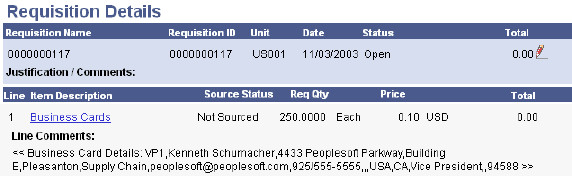
Example of line comments for express forms
Note. Line comments are not updated if you make changes to the express form; however, the application class records the changes and makes them available to suppliers who use the line comments to produce the express form.
See Also
PeopleTools PeopleBook: PeopleSoft Security
PeopleTools PeopleBook: PeopleSoft Application Designer

 Page Used to Create Express Forms
Page Used to Create Express Forms|
Page Name |
Object Name |
Navigation |
Usage |
|
Express Form Type |
PV_EXP_APP_PROFILE |
eProcurement, Administer Procurement, Maintain Supplier Integration, Maintain Express Form Profile |
Link express forms to PeopleSoft eProcurement. |

 Linking Express Forms to PeopleSoft eProcurement
Linking Express Forms to PeopleSoft eProcurementAccess the Express Form Type page.
Use this page to link record definitions for express forms to the PeopleSoft eProcurement system. Define the page, menu, and component for the express form for both editable and inquiry-only versions. You can create different express forms for different uses and effective dates.
All fields from Effective Date through Page Name are required.
Note. The business card form is provided by PeopleSoft as an express form example, but it is not intended to be an express form template.
|
Effective Date |
Defines the date on which the form is to be valid for use with the PeopleSoft eProcurement. |
|
Activated? |
Select to indicate this form is available for use. |
|
Menu Name |
Enter the menu definition for the express form page. Use this field to link the requisition Search Catalog page to the location of the express form. The menu, component, and page elements are part of a hierarchy where each layer further defines parts of the menu. |
|
Component Name |
Enter the name of the component where the express form is located. |
|
Page Name |
Enter the record definition that you created for the express form. |
|
Enter the name of the inquiry menu definition that is used by this express form page for inquiries. Use this field to link the item description links to the location of the express form inquiry. You can view express forms using the Inquire Business Cards page. To access the page, select eProcurement, Procurement Application Admin, Maintain Supplier Integration, Inquire Business Cards. |
|
|
Inquiry Component |
Enter the component for express form inquiries. |
|
Inquiry Page Name |
Enter the record definition used for express form inquiries. |
|
Image Name |
Enter the file name of the image that you want to display on the requisition Search Catalog page for this express form. |
|
Contact Name |
Enter the contact person for this order. |
|
Search Keywords |
Enter a string of characters that can be used to search for this form. The system uses a space between strings to distinguish what make up a string. |
|
Role Action Security |
Enter the eProcurement Role Action. The system uses this to further define access to the express form. |
Note. More than one express form can use the same page definition but not the same express form type.
Note. Use the inquiry or display-only version of the express forms to enable users and vendors to view orders without editing them.
You can also enter search terms and a description that helps users find the express form during searches of the catalog.
 Ordering Items From Express Forms
Ordering Items From Express FormsPeopleSoft eProcurement is delivered with an express form example of business cards. While the example can be used to design express forms, it's not intended to be used as an express form template.
To order express form items:
Create or edit a requisition.
Access the Find Items page and select Forms.
Click the link for the type of form that you want to order.
Enter information for the form.
Fields marked with an asterisk (*) are required.
Click OK to save the request and access the Requisition Checkout page.
After adding the form to the requisition, Click the linked item's description on the Requisition Checkout page to view the order.
See Also
Creating Requisitions in PeopleSoft eProcurement

 Page Used to Order Items From Express Forms
Page Used to Order Items From Express Forms|
Page Name |
Object Name |
Navigation |
Usage |
|
Business Cards |
PV_EF_BUSCARD |
eProcurement, Create Requisition Click the Add Items and Services link and select Forms. Click the link for the express form you want to use. The Business Cards page is an example page. |
Enter data for express forms. When you enter the quantity of forms, the system updates the Amount field with the line total. |
 Using Express Requisitions
Using Express Requisitions
This section provides an overview of express requisitions, and discusses how to:
Enable express requisition.
Utilize express requisition.

 Understanding Express Requisitions
Understanding Express RequisitionsPeopleSoft eProcurement is delivered with an express form for use with express requisitions. This form is created to enable users to fill in fields with the details of the requisition, without having to browse through the provided catalogs. This is especially helpful for requesters who order multiple items on a regular basis. By specifying data for use in place of blank field definitions, the requester has the ability to avoid duplicate entry. The requester has the option to provide this data at the beginning of the requisition creation process. Once the basics of the requisition are defined, the requester moves to the item entry within the requisitions. The system populates the express form with the data the requester supplied.
Express requisitions are controlled by either rule-based catalogs or by eProcurement role actions. If rule-based catalogs are enabled, the security hierarchy allows for either enabling or disabling the use of the express form entry. If the rule-based catalog is not enabled, the system will look to the express form type to determine which role actions control the security of the express form.
See Understanding Catalog Security, Attaching Role Actions to User Roles.

 Pages used for Express Requisition
Pages used for Express Requisition
|
Page Name |
Object Name |
Navigation |
Usage |
|
Define Requisition |
PV_REQ_HDR_DEFAULT |
eProcurement, Create Requisition 1. Define Requisition and expand the Line Defaults section. |
Use the Line Defaults section to establish values the system will utilize when no predefined values are available. |
|
Add Items and Services- Forms |
PV_REQ_SR_WIZ_MAIN |
eProcurement, Create Requisition Click the 2. Add Items and Services link and select Forms. |
Use the forms page to access the express form. |
|
Express Requisitions |
PV_EF_DATAENTRY |
eProcurement, Create Requisition Click the 2. Add Items and Services link and select Forms. Click theExpress Requisition link. |
Use the express requisition form to create multiple line requisitions without having to browse through catalogs. |
|
Catalog Security Types |
PV_CAT_SEC_TYPE |
eProcurement, Administer Procurement, Maintain Catalogs, Catalog Security Types |
Define catalog security types. These are levels at which you apply catalog security, for example, at the user role level or the individual requester level. |
|
Catalog Security |
PV_CAT_SECURITY |
eProcurement, Administer Procurement, Maintain Catalogs, Catalog Security Types Select the Catalog Security link. |
Assign authorized item catalogs to security types. |
|
Catalog Types |
PV_CAT_SOURCE |
eProcurement, Administer Procurement, Maintain Catalogs, Catalog Types |
Define catalog types. |
|
eProcurement Catalog Security Option |
PV_CAT_FACTORY |
eProcurement, Administer Procurement, Maintain Catalogs, eProcurement Catalog Security Option |
Define catalog security options. These are system wide access policies and GUI formats for the rule-based item catalog method. |
|
eProcurement Business Unit Actions |
PV_ACTIONS_BU |
eProcurement, Administer Procurement, Maintain Business Units, eProcurement Business Unit Actions, Assign Actions to Business Units |
Define catalog security for business units. The applicable eProcurement actions enable security for items from the business template, express forms, and direct connect suppliers. |
|
Express Form Type |
PV_EXP_APP_PROFILE |
eProcurement, Administer Procurement, Maintain Supplier Integration, Maintain Express Form Profile |
Use the Express Form Profile page to define the menu, component, page, and role action security for a specific express requisition form. |
|
Security Type Attributes |
PV_CAT_ST_ATTR |
eProcurement, Administer Procurement, Maintain Catalogs, Catalog Security Types Click the Security Type Attributes tab. |
Define security type attributes which include query or prompt tables used. |
|
Security Types Default |
PV_CAT_ST_DFLT |
eProcurement, Administer Procurement, Maintain Catalogs, Catalog Security Types Click the Security Types Default tab. |
Review security type defaults. This display-only page identifies the system defined security types and their implementation application classes. These values appear by default into the Catalog Security Types page, where you can use them for any setID. |
See Also
Understanding Catalog Security

 Enabling Express Requisition
Enabling Express Requisition
Access the Express Form Type page.
|
Description |
The first description that you enter becomes the name of the link that the system uses on the Add Items and Services — Forms page. |
|
Description |
The second description forms the description details to the right of the express form link on the Add Items and Services — Forms page. |
|
Role Action Security |
If rule based catalog security is not enabled, the system will use the eProcurement role action security based on the role action security type entered here. |
See Also
Linking Express Forms to PeopleSoft eProcurement

 Utilizing Express Requisition
Utilizing Express Requisition
Access the Express Requisition page.
|
Item |
This is based on whether the requester uses assigned catalogs or not. If catalogs are assigned the requester than the prompt will limit them to those items from the catalogs they are assigned. If the requester doesn't use assigned catalogs, then all items are available. |
|
Description |
This is an open format for requesters to enter data. |
|
Quantity |
The number of items. |
|
UOM (unit of measure) |
Requesters can select from appropriate values or this can be populated from the Define Requisitions page if defaults are available. |
|
Category |
If the item is not associated with a category, this information is defaulted from the Define Requisitions page if defaults are available. This field is also based on requesters assigned catalogs. |
|
Price |
User entered field. |
|
Curr (currency) |
This is defaulted from the Define Requisitions if defaults are available. |
The system views items entered in express requisitions as if coming from an external source. The quantity field is not an editable field once the requisition has been sent to review and submit. The details of these items are stored in an external source. So, to edit the quantity, the user must click the item description to be taken to the external source, where they may make the necessary changes.
You can use lines from express requisition as favorites, keeping in mind:
If you add an item from the express requisition that has an item ID, then the favorite will behave as if the item was selected from the catalog.
If there is no item ID then the favorite will behave just as a special request item.