 Understanding Pricing Data Messages
Understanding Pricing Data MessagesThis chapter provides an overview of pricing data messages and discusses how to:
Publish pricing data.
Review and correct pricing data.
Load data into Enterprise Pricer.
 Understanding Pricing Data Messages
Understanding Pricing Data MessagesThis section discusses:
Pricing data messages.
Methods for publishing pricing data.
Staging tables for loading pricing data.

 Pricing Data Messages
Pricing Data MessagesEnterprise Pricer uses PeopleSoft's application messaging to exchange pricing data with another system. For example, to exchange data between PeopleSoft SCM and a third-party system, by using messages. You can also use messages to integrate with third-party applications.
These pricing messages are used for publishing and subscription:
|
Message |
Description |
Full Sync |
Incremental Sync |
|
Arbitration Plan (ARBITRATION_PLAN_FULLSYNC, ARBITRATION_PLAN_SYNC) |
This message includes all of the data in the Arbitration Plan tables. |
Yes |
Yes |
|
Price List Detail (PRICE_LIST_DETAIL_FULLSYNC, PRICE_LIST_DETAIL_SYNC) |
This message includes only the detail table of price lists. It is provided so that you can separate the header and detail in different messages. For example, when there are many detail records, you might want to separate the header and detail into separate messages to achieve better performance. Note. The Price List Header message must already exist in the system. We recommend that you run the Price List Header message first. |
Yes |
Yes |
|
Price List (PRICE_LIST_FULLSYNC, PRICE_LIST_SYNC) |
This message includes all the tables for price lists. It is suitable when the number of detail records for a price list is not enough to reduce performance. |
Yes |
Yes |
|
Price List Header (PRICE_LIST_HEADER_FULLSYNC, PRICE_LIST_HEADER_SYNC) |
This message includes only the header and price rule link tables. It is provided so that you can separate the header and detail in different messages. Use the Price List Detail message for the detail data. |
Yes |
Yes |
|
Price Rule (PRICE_RULE_DATA_FULLSYNC, PRICE_RULE_DATA_SYNC) |
This message includes all the tables for price rules. |
Yes |
Yes |
|
Price Rule Keys (PRICE_RULE_KEYS_FULLSYNC) |
Enterprise Pricer uses a couple of tables to store information about rules to help the rule selection process during pricing. These tables are updated as price rules are updated or changed. The price loader program normally computes and updates these tables. However, in case of full table sync, you can provide existing data to avoid recomputation. If provided, data on this message is loaded when price rule data is loaded. |
Yes |
No |
This flowchart illustrates the business process for pricing messages:
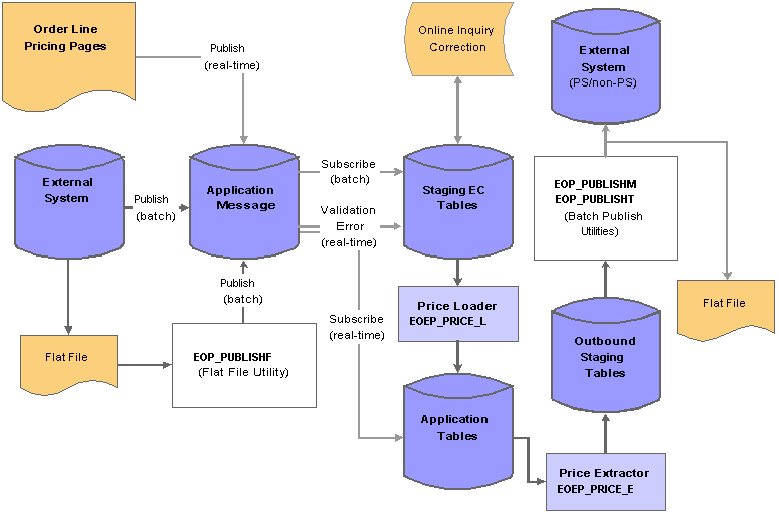
Enterprise Pricer messages

 Methods for Publishing Pricing Data
Methods for Publishing Pricing Data
There are several ways to publish pricing data:
Online in realtime: This is associated with the online pages.
When the data from the online pages is saved, the changed data is sent in messages to the external systems. This occurs only for active messages.
Using batch publish: Use the Pricing Data Publish page to select the pricing data to send to external systems.
To use this option, you must set up Batch Publish Rules (samples rules are provided).
Note. On the Pricing Data Publishing page, you must provide at least one value to select the data. All other fields are optional.
Using the Full Table Publish method: You can publish all pricing data with this method.
The pricing data in the target system is replaced. To use this option, you must configure Full Data Publish Rules.
Using flat files: When setting up the Batch Publish Rule or Full Table Publish Rule, you can save the published data to flat files, then load the flat files from the source system. You can use the Inbound File Publish utility to load the file from the source system.
See Also
Managing PeopleSoft Supply Chain Management Integration Points
PeopleSoft Enterprise Integration PeopleBook, "Establishing Publish Rules Using the Publish Utility"
PeopleSoft Enterprise Integration PeopleBook, “Assigning Batch Publish Rules"
PeopleSoft Enterprise Integration PeopleBook, “Using the Publish Utility”
EIP Catalog: http://www.peoplesoft.com/corp/en/products/technology/oif/index.asp

 Staging Tables for Loading Pricing Data
Staging Tables for Loading Pricing Data
When loading or updating data to Enterprise Pricer, pricing data is sent using messages or flat files and is loaded into pricing staging tables.
This table lists the pricing enterprise integration point (EIP) staging tables and the map to application tables in Enterprise Pricer:
|
EIP Staging Table |
Enterprise Pricer Application Table |
Description |
|
EOEP_ARBPLN_EC |
EOEP_ARB_PLAN |
Price Arbitration Plan |
|
EOEP_ARBSEQ_EC |
EOEP_ARB_SEQ |
Price Arbitration Attributes |
|
EOEP_RULE_EC |
EOEP_RULE |
Price Rule |
|
EOEP_COND_EC |
EOEP_CONDITION |
Price Condition |
|
EOEP_CONJ_EC |
EOEP_COND_CONJ |
Price Condition Conjunction |
|
EOEP_FORM_EC |
EOEP_FORMULA |
Price Formula |
|
EOEP_RDST_EC |
EOEP_RULE_DST |
Price Rule Distribution |
|
EOEP_DRANGE_EC |
EOEP_DATE_RANGE |
Pricing Date Range Record |
|
EOEP_FRANGE_EC |
EOEP_FORM_RANGE |
Pricing Formula Range Record |
|
EOEP_KVCNT_EC |
EOEP_KEYVAL_CNT |
Pricing Key Value Count |
|
EOEP_RKVAL_EC |
EOEP_RULEKEYVAL |
Pricing Rule Key Values |
|
EOEP_PLHDR_EC |
EOEP_PRCLST_HDR |
Price List Header |
|
EOEP_PLIST_EC |
EOEP_PRICE_LIST |
Price List Detail |
|
EOEP_RLLNK_EC |
EOEP_RULLST_LNKk |
Price List - Price Rule Link |
The Load Pricing Data process (EOEP_PRICE_L) runs to move the data into Enterprise Pricer. This process validates the data, sets defaults, and loads the valid data into the application tables.
Note. If, during a realtime update, the incoming data fails the validation, the data is left in the staging tables. You can review it there and correct it using the error correction pages. You might need to run the Load Pricing Data process more then one time to ensure that the data is corrected and moved from the staging tables.
This list provides examples of the validation that is done by the Load Pricing Data process.
If the price rule changes, the price rule must already exist in the target system.
if the price rule is added, a price rule with the same keys must not already exist in the target system.
The price condition must have valid product, customer, and business units and a valid price rule.
Required fields must have values.
Note. If you are processing large volumes of pricing data and you know that the data is correct, you can bypass the validation by clearing the Perform Data Validation option on the Price Loader run control page.
In case of realtime messages (messages that are published from the online pricing pages), the Load Pricing Data process runs automatically. If pricing is received as flat files from external systems, use the Flat Files Utility to load the data in the target system. The data is published locally and is stored in the staging tables. The Load Pricing Data process is then run to load the data into the application tables.
 Publishing Pricing Data
Publishing Pricing Data
This section discusses how to submit background processes to publish pricing data.

 Page Used to Publish Pricing Data
Page Used to Publish Pricing Data
|
Page Name |
Object Name |
Navigation |
Usage |
|
EOEP_PRICE_EXTRACT |
Pricing Configuration, Pricing Data Exchange, Publish Pricing Data |
Submit the background process to publish pricing data. |

 Submitting Background Processes to Publish Pricing Data
Submitting Background Processes to Publish Pricing DataAccess the Pricing Data Publish page.
|
Process Name |
Select the name that you want to use to group messages that you want to publish together. All messages with this name are processed together. Set up process names using the Batch Publish Rules page: Batch Programs tab. To process the messages together, enter the same process name for each message on the Batch Programs tab. |
|
Updated After Date |
Select what data you want published by the last update date. |
|
Arbitration Plan, Price Plan, and Price List |
Select at least one value to publish the message. You can enter additional values as needed. |
 Reviewing and Correcting Pricing Data
Reviewing and Correcting Pricing DataThis section provides an overview of the error correction process, lists common elements, and lists the pages used to correct pricing data.

 Understanding the Error Correction Process
Understanding the Error Correction ProcessWhen the Load Pricing Data process encounters data that might stop pricing or cause incorrect pricing, this data is not loaded to the pricing tables but remains in the staging tables. You can use inquiry pages to search for errors in these items:
Price rules.
Price conditions.
Price condition conjunctions.
Price formulas.
Price rule distributions.
Price date ranges.
Price formula ranges.
Price lists.
Price list details.
Price list-price rule links.
Price list details without headers.
The inquiry pages have a similar format and fields. From each inquiry page, you can navigate to the detail page to review and correct the error. After you correct the errors, run the Load Pricing Data process again to move the data into the application tables.

 Common Elements Used in This Section
Common Elements Used in This Section|
Full Sync |
Select: Y (yes) to include full sync messages. N (no) to not include full sync messages. |
|
Status |
Select to narrow the search criteria. |
|
Search |
Click this button to search after entering search criteria. |
|
Clear |
Click this button to clear the search results. |
|
|
Click the Update button to view and update the errors. |
|
Delete |
Click this button to delete the selected row from the staging tables. All related data (child data) is also deleted. You receive a warning message before the delete is processed. |
|
Select this row |
Select this option to select a row. Then click the links at the bottom of the page to navigate to the details for the data. |

 Pages Used to Review and Correct Pricing Data
Pages Used to Review and Correct Pricing Data
|
Page Name |
Object Name |
Navigation |
Usage |
|
EOEP_ARB_PLAN_INQ |
Pricing Configurator, Pricing Data Exchange, Correct Staging Errors, Arbitration Plan, Arbitration Plan Inquiry |
Search for arbitration plan data in the staging tables. |
|
|
EOEP_ARB_SEQ_INQ |
Select a row on the Arbitration Plan Inquiry page and click the Price Arbitration Attributes link. |
Search for arbitration plan attribute data in the staging table. |
|
|
EOEP_ARBPLN_EC_UPD |
Click the Update button on the Arbitration Plan Inquiry page. |
View and correct the error on the arbitration plan. |
|
|
EOEP_ARBSEQ_EC_UPD |
Click the Update button on the Arbitration Plan Attributes page. |
View and correct errors on the arbitration plan attributes. |
|
|
EOEP_RULE_INQ |
Pricing Configurator, Pricing Data Exchange, Correct Staging Errors, Price Rule, Price Rule Inquiry |
Search for price rule data in the staging tables. |
|
|
EOEP_RULE_EC_UPD |
Click the Update button on the Price Rule Inquiry page. |
View and correct the error on the price rule. |
|
|
EOEP_COND_INQ |
Select a row on the Price Rule Inquiry page and click the Price Conditions link. |
View price condition data. |
|
|
EOEP_COND_EC_UPD |
Click the Update button on the Price Conditions page. |
View and correct the error on the price condition. |
|
|
EOEP_CONJ_INQ |
Select a row on the Price Rule Inquiry page and click the Price Condition Conjunctions link. |
View condition conjunction data for the price rule. |
|
|
EOEP_CONJ_EC_UPD |
Click the Update button on the Price Condition Conjunctions page. |
View and correct the error on the condition conjunction for the price rule. |
|
|
EOEP_FORM_INQ |
Select a row on the Price Rule Inquiry page and click the Price Formulas link. |
View price formula data for the price rule. |
|
|
EOEP_FORM_EC_UPD |
Click the Update button on the Price Formulas page. |
View and correct the error on the price formula for the price rule. |
|
|
EOEP_RDST_INQ |
Select a row on the Price Rule Inquiry page and click the Price Rule Distributions link. |
View price rule distribution data for the price rule. |
|
|
EOEP_RDST_EC_UPD |
Click the Update button on the Price Rule Distributions page. |
View and correct the error on the price rule distribution for the price rule. |
|
|
EOEP_DRANGE_INQ |
Select a row on the Price Rule Inquiry page and click the Price Date Ranges link. |
View price date ranges. |
|
|
EOEP_DRANGE_EC_UPD |
Click the Pen button for the price rule on the Price Formula Ranges page. |
View price rule date ranges. |
|
|
EOEP_FRANGE_INQ |
Select a row on the Price Rule Inquiry page and click the Price Formula Ranges link. |
View price formula ranges. |
|
|
EOEP_FRANGE_EC_UPD |
Click the Pen button for the price rule on the Price Formula Ranges page. |
View price rule formula ranges. |
|
|
EOEP_PRCLST_H_INQ |
Pricing Configurator, Pricing Data Exchange, Correct Staging Errors, Price List, Price List Inquiry |
Search for price list data in the staging tables. |
|
|
EOEP_PLHDR_EC_UPD |
Click the Update button on the Price List Inquiry page. |
View and correct the error on the price list header. |
|
|
EOEP_PRCLST_D_INQ, EOEP_PRCLST_DH_INQ |
Select a row on the Price List Inquiry page and click the Price List Detail Inquiry link. |
Search and view price list details. Note. Note. For price list details that do not have corresponding headers, for example data from Price List Detail only messages, click the Search Price List Details Without Headers link. |
|
|
EOEP_PLIST_EC_UPD |
Click the Update button on the Price List Detail Inquiry page. |
View and correct the error on the price list detail. |
|
|
EOEP_RLLNK_INQ |
Select a row on the Price List Inquiry page and click the Price List - Price Rule link. |
Search and view price rules for the price list. |
|
|
EOEP_RLLNK_EC_UPD |
Click the Update button on the Price List - Price Rule Links page. |
View and correct the error on the price rule for the price list. |
 Loading Data into Enterprise Pricer
Loading Data into Enterprise PricerThis section discusses how to load pricing data.

 Pages Used to Load Pricing Data
Pages Used to Load Pricing Data
|
Page Name |
Object Name |
Navigation |
Usage |
|
EOEP_PRICE_LOAD |
Pricing Configuration, Pricing Data Exchange, Load Pricing Data, Price Loader |
Load pricing data from the staging tables into the application tables. |

 Loading Pricing Data
Loading Pricing DataAccess the Price Loader page.
|
Pricing Data to Load |
Select Arbitration Plan, Price List, or Price Rule to load the pricing data individually. You can also select All to load all the pricing data. |
|
Perform Data Validation |
Select this option to validate the data during the loading process. |
|
Load Full Sync Data |
Select this option if you want to process data from full sync messages. Data received after the last full sync message is not processed, and data received prior to the full sync message is discarded. If this option is not selected, only incremental sync data received prior to any full sync message is processed. For example, messages are received in this order: Price Rule incremental sync and Price Rule full sync, and Price Rule incremental sync. If the Load Full Sync Data option is not selected, the first Price Rule incremental sync message is processed. If the option is selected, the Price Rule full sync message is processed. Because the first Price Rule incremental sync was received prior to the full sync message, it is discarded. Also, because the last Price Rule incremental sync message is received after the full sync message, it is not selected for process. After the Price Rule full sync message is processed, the last Price Rule incremental sync message is processed from this page. Note. We recommend that you process the messages as soon as you receive them. |
|
This option is available only if the Load Full Sync Data option is selected. If the process encounters errors with the data, select either:
|