 Understanding Payroll Processing
Understanding Payroll Processing
This chapter provides an overview payroll processing and discusses how to:
Process Payroll for North America.
Review North American paychecks.
Process Global payroll.
Review Global paychecks.
Process workers' compensation.
 Understanding Payroll Processing
Understanding Payroll Processing
PeopleSoft Enterprise Pay/Bill Management interfaces with PeopleSoft Enterprise Time and Labor to utilize PeopleSoft Enterprise Payroll for North America and PeopleSoft Enterprise Global Payroll.
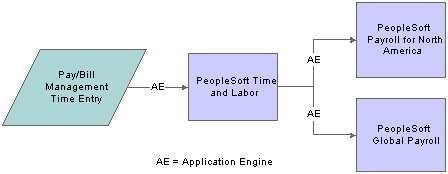
Payroll overview
This section discusses:
PeopleSoft Enterprise Payroll for North America.
PeopleSoft Enterprise Global Payroll.

 Payroll for North America
Payroll for North AmericaThe following graphic shows the relationship between Payroll for North America and Time and Labor.
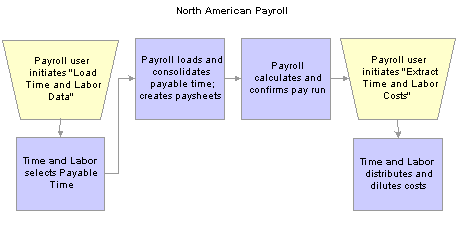
PeopleSoft Payroll for North America and PeopleSoft Time and Labor relationship

 Global Payroll
Global PayrollThe following flowchart illustrates the interactions between Global Payroll and Time and Labor.
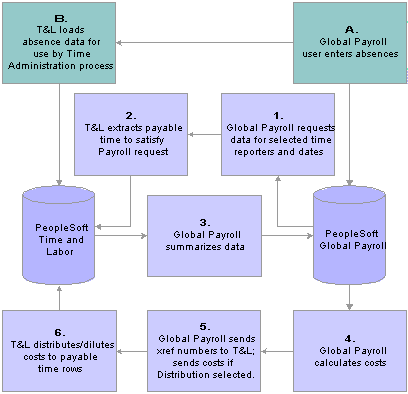
PeopleSoft Global Payroll and PeopleSoft Time and Labor relationship
 Processing Payroll for North America
Processing Payroll for North AmericaThis section provides an overview on processing Payroll for North America and discusses how to:
Run the Time Administration process.
Run the Publish Estimated Payable Time process.
Run the Load Time and Labor to Payroll process.
Run the Pay Calculation process.
Run the Pay Confirmation process.
Run the Extract Time and Labor Costs process.

 Understanding Processing for Payroll for North America
Understanding Processing for Payroll for North America
To run the payroll process for Payroll for North America :
Run the Time and Labor Time Administration Application Engine process (TL_TIMEADMIN) to generate payable time.
Run the Publish Estimated Payable Time (TL_PUB_TM_AE) Application Engine process.
The Publish Estimated Payable Time Application Engine process sends the estimates for payable and billable time to PeopleSoft Project Costing.
Run the Load Time and Labor to Payroll (load time and labor to payroll) Application Engine process.
The Load Time and Labor to Payroll Application Engine process loads payable time from Time and Labor into Payroll for North America paysheets.
Run the Pay Calculation process (PSPPYRUN).
The Pay Calculation process checks all earnings for a pay calendar (or group of pay calendars) and produces checks.
Run the Pay Confirmation process (PSPCNFRM).
The Pay Confirmation process completes the preparation of the check distribution information, assigns check numbers, updates the balance tables, and writes the results back to the database.
Run the Extract Time and Labor Costs Application Engine process (PY_PULL_COST).
The Extract Time and Labor Costs Application Engine process sends the paid information from Payroll to Time and Labor.
See Also
PeopleSoft Enterprise Payroll for North America 8.9 PeopleBook, “Appendix: Configuring Batch Processes”
PeopleSoft Enterprise Time and Labor 8.9 PeopleBook, “Understanding the Batch Process in Time Administration”
PeopleSoft Enterprise Time and Labor 8.9 PeopleBook, “Integrating With PeopleSoft Financials and Enterprise Performance Management,” Publishing Estimated and Actual Cost Data to PeopleSoft Projects
PeopleSoft Enterprise Time and Labor 8.9 PeopleBook, “Integrating With Payroll Applications,” Integrating With Payroll for North America

 Pages Used to Process North American Payroll
Pages Used to Process North American Payroll
|
Page Name |
Object Name |
Navigation |
Usage |
|
HCM database Time and Labor, Process Time, Request Time Administration |
Select the time reporters or groups of time reporters to process. |
||
|
HCM database Time and Labor, Process Time, Publish Estimated Payable Time |
Estimated payable time is published automatically in response to a request message from Project Costing. You can use this page to publish estimated payable time if you do not want to wait for the request message. |
||
|
Run the process to load payable time from Time and Labor into Payroll for North America paysheets. You must create the pay run ID for the payroll process. |
||
|
Specify parameters and run the Pay Calculation process (PSPPYRUN). You can run Pay Calculation repeatedly. |
||
|
Define the parameters and run the Pay Confirmation process (PSPCNFRM). Run the process after your final pay calculation when you have corrected all errors. |
||
|
HCM database Payroll for North America, Payroll Distribution, Additional Integrations, Extract Time and Labor Costs |
Extract Time and Labor Costs from Payroll for North America to Time and Labor. Note. You must have already loaded Time and Labor data and finalized the payroll calculation before you can extract the costs. |

 Running the Time Administration Process
Running the Time Administration ProcessAccess the Process Time Admin page.
The PeopleSoft Enterprise Time and Labor 8.9 PeopleBook describes the fields and use of this page.
See Also
PeopleSoft Enterprise Time and Labor 8.9 PeopleBook, “Understanding the Batch Process in Time Administration”

 Running the Publish Estimated Payable Time Process
Running the Publish Estimated Payable Time ProcessAccess the Publish Estimated Payable Time page.
Running this process is optional. The PeopleSoft Enterprise Time and Labor 8.9 PeopleBook describes the fields and use of this page.
See Also
PeopleSoft Enterprise Time and Labor 8.9 PeopleBook, “Integrating With PeopleSoft Financials and Enterprise Performance Management,” Publishing Estimated and Actual Cost Data to PeopleSoft Projects

 Running the Load Time and Labor to Payroll Process
Running the Load Time and Labor to Payroll ProcessAccess the Load TL to Payroll page.
The PeopleSoft Enterprise Payroll for North America 8.9 PeopleBook describes the fields and use of this page.
See Also
PeopleSoft Enterprise Time and Labor 8.9 PeopleBook, “Understanding the Batch Process in Time Administration”
PeopleSoft Enterprise Time and Labor 8.9 PeopleBook, “Integrating With Payroll Applications,” Integrating With Payroll for North America

 Running the Pay Calculation Process
Running the Pay Calculation ProcessAccess the Pay Calculation page.
The PeopleSoft Enterprise Payroll for North America 8.9 PeopleBook describes the fields and use of this page.
See Also
PeopleSoft Enterprise Payroll for North America 8.9 PeopleBook , “Appendix: Configuring Batch Processes,” High-Level Processes, Payroll Processes

 Running the Pay Confirmation Process
Running the Pay Confirmation ProcessAccess the Pay Confirmation page.
The PeopleSoft Enterprise Payroll for North America 8.9 PeopleBook describes the fields and use of this page.
See Also
PeopleSoft Enterprise Payroll for North America 8.9 PeopleBook, “Appendix: Configuring Batch Processes,” High-Level Processes, Payroll Processes

 Running the Extract Time and Labor Costs Process
Running the Extract Time and Labor Costs ProcessAccess the Extract Time and Labor Costs page.
The PeopleSoft Enterprise Payroll for North America 8.9 PeopleBook describes the fields and use of this page.
See Also
PeopleSoft Enterprise Payroll for North America 8.9 PeopleBook, “Administering the Interface with PeopleSoft Time and Labor,” Extracting Time and Labor Costs
 Reviewing North American Paychecks
Reviewing North American PaychecksThis section discusses how to review North American paychecks.

 Page Used to Review North American Paychecks
Page Used to Review North American Paychecks
|
Page Name |
Object Name |
Navigation |
Usage |
|
HCM database Payroll for North America, Payroll Processing USA, Update Paysheets, By Paysheet Payroll for North America, Payroll Processing CAN, Update Paysheets, By Paysheet Payroll for North America, Payroll Processing USF, Update Paysheets, By Paysheet |
Modify the paysheet to affect the Pay Calculation process. Normally, you run the Paysheet Creation process before accessing this page, but it is not required. You can create one paysheet using these pages. |

 Reviewing North American Paychecks
Reviewing North American Paychecks
Access the Paysheet - Paysheet page.
The PeopleSoft Enterprise Payroll for North America 8.9 PeopleBook describes the fields and use of this page.
See Also
PeopleSoft Enterprise Payroll for North America 8.9 PeopleBook, “Working With Paysheets”
 Processing Global Payroll
Processing Global PayrollThis section provides an overview on processing Global Payroll and discusses how to:
Run the Time Administration process.
Run the Publish Estimated Payable Time process.
Run the Payroll/Absence process.
View payee messages.
Run the Time and Labor process.

 Understanding Global Payroll Processing
Understanding Global Payroll Processing
PeopleSoft Global Payroll processes payees and elements by utilizing a very specific processing order. All components of your defined system come together at the time that you execute a payroll or absence run.
To take advantage of the Global Payroll processing capabilities, you must understand how the system processes payroll and absence runs and what options are available. The Global Payroll PeopleBook discusses key processing features, preparations, steps for running the process, and status codes for monitoring processing.
To run the payroll process for Global Payroll:
Run the Time and Labor Time Administration Application Engine process (TL_TIMEADMIN) to generate payable time.
Run the Publish Estimated Payable Time (TL_PUB_TM_AE) Application Engine process.
The Publish Estimated Payable Time Application Engine process sends the estimates for payable and billable time to Project Costing.
Run the Payroll/Absence Run Control to enter payroll processing instructions.
You will run this process at least twice. Run it once to calculate. Then view payee messages and run the Payroll Absence process to finalize.
Payee messages report errors and warnings that are generated during the Calculate phase. The system displays messages that are defined by PeopleSoft in the Message Catalog and any unique messages that you created using formula elements. The message log is erased when you run the Finalize process.
Run the Time and Labor Run Control to update the status of payable time entries in Time and Labor.
See Also
PeopleSoft Enterprise Global Payroll 8.9 PeopleBook, “Processing Payroll”

 Pages Used to Process Global Payroll
Pages Used to Process Global Payroll
|
Page Name |
Object Name |
Navigation |
Usage |
|
HCM database Time and Labor, Process Time, Request Time Administration |
Select the time reporters or groups of time reporters to process. |
||
|
HCM database Time and Labor, Process Time, Publish Estimated Payable Time |
Estimated payable time is published automatically in response to a request message from Project Costing. You can use this page to publish estimated payable time if you do not want to wait for the request message. |
||
|
HCM database Global Payroll & Absence Mgmt, Absence and Payroll Processing, Calculate Absence and Payroll |
Enter processing instructions for a payroll process, an absence take process, or an absence entitlement process. Run this process twice. Run it once to calculate and once to finalize. |
||
|
HCM database Global Payroll & Absence Mgmt, Absence and Payroll Processing, Review Absence/Payroll Info, Payee Messages |
View errors and warnings generated for the calendar group ID during the Calculate phase. View payee messages after you calculate, but before you finalize the pay run. |
||
|
HCM database Global Payroll & Absence Mgmt, Time and Labor / GL Costs, Send Costs to Time and Labor |
Update the payable status of payable time entries in Time and Labor; return cost data if Labor Distribution is enabled. Before using this page, you must finalize the pay run. |

 Running the Time Administration Process
Running the Time Administration ProcessAccess the Process Time Admin page.
The PeopleSoft Enterprise Time and Labor 8.9 PeopleBook describes the fields and use of this page.
See Also
PeopleSoft Enterprise Time and Labor 8.9 PeopleBook, “Understanding the Batch Process in Time Administration”

 Running the Publish Estimated Payable Time Process
Running the Publish Estimated Payable Time ProcessAccess the Publish Estimated Payable Time page.
Running this process is optional. The PeopleSoft Enterprise Time and Labor 8.9 PeopleBook describes the fields and use of this page.
See Also
PeopleSoft Enterprise Time and Labor 8.9 PeopleBook, “Integrating With PeopleSoft Financials and Enterprise Performance Management,” Publishing Estimated and Actual Cost Data to PeopleSoft Projects

 Running the Payroll/Absence Process
Running the Payroll/Absence Process
Access the Payroll/Absence Run Control page.
The PeopleSoft Enterprise Global Payroll 8.9 PeopleBook describes the fields and use of this page.
See Also
PeopleSoft Enterprise Global Payroll 8.9 PeopleBook, “Processing Payroll”

 Viewing Payee Messages
Viewing Payee Messages
Access the Payee Message page.
The PeopleSoft Enterprise Global Payroll 8.9 PeopleBook describes the fields and use of this page.
See Also
PeopleSoft Enterprise Global Payroll 8.9 PeopleBook, “Viewing and Finalizing Payroll Results,” Viewing Payee Messages

 Running the Time and Labor Process
Running the Time and Labor Process
Access the Time and Labor Run Control page.
The PeopleSoft Enterprise Global Payroll 8.9 PeopleBook describes the fields and use of this page.
See Also
PeopleSoft Enterprise Global Payroll 8.9 PeopleBook, “Integrating with PeopleSoft Enterprise Time and Labor,” Updating the Payable Status of Payable Time Entries
 Reviewing Global Paychecks
Reviewing Global PaychecksThis section discusses how to review global paychecks.
See Also
PeopleSoft Enterprise Global Payroll 8.9 PeopleBook, “Processing Payroll”

 Pages Used to Review Global Paychecks
Pages Used to Review Global Paychecks
|
Page Name |
Object Name |
Navigation |
Usage |
|
HCM database Global Payroll & Absence Mgmt, Absence and Payroll Processing, Review Absence/Payroll Info, Results by Calendar |
View segmentation information for a payee. Page includes links to other pages that display positive input, absence, and retroactive results. |
||
|
HCM database Global Payroll & Absence Mgmt, Absence and Payroll Processing, Review Absence/Payroll Info, Results by Calendar, Earnings and Deductions |
View information about earnings and deductions for a payee. |
||
|
HCM database Global Payroll & Absence Mgmt, Absence and Payroll Processing, Review Absence/Payroll Info, Results by Calendar, Accumulators |
View accumulator amounts. |
||
|
HCM database Global Payroll & Absence Mgmt, Absence and Payroll Processing, Review Absence/Payroll Info, Results by Calendar, Supporting Elements |
View information for each supporting element used to calculate the earnings or deduction amount. |

 Reviewing Global Payroll Paychecks
Reviewing Global Payroll PaychecksAccess the Results by Calendar - Calendar Results page.
The fields on this page and the other pages in this component are described in the PeopleSoft Enterprise Global Payroll 8.9 PeopleBook.
See Also
PeopleSoft Enterprise Global Payroll 8.9 PeopleBook, “Viewing and Finalizing Payroll Results,” Viewing Results by Calendar
 Processing Workers Compensation
Processing Workers CompensationThis section provides an overview on processing workers compensation and discusses how:
Updating the batch publish rules.
Running the Workers Compensation Premium Calculation process.
Running the Workers Compensation GL Interface process.
Running the Batch Publish process.

 Understanding Workers Compensation Processing
Understanding Workers Compensation Processing
To run the workers compensation process:
Update the Batch Publish Rules.
Define the parameters for a batch publish. This allows you to utilize the Batch Publish process to publish your workers compensation accounting entries to the general ledger. Complete this process once only.
Run the Workers Compensation Premium Calculation process.
This SQR process (FOWC0004) writes data to the Workers' Compensation Premium table. Review and rerun this process if necessary.
Run the Workers Compensation to GL Interface process.
This SQR process creates the workers' compensation premium accounting entries and writes data to the HR accounting line table. Run this process once only per paid period end date.
Run the Batch Publish process.
This process takes the accounting entries for a specific process instance of FOWC0009 and moves the entries from HR accounting line in the HRMS database to HR accounting line in the Financials database.
Note. After you run your workers compensation processes, you must run the General Ledger process to publish your payroll data to General Ledger.
See Also
Setting Up Workers' Compensation
PeopleSoft Enterprise Payroll for North America 8.9 PeopleBook, “Administering the Interface with PeopleSoft Enterprise General Ledger,” Preparing and Transferring Payroll Data to General Ledger

 Pages Used for Processing Workers' Compensation
Pages Used for Processing Workers' Compensation
|
Page Name |
Object Name |
Navigation |
Usage |
|
HCM database Enterprise Components, Integration Definitions, Batch Publish Rules |
Define parameters for a periodic batch publish. Select the PAYROLL_ACCTG_TRANSACTION message. |
||
|
HCM database Enterprise Components, Integration Definitions, Batch Publish Rules, Batch Programs |
Insert a row for the Workers Compensation to GL process on the Batch Programs tab. |
||
|
HCM database Payroll for North America, Payroll Distribution, Provide GL Information, Worker's Compensation Premium |
Enter parameters for the Workers Compensation Premium Calculation process. You can run this process many times. |
||
|
HCM database Payroll for North America, Payroll Distribution, Provide GL Information, Export Worker's Comp to GL |
Enter parameters for the Workers Compensation to GL Interface process. You can only run this process once per pay period end date. |
||
|
HCM database Enterprise Components, Integration Definitions, Initiate Processes, Batch Publish |
Publishes the accounting entries from the Workers Comp Accounting process to the Financials database. |

 Updating the Batch Publish Rules
Updating the Batch Publish RulesAccess the Batch Publish Rules - Batch Programs page for the PAYROLL_ACCTG_TRANSACTION message.
Insert a row for the Workers Compensation to GL process in the Batch Programs section.
|
Process Name |
Enter FOWC0009 in this field. |
|
Description |
Enter PBM Workers Comp Premiums in this field. |
The fields and use of this page are discussed in the PeopleSoft Enterprise Integration PeopleBook.
See Also
PeopleSoft 8 (SP2) Enterprise Integration PeopleBook, “Introducing the Full/Batch Publish Utility,” Assigning Batch Publish Rules

 Running the Workers Compensation Premium Calculation Process
Running the Workers Compensation Premium Calculation ProcessAccess the Workers Comp Premium page.
|
Pay Period End Date |
Select the pay end date that you want to run for this process. |

 Running the Workers Compensation GL Interface Process
Running the Workers Compensation GL Interface ProcessAccess the Workers Comp Accounting page.
|
As of Date |
Select the pay period end date for which to create accounting entries. |

 Running the Batch Publish Process
Running the Batch Publish Process
Access the Batch Publish page.
|
Process Name |
Enter FOWC0009 for the process name. |
The fields and use of this page are discussed in the PeopleSoft Enterprise Integration PeopleBook.
See Also
PeopleSoft 8 (SP2) Enterprise Integration PeopleBook, “Understanding the Open Integration Framework,” Enterprise Integration Points (EIPs)