 Understanding Electronic Banking
Understanding Electronic BankingThis chapter provides an overview of electronic banking and discusses how to:
Set up components that are common to bank statement, bank payment, and bank payment acknowledgment processing.
Set up bank statement processing.
Set up bank payment processing.
Set up payment acknowledgment processing.
Review event log information.
Use a communications partner for electronic banking.
 Understanding Electronic Banking
Understanding Electronic BankingFinancial Gateway provides the layouts and functionality needed to load electronic bank statements, electronic payments, and payment acknowledgments. You can also edit and expand the delivered functionality to suit your organization's needs.
You will probably want to implement both the bank statement import and payment dispatch functionality; however, you can implement just one or the other. When the payment processing is implemented, users can implement payment acknowledgment functionality as well. This chapter discusses the delivered functionality and configuration instructions.
You can import a variety of bank formatted files by:
Using an FTP server.
Using PeopleSoft Integration Broker.
Transformation Architecture
Transformation programs (or Transforms) are application classes or PeopleSoft Application Engine (AE) programs that contain logic to convert source data into new output layouts. Transforms use Integration Point (IP) messages either as the source data or the transform output, depending on the direction. By using an AE for transformations, any PeopleTools technology, such as PeopleCode, Rowsets, File Layout Object, and XSLT, can be used to facilitate the creation of output layouts. Using these tools, you can create new layouts and maintain them in the standard PeopleSoft Application Designer environment. After you create a transformation program, you can register the program in the Layout Catalog for use in the processes.
For bank statement processing, the transformation program processes the bank statement as the data source. The formatting logic of the transformation AE or application class then converts the data into the BANK_STATEMENT_LOAD_VERSION_2 or BANK_ACCT_ANALYSIS_LOAD IP message that is then loaded into the system.
Payment Transformation programs do the opposite by processing the data that is contained in the PAYMENT_DISPATCH IP message into a new payment layout.
The Payment Acknowledgment Transformation Application Engine program processes the inbound data from the bank into the PAYMENT_ACKNOWLEDGE message.
Note. The delivered transformations, though developed to industry standards, are designed to be customized to meet the specific requirements of individual financial institutions.
See Enterprise PeopleTools 8.46 PeopleBook: Integration Broker, “Applying Filtering, Transformation, and Translation,” Developing Transform Programs
Bank Statement Import Infrastructure
This diagram illustrates the Bank Statement Import process.
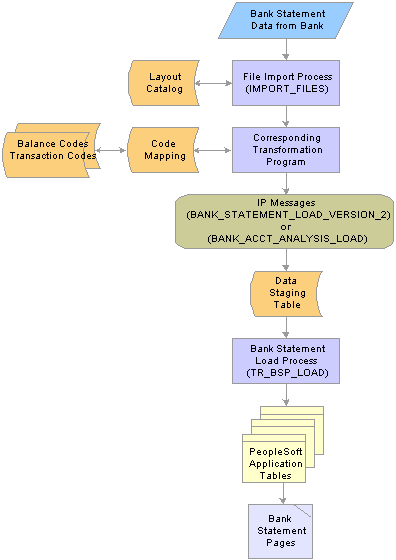
Bank Statement Import process
The Bank Statement Import process involves the following steps:
A bank administrator enters information pertaining to a bank statement data file.
This initiates the File Import Application Engine process (IMPORT_FILES), which functions as an interface or shell to define the necessary commands for the system to import bank statements.
The File Import Application Engine reads the file's layout definition data (which is stored in the Layout Catalog) and calls the appropriate transformation process that corresponds to the file layout.
Each transformation Application Engine or application class handler has corresponding application classes that, combined with the balance and transaction codes (defined on the Balance Code and Transaction Code pages) and code mapping information (defined on the Code Mappings page), contain all of the required formatting logic to stage the data.
Using the appropriate IP message, the transformation application engine loads the data into the staging tables.
After the data is loaded into the staging tables, the Bank Statement Load Application Engine process (TR_BSP_LOAD) transfers the data from the staging tables to the application tables. This process also checks for duplicate entries and verifies that the data will load into the application tables properly.
When the data is in the application tables, it is available for viewing and editing on the various bank statement pages.
Using the Import Bank Statements page, you can configure the File Import Application Engine process to manage various import methods. The functionality can load data from a flat file or transmit file data from an FTP server by using PeopleSoft Integration Broker. If you decide to import the bank statement data by using FTP, you must also set up the standard and bank statement import-specific settings for Integration Broker. After you define the Integration Broker settings, you can select the Use Integration Broker check box under Advanced Options on the Import Bank Statements page to send the bank statement to other processes after it has been loaded.
See Defining Integration Broker Settings for Bank Statements and Payment Acknowledgments.
This diagram illustrates the Payment Dispatch process.
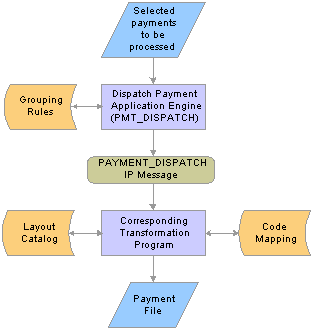
Dispatch Payment process
The Payment Dispatch process provides the functionality to generate payment files in a variety of layouts and securely transmit them to the financial institution or place the files in a directory for another system to transmit. This design provides a flexible infrastructure that enables the user to define a variety of payment layouts, and encryption algorithms that are compatible with the financial institution. It also provides a structure that enables you to easily create new layouts or modify existing ones.
When you dispatch settlements for processing, you activate the Dispatch Payments Application Engine process (PMT_DISPATCH). This process uses metadata that is defined at the bank setup level, the payment dispatch IP message (PAYMENT_DISPATCH), and payment-layout transformation Application Engine programs to create formatted payment files. This overall process is called the Payment Dispatch process.
The Payment Dispatch process brings together all the payment file processing features to:
Gather the bank setup metadata, such as bank integration information, payment method, payment layout, bank communication and encryption information, and payment grouping rules.
Generate the PAYMENT_DISPATCH IP message.
The outbound Payment Dispatch IP is used as a data source for the transformation process. File layouts are created from the data that is contained within this message.
Transform the Payment Dispatch IP to the appropriate PeopleSoft Financials, global, payment layout that the bank can receive in its raw form and use to settle payments. Payment layouts have an associated Application Engine program or application class that generates a formatted file.
Encrypt data by using PeopleTools security encryption.
Transmit the final formatted file, by publishing it to PeopleSoft Integration Broker functionality, or writing to a file and calling an external command to transmit the file.
The PAYMENT_DISPATCH IP message is a structure to facilitate publishing payments. The supported payment methods are Automated Clearing House (ACH), Electronic Funds Transfer (EFT), direct debits (DD), and wire transfers (WIR). The IP message contains a superset of all information that is needed to settle multiple payment types on a global scale. This information includes representative parties, such as the payment originator, bank of origin, destination, destination bank, and the various settlement identification information that is required in different countries. The IP message can be received directly by the financial institution for processing in its raw format, with no transformation work required. Conversely, the IP message can be processed by a transformation program that transforms the IP message into an industry-standard, payment-file layout.
The system uses the PAYMENT_DISPATCH IP as the data source for file transformation programs—Application Engine or application classes—to format payment output files. You set up the transformation program in the Layout Catalog. There you specify layout information, such as the transformation Application Engine or application class t that contains the logic to generate the layout, layout-specific parameters, and supported payment methods.
Note. You can configure transformation Application Engine programs to use a combination of PeopleCode, file layouts, application classes, and XSLT to format files.
Bank Payment Acknowledgments Infrastructure
The infrastructure of the payment acknowledgments functionality is similar, though less complex, to the bank statement import infrastructure.
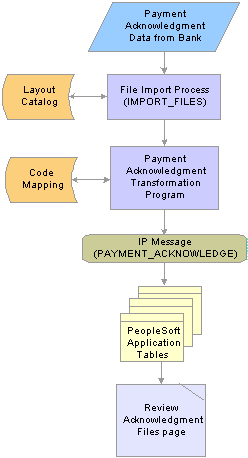
Payment acknowledgment import process
The Payment Acknowledgment Import process involves the following steps:
The File Import Application Engine process (IMPORT_FILES) downloads the payment acknowledgment into the system. Two types of acknowledgement are possible.
The first acknowledgment—file acknowledgement—is sent after the payment file has been received and has passed basic bank validation involving checking for required fields and valid bank ID numbers. After the file has passed bank validation, and before actual settlement of the payment contents, an acknowledgement is generated to confirm whether the file is valid to continue processing or is in error.
The second possible acknowledgement—payment acknowledgement—is sent after the actual payment has been processed by a clearing network or settlement process. The second acknowledgement can take the form of either a paid confirmation or an error message. Depending on the type of payment, a bank reference to the transaction, such as a federal reference number, may be included.
The Payment Acknowledgment Import Application Engine reads the file's layout definition data (which is stored in the Layout Catalog) and calls the transformation program—application class or the Payment Acknowledgment Transformation Application Engine (PMT_ACK_EIP)—to convert it into a PAYMENT_ACKNOWLEDGE message and load the data into the application tables.
Payments and payment files in the Financial Gateway system are updated in accordance with the contents of the acknowledgements. If the source systems are set up to handle payment status updates, then the payments and payment files are also updated in the source systems as well.
Users access the Review Acknowledgment Files page to view a listing of the payment acknowledgment files.
Methods of Bank Communications
You can use various methods of communications to send payments to banks and receive bank statements and payment acknowledgements. Certain setup tasks are required based on the method that you use.
You can send payments that are outbound from Financial Gateway using:
File Server
Financial Gateway sends the payment files to a specified directory on a file server. The bank uses a third-party communications tool kit to transfer the payment files from the server to the bank.
Integration Broker
Financial Gateway sends the payment files to an Integration Broker node, which communicates with the bank using a specified connector—FTP, AS2, or HTTP.
You can import bank statements and payment acknowledgements from a bank using:
File Server
The bank uses third-party communications tool kit to transfer the bank statement or payment acknowledgement files to a specified directory on a file server. Financial Gateway uses the IMPORT_FILES Application Engine processes to import them into the system.
Integration Broker
The bank sends the bank statement or payment acknowledgement files to an Integration Broker node, which communicates with the Financial Gateway using a specified connector—FTP, AS2, or HTTP.
Use this table as a guide to determine the application page that you must set up to transmit a particular file type.
|
File Type |
Transmission Method |
Application Page |
|
Payment |
File Server |
Bank Integration Layout |
|
Payment |
Integration Broker |
Bank Integration Layout |
|
Bank Statement |
File Server |
Import Bank Statements (Import Type: File) |
|
Bank Statement |
Integration Broker using FTP connector |
Import Bank Statements (Import Type: FTP) |
|
Bank Statement |
Integration Broker using connector other than FTP |
Bank Integration Layout |
|
Payment Acknowledgment |
File Server |
Import Acknowledgement Files (Import Type: File) |
|
Payment Acknowledgment |
Integration Broker using FTP connector |
Import Acknowledgement Files (Import Type: FTP) |
|
Payment Acknowledgment |
Integration Broker using connector other than FTP |
Bank Integration Layout |
 Setting Up Common Components for Bank Statement, Payment, and Payment Acknowledgment Processing
Setting Up Common Components for Bank Statement, Payment, and Payment Acknowledgment Processing
To define event code notification, use the Enter Event Code Definition component (TR_EVENT_CD_DEF_GBL).
This section discusses how to set up components that are used to:
Import bank statements.
Dispatch payments.
Import payment acknowledgements.

 Components Common to Bank Statement, Payment, and Payment Acknowledgment Processing
Components Common to Bank Statement, Payment, and Payment Acknowledgment Processing
These application pages are common to setting up the three electronic banking processes:
Layout Catalog
The Layout Catalog is a repository of information that is used for establishing how data should be formatted when processing bank statements, payments, and payment acknowledgements.
Code Mappings
For Bank Statement Import processing, you map external bank codes to their internal PeopleSoft equivalents to ensure efficient statement processing.
For Dispatch Payment processing, the Code Mappings page is used to associate PeopleSoft input code values with external bank output code values.
Event Code Definition
You can define events that can occur during Bank Statement Import and Dispatch Payment processing for which interested parties will be notified by email.
Node Definition (optional)
Define nodes only if PeopleSoft Integration Broker is used to transmit files between Financial Gateway and the bank.
Encryption Profile (optional)
You can use encryption algorithms to secure statement and payment files that are sent between your organization and your bank.

 Understanding the Layout Catalog
Understanding the Layout Catalog
The Layout Catalog is the central repository for information regarding all supported bank payment, payment acknowledgment, and bank statement layouts. After a layout is added to this component, it is available for use within the system. The component contains all the information about a layout—such as the transformation Application Engine program or application class that contains the logic to process the layout—that the system needs at setup and runtime. This component is configurable to meet each bank's specific formatting needs.
Note. PeopleSoft also provides two additional layouts in the layout catalog: one for importing investment pool data that is used in Cash Management, and one for importing stock quotes that are used in Deal Management.
See Configuring Bank Statement, Payment, and Payment Acknowledgment Layouts.
See Maintaining Pool Positions.
See Maintaining Equities.
Delivered Bank Payment Layouts
PeopleSoft delivers these bank payment layouts:
|
Layout ID |
Layout Name |
Supported Payment Method |
|
820 |
EDI 820 payment layout |
Wire Transfer (WIR) |
|
820 ACH |
EDI 820 payment layout for ACH |
Automated Clearing House (ACH) Direct Debit (DD) |
|
CCD |
NACHA CCD payment layout |
ACH DD |
|
CCD+ |
NACHA CCD+ payment layout |
ACH DD |
|
CTX |
NACHA CTX payment layout |
ACH DD |
|
DIRDEB |
Edifact version 96A payment layout |
DD |
|
FUNDTRNFR |
Funds Transfer |
WIR |
|
MT101 |
SWIFT MT101 payment layout |
WIR EFT |
|
MT103 |
SWIFT MT103 payment layout |
WIR EFT |
|
MT103 BULK |
Multi 103 payment layout |
WIR EFT |
|
PAYMENTEIP |
PeopleSoft XML layout, PAYMENT_DISPATCH IP Message |
ACH DD WIR Electronic Funds Transfer (EFT) |
|
PAYMUL |
Edifact Version 96A payment layout |
EFT |
|
CORECRDTRN |
ISO 20022 Payment Initiation |
WIR |
|
PPD |
NACHA PPD Payment Format |
ACH DD |
|
STPCREDTRN |
ISO 20022 STP Credit Transfer |
WIR |
|
PAYREQEIP |
Inbound Payment Request |
PeopleSoft Inbound Payment layout in CSV or fixed-length, flat-file format. |
Delivered Bank Statement Layouts
PeopleSoft delivers these bank statement layouts:
|
Layout ID |
Layout Name |
Document Type |
|
BAI2 |
BAI2 bank statement layout |
Bank Statement |
|
EDI822 |
EDI 822 account analysis |
Bank Statement |
|
FINSTA |
FINSTA bank statement layout |
Bank Statement |
|
PSBD1 |
PeopleSoft Business Document version 1 |
Bank Statement |
|
PSBD2 |
PeopleSoft Business Document version 2 |
Bank Statement (for PeopleSoft FMS 8.8 and later*) |
|
MT940 |
SWIFT MT940 bank statement layout |
Bank Statement |
|
MT942 |
SWIFT MT942 bank statement layout |
Bank Statement |
Note. You can import bank-statement, data files using the PSBD2 layout if you have Cash Management 8.8 installed and are using a third-party, communication toolkit that has the capability of processing files in XML format. Sample files that can be used as guidelines for transforming bank-statement, date files into the PSBD2 layout can be found on Customer Connection.
Delivered Bank Payment Acknowledgment Layouts
PeopleSoft delivers these Payment Acknowledgment layouts:
|
Layout ID |
Layout Name |
Document Type |
|
PMTACKEIP |
PeopleSoft Acknowledgment layout |
Payment Acknowledgment |
|
EDI997/824 |
EDI X12 997/824 |
Payment Acknowledgment (payment validated and payment complete) |
|
BANSTA |
Edifact Version 96A Acknowledgment layout |
Payment Acknowledgment (bank payment acknowledgment) |
|
CONTRL |
Edifact Version 96A Acknowledgment layout |
Payment Acknowledgment (bank payment file acknowledgment) |
|
PMTINITACK |
ISO 20022 payment status XML |
Payment Acknowledgment |

 Understanding Code Mapping
Understanding Code MappingCode Mappings enable you to define the mappings between external system codes with their equivalent internal PeopleSoft codes. For example, PeopleSoft stores 03 account types as checking accounts, and the required code for the EDI 820 bank statement layout is DA for deposit account. Code mappings are used to map these hard-coded field values to each other so that the transformation program component can use them. This allows a single transformation program to be used across multiple banks even though the program may need different code mappings.
Code mappings are most useful for fields that may change for every bank. Bank statement processing uses mappings for three fields: bank statement codes, reconciliation or “recon” codes, and statement activity types. For example, a bank identifies certain miscellaneous fees with the numeric code 564. If you define it as a Bank Fee, you can assign the input value of 564 to the output value of BKFEE. Other banks may use a different value to identify bank fee.
See Defining Statement Activities.
There are three levels to the code mapping data-structure hierarchy:
Code Map Group: The highest level, this is a container for all the fields for a given code map set. For instance, a code map group could represent all the code mappings for a particular bank.
Code Map Header: The second level, this represents a particular field for which the transformation application engine obtains the code map.
Code Map Items: The items contain all the possible input and output values for a particular field or header.
To access Code Mappings defined in the database, use an application class entitled CodeMapper within the transformation program.
Class CodeMapper
To access Code Mappings, which is defined in the database, use an application class entitled CodeMapper within the transformation program. This table provides the details of the CodeMapper Application Class (Package - TR_CODE_MAPPING.Utilities).
Note. The CodeMapper application class should only be accessed by advanced users to customize their layouts or create a new layout program.
|
Method |
Description |
|
public CodeMapper() |
The constructor for this class. |
|
public String getDefault(String groupID, String fieldName) |
Obtains the default value for a code map field based on the group ID and field name. |
|
public String getInput(String groupID, String fieldName, String outputVal) |
Obtains an input value based on the group ID, field name, and output value that are passed into the method. |
|
public String getOutput(String groupID, String fieldName, String inputVal) |
Obtains an output value based on the group ID, field name, and input value that are passed into the method. |
|
initializeRowset(String groupID) |
Initializes the rowset that is used by the component. In essence, this method will obtain all the possible mappings for the given group ID. This minimizes the number of trips to the database and in turn decreases the amount of time to search for a value. This method must be called prior to any of the previous methods being called. |
The following code sample illustrates how to use the CodeMapper class within PeopleCode:
/* Import the code mapping class into the people code where it is to be called */ import TR_CODE_MAPPING:Utilities:CodeMapper; /* Initialize the object (this initiates the constructor for the class */ &oMapper = create CodeMapper(); /* Initializes the object to contain the data for the given Group */ &oMapper.initializeRowset(&strGroupID); /* Obtain the output value for the given Group ID, the field called "BANK_STMT_CODE" and the value in &strInput */ &strOutput = &oMapper.getOutput(&strGroupID, "BANK_STMT_CODE", &strInput);

 Understanding File Encryption
Understanding File EncryptionThe files that are sent to and received from your bank during the Dispatch Payment and Bank Statement processes can be encrypted and decrypted. This functionality is provided by the PeopleTools Pluggable Encryption Technology (PET), which supports several industry standard encryption formats that are used by a large number of banks. To enable encryption and decryption, you need to create encryption profiles in PeopleTools. For complete instructions on setup and configuration, see Enterprise PeopleTools 8.46 PeopleBook: Security Administration.
The general steps for setting up an encryption profile are:
Consult your bank to determine a common algorithm to use.
Most likely, your bank will support either the PGP, SMIME, or PKCS#7 format.
Install the required toolkit to produce the encryption format.
PGP requires a software developer kit to be purchased from the PGP Corporation. PKCS#7 requires OpenSSL. Some OpenSSL files are delivered with PeopleTools. Installation instructions can be found in Enterprise PeopleTools 8.46 PeopleBook: Security Administration.
Load public and private keys into the PeopleTools PET Keyset store.
PGP, SMIME, and PKCS7 require a key pair to be generated. PGP functionality requires a secondary utility called PGP Mail to help facilitate managing and creating keys. OpenSSL provides a command line where X509 key pairs can be generated. In either case, you will need to exchange public keys with your bank and load the banks public keys into the keystore.
Note. Installing PGP Mail may cause encryption errors if you install it on the same machine as the PeopleSoft Process Scheduler
and the PGP SDK.
Also, OpenSSL provides some documentation on their Web site to help with the preceding setup task. See http://www.openssl.org/docs/HOWTO/.
The PKCS#7 keys should not be self-signed certificates. They must be signed by a real Certification Authority (CA), such as
VeriSign or your bank, or signed by a CA that you created with OpenSSL.
See Also
Enterprise PeopleTools 8.46 PeopleBook: Security Administration

 Pages Used to Set Up Common Components for Bank Statement, Payment, and Payment Acknowledgment Processing
Pages Used to Set Up Common Components for Bank Statement, Payment, and Payment Acknowledgment Processing
|
Page Name |
Object Name |
Navigation |
Usage |
|
Layout Catalog |
PMT_FORMAT_CATLOG |
Banking, Administer Bank Integration, Layout Catalog |
Create new or modify existing bank statement, payment, and payment acknowledgment layouts by defining transformation processing details, payment methods, parameters, and properties. |
|
Code Mappings |
TR_CODE_MAPPINGS |
Banking, Administer Bank Integration, Code Mappings |
Define input and output values for mappings of a selected code map group. |
|
Event Code Definition |
TR_EVENT_CD_DEF_PG |
Set Up Financials/Supply Chain, Product Related, Treasury, Enter Event Code Definition |
Enter codes for system events, and define actions for the system to perform when they occur. |
|
Node Definitions |
IB_NODE |
PeopleTools, Integration Broker, Node Definitions |
Define Integration Broker node definitions for bank statement and payment processing functionality. |
|
Node Info |
IB_NODE |
PeopleTools, Integration Broker, Node Definitions |
Establish Integration Broker node definitions for bank payment and statement processing. |
|
Encryption Profile |
ENCRYPTION_PRFL |
PeopleTools, Security, Encryption, Encryption Profile |
Define encryption standards to be used to protect data when communicating with banks. Determine algorithms and store public and private keys that are used in encryption. See Enterprise PeopleTools 8.46 PeopleBook: Security Administration , “Securing Data with Pluggable Cryptography” |

 Configuring Bank Statement, Payment, and Payment Acknowledgment Layouts
Configuring Bank Statement, Payment, and Payment Acknowledgment LayoutsAccess the Layout Catalog page.
Define the file layouts, output type, and integration options that a particular bank supports. The catalog stores information about the layout, the program name containing the logic to generate or process the layout, and additional required setup or processing parameters that the layout requires.
If the bank does not support any of the delivered layouts or has a modified version of a delivered layout, you can create a new layout or edit a delivered layout. After a new or modified layout is added to the Layout Catalog, it is available for use in the system.
If you are adding new layouts or editing existing layouts for an organization's payment processing requirements, you must first create the new layout before you can continue this setup procedure. Follow the procedures to create a new layout that are outlined in the sections Defining Payment Grouping Rules, Defining Code Mappings for Banks Statements, Payments, and Payment Acknowledgments, and Creating Payment Layouts. Then add the new layout to the Layout Catalog.
See Understanding the Layout Catalog.
See Defining Code Mappings for Bank Statements, Payments, and Payment Acknowledgments.
Layout Details
|
Transformation Program Name |
Select the method used to create or process a file layout. The options are:
For payments, this transformation program will process the PAYMENT_DISPATCH IP into a payment file layout. For bank statements, this transformation will process a bank-statement-file layout into the BANK_STATEMENT_LOAD or BANK_ACCT_ANALYSIS_LOAD IP. |
|
Root Package ID |
Enter an application class package name. This field appears only if Application Class is selected the a transformation type. This value is delivered for integration with other PeopleSoft source applications. |
|
Qualified Package/Class Path |
This field appears only if Application Class is selected as the transformation type. This value is delivered for integration with other PeopleSoft source applications. |
|
Application Class ID |
This field appears only if Application Class is selected as an outbound integrations type. This value is delivered for integration with other PeopleSoft source applications. |
|
Result Message Name |
This field is used during communication with the Integration Broker. It is the name of the message that publishes the file layouts to the Integration Broker. For example, many of the payment layouts are delivered with the PMT_FLAT_FILE message. This means that the file layout will be published into the Integration Broker under the message name PMT_FLAT_FILE. In the message monitor, you will see instances of the PMT_FLAT_FILE message. Tthis value can be changed to any unstructured message to help distinguish different layouts in the Integration Broker and control the communication properties for a message. When communicating with a bank’s FTP server, for example, you may want files to be sent to different directories. For example, if you use the EDI 820 layout for wires and the CCD+ layout for ACH payments with the same bank, you may want to create a new message called PMT_CCD_FILE and set it as the Result Message Name for the CCD+ layout. In the Integration Broker, you can then assign communication properties to the PMT_FLAT_FILE and then assign different communication properties to the PMT_CCD_FILE. If both layouts were communicated under the same message name, you could only specify one set of communication properties or one directory in this case. For payment acknowledgments, the required message is PAYMENT_ACKNOWLEDGE. For bank statements, this field displays the name of the output IP message from the transformation program. For all delivered bank statement layouts except EDI 822, the IP message is BANK_STATEMENT_LOAD_VERSION_2. Bank statement layout EDI 822 uses the IP message BANK_ACCT_ANALYSIS_LOAD. |
|
Grouping Rule |
This field appears only for payment layouts. Specify a payment grouping rule for the layout. Only one grouping rule can be applied to a payment layout. |
|
View Grouping Rule |
Click to access the Grouping Rule page and view fields that are included in the specified grouping rule. This link appears only for payment layouts. |
|
Default Max Payment Per File |
Enter the maximum number of payments allowed in a payment file of this type. This field appears only for payment layouts. |
Supported Payment Methods
This group box appears only for payment layouts and is used for defining the specific payment methods that are supported by the payment layout.
Select a layout payment method. Values are:
Automated Clearing House
Direct Debit
Electronic Funds Transfer
Wire Transfer
See the payment layout table for a list of delivered layouts and their corresponding payment methods.
See Understanding the Layout Catalog.
Layout Properties
Layout Properties are information that is needed by a transformation program to successfully create and process a layout. A layout property can be anything, but generally is either a data value that is needed by a layout that is not captured in the system or a processing flag that is needed by a transformation program. These properties are defined at design time, bound with values at setup time, and available to the transformation program at runtime. The values for these defined properties are captured at setup time for every bank.
For example, the layout property SENDER_ID, which is used by the EDI 820 payment layout, identifies the ID of the party that is sending the file. No field is defined in Financial Gateway to store this value, yet this layout requires the property at runtime. Adding SENDER_ID to the layout properties allows this value to be set up for every bank. At runtime, this value is available to the transformation program to be included in the 820 layout.
|
Property Code |
Displays the name of the layout field. Important! If you specify a default, file-extension value for the FILEEXT property code, you must enter a period before the file extension. For example, you enter .TXT, not TXT. |
|
Type |
Specify the property code data type: Date, Number, String, Time, or Yes/No. |
|
Property Level |
This determines where the property will be set up: bank, account, or system level. For payment layouts, this also determines where in the PAYMENT_DISPATCH IP this value is available to the transform program. System and bank level properties are available in the PMT_HEADER_PROP record. Account level properties are available in the PMT_BATCH_PROP record. For payment files, the layout property values are included in the PAYMENT_DISPATCH IP for use in transformation programs at runtime . The records PMT_HEADER_PROP and PMT_BATCH_PROP contain these values. If you are creating a new transformation program and need to capture some setup information, such as company TAXID, a layout property wjould be added to the Layout Catalog. It would be set up at bank of account level. You can then use this information in the PAYMENT_DISPATCH message of the transformation program. |
|
Required |
Select to indicate that this property code is required. |
|
Read Only |
Select to make this property code a display-only value. This type is good for system settings that need to be captured, but do not vary by bank. |
|
Max Length (maximum length) |
Enter the maximum character length. At setup time, the entered value is validated to ensure that it is not longer than the maximum length and ise of the type specified (for example, string, number, yes/no, and so on). |
|
Default Value |
Enter a property-code, default value. You can override this value when defining integration layouts for a bank or account. |
|
Sequence |
Enter sequence numbers to prioritize the property codes. Properties with lower numbers will be displayed first at setup time. During the transformation process, the system processes property codes from the lowest to the highest value. |

 Defining Code Mappings for Bank Statements, Payments, and Payment Acknowledgments
Defining Code Mappings for Bank Statements, Payments, and Payment AcknowledgmentsAccess the Code Mappings page for the bank statement or payment layout.
This page enables you to define the mapping between external bank codes with their equivalent internal PeopleSoft codes for both bank statement and bank payment processing.
Bank statement processing uses mappings for three fields: Bank Statement Codes, Reconciliation Codes, and Statement Activity Types.
For example, a financial organization identifies certain miscellaneous fees with the numeric code 564. If you define a statement activity type of Bank Fee (BNKFEE), you can assign the input value of 564 to the output value of BNKFEE.
|
Copy |
Click to create a new mapping group based on the parameters of the current, code map group. |
|
Mapping Name |
Enter a mapping name. |
|
Default Value |
Enter a default value for the specific map. The system uses this defined default value if it cannot match the existing mapping input value and you do not select the Return Input if No Match check box. |
|
Return Input if No Match |
Select to indicate that the system should use the input value as the map-to value if the system cannot match the existing mapping-input value with a defined input value. |
|
Field Values |
Enter the input values and the corresponding output values to which they are to be mapped. For bank statement processing, the input values are the external bank codes, and the output values are the PeopleSoft codes. For bank payments, the input values are the PeopleSoft codes, and the output values are the external bank codes. |

 Defining Event Notifications
Defining Event NotificationsAccess the Event Code Definition page.
|
Notify Flag |
Select for the system to send an email or workflow message to the specified party if this event occurs. |
|
Recipient Type |
Select Person if the message recipient is a specific employee. Select Role if the message recipients should include all users in a specific role, such as a manager. |
|
Notify Template |
Select the message text template. |
|
Notify To |
This field is dependent on the selected Person/Role field value. If you select Person, enter the email address of the person to notify. If you select Role, enter the role name. Note. To enable this email-notification functionality, you must setup and configure the PeopleTools Simple Mail Transfer Protocol (SMTP) functionality. See Enterprise PeopleTools 8.46 PeopleBook: Workflow Technology, “Adding Events and Routings” |

 Defining Integration Broker Settings for Payments
Defining Integration Broker Settings for PaymentsAccess the Node Definitions page.
Payment files can be sent to the Integration Broker for communication with your bank. The Integration Broker contains a set of communication connectors that will provide connectivity with most banks. The most common connectors used are the FTP, FTPs, AS2, HTTP, HTTPS, FILE, and JMS.
The Bank Integration Layouts component enables you to specify an output type for payment files. If you select message (Integration Broker), then a node must be entered. At runtime, the payment will be asynchronously published to this node in the Integration Broker. Integration Broker then provides the communication functionality.
Before you begin enabling Integration Broker messages, you must set up the basic integration broker settings, such as Gateway, and application server with messaging enabled, domain active, channels active, messages active, and so on.
Defining the settings to process payment files through PeopleSoft Integration Broker using an output-type message is a four-step procedure:
Create a node definition that represents the bank on the Node Definitions - Node Info page.
Add a transaction on the Node Definitions - Transactions page.
Specify a Transaction Type of Outbound Asynchronous, and specify a Request Message of PMT_FLAT_FILE.
You must create a corresponding outbound, asynchronous, transaction-type message for the node definition. PeopleSoft delivers the PMT_FLAT_FILE message for the delivered layouts. Both the layouts and the corresponding message are configured to be published to the Integration Broker. To implement payment processing functionality, select the PMT_FLAT_FILE message.
Complete the transaction and message details by clicking the Edit link.
Complete the Connectors page.
Define connector properties information at the node or node transaction level on the Connectors page.
Integration Broker comes with a variety of connectors that can be used. The primary connector for use with banks is the FTPTARGET connector. This enables you to send files using FTP and FTPs to your bank.
If you use Integration Broker with the FTP connector ID FTPTARGET and leave the FILENAME parameter blank, the PMT_DISPATCH process will override this property and generate a unique filename for each message using the Bank Integration Layout properties FILENAME and FILEEXT to generate this value.
Some banks, however, require all files to be sent under the same filename. Therefore, define the connector property FILENAME with a value to ensure that all files are delivered to the bank with the same filename.
Note. You can configure your Integration Broker node to use an AS2 connector.
See Also
Enterprise PeopleTools 8.46 PeopleBook: Integration Broker
Enterprise PeopleTools 8.46 PeopleBook: Integration Broker, “Using Listening Connectors and Target Connectors,” Working with AS2 Connectors

 Defining Integration Broker Settings for Bank Statements and Payment Acknowledgments
Defining Integration Broker Settings for Bank Statements and Payment AcknowledgmentsAccess the Node Definitions page.
Note. This section describes how to set up an Integration Broker node for importing bank statement files and payment acknowledgment files from an FTP server. Files can also be imported from a bank using a file server—a method that doesn't employ Integration Broker nor require setting up an Integration Broker node.
To set up an Integration Broker node for importing files from an FTP server:
Create an new node, name it, and enter a description for the node.
Leave the default values for all the other fields.
On the Connectors page, select FTPTARGET in the Connector ID field.
The appropriate properties for the FTP Target connector are displayed.
Enter the appropriate property values:
|
FTPS |
A yes (Y) or no (N) value. Determines whether the target FTP server requires a secured FTP connection or not. |
|
HOSTNAME |
The host name of the FTP server. For example, for the URL ftp://www.hostname.com, the host name would be www.hostname.com. |
|
METHOD |
The FTP method that is being used. Enter GET. |
|
PASSWORD |
The password that corresponds to the USERNAME value to access the FTP server. This value must be encrypted. To obtain an encrypted version of the password, use the Password Encryption Utility at the bottom of the page. |
|
TYPE |
The type of files that are to be transferred—ASCII or BINARY. |
|
USERNAME |
The user name that is used to access the FTP server. |
|
Send Uncompressed |
A yes (Y) or no (N) value. Determines whether to send files compressed or not. |
Note. The system uses values that are defined on the Bank Statement Import page to automatically override two node connector properties, DIRECTORY and FILENAME.
Note. You can configure your Integration Broker node to use an AS2 connector.
See Also
Enterprise PeopleTools 8.46 PeopleBook: Integration Broker
Enterprise PeopleTools 8.46 PeopleBook: Integration Broker, “Using Listening Connectors and Target Connectors,” Working with AS2 Connectors
 Setting Up Bank Statement Processing
Setting Up Bank Statement Processing
This section describes the components that you use for setting up the Bank Statement Import process and discusses how to:
Define balance codes.
Define transaction codes.

 Components That You Use to Set Up Bank Statement Processing
Components That You Use to Set Up Bank Statement Processing
Use these application pages to set up the Bank Statement Import process.
Balance Codes
Define codes that are used for bank statement balances.
Transaction Codes
Define codes that are used for bank statement transaction information.
Code Mappings
Define the mappings between external system codes with their equivalent internal PeopleSoft codes.
See Defining Code Mappings for Bank Statements, Payments, and Payment Acknowledgments.
Layout Catalog
See Configuring Bank Statement, Payment, and Payment Acknowledgment Layouts.
Event Code Definition
Node Definition (required only if you are using Integration Broker)
(Optional) Encryption Profile
Note. If you create new layouts or modify existing ones for an organization's bank-statement-processing requirements, you must add them to the Layout Catalog.

 Pages Used Exclusively for Setting Up Bank Statement Processing
Pages Used Exclusively for Setting Up Bank Statement Processing
|
Page Name |
Object Name |
Navigation |
Usage |
|
Balance Codes |
BSP_BAL_CODES |
Banking, Administer Bank Statements, Bank Statement Codes |
Define bank-statement-code information. Also select three favorite statement codes for display in online inquiry pages. |
|
Transaction Codes |
BSP_TXN_CODES |
Banking, Administer Bank Statements, Bank Statement Codes, Transaction Codes tab |
Define bank-statement, transaction-code information, such as activity type and payment method. |

 Defining Balance Codes
Defining Balance CodesAccess the Balance Codes page.
Assign balance codes to each balance line and determine how the reconciliation process manages them. Assign a balance code to each balance entry that is received electronically or entered manually.
|
Statement Code |
Enter a three-digit statement code that is to be defined. |
|
Type Code |
Indicate whether the code is a Status or Summary code. |
|
CR/DB (credit/debit) |
Indicate whether the code is a CR (credit) or DB (debit), or select NA (not applicable) if this categorization does not apply. |
|
Display Balance |
Select to indicate that the balance is a favorite balance. The system automatically displays the favorite balances on certain pages, such as the Bank Balance Inquiry page. You can select no more than three bank balances, however, you can change these selections at any time. |

 Defining Transaction Codes
Defining Transaction CodesAccess the Transaction Codes page.
The system assigns transaction codes to each bank-statement-transaction line during electronic load or manual entry. The transaction code determines how reconciliation processes the specific line item.
|
Trans Code (transaction code) |
Identifies the type of transaction in a bank statement. Select from:
|
|
Activity |
Select a bank-statement, activity type. |
|
Payment Method |
Identifies the payment method that is specified for a transaction code. Select from:
|
See Also
 Setting Up Payment Processing
Setting Up Payment Processing
To define external commands, use the External Command component (PMT_EXT_COMM_CMP_GBL).
This section lists the pages and functionality that are involved in Financial Gateway electronic banking payment processing:
Payment Grouping Rules
Definitions of rules that determine what payments can be grouped together in the same file.
Layout Catalog
See Configuring Bank Statement, Payment, and Payment Acknowledgment Layouts.
Code Mappings
See Defining Code Mappings for Bank Statements, Payments, and Payment Acknowledgments.
Event Code Definition
(Optional) Node Definition (required if you are using Integration Broker to transmit payment files.)
(Optional) Encryption Profile
(Optional) External Commands
Captures the setup information that is needed to call third-party toolkits to provide encryption and communication of payment files. External commands can be used when you are transmitting payment files using FTP.
Bank Integration Layouts
This component is the main setup component where file layouts, output type, and integration options are associated with a bank.
External Account - Payment Method - Financial Gateway Options: Captures how each account's payment method is settled and in what layout.
Payments can be settled through the Financial Gateway Dispatch Payments or Payables' Pay Cycle Manager.
How you set up the payment processing functionality depends on the implementation. Because each organization or bank has differing payment layout requirements, delivering all possible layout variations to suit all needs would be exceedingly difficult. If you use the delivered functionality and do not need to make any modifications or changes, you have fewer setup tasks.
If you are creating new layouts or editing existing layouts for an organization's payment processing requirements, you need to first create the payment layout and all its supporting functionality. Specifically, you need to define payment grouping rules and code mappings, and you must also create the file layout objects and formatting logic for new (or modified) payment layouts.
Note. If you create new layouts or modify existing ones for an organization's payment-processing requirements, you must add them to the Layout Catalog.

 Pages Used Exclusively for Setting Up Payment Processing
Pages Used Exclusively for Setting Up Payment Processing
|
Page Name |
Object Name |
Navigation |
Usage |
|
Payment Grouping Rules |
PMT_CHUNK_DEFN |
Banking, Administer Bank Integration, Payment Grouping Rules |
Define fields to include for a specified payment grouping rule. |
|
Bank Integration Layouts |
BANK_INTEGRATION |
Banking, Administer Bank Integration, Bank Integration Layout |
Define layouts and transformation programs for a specific bank. |
|
External Accounts - Payment Methods |
PYMNT_BANK |
Banking, Bank Accounts, External Accounts, Payment Methods |
Define the payment methods that are supported for an account, payment processing options, and EFT file attributes. For each account, you can enter multiple payment methods. |
|
External Command |
PMT_EXT_COMM_PG |
Banking, Administer Bank Integration, External Command |
Optional if output type is file. This is the external command to carry out after the file is output. Define command line information to carry out an external toolkit. This enables you to integrate with third-party toolkits (such as security and communications toolkits) and define command parameters that call executables, batch files, and command-line functions. |

 Defining Payment Grouping Rules
Defining Payment Grouping RulesAccess the Payment Grouping Rules page.
Each payment layout specification defines rules for grouping payments into the file. Grouping rules determine how payments are grouped together into payment files. Certain layouts require a different file for every payment, and other layouts require a separate file for each different business date of a file. For example, the SWIFT MT103 payment layout requires that only one payment exist in a file; therefore, the associated grouping rule is SINGLEPAYMENT.
Other layouts have different rules. For example, CCD+ files can contain payments from multiple accounts and multiple processing dates, so the grouping rule is BANK, and payments for this bank can be included in the same file. For layouts requiring payments to be processed on the same day, you can use the BANKDATE grouping rule. You can change grouping rules to accommodate a layout with a specific bank’s requirement. To define a grouping rule, enter the fields to group for a payment type.
PeopleSoft delivers the following grouping rules:
|
Grouping Rule |
Description |
|
BANK |
All payments from a bank. |
|
BANKACCOUNT |
All payments from a specified bank account. |
|
BANKACCOUNTDATE |
All payments from a bank account and on a payment date. |
|
BANKDATE |
All payments from a bank and on a payment date. |
|
SINGLEPAYMENT |
One payment per file. |

 Defining Bank Integration Layouts for Payments
Defining Bank Integration Layouts for PaymentsAccess the Bank Integration Layouts page.
|
Layout ID |
Select a layout from the Layout Catalog to enable for this bank. Values that are defined for the layout automatically populate the Layout Properties region. |
|
View Layout Details |
Click to access the Layout Catalog page and view details of the payment layout. |
File Output Type
|
Integration Broker |
Select to publish the layout as an IP message to the Integration Broker. |
|
File |
Select to send the layout to a file. Requires that the FILENAME, FILEEXT, and FILEPATH layout properties be defined. |
|
Bank Node |
The node to which the Integration Broker Node message will be published. Required if Message output type is selected. |
|
External Command ID (Optional) |
An option that is active only if the output layout type is File. This is the external command to carry out after the file is sent. External commands are a way to carry out a third-party communication or security toolkit. They enable the output FILEPATH and FILENAME to be passed to a third-party application to initiate additional processing. |
|
Encryption Profile (Optional) |
Select a PeopleTools Encryption Profile to apply to this payment layout's data before sending to a message or file. The profile must be one that was designed to encrypt or digitally sign files. See Enterprise PeopleTools 8.46 PeopleBook: Security Administration , ”Securing Data with Pluggable Cryptography,” Defining Encryption Profiles |
|
Supports Acknowledgments |
Select to enable functionality for receiving payment-acknowledgment-message files from the specified bank. When payments are dispatched for this bank and layout, they will be set to a status of Sent to Bank. Payment acknowledgement will then need to be received from the bank to complete the process and set them to paid. |
This group box displays payment methods that are supported by this layout.
Layout Properties
A payment layout can have a number of layout properties. Three layout properties are available, however, that all payment layouts contain. This table provides examples of how to set up each of them.
|
Field |
Description |
|
FILENAME |
Determines the filename when data is sent to a file or published into the Integration Broker. You can leave this property blank and the default will be BANKNAME + FILEID, or you can override and create your own naming convention, for example: For example:
At runtime the FILEID (%FILEID%) and Date bind variables will be bound to create a filename of:
The date bind value is flexible and can be altered to change the date format. Refer to the PeopleTools PeopleCode documentation on the DateTimeToLocalizedString function, specifically the pattern formats available. For another example:
At runtime equals:
|
|
FILEEXT |
File extension to add to the filename. Do not include a dot (.) in this field; the system will automatically add one between FILENAME and FILEEXT. |
|
FILEPATH |
The output directory to which the files are written. If this field is left blank, the system will send it to the default Process Scheduler file output location. Use this option only when layouts have an output type of File. The value must end in a back slash or forward slash (\ or /), depending on your operating system. For example, using Windows, “c:\temp” is invalid; it must be “c:\temp\”. |

 Creating Payment Layouts
Creating Payment Layouts
To create a new payment layout:
Work with the organization or financial institution and develop the requirements for the payment layout.
If a usable file layout object is delivered by PeopleSoft, analyze the gap between the delivered file layout object and the layout requirements.
Define a new file layout object.
You can save a delivered file layout object with another file name and then edit it, or you can create a new file layout object.
Implement the formatting logic.
PeopleSoft delivers the formatting logic in application classes that are included in the TR_FORMAT Payment package. Use the delivered application classes, extending the logic of an existing class (or extend from the BaseFormatter application class) so as to take advantage of the delivered logic.
For example, suppose that you want to create a new CDDFormatter file layout object that includes PeopleSoft-delivered logic and also enters a value in an optional field, Individual ID, in the entry detail record for tracing purposes. To do this, use the following code for the application class NewCCDFormatter:
import TR_FORMAT:Payment:CCDFormatter; class NewCCDFormatter extends CCDFormatter method populateEntryDetail (&rec as Record); end-class /* constructor */ method NewCCDFormatter %Super = create CCDFormatter (); end-method /* override parent method here */ method populateEntryDetail /+ &rec as Record +/ %Super.populateEntryDetail (&rec); Local &myIndividualIDVal; /* add logic to get your &myIndividualIDVal here */ &rec.ACH_INDIVIDUAL_ID.Value = &myIndividualIDVal; end-method;
You can either create an Application Engine to call the new formatter class or specify in the layout to use the new formatter class. If choosing the Application Engine approach, write a wrapper Application Engine to invoke the new formatter class and pass in your File Layout object name.
To do this, you can copy an application class invoker Application Engine, changing the payment formatter name (such as CCDFormatter) to the new payment layout name, and changing the file layout object name to the new file layout object name.
Define a new Layout Catalog entry.
In addition to any parameters that you must define for this new Layout Catalog entry, define a transformation program name to the wrapper Application Engine or the new formatter class that you created in step 4.
To use the new layout, set up a bank account payment method (on the External Accounts - Payment Method page).
See Also

 Defining External Toolkit Commands
Defining External Toolkit CommandsAccess the External Command page.
Optional if output type is file. This is the external command to execute after the file is created. External commands are a way to execute a third-party communication or security toolkit. They allow the output Filepath and Filename to be passed to a third party to initiate additional processing.
|
Process Type |
Select a value:
|
|
Command Line |
Enter the actual command line code for the system to perform at runtime. External commands can contain two bind variables, %FILENAME% and %FILEPATH%. At system runtime, these bind variables are bonded with the location of the output file for the external command to process. |
 Setting Up Payment Acknowledgment Processing
Setting Up Payment Acknowledgment Processing
This section lists the pages and functionality that are used to process payment acknowledgments in Financial Gateway:
Code Mappings
See Defining Code Mappings for Bank Statements, Payments, and Payment Acknowledgments.
Layout Catalog
See Configuring Bank Statement, Payment, and Payment Acknowledgment Layouts.
Event Code Definition
Node Definition
See Defining Integration Broker Settings for Bank Statements and Payment Acknowledgments.
(Optional) Encryption Profile
 Reviewing Event Log Information
Reviewing Event Log Information
This section discusses how to review event log information.

 Page Used to Review Event Log Information
Page Used to Review Event Log Information
|
Page Name |
Object Name |
Navigation |
Usage |
|
Review Event Log |
TR_EVENT_LOG_INQ |
Setup Financials/Supply Chain, Product Related, Treasury, Review Event Log |
Search and review system event information. |

 Reviewing Event Log Information
Reviewing Event Log InformationAccess the Review Event Log page.
Enter the search parameters and click Search. Results appear in the Review Event Details grid.
 Using a Communications Partner for Electronic Banking
Using a Communications Partner for Electronic BankingTo establish the integration between Financial Gateway banking functionality and financial institutions, refer to the installation and implementation materials that the chosen bank's communications provider provides.
PeopleSoft provides the following set of IP messages that enable data to pass between PeopleSoft applications and a communications partner:
BANK_STATEMENT_LOAD_VERSION_2: Used for inbound or outbound previous and same-day bank statements.
BANK_ACCT_ANALYSIS_LOAD: Used for inbound and outbound fee analysis.
PAYMENT_DISPATCH: Used for outbound payment information.
PAYMENT_ACKNOWLEDGE: Used for inbound bank payment acknowledgments.
Note. You and the bank's third-party communications partner are responsible for complying with the PeopleSoft inbound and outbound IP message formats, and for ensuring data encryption, security, and communication between the organization and its banks. PeopleSoft is not responsible for this aspect of the implementation. In addition, the performance time to retrieve and submit bank statement information is limited by the bank communication partner's software. PeopleSoft is responsible only for the performance time of the generation and receipt of the publish/subscribe Application Messaging.
See Also
Enterprise PeopleTools 8.46 PeopleBook: Integration Broker
Enterprise PeopleTools 8.46 PeopleBook: PeopleSoft Integration Testing Utilities and Tools