 Deduction Processing
Deduction ProcessingDeduction processing.
Dispute processing.
Default receivables (AR) specialist hierarchy.
Deduction and disputed item splits.
Collection processing.
Conversation entry and review.
Delivery of correspondence.
Item inclusion and exclusion from receivables processes.
Process scheduling.
See Also
Setting Up Exception and Collection Processing
Managing Credit, Collections, and Exceptions
 Deduction Processing
Deduction ProcessingCustomers may take deductions for any of these reasons:
A promotion deal.
For example, they were promised that they could take 5 percent off an invoice once they reached a certain threshold for volume purchases.
A nonpromotional discount resulting from damaged goods or a late delivery.
A reason of their choosing.
For example, they are penalizing you because you sent a hard copy bill when they requested an electronic bill.
Receivables provides several tools to help you track all deductions, collect unauthorized deductions, and offset deductions taken for legitimate reasons.
This section discusses:
Process flow
Promotions Management integration

 Process Flow
Process FlowReceivables integrates with Order Management, Billing, Contracts, and Promotions Management to facilitate the deduction management process. This section describes the process flow for deduction processing in these applications:
Enter your customer promotions in Promotions Management.
You can view the status of these promotions directly from Receivables.
Create sales orders in Order Management.
You can view information about sales orders associated with deductions directly from Receivables.
Create invoices in Billing and use the Load AR Pending Items Application Engine process (BILDAR01) to interface the items to Receivables.
You can view information about invoices associated with a deduction directly from Receivables.
Note. If you use a third-party billing application, you can interface items to Receivables, but you cannot view the original invoice information for an invoice associated with a deduction.
Create deductions in Receivables in three ways.
When you create the deduction, the system automatically assigns an AR specialist to manage the deduction.
When you apply the payment to the item on the payment worksheet, you can create a deduction for the difference between the item and the payment.
When you run the Payment Predictor Application Engine process (ARPREDCT), the system automatically creates a deduction if you use a payment predictor method with instructions to create deductions for underpayments.
Note. If you create a deduction after a payment is applied and posted, you must either unpost the payment group or apply a credit item to the deduction to reverse the deduction.
You can manually mark an item as a deduction and assign a deduction reason on the View/Update Item Details - Detail 1 page.
Important! If you mark an item as a deduction manually, the system does not generate any accounting entries to indicate that the item is a deduction.
Run the Condition Monitor Application Engine process (AR_CNDMON) to put deductions on the action list for the assigned AR specialists and notify the specialists.
The AR specialist investigates the reason for the deduction and determines whether it is for a promotional deal, a legitimate deduction due to error in your organization, or that it needs to be collected.
During the investigation process, the AR specialist may perform these tasks to help determine how to handle the deduction:
View or change details for the deduction, using the View/Update Item Details component (ITEM_MAINTAIN).
Drill down to see details about contracts, invoices, sales orders, and promotions related to the item.
Assign an action and action owner to the deduction item for further research, such as asking a broker to obtain a copy of the proof of delivery slip.
Create a conversation entry and attach documents, if needed, for a broker or sales person, or enter comments about a conversation with the customer concerning the deduction.
Split the deduction into multiple deductions because the deduction amount is actually for two types of deductions, such as a promotion and damaged goods.
If you plan to match the deduction with an offset item, either enter a credit memo in Billing and run the Load AR Pending items process to send the credit memo to Receivables, or enter the credit memo directly in Receivables.
If you use Promotions Management, enter and approve a customer claim for the amount of the offset item. Then run the Payment Load Application Engine process (TD_PAYMENTS) to update the Billing interface tables, instead of entering the credit memo in Billing.
Use the maintenance worksheet or the Automatic Maintenance Application Engine process (AR_AUTOMNT) to resolve the deduction by either matching it with a credit item or writing it off.
Run the Receivable Update Application Engine process (ARUPDATE) to update the customer balances, update the item activity, and create accounting entries.
This diagram shows the process flow:
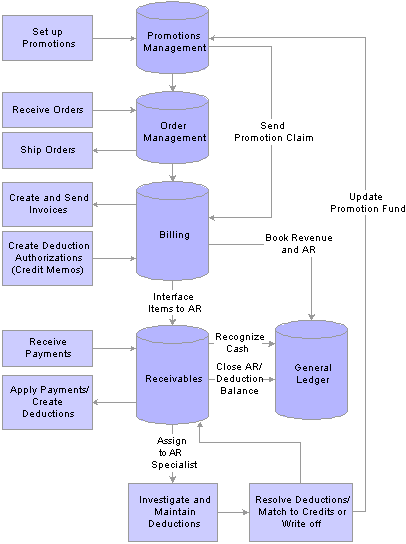
Deduction process flow
See Also
Maintaining and Reviewing Item Information
Introduction to Sales Order Entry
Running the Load AR Pending Items Process (BILDAR01)
Managing Credit, Collections, and Exceptions

 Promotions Management Integration
Promotions Management IntegrationIf you use Promotions Management, you can associate a deduction with a promotion and merchandising type that you created in that application. You enter the promotion code and merchandising type on the View/Update Item Details - Detail 2 page or when you create the deduction using the payment worksheet. If a promotion has more than one merchandising type in Promotions Management, you can create a separate deduction for each type. If you are marking an item as a deduction on the View/Update Item Details - Detail 1 page, you can split it so that you can assign a separate merchandising type to each deduction.
If you use Promotions Management and Billing, we recommend that you enter a customer claim for a promotion and create a credit memo to offset an authorized deduction. Take these steps in Promotions Management:
Enter the claim and select Deduction for the payment method.
This indicates that you do not want to send the credit memo to the customer.
Approve the claim.
Update the Billing Interface table (PS_INTFC_BI) in Billing, using the Payment Load process.
Then you run the Billing Interface Application Engine process (BIIF0001) in Billing to create the credit memo.
You can create the customer claim and credit memo before or after the customer actually takes the deduction.
Receivables has only one promotion code and merchandising activity for each item. If you want to match deductions to credit items using the promotion code and merchandising activity, you must enter a promotion code and merchandising activity for each credit memo in your billing application, at the header level. Then enter the promotion code and merchandising activity for each deduction on the View/Update Item Details - Detail 2 page or when you create the deduction using the payment worksheet on the Detail View page.
Although we recommend that you create credit memos for authorized claims, you can manually write off a deduction that is related to a promotion in Receivables. If you manually write off promotion-related deductions, you must create unique entry reasons that identify the write-off as a promotion and that create the appropriate accounting entries. You must also enter the promotion code and, if applicable, the merchandising type for the deduction, on the View/Update Item Details - Detail 2 page or Detail View page for the payment worksheet. This enables brokers and sales people to see that a deduction was written off for a specific customer promotion in Promotions Management. When you run the Promotions Management Update Application Engine process (TD_FINUP) in Promotions Management, the process updates the amount incurred and the balance for the fund assigned to the promotion and merchandising type for the amount of the write-off. You can view the change to the amounts on the Checkbook inquiry page in Promotions Management.
Important! You must create a write-off for a single deduction, to correctly update the information in Promotions Management.
You can view a list of all deductions that were written off and associated with a specific promotion, on the Promotion Activity - Deductions Write-Offs page in Promotions Management. The page displays the entry amount of the write-off activity for the deduction. You can access this page directly in Promotions Management or from the View/Update Item Details - Detail 2 page.
You can view all activity against a promotion for a specific customer in the Promotion Activity component (TD_PROMO_STATUS), which you can access from the View/Update Item Details - Detail 2 page. This helps you determine whether the customer has already been paid for a claim by check or whether a credit memo has been created for the claim.
If you discover that no customer claim has been entered for a deduction, you can request that the broker or salesperson enter the claim by assigning them an action on the Item Action page. The system triggers workflow processing to notify the salesperson or broker that they have a new action that they should review on the self-service Actions page.
If you want to identify credit memos and deductions based on the business reason for the promotion, create separate entry reasons and deduction reasons for each business reason. Assign the entry reason to the credit memo in your billing application and the deduction reason to the deduction in Receivables.
See Also
Processing Payments for Promotional Activity
Processing Billing Interface Activity
 Dispute Processing
Dispute ProcessingIf a customer is disputing an invoice, you can put the item in dispute and indicate the amount and reason for the dispute. Putting an item in dispute does not generate any accounting entries.
These steps describe the process flow for dispute processing:
Mark an item as disputed, and enter a dispute reason and the disputed amount on the View/Update Item Details - Detail 1 page.
Run the Condition Monitor process to put the disputed item on the action list for the AR specialist, and then notify the specialist.
The AR specialist researches the reason for the dispute and determines whether the item should be collected, refunded, or written off.
During the investigation process, the AR specialist may perform these tasks to help determine how to handle the disputed item:
View or change details for the item, using the View/Update Item Details component.
Drill down to see details about contracts, invoices, sales orders, and promotions related to the item.
Assign an action and action owner to the item for further research.
Create a conversation entry and attach documents, if needed, for a broker or salesperson, or enter comments about a conversation with the customer concerning the disputed item.
Resolve the disputed item by doing one of these:
Take the item out of dispute on the View/Update Item Details - Detail 1 page.
Write off the item, using the maintenance worksheet.
Create a credit memo and apply the credit to the item, using either the Automatic Maintenance process or the maintenance worksheet.
Note. If you write off the item or apply a credit memo to the item, run the Receivable Update process to update the customer's balance, update item activity, and create accounting entries.
 Default AR Specialist Hierarchy
Default AR Specialist HierarchyThe system automatically assigns an AR specialist to a deduction when you create it either by using the payment worksheet, using the Payment Predictor process, or adding a deduction reason on the Detail 1 page. The system also assigns an AR specialist to an item that you put into dispute. The system uses the following hierarchy to determine which AR specialist to assign to the item:
Customer for the item (you assign AR specialists to customers on the Bill To Options page).
Deduction reason or dispute reason (you assign AR specialists to reasons on the Deduction Reason and Dispute Reason pages).
Business unit for the item (you assign AR specialists to a business unit on the Receivables Options - General 1 page).
To notify AR specialists when a new deduction or disputed item is assigned to them:
Set up a condition definition for deductions and disputed items.
Set up an action definition and action template to notify the specialists.
Create an assessment rule to identify the new deductions or disputed items.
Run the Condition Monitor process.
AR specialists will receive an email notifying them when they have an action for new deductions or disputed items.
 Deduction and Disputed Item Splits
Deduction and Disputed Item SplitsAs you research a deduction, you may find that it consists of multiple deductions. For example, a deduction for 3,000.00 USD appears with a promotion explanation. You initially assign the Promotion deduction reason code to the deduction. As you investigate the item, you determine that the deduction is for a 2,000.00 USD promotion adjustment and a 1,000.00 USD short shipment. You need to change the deduction to reflect this, so that the different pieces can take separate resolution paths. To do this, you split the deduction.
You can also split a disputed item if the customer is disputing only part of the amount and you want to track and resolve each portion separately.
See Also
 Collection Processing
Collection ProcessingReceivables enables you to monitor a customer's account and take action when a condition occurs. You define the conditions that put a customer in an action plan, including:
When the amount and age of the balance past due reach a specified limit.
When the outstanding balance reaches a certain dollar amount or percentage or exceeds the customer's credit limit.
When a customer reaches a specified number of days from the credit expiration date or passes the date.
You have a message with credit hold for a customer.
A large amount is coming due.
A conversation entry has reached the follow-up date or a new follow-up action has been entered.
A deduction or dispute item exists.
If the amount and age of the customer's balance past due reach a specified limit, the Condition Monitor process generates an action plan based on the collection rules that you define. For any other customer conditions, the condition monitor generates an action plan based on the assessment rules that you define.
You can define any additional conditions that are applicable to your organization and define assessment rules to generate an action plan. You can define rules that create actions at the customer level or actions for individual items.
These steps define the process flow for collection processing:
Run the Condition Monitor process to: generate new action plans, upgrade the customer to the next step in the collection action plan, update action lists, perform automated actions, cancel actions if the condition no longer exists.
Note. The Condition Monitor process calls the WF_FUNCTION, which triggers workflow processing that sends notification to supervisors, AR specialists, and action owners; if an action has reached a specified number of days before or after the action due date. This enables them to work or reassign the action if necessary.
Action owners perform assigned actions from the PeopleSoft worklist, the action owner list, or emails, such as calling the customer, putting a credit hold message on the customer, downgrading the customer's credit rating, writing off the customer's balance, or generating customer correspondence.
Manage future-dated entries in an action plan for a customer by cancelling the action, moving the action to the customer action list, or changing the action plan parameters.
Run the Condition Monitor process again to generate statements, dunning letters, or follow-up letters for customers on the action list with an action status for the correspondence type of Pending.
 Conversation Entry and Review
Conversation Entry and ReviewReceivables conversation pages help keep track of ongoing discussions and conversations with customer contacts. Examples include invoice and payment issues that you are trying to resolve, as well as other customer inquiries. You can link a conversation to a specific item. Use the PeopleSoft notification feature to send an email to an interested party to announce that there is a new conversation entry to review.
Use the conversation pages as needed to review or add entries to an existing conversation thread or to record a new one. The search criteria for retrieving a conversation can be a keyword that is associated with the conversation or a follow-up action, such as calling the customer again.
You can set the conversation up for review in a specified number of days or have the supervisor review it. The system assigns the supervisor associated with the user profile for the individual to review the conversation.
You can also attach documents to the conversation, such as proof of delivery slips, a bill of lading, or a Microsoft Word or Excel document.
The Condition Monitor process creates an action for a customer, if you create a rule for the Conversation Follow-up condition when a follow-up date is reached or you enter a new follow-up action.
See Also
 Delivery of Correspondence
Delivery of CorrespondenceThe Condition Monitor process creates actions to generate correspondence. Correspondence generation timing depends on whether you specified that the action should be automated or proposed when you set up your action templates.
If the action is automated and due today or earlier, the Condition Monitor:
Adds the action item to the Action List table (PS_ACTION_LST).
Inserts a record in the Condition Monitor Correspondence Interface table (PS_CM_CRSPD_IFC) that includes the type of action, such as Send Follow Up Letter, and sets the process flag on the record to Y.
Calls the appropriate correspondence process when the Condition Monitor completes.
Depending on the action, the process calls either the Dunning Application Engine process (AR_DUNNING), Follow Up Letter Extract Application Engine process (AR_FOLLOWUP), or the Statements Application Engine process (AR_STMTS).
If the action is proposed, the timing depends on the selection on the Letter Delivery page when you initiate the action. The system either:
Transfers you to the appropriate run control for the type of correspondence and populates the run control parameters.
Generates the correspondence the next time that you run the Condition Monitor process or the next time you run the appropriate correspondence process from the run control page.
The system creates a record on the Condition Monitor Correspondence Interface table for the action.
The Statements, AR Dunning, and Follow Up Letters Extract processes:
Generate correspondence for customers that have actions on the Condition Monitor Correspondence Interface table with the appropriate action code, such as Send Follow Up Letter or Send Statement.
Use the contact for the correspondence customer to determine the delivery method and the email address or fax number.
If there is no preferred delivery method such as email or fax for a customer's contact person, the system prints the correspondence.
Extract the email address or fax number for the contact when the delivery method is Email or Fax.
Receivables interacts with Merkur DeliveryWare Software from the Merkur Group, to deliver correspondence by fax or email. Read the Merkur documentation from the Merkur Group for more information.
Note. You must purchase and install the Merkur DeliveryWare and Merkur Connector software to fax or email correspondence. You must also ensure that the windows service BEA ProcMGR's log on value is This Account. Then the specified windows user account should have printing permission to the printer where the Crystal reports print. You also must define the appropriate paper size in the Crystal process type definition.
See Enterprise PeopleTools PeopleBook: Crystal Reports for PeopleSoft, “Using Crystal Reports”
The Crystal Reports for dunning letters, statements, and follow-up letters have two additional fields that the Merkur DeliveryWare Software uses:
The system populates the #DEST field based on the delivery method for the bill to contact for the correspondence customer.
It contains the email address or fax number, or is left blank. If information is missing for the contact, the system enters the following text in the #DEST field, and then the process prints the correspondence:
If the email address is missing, the system enters *** NO EMAIL ADDR ***.
If the fax number is missing, the system enters *** NO FAX NUMBER ***.
The system enters PULSE for the assigned action owner in the #USER field.
Within the Merkur DeliveryWare Software, you can set up rules that determine how to notify the administrator of:
A failed transmission.
A successful transmission.
The #tagged fields used for Merkur must match the set up in the Merkur configuration. The crystal output destination must be directed to the Merkur port monitor. Refer to the Merkur documentation for the proper configuration.
Follow-up Letters
The Follow Up Letter Extract process (AR_FOLLOWUP):
Selects customers on the action list whose action is OLTR.
Creates a flat file for the selected letters and delivery method combination for each job run.
Dunning Letters
The Dunning process (AR_DUNNING):
Updates the Dunning ID number field on the Condition Monitor Correspondence Interface table based on the dunning ID number assigned to the letters.
Uses the letter code that you assign as the action parameter for the action list item to determine the text to include in the letters when the dunning ID for the customer uses the dunning method Dunning By Action List.
Note. If the customer has a dunning ID with different dunning method other than Dunning By Action List, the process does not generate the letter. You must run the process from the run control page to generate the letter.
Selects customers on the action list whose action is DLTR.
Includes open items that met the selection criteria for the dunning ID assigned to the bill to customers on the action list.
Updates the Customer Dunning Letter Header table (PS_DUN_CUST) and the Dunning Detail table (PS_DUN_CUST_DTL), so that you can view the letter information online.
Statements
The Statements process (AR_STMTS):
Selects customers on the action list whose action is STMT.
Includes open items for all bill to customers associated with the collection customer on the action list.
Updates the Statement ID number field on the Condition Monitor Correspondence Interface table based on the statement ID number assigned to the job.
Updates the Customer Statement Header table (PS_STMT_CUST) and Statement Detail table (PS_STMT_DTL), so that you can view the statement information online.
 Item Inclusion and Exclusion
Item Inclusion and Exclusion
You have the option to exclude items in dispute or collection as well as deductions from the various processes in Receivables based on your setup or your selection at run time. The system looks to see if an item is marked as a deduction, disputed, or in collection to determine whether to include or exclude the item. The processes that you can set up to exclude exception and collection items are:
Aging.
Calculations for average days late and weighted average days late.
Dunning letters.
Statements.
Overdue charge invoices.
Automatic Maintenance processing. (Excludes only deductions or disputed items.)
Payment Predictor processing. (Excludes only deductions or disputed items.)
Balances on the Account Overview - Balances page.
Items selected for inclusion on payment, draft, transfer, and maintenance worksheets.
 Process Scheduling
Process Scheduling
If you schedule your batch processes to run at a particular time of the day, you will probably find it most efficient to schedule them to run in this order:
Payment Predictor.
Automatic Maintenance.
Receivable Update.
Condition Monitor.
Correspondence processes for statements, dunning letters, and follow-up letters.
Overdue Charges.
Scheduling the processes in this order, enables the Condition Monitor to create action list items for new deductions, disputed items, or new collection conditions, and notify action owners of new assignments as soon as possible.