 Understanding Group Asset Processing
Understanding Group Asset ProcessingThis chapter provides an overview of group asset processing and discusses how to:
Add group member assets.
Add group asset IDs with background processing.
Perform transactions on group member assets.
Consolidate group member assets.
Calculate depreciation for group assets.
Run the Group Member Estimated Net Book Value report.
Change rates retroactively.
Review asset book history.
 Understanding Group Asset Processing
Understanding Group Asset ProcessingAsset Management is fully equipped to handle group asset processing for organizations such as utility companies or other entities that support a communal infrastructure—such as federal, state, or municipal public utilities, highways, and roads—or other infrastructure that owns, leases, or uses depreciable assets.
Group assets are treated as a single entity for the purpose of depreciation but as multiple entities for all other purposes. These entities may reside in different locations, or they may be in different stages of their service lives. Nevertheless, you consolidate and depreciate their collective cost as if it were that of a single asset.
Some items commonly tracked as group assets include telephone poles, pipelines, and wire. Some of these group assets can be identified by the Federal Energy Regulatory Commission (FERC) code (delivered with the PeopleSoft system) and depreciated according to FERC guidelines. Group assets are added without cost information. A group asset's member assets are added with associated cost information. Asset transactions, except depreciation and accounting entries, are performed on group member assets. After performing transactions against group members and before running depreciation against the group, the Group Asset Consolidation process is run, consolidating group member cost information at the group asset level. Depreciation is then run against the group asset, and the resulting accounting entries are made.
This section discusses:
Asset transactions.
Depreciated group assets.
Retired group members.
Strategy for asset grouping.

 Asset Transactions
Asset Transactions
All transactions, except depreciation and accounting entries, are performed on the group asset's member assets. The member assets can be adjusted, transferred, recategorized, retired, reinstated, and so forth—just like any other asset. You can even transfer group member assets from one group asset to another.
The system applies asset transactions at the group member level. The resulting cost is then consolidated, and the total depreciable basis is depreciated at the group asset level.

 Depreciated Group Assets
Depreciated Group AssetsEach group asset is associated with an average service life that is usually set by the local regulatory agency. The system uses the asset’s remaining service life to calculate a group depreciation rate. The group depreciation rate is usually calculated annually and remains fixed for the entire year. The system then applies this rate to the asset’s depreciable basis (the sum of the depreciable bases of its group members) to calculate depreciation expense.
Depreciation expense is booked to general ledger by applying the depreciation rate either to an average account balance for the period (using an averaging option) or to actual activity for the period.
Average service life studies provide the basis for calculating average remaining life for a group of assets. Average service life studies are performed every three or four years, depending on the length of the local regulatory agency’s rate cases.
Because depreciation rates are calculated by using remaining service life at the group asset level, and depreciation also takes place at the group asset level, it is not possible to over-depreciate group members.
Flat rate depreciation methods calculate depreciation until the calendar ends. Alternatively, if you don’t want to calculate depreciation until the end of the associated calendar, you can specify the number of future years for which depreciation should be calculated when you add the asset.
Note. Asset Management supports only the flat rate depreciation method for group asset processing.
Note. For optimal processing performance and greater table efficiency, you should specify the number of future years for which depreciation will be calculated rather than calculating it to the end of the calendar. Use the Future Depreciation Years option to do this.
See Also

 Retired Group Members
Retired Group MembersRetirements can be processed only against group members.
Because all group members of a group asset are generally depreciated as a single unit, and because the depreciation rate is based on a group average remaining life, all assets that are retired from within a group should be fully depreciated with no gain or loss.
However, not all assets that are managed by an organization are fully depreciated when they are retired. Asset Management enables you to retire a group member as either fully depreciated or not fully depreciated. If not fully depreciated, gain or loss is calculated for the group member. Any accumulated depreciation is moved to the group asset.

 Strategy for Asset Grouping
Strategy for Asset GroupingBefore you set up group asset processing, consider how you want to group the assets. Asset grouping is not standardized; however, there are key components that apply almost universally. Assets can be grouped by FERC account or subaccount at the highest level. Vintage year and location are also commonly included in a grouping strategy.
Depreciation of group assets identified by the FERC code is usually calculated and booked to the general ledger at the FERC account level by using a group asset depreciation rate. Assets are summed by vintage year within the FERC account to provide statistics to support life studies and, subsequently, to derive the group rate for the FERC account and vintage year. Grouping by vintage year is also required to support reporting of deferred taxes. Regulatory agencies require reporting of assets by location or jurisdiction. Consequently, they require grouping by location.
Other factors that you should consider in determining how to group assets include depreciation policies, tax reporting requirements, jurisdictional reporting requirements, and corporate accounting procedures. Assets grouped together should have these attributes in common.
This diagram shows an asset grouping scheme:
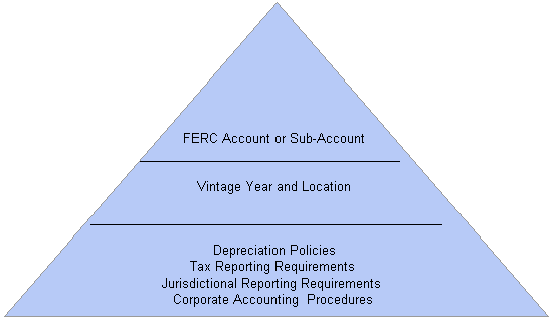
Asset grouping scheme
Note. All group asset processes are available for processing with multiple currency transactions enabled.
 Prerequisites
PrerequisitesTo enable group asset processing, you must first set it up at the system and business unit book levels. To set up group asset processing:
Select Set Up Financials/Supply Chain, Install, Installation Options, Asset Management, and then select the Group Asset Processing check box.
Add or select a business unit and books for group asset processing.
You can use any book or business unit for group asset processing.
Associate the books with the business unit, and enable group asset processing at the business unit book level.
You must also select the ChartFields that the system will use to store depreciation records and subsequently charge with depreciation accounting entries.
Because group asset processing is enabled at the book level, a business unit might track assets in both a group asset processing book and another book that does not have group asset processing enabled. An asset would appear exactly the same in both books, but transactions would be processed differently. Asset Management enables you to track assets in each of the books. Also, you can add a regular asset to the business unit that has group asset processing. The system prompts you to confirm that you want to add the asset as a regular asset.
 Adding Group Member Assets
Adding Group Member AssetsAsset Management links each group asset to an asset profile. After the profile is linked to the asset, any group members that are added using that profile are automatically linked to that group asset. Much of the book information appears by default from the profile, as well.
Note. You cannot use group assets or members as parent-child assets.
To add group member assets:
Add a profile for the group member assets.
Be sure to associate this profile with the group asset processing books. Remember, each asset profile that you use for adding group member assets must be used by a single business unit. If you have multiple business units that perform group asset accounting, each one must have a unique set of asset profiles for adding group member assets. In this case, you may want to add a business unit identifier to the asset profile ID to facilitate recognition.
Using the ExpressAdd component, add a group asset ID.
Use the group asset profile to display the default book information for the asset. Do not add any cost information. Be sure to enter transaction and accounting dates that cover all group member assets. In the Group Flag field, select Group ID.
Link the group asset ID to the group member profile.
Return to the profile that you created. On the Depreciation page, select the Group Asset ID field. A list appears with all group assets for the business unit. Select the group asset (and all related group members) to link to this profile. You can override the default and enter a different group asset when you add the group members.
Next, add group member assets. Do this online or in a background process. It is recommended that you add group member assets using a background process. This reduces the likelihood of errors, frees up human resources, and saves time.
See Also
Adding and Maintaining Asset Information

 Adding Group Member Assets with Background Processing
Adding Group Member Assets with Background ProcessingAdd group member assets by using background processing if the assets originated in another system. In that case, all asset data exists in either relational tables or a flat file format. To load the asset data into Asset Management, you perform the steps discussed here.
To add group member assets with background processing:
Add a value for the PROFILE_ID field to each asset record.
Set the value of the PROFILE_ID field to equal the asset profile on which you want to base the group member assets.
Information in the profile populates the GROUP_ASSET_ID field and GROUP_ASSET_FLAG field in the Asset Management loader tables.
Note. The GROUP_ASSET_FLAG field must be set to M, and the GROUP_ASSET_ID field must be populated with the ID of a group asset. If these aren’t set properly, group asset accounting does not work.
Once you’ve done this, the next step depends on whether the data resides in relational tables or flat files.
Relational Table Data
If the data resides in relational tables, write a Structured Query Report (SQR) to transfer the data to the Asset Management loader tables. Then run the Transaction Loader process to transfer the load lines into Asset Management as open transactions.
Note. Follow the same procedure outlined in the Custom SQR Conversion section in the Converting to Asset Management chapter.
See Also
Converting to Asset Management

 Adding Group Member Assets Online
Adding Group Member Assets OnlineAdd group member assets online using the Asset ExpressAdd component.
When you add a group member asset online, remember that you must enter a group member profile ID for the asset. The group member profile automatically associates the group member with a particular group asset, flags it as a group member asset, and links it to a group asset processing book (or books). Remember, you must select a profile ID that is unique to the business unit.
Make sure that the Group Asset Flag field is set to Grp Member in the ExpressAdd component.
See Also
Adding and Maintaining Asset Information
 Adding Group Asset IDs with Background Processing
Adding Group Asset IDs with Background Processing
Group asset IDs, like group member assets, can be loaded using a background process. In the Transaction Loader, you use the Default_Profile_SW = “N” option. Consequently, you must load one record for each book of each asset into INTFC_FIN.
Load these required fields into the PS_INTFC_FIN table when adding group asset IDs:
INTFC_ID
INTFC_LINE_NUM
BUSINESS_UNIT
ASSET_ID
This is the group asset ID.
BOOK
DTTM_STAMP
APPROVAL_SW
LOAD_STATUS
DEFAULT_PROFILE_SW = ‘N’
CATEGORY
METHOD
Set the method to FL (flat rate).
DEPR_PERCENT
CONVENTION
DEPR_AVG_OPTION
IN_SERVICE_DT
TRANS_DT
CURRENCY_CD
Load these fields into the PS_INTFC_PHY_A record when loading group asset IDs:
INTFC_ID
INTFC_LINE_NUMBER
BUSINESS_UNIT
ASSET_ID
This is the group asset ID.
DTTM_STAMP
INTFC_TYPE
SYSTEM_SOURCE
APPROVAL_SW
LOAD_STATUS
DEFAULT_PROFILE_SW
ASSET_STATUS
FINANCIAL_ASSET_SW
PROFILE_ID
GROUP_ASSET_FLAG
CURRENCY_CD
CUSTODIAN_EFFDT
LOCATION_EFFDT
Note. You can include physical attribute data (asset location and asset custodian) for the group asset; however, the custodian and location effective-dated fields are required. The physical attribute data must be loaded into the PS_INTFC_PHY_A table.
Note. If a profile is already created for a group asset ID and you load the group asset ID in a background process, the system detects the profile ID in the PROFILE_DET_TBL table and returns an error.
See Also
Pages Used to Add or Change Asset Information
Converting to Asset Management
 Performing Transactions on Group Member Assets
Performing Transactions on Group Member AssetsThis section discusses how to transfer group members among group assets.
Although you depreciate grouped assets and make accounting entries at the group asset level, you perform all other transactions for grouped assets at the group member level. You can perform these transactions on group member assets:
Adds
Adjustments
Transfers
Recategorizations
Retirements
Reinstatements
You perform these transactions on group member assets the same way in which you perform these transactions on other assets.

 Transferring Group Members Among Group Assets
Transferring Group Members Among Group AssetsTransfer a group member asset from one group asset to another by using the Asset Book Definition component.
To transfer group member assets:
Access the Asset Book Definition page.
Change the group asset ID to the new group that you want to associate with the member asset.
Enter the transaction date and accounting date.
Note. Enter a group asset ID for a group asset processing book only.
 Consolidating Group Member Assets
Consolidating Group Member AssetsThis section provides an overview of consolidation of group member assets and discusses how to run the Group Asset Consolidation process (AMGRPCON).

 Understanding Consolidation of Group Member Assets
Understanding Consolidation of Group Member AssetsAsset Management provides the Group Asset Consolidation process, which consolidates (or summarizes) group member asset cost information at the group level, based on ChartFields that you specify. Once the process has been run, cost and depreciation information for all group members is stored at the group level. The process summarizes asset addition (ADD) and asset adjustment (ADJ) transactions. Other transactions such as transfers, retirements, and reinstatements are copied to the group asset level without consolidation because the system calculates reserve at the group member level. However, after you run depreciation for these transactions, they are consolidated at the group level the next time that you run the Group Asset Consolidation process.
The Group Asset Consolidation process uses the transaction period in which the ADD or ADJ transaction occurs, except when you use the actual-day depreciation convention. In that case, the process uses the actual transaction date. The period of the in-service date is also a factor when consolidating ADD transactions.
You must run the Group Asset Consolidation process before you depreciate group assets. When you next run the process to summarize new group member additions and adjustments, the process consolidates the new transactions with the previously summarized transactions for greater table efficiency.

 Pages Used to Consolidate Group Member Assets
Pages Used to Consolidate Group Member Assets

 Running the Group Asset Consolidation Process
Running the Group Asset Consolidation ProcessAccess the Group Asset Consolidation page.
Note. Accumulated depreciation for group member assets is loaded at the member asset level, and the Group Asset Consolidation process consolidates at a group level.
Consolidation Example for Asset Additions
This example shows how group member cost information is consolidated for asset additions. In this example, Project ID and Category represent the ChartFields selected for summarization. The example is based on a monthly depreciation calendar.
This table shows the cost records for nine member assets that belong to one group asset before you run the Group Asset Consolidation process:
|
Asset ID |
Trans Date |
Acct Date |
In Svc Date |
DprCnv |
Oper Unit |
Dept ID |
Project ID |
Category |
Cost Type |
Cost |
Group Asset |
|
ASSET01 |
01/01/00 |
01/01/00 |
01/01/00 |
AM |
PLANT01 |
32000 |
0000000001 |
AUTO |
C |
1,000 |
GRP1 |
|
ASSET02 |
01/05/00 |
01/31/00 |
01/15/00 |
AM |
PLANT05 |
53000 |
0000000001 |
AUTO |
NA |
2,000 |
GRP1 |
|
ASSET03 |
01/31/00 |
01/31/00 |
01/01/00 |
AM |
NA |
53000 |
0000000001 |
AUTO |
M |
1,300 |
GRP1 |
|
ASSET04 |
01/20/00 |
01/20/00 |
01/15/00 |
AM |
PLANT06 |
10200 |
0000000002 |
AUTO |
C |
2,300 |
GRP1 |
|
ASSET05 |
01/25/00 |
01/31/00 |
01/20/00 |
AM |
NA |
NA |
0000000002 |
AUTO |
NA |
4,300 |
GRP1 |
|
ASSET06 |
01/31/00 |
01/31/00 |
01/20/00 |
FM |
PLANT07 |
29321 |
0000000002 |
AUTO |
NA |
6,290 |
GRP1 |
|
ASSET07 |
12/31/99 |
01/06/00 |
01/01/00 |
AM |
PLANT01 |
32000 |
0000000001 |
AUTO |
C |
3,400 |
GRP1 |
|
ASSET08 |
01/15/00 |
01/15/00 |
12/15/99 |
FM |
PLANT01 |
32000 |
0000000001 |
AUTO |
C |
3,400 |
GRP1 |
|
ASSET09 |
01/31/00 |
01/31/00 |
12/31/99 |
FM |
PLANT01 |
53000 |
0000000001 |
AUTO |
C |
1,230 |
GRP1 |
This table shows how the Group Asset Consolidation process consolidates the nine group member cost rows into five group asset cost rows:
|
Group ID |
Trans Date |
Acct Date |
In Svc Date |
DeprConv |
Project ID |
Category |
Cost |
|
GRP1 |
01/01/00 |
01/31/00 |
01/01/00 |
AM |
0000000001 |
AUTO |
4,300.00 |
|
GRP1 |
01/01/00 |
01/31/00 |
01/01/00 |
AM |
0000000002 |
AUTO |
6,600.00 |
|
GRP1 |
01/01/00 |
01/31/00 |
01/01/00 |
FM |
0000000002 |
AUTO |
6,290.00 |
|
GRP1 |
12/01/99 |
01/31/00 |
01/01/00 |
AM |
0000000001 |
AUTO |
3,400.00 |
|
GRP1 |
01/01/00 |
01/31/00 |
12/01/99 |
FM |
0000000001 |
AUTO |
4,630.00 |
The cost rows are consolidated in this way:
Group row 1 summarizes group member rows 1, 2, and 3.
Group row 2 summarizes group member rows 4 and 5.
Group row 3 summarizes group member row 6.
Group row 4 summarizes group member row 7.
Group row 5 summarizes group member rows 8 and 9.
Each of the group cost rows is then depreciated separately. In addition, the begin depreciation date for each asset is updated in this way:
|
Asset ID (Group Members) |
Updated Begin Depreciation Date |
|
ASSET01 |
01/01/00 |
|
ASSET02 |
01/01/00 |
|
ASSET03 |
01/01/00 |
|
ASSET04 |
01/01/00 |
|
ASSET05 |
01/01/00 |
|
ASSET06 |
02/01/00 |
|
ASSET07 |
01/01/00 |
|
ASSET08 |
01/01/00 |
|
ASSET09 |
01/01/00 |
The consolidation summary levels are:
Business unit.
Book.
Group asset ID.
Depreciation convention.
Transaction period (except when the actual-day convention is used; in that case, the actual transaction date is used instead of the period).
Period of accounting date.
Period of in-service date (ADD transactions only).
Category ChartField (required).
General ledger ChartFields and cost type (optional, depending on the settings on the Business Unit/Book Definition page).
Consolidation Example for Asset Adjustments
This example shows how group member cost information is consolidated for asset adjustments. In this example, Project ID and Category represent the ChartFields selected for summarization.
This table shows the cost records for nine member assets that belong to one group asset before you run the Group Asset Consolidation process:
|
Asset ID |
Trans Date |
Acct Date |
DeprConv |
Oper Unit |
Dept ID |
Project ID |
Category |
Cost Type |
Cost |
Group Asset |
|
ASSET01 |
03/01/00 |
05/01/00 |
AM |
PLANT01 |
32000 |
0000000001 |
AUTO |
C |
200 |
GRP1 |
|
ASSET02 |
03/12/00 |
05/12/00 |
AM |
PLANT05 |
53000 |
0000000001 |
AUTO |
NA |
120 |
GRP1 |
|
ASSET03 |
03/15/00 |
05/31/00 |
AM |
NA |
53000 |
0000000001 |
AUTO |
M |
250 |
GRP1 |
|
ASSET04 |
03/31/00 |
05/12/00 |
AM |
PLANT06 |
10200 |
0000000002 |
AUTO |
C |
90 |
GRP1 |
|
ASSET05 |
03/20/00 |
05/30/00 |
AM |
NA |
11000 |
0000000002 |
AUTO |
NA |
120 |
GRP1 |
|
ASSET06 |
04/30/00 |
05/15/00 |
AM |
PLANT07 |
29321 |
0000000002 |
AUTO |
NA |
75 |
GRP1 |
|
ASSET07 |
04/30/00 |
06/01/00 |
AM |
PLANT01 |
32000 |
0000000001 |
AUTO |
C |
200 |
GRP1 |
|
ASSET08 |
05/15/00 |
06/14/00 |
AM |
PLANT01 |
32000 |
0000000001 |
AUTO |
C |
430 |
GRP1 |
|
ASSET09 |
05/31/00 |
06/30/00 |
AM |
PLANT01 |
53000 |
0000000001 |
AUTO |
C |
892 |
GRP1 |
This table shows how the Group Asset Consolidation process consolidates nine group member cost rows into five group asset cost rows:
|
Group ID |
Trans Date |
Acct Date |
DeprConv |
Project ID |
Category |
Cost |
|
GRP1 |
03/01/00 |
05/31/00 |
AM |
0000000001 |
AUTO |
570 |
|
GRP1 |
03/01/00 |
05/31/00 |
AM |
0000000002 |
AUTO |
210 |
|
GRP1 |
04/01/00 |
05/31/00 |
AM |
0000000002 |
AUTO |
75 |
|
GRP1 |
04/01/00 |
06/30/00 |
AM |
0000000001 |
AUTO |
200 |
|
GRP1 |
05/01/00 |
06/30/00 |
AM |
0000000001 |
AUTO |
1322 |
The cost rows are consolidated in this way:
Group row 1 summarizes group member rows 1, 2, and 3.
Group row 2 summarizes group member rows 4 and 5.
Group row 3 summarizes group member row 6.
Group row 4 summarizes group member row 7.
Group row 5 summarizes group member rows 8 and 9.
 Calculating Depreciation for Group Assets
Calculating Depreciation for Group AssetsThis section discusses how to run the Group Asset Depreciation process.

 Page Used to Calculate Depreciation for Group Assets
Page Used to Calculate Depreciation for Group Assets
|
Page Name |
Object Name |
Navigation |
Usage |
|
Group Asset Depreciation Calc (group asset depreciation calculation) |
RUN_AMDPCGRP |
Asset Management, Depreciation, Group Asset Depreciation, Calculate, Group Asset Depreciation Calc |
Run the depreciation calculation process for group assets. View the Asset Batch Process error log for information about problems that occurred during the process. |

 Running the Group Asset Depreciation Process
Running the Group Asset Depreciation ProcessAccess the Group Asset Depreciation Calc page.
Select the parameters that this process will use to include assets in the calculation.
View the Asset Batch Process error log for information about problems that occurred during the process but did not terminate the process.
Indexing to Increase Processing Performance
To increase processing performance, PeopleSoft recommends that you create an index, as follows:
CREATE INDEX ON PS_OPEN_TRANS (BUSINESS_UNIT,GROUP_ASSET_ID,BOOK,TRANS_TYPE,DTTM_STAMP)
 Running the Group Member Estimated Net Book Value Report
Running the Group Member Estimated Net Book Value ReportThis section provides an overview of the estimated net book value calculation and discusses how to run the Group Member Estimated Net Book Value (NBV) report.

 Understanding the Estimated Net Book Value Calculation
Understanding the Estimated Net Book Value CalculationThe Group Member Estimated Net Book Value (NBV) report enables you to estimate the net book value of an asset member before selling the asset. The report provides the estimated depreciation accumulation of the member by using the following formula:
Cost of member (cost) − Estimated life to date depreciation of member, using historical rate of the group (expense) = Estimated net book value
Note. The report provides only an estimate of the NBV.

 Page Used to Run the Group Member Estimated Net Book Value Report
Page Used to Run the Group Member Estimated Net Book Value Report
|
Page Name |
Object Name |
Navigation |
Usage |
|
Group Member Estimated NBV, Request |
RUN_AMDP2150_RPT |
Asset Management, Financial Reports, Cost and Depreciation, Group Member Estimated NBV, Request |
Estimate the net book value (NBV) of an asset member before selling the asset. |

 Running the Group Member Estimated Net Book Value Report
Running the Group Member Estimated Net Book Value ReportAccess the Group Member Estimated NBV, Request page.
Note. The business unit and book name must be associated with a group asset.
 Changing Rates Retroactively
Changing Rates RetroactivelyUtility companies often must use an interim depreciation rate pending FERC settlement of a rate case. The process of changing rates retroactively enables utility companies to retroactively recalculate group depreciation using a new rate.
This section discusses how to process retroactive rate changes.

 Pages Used to Change Rates Retroactively
Pages Used to Change Rates Retroactively|
Page Name |
Object Name |
Navigation |
Usage |
|
Group Asset Rate Change |
AMGRPRRC_RQST |
Asset Management, Depreciation, Group Asset Depreciation, Create New Group Rate, Group Asset Rate Change |
Enter a new rate and initiate the Group Asset Rate Change process. |
|
Group Asset Depreciation Calc |
RUN_AMDPCGRP |
Asset Management, Calculate Depreciation, Group Asset Depreciation, Calculate, Group Asset Depreciation Calc |
Run the depreciation calculation process for group assets. This process picks up the retroactive rate change (RRC) open transaction records and recalculates depreciation as of the transaction date. |
|
Run Depreciation Close Process |
DEPR_CLOSE_RQST |
Asset Management, Accounting Entries, Close Depreciation, Run Depreciation Close Process |
Run the depreciation close process (AM_DPCLOSE) to pick up the prior period depreciation (PDP) entries and generate accounting entries. |

 Processing Retroactive Rate Changes
Processing Retroactive Rate ChangesTo process retroactive rate changes:
On the Group Asset Rate Change page, enter the new rate, a range of assets to which the rate applies, and the transaction date on which the rate change retroactively became effective.
Run the Group Asset Rate Change process (AMGRPRRC).
The process updates the asset book and creates a book history entry with the new rate for the range of group assets that you specify. It also creates RRC open transaction records.
When you next run the Group Asset Depreciation process (AMDPCGRP), it picks up the RRC open transaction records and recalculates depreciation as of the transaction date.
The Group Asset Depreciation process also generates PDP entries in the depreciation table for the difference in the depreciation amounts.
When you next run the Depreciation Close process (AM_DPCLOSE), it picks up the PDP entries and generates accounting entries.
 Reviewing Asset Book History
Reviewing Asset Book HistoryThe Asset Book History component enables you to review a list of all book changes for an asset. You can use the Book History List page or view the details of a listed item on the Book History Detail page.
This section lists the pages used to review asset book history.

 Pages Used to Review Asset Book History
Pages Used to Review Asset Book History|
Page Name |
Object Name |
Navigation |
Usage |
|
Asset Book History - List |
ASSET_BOOK_HIST1 |
Asset Management, Asset Transactions, History, Review Book, List |
Review a list of book changes for an asset. |
|
Asset Book History - Detail |
ASSET_BOOK_HIST2 |
Asset Management, Asset Transactions, History, Review Book, Detail Click a Detail link from Detail the Asset Book History - List page. |
Review the details of a book change for an asset. |