 Understanding the Project Request Component
Understanding the Project Request Component
This chapter provides an overview of the project request component and discusses how to:
Create project requests and templates.
Define estimated costs and benefits.
Determine project request scores and manage risks.
Analyze the impact of project requests.
 Understanding the Project Request Component
Understanding the Project Request Component
The pages within the Project Request component (BC_PROJ_REQUEST) enable you to define proposed projects so that you can evaluate how well they support your organization's strategy, determine whether their costs and benefits are acceptable, and ultimately, decide which project requests to undertake. This section discusses:
Templates.
Versions.
Costs and benefits.
Milestones.
Scores.
Approval workflow.

 Templates
Templates You can define templates, and use them to create project requests that have similar characteristics and structure or that are repeated periodically. Templates can serve as identified “best practices” for certain projects or project types. The only fields that are required when you are defining a template are the business unit, the template ID, and a description; you can complete as many of the remaining fields for scoring, attachments, cost, benefits, dependency, and milestone information as you want. When establishing a project request, you can either create it from scratch or create it by using a template and then modifying or adding any necessary details.
Templates differ from project requests in the following ways:
Templates are not involved in the project request approval workflow process.
You can't submit templates for approval nor cancel them.
Templates do not integrate with Program Management.
Templates are not included in portfolio analysis.
You cannot create versions of a template.
To maintain templates, use the Project Request component pages. When accessing the search page for the Project Request component, select the Template check box to add, update, or view a template instead of a project request. The settings that are established by using the Privileges for Project Requests and Templates page control who can create and update templates. If a user is granted edit privileges for templates, that user can create a new template or update an existing template by selecting the Template check box when accessing the Project Request component pages. If a user has view-only privileges for templates, then the Template check box does not display in Add mode, because that user can create only project requests, not templates. In Update/Display mode, that user can select the Template check box to view an existing template. The user is not able to save any changes to the template, however, they can save it as a new project request, and then modify it.
You can also create a template from an existing project request, specifying which categories of project request fields to include in the template definition. You cannot edit the start date or end date fields; however, an option is available to move cost and benefit details an appropriate number of periods.

 Versions
Versions
A proposed project request can include multiple versions so that each of the versions can be compared and analyzed before a request is approved. For example, the initial version could be “best case,” in which return on investment and key business objective support scores are very high, but at the cost of high estimated costs and high risk. The second version could be a scaled-down version of the project request with less benefit for less risk. Multiple versions can exist until one is approved. At that time, the status of the remaining versions that are in pending status changes to canceled. (Versions that are already declined remain in declined status.) When you create a version, its field values automatically default to the values of the current project request; modify any field values that differ for the new version.

 Costs and Benefits
Costs and Benefits
You enter estimated project request costs and expected benefits by general ledger business unit, department, and account. These amounts are the expected cash inflows and outflows that are related to the proposed effort. Optionally, you can capitalize costs, which spreads the costs evenly over three fiscal years, starting with the fiscal year and period of the first entered cost amount. The system uses these amounts to determine the return on investment for each project request.
See Also
Defining Estimated Costs and Benefits

 Milestones
Milestones
Milestones enable you to manage the progress of a project request or its defined risk elements. You associate standard milestones with project requests by using the Project Request - Milestone page. You associate risk milestones with risk elements by using the Project Request - Risk Elements page.
You define milestones independently of project requests by using the Milestone page.
See Also

 Scores
Scores
Score groups enable you to associate objectives and risks with a project request for the purpose of generating scores that indicate how well the project request meets the objectives or how much it is at risk. These scores provide a comparative measurement for all of the project requests within a given portfolio and help determine which project requests to approve.
You can define two score groups for a project request, one for evaluating risk and another for evaluating other scores that you want to compare during portfolio analysis, including key business objective (KBO) support. Ideally, your organization identifies standard KBOs, and all project requests that are grouped into a portfolio are associated with the same score groups so that the scores are a true comparison. Score groups are based on a scorecard portfolio definition, and the rows within a score group are derived from the nodes of the tree on which the portfolio is based. Each row of a score group is referred to as a risk category (for the risk score group) or category (for the other score group).
Because groups are based on a scorecard portfolio, you can weight the relative importance of each of the risk categories that compose the score group. The weighting is considered when the system determines the score.
The risk score group has additional functionality to help manage risks. Risk elements can be associated with each risk category within the risk score group, and risk milestones can be assigned to each risk element. These milestones can have an impact on the net score for primary risk, depending on the probability that they will occur and their current status.
See Also
Determining Project Request Scores and Managing Risks

 Approval Workflow
Approval Workflow When a project request is submitted for approval, it triggers a business process event that places the work item on the worklist of the person who is identified in the Approver field on the Project Request page. Only users who are associated with the PPM Approver role can approve, decline, return, or cost a project request. After the approver performs one of these four actions, the work item is removed from the approver's worklist.
The steps that occur during the workflow procedure for project request approvals are:
A user creates and saves a new project request, but does not submit it.
Based on the initiative type that the user enters for the project request, the owner and approver fields are populated automatically on the Project Request page.
The user submits the project request for approval by clicking the Submit button on the Project Request page.
The system sends the project request to the approver's worklist.
The approver views the worklist and clicks the project request link to review it.
The project request approval page appears.
The approver selects one of these options:
This diagram illustrates the project request approval workflow and its impact on the project request status:
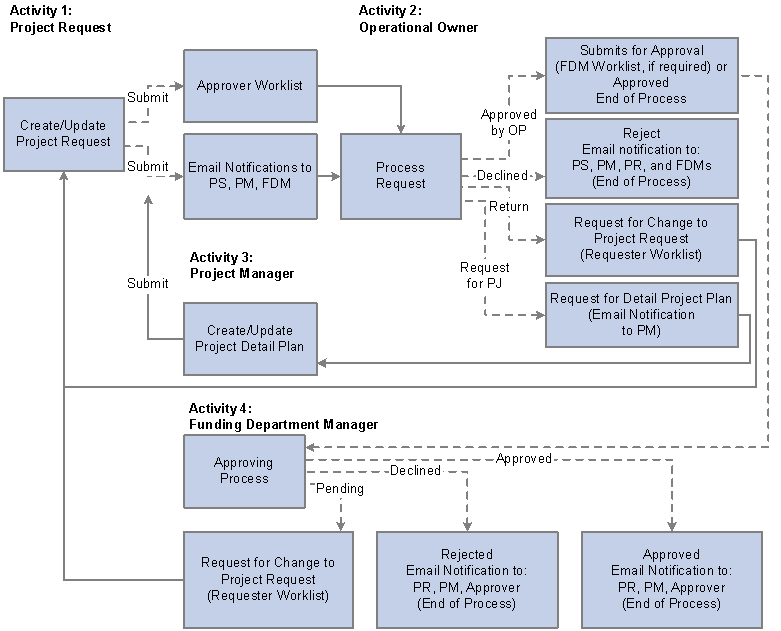
Project request approval workflow
This table provides a key for the abbreviated roles that are in the project request workflow diagram:
|
PS |
Project sponsor |
|
PM |
Project manager |
|
PR |
Project requester |
|
FDM |
Funding department manager |
This diagram shows the possible status values that a project request can assume given its current status:
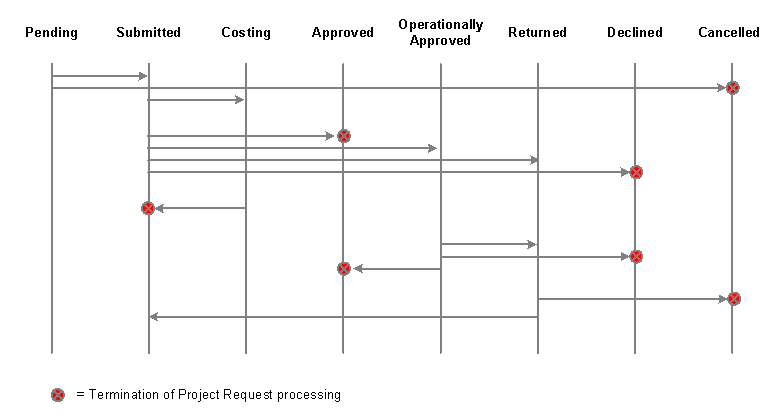
See Also
Delivered Workflows for Project Portfolio Management
 Creating Project Requests and Templates
Creating Project Requests and Templates To create project requests and templates, use the Project Requests (BC_PROJ_REQUEST1) component.
This section provides an overview of the options that are available for creating project requests and templates and discusses how to:
Establish project requests and templates.
Add file attachments.
Define relationships to other project requests.
Assign milestones.
Review approval status history.
Update approval status.
Specify save options.
Adjust dates.
Resolve issues.

 Understanding the Options That Are Available for Creating Project Requests and Templates
Understanding the Options That Are Available for Creating Project Requests and Templates
The following options are available to create project requests and templates:
Create a new project request from scratch.
Create a new template from scratch.
Create a new project request from a template.
Create a new project request from an existing request.
Create a new template from an existing project request.
Create a new template from an existing template.
Established security controls whether given individuals can use each of these options. If they are granted the privilege to edit templates, they can create new templates or update existing templates. If they only have view privileges for templates, they cannot create new templates; if they open a template, they cannot edit it, but they can create a new request from that template.
When you create a new template or project request from an existing template or project request, you specify which fields to include by using the Save Options page. Also, if the estimated start or finish dates fall within a different fiscal period than those of the originating template or project request, you can specify whether to move associated costs or benefits accordingly by using the Project Request Date Change Options page. Similarly, if you modify any associated costs or benefits such that they occur during a fiscal year and period that is outside of the date range that is defined by the estimated start and end dates, the system enables you to move either or both of those dates by using the Project Request Date Change Options page.
Before you can save the new project request, the system performs validation checks for the data, and if any errors exist, the Project Request Validation Errors page automatically appears, with links that enable you to navigate to the source of each error. All errors must be resolved before you can save the project request.

 Pages Used to Create Project Requests and Templates
Pages Used to Create Project Requests and Templates |
Page Name |
Object Name |
Navigation |
Usage |
|
BC_PROJ_REQUEST1 |
Project Portfolio Management, Project Requests |
Create project requests and templates. |
|
|
BC_PROJ_ATTACH |
Project Portfolio Management, Project Requests, Attachments |
Associate file attachments with a project request. |
|
|
BC_PRJREQST_DPN |
Project Portfolio Management, Project Requests, Dependency |
Designate project requests upon which the current project request depends and view project requests that depend on the current project request. |
|
|
BC_PRJREQST_DPN_CM |
Click the Comments button on the Project Request - Dependency page. |
Enter comments about a dependency relationship. |
|
|
BC_PRJREQST_MST |
Project Portfolio Management, Project Requests, Milestones |
Enter project request milestones and indicate their status. |
|
|
PPK_PROJREQ_AUD |
Project Portfolio Management, Project Requests, Status History |
Review an audit trail of workflow approval status entries for the project request. |
|
|
BC_PRJ_APPROVAL |
This page is automatically accessed when a user selects a project request from the worklist. |
Modify the approval status for a project request. |
|
|
Save Options |
PPK_SAVE_OPTIONS |
Click Save As on the Project Request page |
Saves a project request or template as either a new project request or a new template. |
|
Project Request Date Change Option |
BC_EST_DATE_CHANGE |
Click the Move button on the Project Request - Costs page or the Project Request - Benefits page. This page appears automatically if you change the project request's estimated start date or estimated end date to a date that is in a different fiscal period. |
Advance or delay a project request's estimated start date, estimated end date, or dates that are associated with costs and benefits. |
|
Project Request Validation Errors |
PPK_ERROR_REPORT |
Appears automatically if errors occur when you attempt to save a project request. |
Review project request errors and correct them by linking to the page upon which each error occurs. |

 Establishing Project Requests and Templates
Establishing Project Requests and TemplatesAccess the Project Request page.
The fields that are available on this page depend on whether the current record is a project request or a template; the ID field label will be either Project Request or Template, accordingly.
|
Business Unit |
Specify the business unit that is associated with this project request or template. |
|
Project Request or Template |
If this field is available for entry, specify the ID for the project request; otherwise, the system automatically generates the ID. The preferences that are established when you use the Project Request ID Sequencing page determine whether IDs are generated automatically. |
|
Base Currency |
Displays the business unit's base currency. |
Request Details
|
Requester |
Displays the name of the user that created the project request. This field is unavailable for entry. |
|
Select the project request's priority. You establish priorities by using the Priorities page. |
|
|
Enter the corresponding project request dates. The system uses these dates to determine present value (PV), and the estimated start and estimated end dates are used to generate the project's start date and end date, respectively, if the project request results in a project. |
|
|
|
Click the Choose a date button to make a selection in date fields. |
|
Select an initiative type identifier that classifies the type of work that is needed. This field is required if you are integrating with Program Management; otherwise, it is optional. When you select the initiative type, the system automatically populates the Owner and Approver fields, based upon the Initiative Type table. You establish initiative types by using the Initiative Type page. |
|
|
Displays the current status of the project request. This field is display-only for all status values except approved, and its value is either assigned by the system when an individual creates, submits, approves, declines, costs, or returns a project request, or assigned by a project approver using the Project Request Approval page. Possible status values are: Pending: Indicates that the project request is created, but not yet submitted. The system assigns this status when the project request is first saved. Submitted: Indicates that the project request has been submitted and is waiting for the approver to take action on it. This value is assigned:
Costing: Indicates that the project request has been sent to a project or program manager to obtain a more precise cost estimate before a decision is made to approve or decline the request. A project approver can modify the status of a project request to Costing only when its current state is Submitted and when the cost estimate that is entered by the requester needs further validation by the project or program manager. Operationally Approved: Indicates that the project request is submitted, approved by the owner, and awaiting funding department manager approval. This status is available only when funding department manager approval is activated at the installation level. If funding department manager approval is required, then when an owner approves a request, its status changes to operationally approved instead of being changed directly to approved. Approved: Indicates that the project request was submitted and has been approved by the owner. The system automatically changes the status of any other versions of the project request to canceled. When a project request is approved, if you have edit access for approved project requests, the only value that you can change the status to is Canceled. Canceled: Indicates that the project request is canceled. A project request can be canceled only when its current status is either pending, returned, or approved. After a project request has a Canceled status, its status cannot change. Declined: Indicates that the project request is submitted but denied approval. Either the project request approver or a funding department manager can deny a project request. After a project request has a Declined status, its status cannot change. Returned: Indicates that the project request is submitted, and that the approver or a funding department manager returned it to the user who submitted it for additional work. The system assigns this status by using workflow. To continue processing a returned request, click the Submit button to start the approval process again. |
|
|
Investment Type |
Select an investment type from the values that are in the drop-down list box to describe the nature of the project request . This field is used for informational purposes only. |
|
Department |
This field is used for informational purposes only and is the department of the individual whose name is entered in the Requester field that is on the project request. This department value is not the department to which costs or benefits are attributed. You attribute costs and benefits with a specific department by entering them using the Costs and Benefits pages that are within the Project Request component (BC_PROJ_REQUEST). |
|
Project Manager |
Select the name of a project manager, if this position is determined. This field is required when an approver changes the project request status to costing. |
|
Integration Template |
This field is required if you are integrating with PeopleSoft Program Management; otherwise, it does not appear. Integration templates are defined in Project Costing, and they are populated in Program Management during the extract, transform, and load (ETL) process. When a project request has a PeopleSoft Program Management project ID associated with it, this field becomes display-only. See PeopleSoft Project Costing PeopleBook: Structuring PeopleSoft Project Costing: “Creating Templates for Integration with Other Applications” |
|
Project ID |
Click this link to access the General Information page (PROJECT_GEN_01A) in Program Management. This link is available only if Program Management integration is enabled, workflow is enabled, and the project request status is either costing or approved. |
Approval Information
The fields that are in this group box are used by approval workflow, which is activated when you submit a project request for approval.
|
Sponsor |
Select the person who is endorsing this project request. Depending on the installation settings for workflow, this individual may receive email notifications as the project request status changes. |
|
Owner |
The name of the person who is primarily responsible for project requests of a specific type. The system automatically populates this field with the owner of the associated initiative type; it uses the Initiative Type table to identify the name of the individual. The Owner field is display-only prior to when the project request is submitted for approval, at which time it becomes editable so that the owner can change ownership responsibility to another individual, if that's appropriate. Depending on the established installation-level workflow options settings, the individual whose name appears in this field may receive workflow email notifications. |
|
Approver |
The system automatically populates this field with the value in the Owner field when a project request is created and saved. When the project request is submitted, this field becomes editable so that the project owner can change the approver to another individual, if it's appropriate. If the installation option for workflow is enabled, PeopleSoft Workflow routes project requests to the worklist of the individual who is identified as the approver under these conditions:
|
|
Owning Department |
The system automatically populates this field with the department of the individual who is identified in the Owner field. This field is used only for information. |
Costs and Benefits
This group box displays calculated costs and benefits information.
This grid appears only if you have created multiple versions of a project request. It includes a row for each version that lists its project request ID, description, and status, and the project request ID of the project request of which it is a version
Click a project request ID to view that version. The project request ID of the currently viewed version is display-only.
Actions
|
Click to submit a pending or returned project request for approval. This option is not available for templates. |
|
|
Click to cancel the project request. This button is available only when the status of the project request is returned or pending. This option is not available for templates. |
|
|
Create a New Project Request Version |
Click to create a new version of this request. This button is available only when the status of the project request is pending, submitted, declined, returned, or costing. The system creates a new project request with several of the fields populated with values that are from the original project request. Edit the values that differ for this version, add new values, and then save or submit the project request. |
|
Save As |
Click to save the template or project request as a new project request or template by using the Save Options page. |

 Adding File Attachments
Adding File Attachments Access the Project Request - Attachments page.
|
|
Click the Add Attachment button to browse for and select a file. For example, you can attach a project plan, cost spreadsheet, flowchart, or request for proposal to this project request. |
|
|
Click the Delete Attachment button to remove an attached file. |
|
|
Click the View Attachment button to download and view the attachment in a new window. If the attachment is a media file, clicking the button opens the appropriate media player (if available) and plays the attachment automatically. |

 Defining Relationships to Other Project Requests
Defining Relationships to Other Project Requests Access the Project Requests - Dependency page.
Use this page to identify other project requests upon which this request depends. If other project requests are dependent on this request, they appear in the Project Requests dependent upon this Project Request grid. This data is used only for informational purposes.
|
Required |
Select this option to indicate that the Project Request ID in the row is mandatory for this project request. |
|
|
Click the Comments button to access the Dependency comments page, where you can add comments that describe the rationale and impact of the dependency. |

 Assigning Milestones
Assigning Milestones Access the Project Request - Milestones page.
|
Create New Milestone |
Click to access the Milestone page, where you can add a new milestone definition. |
Insert rows as needed to document project request milestones.
|
Milestone ID |
Select the project request milestone. |
|
Owner |
Displays the individual who is responsible for this milestone. |
|
Due Date |
Displays the due date for this milestone. |
|
Milestone Status |
Displays the current status of the milestone. |
See Also

 Reviewing Approval Status History
Reviewing Approval Status History Access the Project Request - Status History page.
This page displays all status changes for the life cycle of the project request and any comments that the approver makes during the workflow approval process. In addition, you can insert comments on this page to have them date and time stamped. After a comment is entered here, the system does not allow it to be edited.

 Updating Approval Status
Updating Approval Status By using your worklist, access the Project Approval page.
Enter comments to document the action that you are taking, and then click the appropriate button.
|
Approve |
Click to approve the project request. To approve a project request, you must provide estimated costs. |
|
Decline |
Click to decline the project request. |
|
Return |
Click to send the project request back to the worklist of the submitter for additional work. |
|
Cost |
Click to send the project request to PeopleSoft Program Management for the purpose of creating a detailed cost estimate for the project request. The Cost button does not appear if you have not selected the PeopleSoft Program Management Enabled check box that is on the Integration page. To send a project request for costing, estimated costs and a project manager are required. |
See Also

 Specifying Save Options
Specifying Save Options Access the Save Options page.
|
Save as |
Select whether to save this as a project request or template. The options that you can select depend on the security that you have. |
|
New ID |
Enter the identifier for the new project request or template. This field is not available for entry if system preferences are set to automatically generate IDs. |
|
Save Project Request Sections |
Select which data from the original project request or template to include in this new project request or template. |
The following table lists which fields are saved for each option.
|
Option for Save Project Request Sections |
Fields |
|
Request Details |
Business Unit |
|
|
Investment Type |
|
|
Initiative Type ID |
|
|
Owner |
|
|
Approver |
|
|
Start Date (project requests only, not templates) |
|
|
End Date (project requests only, not templates) |
|
|
Priority (project requests only, not templates) |
|
|
Desired Finish (project requests only, not templates) |
|
|
Project Manager (project requests only, not templates) |
|
|
Base Currency |
|
|
Currency |
|
Maintenance Cost |
Maintenance Cost |
|
Scoring |
Score Group |
|
|
Score Type |
|
|
Gross Score |
|
|
Net Score |
|
|
Overall Score |
|
|
Risk Level |
|
|
Adj. (+/- %) |
|
|
Support Level |
|
Attachments |
Attached File |
|
|
Description |
|
|
Approver |
|
|
Owner |
|
|
Owning Department |
|
Costs |
Rate Type |
|
|
Cost Detail fields: GL Unit, Department, Account, Year, Period, Amount, Capitalize |
|
Benefits |
Rate Type |
|
Cost Detail fields: GL Unit, Department, Account, Year, Period, Amount, Capitalize |
|
|
Milestones |
Milestone ID |

 Adjusting Dates
Adjusting Dates Access the Project Request Date Change Option page.
|
Direction |
Specify how to move the dates. Options are: Delay: Select to shift dates to the past by a specified number of periods. Advance: Select to shift dates to the future by a specified number of periods. |
|
No of Periods (number of periods) |
Enter how many fiscal periods to advance or delay the dates. |
|
Move Costs |
Select to move the cost details by the specified number of periods. |
|
Move Benefits |
Select to move the benefit details by the specified number of periods. |
|
Move Estimated Start Date |
Select to move the estimated start date by the specified number of periods. |
|
Move Estimated End Date |
Select to move the estimated end date by the specified number of periods. |
The options that are selected by default when you access this page depends upon the source of the page activation:
If you access the page by clicking the Move button on the Project Requests - Costs page, the value in the No of Periods field becomes 0 by default and the Move Costs check box is selected.
If you access the page by clicking the Move button on the Project Requests - Benefits page, the number of periods becomes 0 by default and the Move Benefits check box is selected.
If the page appears automatically because of a change to the estimated start date, the Move Estimated Start Date check box is unavailable for entry, all of the other options are selected, and the value in the No of Periods field by default becomes the number of periods by which the estimated start date has changed.
If the page appears automatically because of a change to the estimated finish date, the Move Estimated Finish Date check box is unavailable for entry, all of the other options are selected, and the value in the No of Periods field by default becomes the number of periods by which the estimated end date has changed.

 Resolving Issues
Resolving IssuesThe Project Request Validation Errors page appears automatically if errors occur when you try to save a project request.
To resolve an error, review the message text, and then click a link in the Context column to access the field that is causing the error.
 Defining Estimated Costs and Benefits
Defining Estimated Costs and Benefits This section discusses how to:
Establish estimated costs.
Establish estimated benefits.
Review costs and benefits.

 Pages Used to Define Estimated Costs and Benefits
Pages Used to Define Estimated Costs and Benefits
|
Page Name |
Object Name |
Navigation |
Usage |
|
BC_EST_COST |
Project Portfolio Management, Project Requests, Cost |
Enter estimated cost details for a project request. |
|
|
BC_EST_COST_COM |
Click the Comments button on the Project Request - Costs page. |
Enter comments about cost estimates. |
|
|
BC_EST_BENFT |
Project Portfolio Management, Project Requests, Benefits |
Enter estimated benefit details for a project request. |
|
|
BC_EST_BENFT_COM |
Click the Comments button on the Project Request - Benefits page. |
Enter comments about benefit estimates. |
|
|
BC_EST_COST_BENFT |
Project Portfolio Management, Project Requests, Summary Costs/Benefits |
View a summary of the costs and benefits, by general ledger business unit and department, for a project request. Navigate to the Project Request Analysis by Department component. |
|
|
BC_COST_DET |
Click an estimated cost amount on the Project Request - Summary Costs/Benefits page. |
Review cost details for a department. |
|
|
BC_BENFT_DET |
Click an estimated benefit amount on the Project Request - Summary Costs/Benefits page. |
Review benefit details for a department. |

 Establishing Estimated Costs
Establishing Estimated Costs Access the Project Request - Costs page.
Cost Details - Details Tab
Enter cost information that is related to the project or program that you are requesting. The currency of the entered amounts is specified in the Currency field on the Project Request page. Costs are entered for the specified GL business unit. Add rows to enter all costs that are associated with the project.
|
GL Unit (general ledger unit) |
Enter the GL business unit that is associated with this cost. |
|
Department |
Select the department that is associated with this cost. Only departments of the specified GL unit are valid. |
|
Account |
Select the account to which the cost is attributed. Only accounts of the specified GL business unit are valid. |
|
Year and Period |
Enter the fiscal year and period in which the cost is incurred. |
|
Amount |
Enter the cost amount in the currency of the project request. The currency code appears next to the amount field. |
|
Select to distribute the costs evenly across three fiscal years. Depending on how your accounting calendar is defined, this can be the equivalent of 36 months, or 12 quarters, for example. The system distributes the costs using the accounting period of the earliest entered cost as the initial capitalization period. The estimated finish is not used to determine the final distribution, so if the time period that is estimated for the project is less than three fiscal years, the system distributes costs past the estimated finish date. |
Cost Details - Base Currency Tab
Select this tab to view costs in the base currency of the business unit that is associated with the project request.
|
|
Click the Comments button to access the Cost Comments page, where you can enter notes pertaining to this cost estimate. Note. If a project request has comments that are entered in the Cost Details grid, and an approver changes the project request status to Costing, the comments are lost when the project manager ultimately updates the project request with the revised cost estimate. To ensure that comments are always maintained, users should either enter brief comments on the Status History page of the project request component or attach a business justification on the Project Request - Attachments page of the project request component. |
Actions
|
Update Amount |
Click to update the amounts on the main project request page based on the data that is entered on the Project Request - Costs page. |
|
Move |
Click to access the Project Requests Date Change Option page, where you can advance or delay the dates for the costs or benefits for a project request by a specified number of fiscal periods and indicate whether to move the estimated start and end dates accordingly. |

 Establishing Estimated Benefits
Establishing Estimated Benefits Access the Project Request - Benefits page.
Enter the expected benefits for the project request, by GL business unit, department, and account, adding rows as needed. The fields that are on this page operate the same as the fields that are on the Project Request - Costs page.
See Establishing Estimated Costs.

 Reviewing Costs and Benefits
Reviewing Costs and Benefits Access the Project Request - Summary Costs/Benefits page.
This page provides a summary of the current estimated costs, estimated benefits, and net benefits for the project request, by GL business unit and department.
|
Estimated Costs |
Click to access the Project Request Cost Details page, where you can view all of the costs that are associated with the current department for this project request. |
|
Estimated Benefits |
Click to access the Project Request Benefits Details page, where you can view all of the benefits that are associated with the current department for this project request. |
|
|
Click the View Proj Req Analysis by Dept. (view project request analysis by department) button to access the Project Request Analysis by Department component, where you can view detailed cost and benefit information. The Project Request Analysis by Department component appears with the associated department and project request preselected for analysis. |
See Also
Analyzing the Impact of Project Requests
 Determining Project Request Scores and Managing Risks
Determining Project Request Scores and Managing Risks This section provides an overview of project request scoring and discusses how to:
Define score group portfolios.
Rank the importance of score group components.
Score project requests.
Associate risk elements with risk categories.
See Also

 Understanding Project Request Scores
Understanding Project Request ScoresThe Project Requests - Scoring page enables you to associate portfolio-based score groups for risk and KBO support with a project request so you can rank how well the project request supports each of the components within a score group. The system uses this information to generate scores that indicate the level of risk or support.
To calculate risk and KBO support for a project request, you must define at least two portfolios, one for the KBO support score group and another for the primary risk score group. You establish these portfolios by using the Portfolio Definition component (BC_PORTFOLIO_DFN). The trees upon which these portfolios are based define the risk and KBO components that are used to score the project requests. The delivered portfolios for primary risk and KBO support are PM_RISK and PM_KBO_SUPPORT. You can use the delivered portfolios, modifying them as necessary to suit the implementation, or create your own. Ideally, when you implement the system, you will create standardized portfolios for primary risk and KBO support for use by your organization, then use them to generate the project request scores. The only pages within the Portfolio Definition component that apply to scoring project requests are the Portfolio Definition page and the weighting page.
You must complete the Component Weighting page for the portfolios that are used for the score groups for the system to calculate a score. On the Component Weighting page, you rank the relative importance of each component that is in the portfolio; this determines the relative weight value for each component. On the Project Request - Scoring page, you rank how well a project request supports each component in the Support field. To determine the scores, the system multiplies the relative weight value for each component by the support value for each component, then sums these values to compute the total gross score. You establish the numerical values that are used for each rank by using the Component Ranking Definition page in PeopleSoft Enterprise Scorecard.
You can make adjustments to the calculated risk scores to reflect mitigating factors that impact the level of risk for a particular risk category. You can enter these adjustments manually as positive or negative percentages. The system also calculates adjustments if risk elements with milestones are associated with a risk category. After a milestone is associated with a risk element, the milestone's probability affects the net score of that component, and hence the overall net score of the project request. The calculation for the net adjustment for each risk category is:
(Net Adjustment) = ((Manual Adjustment Percentage) × (Average Probablilty of all Milestones)) × (Gross Score)
The system tracks the following scores for risks:
The system-calculated score that is a measurement of the level of risk for each risk category, without any adjustments. This is calculated as the relative weight value for each component multiplied by the support value for each component.
The risk score that reflects all adjustments. This is calculated as the gross score plus any net adjustments.

 Pages Used to Determine Project Scores and Manage Risks
Pages Used to Determine Project Scores and Manage Risks
|
Page Name |
Object Name |
Navigation |
Usage |
|
Tree Manager |
PSTREEMGR |
Tree Manager, Tree Manager |
Establish a tree that contains the categories against which to score project requests. |
|
Portfolio Definition |
BC_PORTFOLIO_DFN |
Project Portfolio Management, Project Requests, Portfolios, Create/Edit Portfolios, Portfolio Definition |
Establish a portfolio for use in scoring project requests. |
|
Portfolio Definition - Component Weighting |
BC_PORTFLIO_CMP |
Project Portfolio Management, Project Requests, Portfolios, Create/Edit Portfolios, Component Weighting |
Rank the relative importance of the categories that compose a score group |
|
Project Request - Scoring |
BC_PRJREQST_PORT |
Project Portfolio Management, Project Requests, Scoring |
Associate score group portfolios with a project request and generate scores. |
|
Risk Elements |
PPK_PR_RISK_ELEM |
Click Edit Risk Elements on the Project Requests - Scoring page. |
Associate risk elements and milestones with risk categories. |
|
Risk Element |
PPK_RISK_ELEMENT |
Click Create New Risk Element on the Project Requests - Scoring page. |
Define risk elements. |
|
Risk Element Comment |
PPK_PR_RISK_COM |
Click a comments icon on the Risk Element page. |
Enter comments about a risk element. |
|
Milestone |
PPK_MILESTONE |
Click Create New Milestone on the Project Requests - Scoring page. |
Define milestones. |

 Defining Score Group Portfolios
Defining Score Group Portfolios Access the Portfolio Definition page.
|
Tree Name |
Specify the tree that contains the score group components against which you will score your project requests. To generate scores for both risk and KBO support, you must define one portfolio for risk and one for KBO support. The trees are made up of nodes that define each category. |

 Ranking the Importance of Score Group Components
Ranking the Importance of Score Group Components Access the Portfolio Definition - Component Weighting page.
The columns and rows on this page display the components of the tree (the tree nodes) upon which the portfolio is based, as defined on the Portfolio Definition page. Each component is listed in both a row and a column within the matrix so that each component can be ranked against every other component.
To rank the components and determine their scores:
For each pair of components that you rank, select a value in the drop-down list box at the intersecting cell in the grid.
Rank the component in the row against the component in the column; in the example shown, the component Pre-req Dependent Projects is ranked more important than the component Dependency on Commercial Dev. You are not required to rank every pair of components. In cases for which you are using relative ranks, the system automatically fills in the appropriate opposite rank, as defined on the Component Rank ID Mapping page. You must establish the valid rankings and their numerical equivalents using the Component Ranking Definition page prior to using them on this page.
See Establishing Ranking Definitions.
This page may have multiple tabs to accommodate every component. Access each tab to rank that set of components, or view them all in a scrollable grid by clicking the View All button.
Click the Calculate Score button to display the raw score and weight (weighted score) on the Score tab.
The score and weight for each component appear in the last two columns of the grid.
The score that appears is the sum of the numeric equivalents for values that are selected for each component pair. The weight is the percentage of the total score that is calculated for the score in any given row. Therefore, the total weight will always be slightly less than or equal to 100.

 Scoring Project Requests
Scoring Project Requests Access the Project Request - Scoring page.
To associate the project request with the portfolio that specifies the primary risk components and generate the scores for primary risk, complete these fields:
This group box generates the score for KBO support. You can insert additional rows to score additional score groups; however, only the primary KBO score group appears in the portfolio analysis pages.
|
Score Group |
Select the portfolio that defines the components of the score group. These components are the rows that appear in the Category grid. The components in the specified portfolio appear in the grid. |
|
Select the score type for which this portfolio is used. Options are: Primary KBO: (primary key business objective). Select to indicate that this is used for the key business objective support score. This field is not required. However, a score for portfolios without a selected score type is not used in portfolio analysis. Note. You may have as many non-typed portfolios as you like, but only one primary KBO or primary risk type. |
|
|
View Weighting |
Click to view the Component Weighting page of the portfolio. The weight matrix is read-only. |
|
Support Level |
Select this project request's relative level of support for each category. You define support levels by using the Component Ranking Definition page. |
Generating Scores
|
Calculate Score |
Click to calculate scores that show the level of risk and level of support for KBOs. |
See Also
Establishing Ranking Definitions

 Associating Risk Elements with Risk Categories
Associating Risk Elements with Risk Categories Access the Risk Elements page.
This page lists all of the risk categories in the primary risk group that are associated with a project request. For each risk category, you can assign one or more risk elements, and optionally assign a risk milestone.
Actions
|
Create New Risk Element |
Click to access the Risk Element page, where you can define a new risk element. |
|
Create New Milestone |
Click to access the Milestone page, where you can define a new milestone. |
Risk Elements and Milestones
Complete the following fields to assign risk elements and risk milestones to a risk category.
|
Risk Element |
Select the risk element to associate with the risk category. Risk elements represent the specific risks that your organization tracks for a project request. |
|
Risk Milestone |
Select a milestone to assign to the risk element. You are not required to assign a risk milestone to each risk element. However, to determine the average probability, every risk element is considered, whether or not a milestone is assigned. If a risk element does not have a milestone, then the system uses a value of 100 percent when computing the average probability. |
|
Status |
Displays the current status for the milestone. |
|
Prob. (%) (probability percentage) |
Displays the percentage probability that this will occur on time. |
|
|
Click to access the Risk Element Comment page, where you can enter or review comments for the risk element. |
 Analyzing the Impact of Project Requests
Analyzing the Impact of Project Requests This section provides an overview of the Project Request Analysis by Department component (PPK_XREF_INQ) and discusses how to:
Define analysis options.
Analyze the department-level impact.
Analyze cost details and budget variances.

 Understanding the Project Request Analysis by Department Component
Understanding the Project Request Analysis by Department ComponentFor you to make intelligent decisions about whether projects should be initiated, you need to be able to:
Determine how the costs and benefits of requested projects are spread over time.
Compare project request costs for a given period with budgets for that period.
View the project request's return on investment.
The Project Request Analysis by Department component (PPK_XREF_INQ) enables you to analyze this information. It includes the following pages:
The Impact Analyzer page.
Shows cost and budget details over time by department.
Shows net present value (NPV) and return on investment (ROI) by department.
The Variance Analyzer page.
Shows the cost details for project requests that affect a department.
Compares summarized period costs against budget constraints and shows the variance.
The Analyzer Options page.
Establishes options that control which department is analyzed, whether to view amounts by fiscal year or accounting period, and which project request IDs to review, based on their status.
The system saves the last analyzer option settings that were used and uses those settings by default the next time you access the analyzer pages. This enables you to view the pages without having to establish the options each time. However, if you access these pages from the Project Request page, the system uses the business unit and department of the current project request and shows every project request for that department, regardless of status.

 Pages Used to Analyze the Impact of Project Requests
Pages Used to Analyze the Impact of Project Requests |
Page Name |
Object Name |
Navigation |
Usage |
|
PPK_XRF_PRLIST |
Project Portfolio Management, Analysis, Project Req Analysis by Dept, Analyzer Options |
Specify which data to use for impact analysis and variance analysis. |
|
|
PPK_XRF_FINVW |
Project Portfolio Management, Analysis, Project Req Analysis by Dept, Impact Analyzer |
View project request amounts (costs, budget, NPV, ROI) over time for a department. |
|
|
PPK_XRF_PROJVW |
Project Portfolio Management, Analysis, Project Req Analysis by Dept, Variance Analyzer |
View the variance between budget and actual costs for project requests and project request cost details. |

 Defining Analysis Options
Defining Analysis Options
Access the Analyzer Options page.
View Options
Expand to establish which information appears on the analyzer pages. The options available are:
|
Department or Tree Name |
Specify the department for which to review project requests. You can select a department tree and navigate through the levels of the tree to specify a department, or enter the department ID directly. If you use the department tree, you can optionally select a node on the tree. This enables you to view all departments at or below that tree node. |
|
Refresh Request List |
Click to update the list of project requests for the selected departments in the Request List grid. |
|
Default View Period |
Specify the default time frame to use on the analyzer pages. Options are: Yearly: Select to view subtotals by fiscal years. Accounting Period: Select to view subtotals by accounting periods. |
|
Request Status Filter |
Specify which status of project requests to review. Select one or more status values. For example, if you select pending, you will view only those project requests that are in Pending status. |
|
Select All and Clear All |
Click to either select all elements or clear all elements in the associated list. |
<Department> Request List
This grid is populated with the project requests and versions, if applicable, for the departments and statuses that you specify in the View Options group box. This same data will appear in the Project Request Selection grids on the analyzer pages. Select the check box to the left of the department ID for each project request or version that you want to use in computations on the analyzer pages, or use the Select All and Clear All options.
|
Project ID |
Click a description to transfer to the Project Request page and review this project request. |
|
Version of |
Click a description to transfer to the Project Request page and review this project request version. |
|
Refresh Analyzer Views |
Click to update the data on the analyzer pages with the selected options and project requests. The system also updates the default views for the analyzer pages to the current selections when you click this button. If you don't click this option, the next time that you access this page, the system reverts to the options that were last saved. |

 Analyzing the Department-Level Impact
Analyzing the Department-Level Impact
Access the Impact Analyzer page.
Project Request Selection
Expand this section to view the list of project requests and project request versions that match the criteria that are specified on the Analyzer Options page.
Select one or more project requests to include in the analysis totals. Any project requests that you selected in the Analyzer Options page are preselected.
|
Refresh Analyzer Views |
Click to update the associated totals when you modify the project request selection. |
|
Select All and Clear All |
Click to either select all elements or clear all elements in the associated list. |
View Options
|
View By |
Specify the time frame to view. Options are: Year: Select to view subtotals by fiscal years. Period: Select to view subtotals by accounting periods. |
|
|
Click to scroll the page view to an earlier time frame. |
|
|
Click to scroll the page view to a later time frame. |
<Department> Impact Summary
This section shows how the department is affected by the selected project requests over time. It includes amounts for these fields:
Total Benefit.
Total Cost.
Net Cost.
Calculated as total benefits − total costs.
Net Present Value.
The calculation that is used for this field is:
(Present Value of Benefits for the displayed time period) − (Present Value of Costs for the displayed time period)
The system uses the active discount rate that is specified on the Discount Rate page within the General Preferences component to calculate the present values.
Return on Investment.
The calculation that is used for this field is:
((Present Value of Benefits) − (Present Value of Costs) ÷ (Present Value of Costs)) ÷ 100
Estimated Project Request Benefits
Expand this section to view a summary of the estimated benefits over time, by account, for the selected project requests.
Estimated Project Request Costs
Expand this section to view a summary of the estimated costs over time, by account, for the selected project requests.

 Analyzing Cost Details and Budget Variances
Analyzing Cost Details and Budget Variances
Access the Variance Analyzer page.
Project Request Selection
Expand this section to view the list of project requests and project request versions that match the criteria that are specified on the Analyzer Options page.
Select one or more to include in the analysis totals. Any project requests that you selected in the Analyzer Options page will be selected on this page by default.
|
Refresh Analyzer Views |
Click to update the associated totals when you modify the project request selection. |
|
Select All and Clear All |
Click to either select all elements or clear all elements in the associated list. |
<Department> Variance Summary
Expand this section to view a summary of the total cost, budget constraint, and variance (budget constraint − cost), and the total benefit for a department, per period, for the selected project requests.
Budget constraint is equivalent to the project-related budgeted costs, as defined by the department budget source for that time period.
See Defining Budget Record Data.
Project Request Cost Detail
Expand this section to view itemized costs, over time, for the selected project requests.