
 Understanding ABPS
Understanding ABPSThis chapter provides an overview of Activity-Based Planning and Simulation (ABPS) and discusses how to:
Create an APBS model.
Set up planning and simulation criteria.
Run the ABPS engine.
Review and adjust ABPS output.
Inquire on ABPS.

 Understanding ABPS
Understanding ABPSThis section provides an overview of ABPS and discusses:
Planning activity types and ABPS models.
Spending patterns.
Planning techniques.
Activity-Based Management features Activity-Based Planning and Simulation (ABPS), a planning and simulation feature that forecasts values for your models. You can use an ABPS model that is based on existing Activity-Based Management values to calculate activity and resource demands, new rates, and cost and activity volumes based on demand forecasts. ABPS converts the new resource demands into new cost requirements at the general ledger item level and uses that for budgeting input.
PeopleSoft ABPS uses spending patterns and data from PeopleSoft Workforce Analytics to calculate the new resource cost for the estimated resource requirement based on the volume forecast. You can use planning techniques with ABPS that enable you to assign the resource costs to activities, cost objects, and calculate the new driver rates and object rates.

 Planning Activity Types and ABPS Models
Planning Activity Types and ABPS Models
With ABPS you can perform the following three types of planning activities:
Business restructuring.
Demand planning.
Resource planning.
Forecasting using any of these planning activity types is an iterative process. You enter forecast values, run the forecasts, review the results, modify values if necessary, and repeat the process until the results seem reasonable.
Forecasting with ABPS is possible through the use of object-based modeling. The ABPS model must always be the child of an Activity-Based Management parent model with changes made for business planning and forecasting volumes. The original model from which the ABPS model is derived is called the base model.
The ABPS model can have the following changes from the base model:
Driver changes to represent business planning.
Volume changes to represent demand planning.
Budget constraints to represent resource planning.
Business Restructuring
Business restructuring focuses on eliminating unneeded activities by changing the drivers. You create an ABPS model that uses new or changed objects (resources, activities, or cost objects) and drivers. Then you run the Activity-Based Management engine to calculate the new driver and object rates.
Demand Planning
Demand planning focuses on studying the impact of cost object and activity volumes. You can change the cost object or activity volumes in the ABPS model using the forecasted volumes from PeopleSoft Analytic Forecasting. The ABPS engine then compares these forecasted volumes with actual volumes in the master model to obtain the percentage change. ABPS uses the change in volume to calculate the resource demand and its cost. ABPS directs the resource cost to the general ledger line item to calculate the budget data. The Activity-Based Management engine subsequently directs the new resource cost to the activities and cost objects to calculate the new driver and object rates, and cost object costs.
Resource Planning
Resource planning focuses on resource allocations that create expected results such as driver rates and cost object costs. Resource allocation can be changed either manually or can be the result of an interface with other applications such as PeopleSoft Workforce Analytics. The ABPS model used for resource planning may include costs mapped from general ledger line items and is created according to business unit, model, fiscal year, and accounting period. The Activity-Based Management engine runs this model to calculate new drivers, object rates, and cost object costs.
You set up resource planning on the Resources Definition page. After completing your setup, you can save your work to the Ledger Mapping table (PF_LEDMAP_F00) and use it to assign the costs activities and cost objects.
Resource planning can be done using budget constraints, in which case it will not have manual interaction.
You can perform all three planning types at the same time.
The following diagram illustrates the flow for the different PeopleSoft ABPS forecasting types:
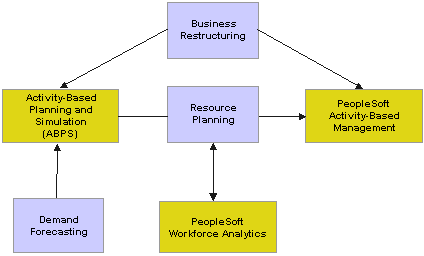
ABPS flow for different forecasting types

 Spending Patterns
Spending PatternsYour resources exhibit some sort of spending pattern. It's important that you identify that pattern and associate the resource with that spending pattern within the system.
Use the following criteria as guidelines:
You can choose from the following patterns: flexible, fixed, and practical capacity.
If the resource is flexible, then use 100 percent flexible (line method).
If the resource is committed, but is assigned mostly to unit or batch activities, then use 100 percent practical capacity. This enables an increase in resources if demand increases. There is no need to change resources if demand decreases (unless demand falls to zero percent).
If the resource is committed, but is not assigned to unit or batch activities, then use zero percent practical capacity. This indicates that there will be no changes in resources unless demand falls to zero.
The following diagram illustrates how the ABPS engine calculates resources.

Example of resource flow through a model
The following table lists the calculations the system uses to move demand forecast costs through the model.
|
Calculation |
Formula |
|
New Resource Cost |
Step (new driver quantity * driver rate) |
|
Percent Change in Resource Cost |
((New resource cost * old resource cost) / old resource cost)) – 100 |
|
New Unit Volume |
Old volume + (old volume * percentage of change) |
|
Percent Change |
((New volume * old volume) / old volume) – 100 |
|
New Driver Quantity |
Old quantity + (old quantity * percentage of change) |

 Planning Techniques
Planning TechniquesABPS uses planning techniques for assigning resource costs to activities and cost objects. These planning techniques also calculate the new driver rates and object rates:
There are two available planning techniques:
|
Uses calculated rates from the base model to calculate resource cost. |
|
|
Uses capacity rates to calculate resource cost. |
Although planning techniques are used to calculate the resource cost, the final resource budget cost is calculated based on the spending pattern data. If you have not defined a spending pattern, then the cost (as calculated with the planning technique) is used for budgeting. For either technique, set up the model as an actuals model.

 Creating an ABPS Model
Creating an ABPS ModelTo create an ABPS model:
Set up a base Activity-Based Management model (a parent model) with all its objects and drivers and run the Activity-Based Management engine.
(Optional) Create forecast definitions using PeopleSoft Analytic Forecasting.
Add a child model in Enterprise Warehouse using the base model you set up as the parent model ID.
Create a scenario ID for this model with a Forecast scenario type.
Link the scenario ID to the business unit.
Create a model definition in Activity-Based Management and enter the ABPS planning information for the model.
Set up planning and simulation criteria (described in the next section).
Run the ABPS engine.

 Specifying Planning Information for the Model
Specifying Planning Information for the ModelTo specify ABPS information for the model:
Access the Models - Run Control Information page by selecting Activity-Based Management Setup Definitions, Models, Model, and clicking the Run Control Information tab.
In the Planning Info group box, select the Planning Technique to use: Capacity Adjusted or Fully Loaded.
Select the Budget Source that will determine the cost of new resources. You can either specify General Ledger or Workforce Analytics.
Note. To calculate the cost of full-time equivalent (FTE) employees, the budget source must be Workforce Analytics.
In the TimeSpan field select the production data you want the Activity-Based Management engine to use when it runs. You set up TimeSpans in Enterprise Warehouse. Click the adjacent button to add or update TimeSpans.
You can specify a budget Constraint ID. You define these constraints on the ABPS Budget Constraints page.
See Also

 Setting Up Planning and Simulation Criteria
Setting Up Planning and Simulation CriteriaYou can set up planning and simulation criteria for ABPS by using pointers to forecast data. You can:
(Optional) Define budget constraints. The budget constraints you define are parameters that you establish from your budget to ensure that the values you obtain fall within your budget. You can either use a budgeted amount or job code information to constrain your results.
Set up resource spending patterns and assign them to resources.
Set up job code profiles. ABPS uses job code profiles to find out which resources are needed for activity volume and to choose a job code for additional resource requirements. ABPS chooses the job code that has the maximum number of activities that have an increase in volume with a higher priority and less cost.
You must set up your activities before completing these pages.

 Pages Used to Set Up Planning and Simulation Criteria
Pages Used to Set Up Planning and Simulation Criteria
|
Page Name |
Object Name |
Navigation |
Usage |
|
AB_CONSTRNT_TBL1 |
Activity Based Management, Planning and Simulation Center, Budget Constraint |
Define any budget constraints for forecast models. |
|
|
SPEND_PATRN_TBL1 |
Activity Based Management, Planning and Simulation Center, Resource Spending Pattern |
Define spending patterns that can be associated with resources. |
|
|
Spending Pattern Descr Long (spending pattern description long) |
SPEND_PATRN2S |
Click the Group Message button. |
Enter a detailed description of the spending pattern. |
|
JOBCODE_PROF_TBL1 |
Activity Based Management, Planning and Simulation Center, Jobcode Profile |
Establish job code profile priorities. |

 Defining Budget Constraints
Defining Budget ConstraintsAccess the Budget Constraint page.
|
Resource ID |
Enter the to be the constrained resource. You can add or update resources. |
|
Use Amount |
Select the check box to activate the Budgeted Amount field in which you enter the amount you want to use to constrain your results. If you do not want to use a budgeted amount, clear this check box and you can specify job code details. |
|
All Jobcodes |
Select the check box if you do not want to constrain the full-time equivalent by job code. Enter the number of people you can add in the Full time Equivalent field. |
|
Steps Needed |
In the field for non-people related resources, specify the number of steps that can be added if the spending pattern is step or step practical. You define the spending pattern on the Spending Pattern page. |
|
Full time Equivalent |
If you do not select the All Jobcodes check box, you can specify individual job codes and values for them in the grid that displays at the bottom of the page. |
|
Resource ID |
In the second field, select the ID for the constraining resource. You can add or update resources Note. Add the budget constraint you specified here to the model in the Constraint ID field on the Models - Run Control Information page. |
See Also
Defining Run Control Information

 Setting Up Resources Spending Patterns
Setting Up Resources Spending PatternsAccess the Resource Spending Pattern page.
|
|
You can enter a longer description by clicking the button. |
Spending Pattern Information
|
Line |
Select if you have a flexible resource where cost increases linearly with capacity. |
|
Capacity |
Select if you do not have an increase in cost until capacity is reached, and at which point it then increases linearly. |
|
Step |
Select if costs increase in step with respect to capacity width-capacity step cost. You can enter either a Step Percentage or a Step Amount. |
|
Step Practical |
Use this option if cost increases in step with capacity after capacity is reached. Selecting this radio button activates the Width Percentage, Step Percentage and Step Amount fields. |
|
Slope Percentage |
If you selected either the Line or the Capacity radio button, enter a percentage that denotes the slope you want to apply to this spending pattern. |
|
Width Percentage |
If you selected either the Step or the Step Practical radio button, enter a percentage that denotes the width you want to apply to this spending pattern. Width is the capacity of one step to the total existing capacity. |
|
Step Percentage |
If you selected either the Step or the Step Practical radio button, enter a percentage that denotes the step you want to apply to this spending pattern. Step percentage is the cost of one step to the total existing cost of the resource. |
|
Step Amount |
If you selected either the Step or the Step Practical radio button, enter an amount that denotes the step you want to apply to this spending pattern. Costs increase per step. |
See Also

 Setting Up Job Code Profiles
Setting Up Job Code ProfilesAccess the Job Code Profile page.
|
Activity ID |
Select each that you want to include in this job code profile. |
|
Priority |
For each ID you add, specify its to represent which activity the job code best performs. |
Note. You only need to access this page if you aren't using the Employee Profile engine to populate the Activities - Jobcode Profile page, or you want to override employee profile values.
Note. If you modify a priority on this page, ensure that your changes correspond to those in the activity profile.
See Also

 Running the ABPS Engine
Running the ABPS EngineAs with all Activity-Based Management engines, you can run the ABPS engine in a jobstream from Enterprise Warehouse. You can also run it separately by accessing the ABPS page.
The ABPS engine populates temporary tables. After running this engine, you need to run the Merge engine to transfer the data from the temporary tables to the final tables. You can do this by creating a jobstream for both engines, or you can run the engines separately.
Note. Do not select the As Of Dated Jobstream check box on the ABPS run control page, since ABPS does not use as of date functionality.

 Inquiring on Engine Messages
Inquiring on Engine Messages
You can review messages generated by these jobs by accessing the Application Engine message log for the process instance and engine ID you specify. This component is described in detail in your Enterprise Warehouse documentation.

 Reviewing and Adjusting ABPS Output
Reviewing and Adjusting ABPS OutputAfter running the APBS engine to achieve preliminary results, you can review the output using the Employee Resource - Planning and Ledger Resource - Planning components. You can also use these components to adjust values.
Once you are satisfied with the values, rerun the ABPS engine.
Note. These components can also be accessed as inquiry pages, where they have no enterable fields and can be used only to view the information.
Understanding Employee Resource Planning
You can use the Employee Resources - Planning component to adjust employee resource values as necessary. Each of the Employee Resource - Planning pages has a Budgeted Amount field where you can enter the cost of the employee resource for the forecasted model calculated based on any of the following:
Volume increases.
Spending patterns.
Planning techniques.
You can also view the actuals and calculated amounts on these pages. The actuals amount represents the base data and does not change. The calculated amount represents the amount calculated before applying spending patterns, PeopleSoft Workforce Analytics data, and budget constraints. These amounts are fixed. You can use them to compare against the budget amount. If the budgeted amount is lower than the calculated amount, then it's possible that the volume forecasted may not be reached.
Note. To calculate the cost of full-time equivalent (FTE) employees, a budget source of Workforce Analytics must be established on the Models - Run Control Information page before running ABPS.
Understanding Ledger Resource Planning
You can use the Ledger Resource - Planning component to adjust ledger resource values.
Each of the Ledger Resource - Planning pages has a Budgeted Amount field. By manipulating the values in the Ledger Mapping page, you can impact how the other pages calculate forecasted values for spending patterns and budget constraints. Adjusting the budgeted amount in this way can affect volume activity and cost objects.

 Pages Used to Review and Adjust ABPS Output
Pages Used to Review and Adjust ABPS Output
|
Page Name |
Object Name |
Navigation |
Usage |
|
AB_RES_PLN2 |
Activity Based Management, Planning and Simulation, Employee Details |
View and adjust factors associated with full-time equivalent (FTE) information. |
|
|
AB_RES_PLN3 |
Click the Hours Assigned tab. |
Review the values for assigned hours calculated by the ABPS engine. |
|
|
AB_RES_PLN6 |
Click the Budget Constraint tab. |
View the budget constraint used to calculate the budgeted amount that is displayed. |
|
|
Employee Resource Data |
AB_RES_PLN2 |
Activity Based Management, Planning and Simulation, Employee Resource Data |
View and adjust factors associated with full-time equivalent (FTE) information. |
|
AB_RES_PLN3 |
Click the Hours Assigned tab. |
Review the values for assigned hours calculated by the ABPS engine. |
|
|
AB_RES_PLN6 |
Click the Budget Constraint tab. |
Review the constraints used to calculate the budgeted amount. |
|
|
AB_RES_PLN1 |
Activity Based Management, Planning and Simulation, Ledger to Resource Data |
View or adjust the budgeted amounts at the general ledger line item level. |
|
|
AB_RES_PLN4 |
Click the Spending Pattern tab. |
View the spending pattern details for the resource. |
|
|
AB_RES_PLN5 |
Click the Budget Constraint tab. |
Review the constraints used to calculate the budgeted amount. |

 Adjusting FTE Values
Adjusting FTE ValuesAccess the Employee Details page.
|
Base Scenario's Actual Amount |
The resource cost from the base model. |
|
Amount needed for changes |
The resource cost calculated by ABPS based on forecast data, driver changes, and the planning techniques before applying spending patterns, PeopleSoft Workforce Analytics data, and budget constraints. |
|
Budgeted Amount |
The resource costs from the ABPS model based on spending patterns, PeopleSoft Workforce Analytics data, and budget constraints. |
|
Capacity Amount |
The capacity of the job code after adding the additional capacity. |
|
Cap per emp for the period (capacity per employee for the period) |
The capacity per FTE information added. |
|
Employee Salary |
You can adjust the and the Full time Equivalent values. Here is the salary calculation: salary = (number of weeks in a period) x (standard hours) x (hourly rates) |
|
More |
Click the tab to view additional job code information: |
|
Std Hrs Wk (standard hours per week) |
The standard number of hours per week associated with the FTE information. |
|
Salary Plan |
The salary administration plan from the Job Code Dimension table (JOBCODE_D00). |
|
Grade |
The salary grade from the Job Code Dimension table. |
|
Midpoint Pay Rate - Hourly BCE (midpoint pay rate - hourly base currency equivalent |
The midpoint pay rate or hourly base currency amount. |

 Viewing Hours Assigned
Viewing Hours AssignedAccess the Hours Assigned page.
Here you view the hours assigned calculated by the ABPS engine, and the fields reflect any adjustments you made on the FTE Requirement page.
On this page you can view the Hours Required for each Activity ID. This is the forecast amount for hours required. You can also view the Hours Assigned to the Activity ID by Job Code.

 Viewing Employee Resource Budget Constraints
Viewing Employee Resource Budget ConstraintsAccess the Budget Constraint page.
Here you view the budget constraints used to calculate the budgeted amount.
In the Budget Constraint group box, you can view the Constraint ID. This is the budget constraint that was used by the ABPS Engine.

 Adjusting the Ledger to Resource Data
Adjusting the Ledger to Resource DataAccess the Ledger to Resource Data page.
|
Base Scenario's Actual Amount |
The resource cost from the base model. |
|
Amount needed for changes |
The resource cost calculated by ABPS based on forecast data, driver changes, and the planning techniques before applying spending patterns, PeopleSoft Workforce Analytics data, and budget constraints. |
|
Budgeted Amount |
The resource costs from the ABPS model based on spending patterns, PeopleSoft Workforce Analytics data, and budget constraints. |
The grid at the bottom of the page lists the general ledger line items. For any of these line items, you can change the Posted Base Currency Amount. This is the amount that you can map to the resource from the general ledger line item.
See Also

 Viewing Spending Patterns
Viewing Spending PatternsAccess the Spending Pattern page.
|
Spending Pattern group box |
Here you view the spending pattern for details for this resource. The Spending Pattern group box displays the Spending Pattern ID and the Spending Pattern method specified on the Resources Spending Pattern page. Depending on this setting different fields display. For example, if you selected a spending pattern of Step, the Step Amount and Steps Needed fields display. You can adjust the amounts in these fields. |
See Also
Setting Up Resources Spending Patterns

 Viewing the Ledger Resource Budget Constraint Data
Viewing the Ledger Resource Budget Constraint DataAccess the Budget Constraint page.
|
Budget Constraint group box |
Here you assess how values you adjusted on the Ledger Mapping page have affected budget constraints. In the Budget Constraint group box, you can view the Constraint ID. This is the budget constraint that was used by the ABPS Engine. |

 Inquiring on ABPS
Inquiring on ABPSWe provide a number of pages with which you can review the following ABPS output:
ABPS employee resource data.
ABPS ledger resource data.
ABPS job code to hire information.
ABPS object volume data.
ABPS ledger to budget details.

 Pages Used to Inquire on ABPS
Pages Used to Inquire on ABPS
|
Page Name |
Object Name |
Navigation |
Usage |
|
AB_RES_SPND_REAS |
Activity Based Management, Planning and Simulations, Employee Resource Data, Click the Spending Reason tab. |
View ABPS employee resource data and reasons for resource spending for a specific business unit, scenario ID, fiscal year, accounting period, and resource ID. |
|
|
AB_RES_SPND_REAS2 |
Activity Based Management, Planning and Simulations, Ledger to Resource Data Click the Spending Reason tab. |
View ABPS ledger resource data and reasons for resource spending for a specific business unit, scenario ID, fiscal year, accounting period, and resource ID. |
|
|
AB_JOB_CODE_HIRE |
Activity Based Management, Planning and Simulations, Jobcode to Hire |
View the number of FTEs required per job code and department. This data is shared with PeopleSoft Workforce Analytics. |
|
|
AB_VOL_CHG_REASON |
Activity Based Management, Planning and Simulations, Object Volume Data |
Determine why the forecast volume increase cannot be met. |
|
|
AB_ABPS_LEDGER |
Activity Based Management, Planning and Simulations, Ledger to Budget |
View the budgeted amount by general ledger line item. |

 Viewing ABPS Employee and Ledger Resource Data
Viewing ABPS Employee and Ledger Resource DataThe first three pages of these components are the same pages as in the Employee Resource - Planning and the Ledger Resource - Planning components described previously. The only differences are that all fields are display only.
The ABPS Employee Resource Data and Ledger Resource Data components also feature a Spending Reason page. On this page you can view the reasons for resource spending, such as the cause of an increased resource demand. Both of these pages display any objects that have changed along with the assigned Base Scenario Volume, Volume Needed, and Budgeted Volume amounts. The Change Type column shows the type of change (Volume or Driver Quantity) and any changed drivers are listed in the Driver Change column. Clicking any of these drivers transfers you to the Drivers component to review information for that driver.
Note. You must run the ABPS and Activity-Based Management engines prior to using these pages, otherwise data will not be available.

 Viewing ABPS Job Code to Hire Data
Viewing ABPS Job Code to Hire Data
Use the Job Code to Hire page to find out how many FTEs are needed by job code and department.
Note. This data is shared with the PeopleSoft Workforce Analytics application.

 Viewing ABPS Object Volume Data
Viewing ABPS Object Volume Data
Use the ABPS Object Volume Data page to determine such things as the reason why the forecasted volume increase cannot be met. This page lists by resource whether the Budgeted Amount has been changed. It also lists the Constraint applied to each resource.

 Viewing ABPS Ledger to Budget Data
Viewing ABPS Ledger to Budget Data
Use the APBS Ledger to Budget page to inquire on the budgeted amount per the general ledger line item.