
 Understanding Drivers
Understanding DriversThis chapter provides an overview of drivers and discusses how to:
Set up drivers.
Set up interunit drivers.
Copy and delete drivers and interunit drivers.
Specify model drive quantity options for combination models.
Use alternate methods to set up drivers.
Process data using the Routing Information engine.
Review driver setup.

 Understanding Drivers
Understanding DriversDrivers link Activity-Based Management objects and drive costs from one object (such as a source object) to another (such as a target object) according to the method defined in the driver. In Activity-Based Management, you can assign drivers attributes to establish their source and target, and their capacity and rate handling information. You can also assign driver attributes to group drivers with similar characteristics for reporting and data management purposes. Finally, the system uses pointers and implicit pointers to identify the quantitative measures on which drivers are based.
See Setting Up Pointers.
When you define drivers, set up two kinds:
Resource Drivers drive resource costs to an activity, cost object, or another resource and link expenses captured in the general ledger to the activities performed.
Activity Drivers drive the activity cost to the cost object or another activity and distribute the activity costs to cost objects such as products, customers, and channels.

 Interunit Drivers
Interunit DriversInterunit drivers let you distribute costs across business units and establish relationships between the cost objects of one organization and the supporting activities of the other organizations that share business units and models. Interunit drivers are useful in a shared-services business unit or a shared-services model with a corporate type business unit providing services to one or more operating type business units. Interunit drivers can define costs from a cost object in one model or business unit to resources, activities, and cost objects that pertain to other business units and models.
For example, your corporate shared services provide human resources (HR) and information technology (IT) support to the different operating business units such as manufacturing and sales. By establishing interunit drivers, you can assure that these cost objects are driven from the corporate model to the production model (such as from HR to the manufacturing department). Interunit drivers ensure that specific costs get directed from one business unit to another according to the definitions that you create. PeopleSoft provides components for setting up interunit drivers.

 Driver Tables
Driver TablesThe following table lists the tables in which drivers are stored:
|
Table Name |
Description |
|
Driver Definition |
Defines driver behavior (such as the assignment method and how capacity is handled). |
|
Driver Source |
Defines the input object for the driver. |
|
Driver Target |
Defines the target for the drivers, where the monetary amounts go, and how the driver method is implemented. The pointers defining the driver amounts or volumes are located in this table. Complexity factors are also defined here. |

 Driver Attributes
Driver AttributesDriver attributes group drivers with like characteristics for reporting purposes. For example, suppose that you have two drivers—number of cases of coffee and number of cases of tea. However, for reporting purposes, you are only interested in the total number of cases of product shipped. In this situation, define a Cases of Product attribute to be used for each of the two drivers. That way you can report the total number of cases of product used as drivers.
You can also use driver attributes for modeling purposes to group drivers that are modeled the same way.
Note. Before defining your actual drivers, define driver attributes.

 Driver Class
Driver ClassThe driver class that you assign determines whether the driver is a unit, batch, or sustaining driver. This definition should be the same as the consumption pattern that you defined on the Activities page. Sustaining drivers relate to activities that support activities such as administrative functions, customers, and products.
See Also
Understanding Consumption Patterns

 Driver Categories
Driver CategoriesDriver categories group drivers with similar characteristics. For each driver that you define, select the driver category. All but the category Other, lets you input a pointer to specify capacity information, frozen rate information, and residual objects. You can also add complexity factors for the targets. This section discusses the driver categories that you can assign to the defined, implicit, and interunit drivers.
Note. You do not set up categories or methods for employee profile and routing drivers because the system automatically sets up these types of drivers.
Transactional drivers are based on the occurrence of a particular event. They assume the same quantity of resources is required each time an activity is performed. These are the least expensive drivers to set up and are useful if you are not concerned about the variation in use by a cost object. For example, set up transactional drivers for such activities as processing purchase orders, receiving products, or scheduling production runs.
Duration drivers represent an estimate of the amount of time required to perform a given activity. Use these when a significant variation exists in the amount of activity required for different outputs. These drivers are more expensive to set up due to the time estimates required for each activity. Duration drivers let you use a complexity factor for a weighted index approach if you select Duration Capacity on the Drivers - Rates page.
Intensity drivers take into account the complexity of actions by using a complexity factor for a weighted index approach. The complexity factor is multiplied by the driver quantity to obtain the final driver quantity to be used for cost calculation. This is different from the duration driver because, with duration drivers, the driver quantity is given; whereas, the system obtains the driver quantity for the intensity driver using the following equation:
(given driver quantity) * (complexity factor) = intensity driver
Use intensity drivers when the resources associated with the activity are expensive and variable. This is the most expensive driver to implement as it directly charges for the resources used each time an activity is performed. It also requires special setup involving quality control staff and special test and gauging equipment.
The Other category lets set up a user-defined driver method.

 Driver Methods
Driver MethodsThe driver method defines the type of driver and dictates the manner in which the system assigns costs. The available methods are dependent on the selected driver category. The following table lists the methods that you can assign to the defined, implicit, and interunit drivers:
|
Driver Method |
Use |
|
Amount |
Denotes a driver based on a quantity of resources or activities that are consumed. This is the only method available if you select a driver category of Duration Drivers, Intensity Drivers, or Transactional Drivers. The system locates the amounts using pointers. |
|
Percentage |
Denotes that the driver is based on the percentage of a model object consumed. The system locates the amounts using pointers. |
|
Spread Even |
Distributes the resource or activity cost evenly over the targets to which this driver is linked. |
|
Direct |
Denotes that a model object is assigned entirely to another model object. |
|
Residual Based on Prior Allocation |
Denotes that the system allocates any residual cost objects generated by drivers using capacity or frozen rates to the specified target model objects. |
The following diagram illustrates the relationship between driver categories and their methods:
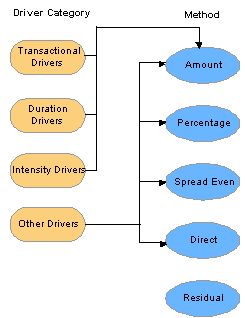
Relationships among driver categories and driver methods

 Assigning Driver Sources and Targets
Assigning Driver Sources and TargetsThe logic in the Drivers - Source and Drivers - Target pages ensures that you can only select the following valid object combinations:
|
Source Type |
Target Type |
Source ID List |
Target ID List |
|
Resource |
Resource |
Secondary resources |
Primary resources identified as a target and other secondary resources |
|
Resource |
Activity |
Primary resources identified as a source |
Primary activities identified as a target and other secondary activities |
|
Resource |
Cost Object |
Primary resources identified as a source |
Primary cost objects identified as a target and other secondary cost objects |
|
Activity |
Activity |
Secondary activities |
Primary activities identified as a target and other secondary activities |
|
Activity |
Cost Object |
Primary activities identified as a source |
Primary cost objects identified as a target and secondary cost objects |
|
Cost Object |
Cost Object |
Secondary cost objects |
Primary cost objects identified as a target and other secondary cost objects |

 Driver Target Definition Types
Driver Target Definition TypesWhen you set up drivers, you can select the driver target definition types that determine how the system retrieves and presents driver quantities. Here are the four available definition types:
The defined driver option lets you define target objects. You can specify actual and budgeted pointers. Use this definition type if you have actual or budgeted costs.
The implicit driver option lets you use a table to define the driver quantities and driver targets using an implicit pointer to point to a particular table. Use this driver to specify specific subsets of costs such as transaction costs.
The system automatically assigns the Employee Survey option to drivers created using the Employee Profile feature.
The system automatically creates routing information drivers when you run the Routing Information engine. If you use Activity-Based Management within a manufacturing environment, run the Routing Information engine that uses these drivers.
See Also

 Prerequisites
PrerequisitesBefore setting up your drivers in Activity-Based Management, you must set up your:
Model.
Resources, activities, and cost objects.
Pointers.

 Setting Up Drivers
Setting Up DriversTo set up drivers, complete the following steps:
(Optional) Define driver attributes.
Set up drivers.
Set up driver rates.
Specify source model objects for drivers.
Specify target model objects for drivers.

 Pages Used to Set Up Drivers
Pages Used to Set Up Drivers|
Page Name |
Object Name |
Navigation |
Usage |
|
DRIVER_ATTR_TBL1 |
Setup, Drivers, Driver Attributes |
Define driver attributes to group drivers with similar characteristics. |
|
|
DRIVER_TBL1 |
Setup, Drivers, Driver |
Create the driver and define its most important characteristics. |
|
|
DRIVER_TBL5S |
Click the Information button. |
Enter a long description for the driver. |
|
|
DRIVER_TBL2 |
Select the Rates tab. |
Define the location of the capacity volume and the excess capacity cost object for the model to use and set up driver rates for capacity and frozen rate models. |
|
|
DRIVER_TBL3 |
Select the Source tab. |
Specify the source model cost object for the driver. |
|
|
DRIVER_TBL4 |
Select the Target tab. |
Specify the target model objects for the driver. |

 Defining Driver Attributes
Defining Driver AttributesAccess the Driver Attribute page.
To define driver attributes, enter a description for the attribute.

 Setting Up Drivers
Setting Up DriversAccess the Driver page.
|
Driver Quantities Override for this Driver |
Select if you defined driver quantities for the driver. Define quantities for drivers using the Driver Quantities pages. If you define quantities on these pages, the Activity-Based Management engine overrides and does not use the quantities defined in the driver. |
|
Driver Attribute |
Select a driver attribute for this driver, if applicable. Note. This is a report grouping only and has no effect on the calculations. You should have already set up any driver attributes using the Driver Attribute page. |
|
Driver Class |
Select a driver class. Values are: Unit, Batch, and Sustain driver. This definition should be the same as the consumption pattern that you defined using the Activities page. Sustain class drivers relate to activities such as administrative functions, customers, and products. Note. A warning message displays if the consumption pattern does not correspond, but processing is unaffected. |
|
Driver Category |
Select the driver category. Values are: Duration Drivers: Represent an estimate of the amount of time required to perform a given activity. Intensity Drivers: Let you use a complexity factor for a weighted index approach. Intensity drivers also take into account the complexity of actions; you can use them instead of duration drivers. In such cases, the complexity factor becomes an estimate of time. Transactional Drivers: Let you specify frozen rates and are based on the occurrence of a particular event. For example, you could categorize a Number of Cases driver as a transactional driver because each case is treated the same—Case 1 is treated the same as Case 100. Other: Lets you define a driver method category. Click Refresh to activate the Method field. Note. The first three values automatically assign the Amount driver method and activate the Drivers - Rates page. |
|
Method |
Select a method to define the type of driver that you are creating. Values are: Amount: Specifies a driver based on a quantity of resources or activities consumed. Note. This is the only method available if you select a driver category of Duration Drivers, Intensity Drivers, or Transactional Drivers. Direct: Specifies that an object is assigned entirely to another object. Percentage: Specifies a driver based on the percentage of an object that is consumed. For example, employees might spend 20 percent of their work time performing an activity such as painting a wall, another 40 percent performing a second activity such as installing windows, and the remaining 40 percent performing a third activity such as building stairs. Residual based on prior alloc (residual based on prior allocation): Specifies that the system allocates any residual cost objects generated by drivers using capacity or frozen rates to the specified target model objects. Spread Even: Assigns the resource or activity evenly over the targets to which this driver is linked. |
|
Source |
Select the source from which costs are derived. |
|
Target |
Select the target to which costs are assigned. |
|
Target Definition |
Select to specify how the system retrieves and presents the driver quantities. Values are: Defined: If you select this method, you must enter driver targets using the Target page. Depending on the combination that you select, you may also have to enter actual pointers, budgeted pointers, or both to use a table to define the driver quantities. For example, if you select a spread even method, it is not necessary to define pointers. Empl Surv (employee survey): Select to create the driver with the Employee Profile feature. Impl Drv (implicit driver): Select if you use a table to define the driver quantities and use an implicit pointer to point at a particular table. Rout Info (routing information): Select to automatically create the driver using the Routing engine. You do not need to set up this type of driver. |
See Also
Assigning Driver Sources and Targets
Driver Target Definition Types

 Setting Up Driver Rates
Setting Up Driver RatesAccess the Driver - Rates page.
|
Capacity Pointer ID and Rate Pointer ID |
Specify either a capacity pointer ID or a rate pointer ID from the Pointer table for duration, intensity, or transactional drivers. If you specify both, the model type that you are running determines which one the system picks up. |
|
View Related Links |
Click to add or update pointers. |
|
Residual Object |
Select the cost object that contains the excess capacity. This cost object must be attributed to the department dimension. |
|
View Related Links |
Click to add or update cost objects. |
|
Duration Capacity |
Select to indicate that the source is a fungible object that can be reused for other purposes. Note. On the Drivers - Target page, you can enter a Complexity Factor representing time weighting of the driver. |
Note. If you populate the two rates on this page after running the model, your results contain three rates because the model calculates an actual and budgeted rate (assuming budgeted data exists) by default, and population of this page adds a capacity or frozen rate. You then have an option of running the model for a second time using whichever rate you choose.

 Specifying Source Model Objects for Drivers
Specifying Source Model Objects for DriversAccess the Driver - Source page.
|
Source |
Displays the source selected using the Drivers - General page. |
|
Object ID |
Depending on the source selected using the Drivers - General page, select the available object ID. Values are: Resource ID, Cost Object ID, or Activity ID. |
Note. A driver can be related to more than one source model object, but the source model objects must be of the same type.

 Specifying Target Model Objects for Drivers
Specifying Target Model Objects for DriversAccess the Driver - Target page.
Note. The appearance of this page and its fields varies depending on the target definition setting on the Drivers - General page. It is only active if you select a target definition of Defined or Impl Drv (implicit driver).
|
Target |
Displays the target selected using the Drivers - General page. |
|
Object ID |
If you specified a Defined target definition using the Drivers - General page, add one or more object IDs—resource ID, cost object ID, or activity ID. For each object ID that you add, you can specify: Actuals Pointer ID: Identifies the location of actuals information. Unit of Measure: Specifies the type of measure for the actuals or budgeted pointer. You can also add or update a unit of measure directly from this page by clicking the View Related Links button next to Unit of Measure. This automatically transfers you to the Unit of Measure page (UNITS_TBL1) in add or update mode. Budgeted Pointer ID: Identifies the location of the budgeted information. Complexity Factor: Enter a complexity factor for a weighted index approach. If you select Duration Capacity using the Drivers - Rates page, this field displays with a driver category of Duration Drivers or Intensity Drivers. Define the driver category using the Drivers - General page. In cases where the driver has a Defined target definition, the driver can have multiple target model objects. You must define each target model object as either a resource, activity, or cost object that conforms to the rules governing these assignments. If you selected Residual based on prior alloc in the Method field on the Drivers - General page, select the object IDs for the target model objects to which the system assigns any residual costs. |
|
Implicit Actuals Pointer ID and Budget Implicit Pointer ID |
If you specified a target definition of Implicit Driver using the Drivers - General page, for each target model object that you added, you can select an implicit actuals pointer ID or a budget implicit pointer ID. |

 Setting Up Interunit Drivers
Setting Up Interunit DriversTo set up interunit drivers:
Define interunit drivers.
Define source cost object IDs.
Define target model objects.
See Also

 Pages Used to Set Up Interunit Drivers
Pages Used to Set Up Interunit Drivers|
Page Name |
Object Name |
Navigation |
Usage |
|
IBU_DRV_TBL1 |
Setup, Drivers, IBU Driver |
Define the driver and specify the driver information. |
|
|
IBU_DRV_TBL2 |
Select the Source tab. |
Define the cost object IDs that are the source for the driver. |
|
|
IBU_DRV_TBL3 |
Select the Target tab. |
Define the target model objects for your interunit drivers. |

 Defining Interunit Drivers
Defining Interunit DriversAccess the IBU Driver page.
|
Description |
Enter a description for the driver. |
|
Method |
Select a method to define the type of driver that you are creating. Values are: Amount: Specifies a driver based on a quantity consumed. Direct: Specifies that a cost object is assigned entirely to another object. Percentage: Specifies a driver based on the percentage of a cost object that is consumed. Residual based on prior alloc (residual based on prior allocation): Do not select. Spread Even: Do not select. |
|
Source |
Displays Cost Object for interunit drivers. |
|
Target |
Select a target to specify where to assign your target costs. Values are: Activity, Cost Object, and Resource |
|
Target Definition |
Select a target definition to specify how the system retrieves and presents driver quantities. Values are: Defined: If you select this method, enter driver targets using the Target page. You may also have to enter actual pointers, budgeted pointers, or both to use a table to define the driver quantities. Empl Surv. (employee survey): Do not select for interunit drivers. Impl Drv (implicit driver): Select if you use a table to define the driver quantities and use an implicit pointer to point to a particular table. Rout Info (route information): Do not select for interunit drivers. |

 Defining Source Cost Objects
Defining Source Cost ObjectsAccess the IBU Driver - Source page.
|
Cost Object ID |
Enter the cost object ID. |
Note. An interunit driver can be related to more than one source cost.

 Defining Target Model Objects
Defining Target Model ObjectsAccess the IBU Driver - Target page.
Note. The appearance of this page and its fields varies depending on the target definition setting on the IBU Driver page. It is only active if you select a target definition of Defined or Impl Drv.
|
Object ID |
If you specify a target definition of Defined using the IBU Driver page, add one or more object IDs—resource ID, cost object ID, or activity ID. For each object ID that you add, specify the following: Inter Business Unit: The inter-business unit for the object that you are adding. IBU Model ID: Identifies inter business unit model. Actuals Pointer ID: Identifies the location of the actuals information. Budgeted Pointer ID: Identifies the location of the budgeted information. Unit of Measure ID: Identifies the type of measure for the actuals or budgeted pointer. You can also add or update a unit of measure or pointer by clicking the associated View Related Links button. Note. In the case of a Defined target definition, the driver can have multiple target model objects. You must define each target model object as either a resource, activity, or cost object conforming to the rules governing these assignments. |
|
Implicit Actuals Pointer ID and Budget Implicit Pointer ID |
If you specify a target definition of Impl Drv (implicit driver) using the IBU Driver page, you may select an implicit actuals pointer ID or budget implicit pointer ID. Click the Add/Update button next to the pointer fields. |

 Copying and Deleting Drivers and Interunit Drivers
Copying and Deleting Drivers and Interunit DriversActivity-Based Management provides tools that enable you to:
Copy drivers or interunit drivers.
Copy drivers to another model ID.
Delete drivers or interunit drivers.

 Pages Used to Copy and Delete Drivers and Interunit Drivers
Pages Used to Copy and Delete Drivers and Interunit Drivers|
Page Name |
Object Name |
Navigation |
Usage |
|
DRIVER_COPY |
Setup, Drivers, Driver Copy |
Copy an existing driver to create a new driver. |
|
|
IBU_DRIVER_COPY |
Setup, Drivers, IBU Driver Copy |
Copy an existing inter-business-unit driver to create a new inter-business-unit driver. |
|
|
AB_DRIVER_MOD_COPY |
Setup, Drivers, Driver Copy Model to Model |
Copy an existing driver from one model and use it in another model. |
|
|
DRIVER_DELETE |
Setup, Drivers, Driver Delete |
Delete a driver that you no longer use. |
|
|
IBU_DRIVER_DELETE |
Setup, Drivers, IBU Driver Delete |
Delete an inter-business-unit driver that you no longer use. |

 Copying Drivers or Interunit Drivers
Copying Drivers or Interunit DriversAccess the Driver Copy or IBU Driver Copy page.
|
Driver ID |
Enter the new driver ID. |
|
Copy |
After you enter the new driver ID, click Copy. You can now change any settings for this new driver by using the Drivers or IBU Driver component as appropriate. |

 Copying Drivers to Another Model ID
Copying Drivers to Another Model IDAccess the Driver Copy Model to Model page.
|
New Model ID |
Enter the new model ID. |
|
Copy |
After you enter the new model ID, click Copy. |

 Deleting Drivers or Interunit Drivers
Deleting Drivers or Interunit DriversAccess the Driver Delete or IBU Driver Delete page.
|
Current Driver |
Select to specify that you want to delete the current driver. In the warning message that displays asking you to confirm that you want to delete the driver, click OK. |
|
Delete |
Click to delete the current driver. |

 Specifying Model Driver Quantity Options for Combination Models
Specifying Model Driver Quantity Options for Combination ModelsUse the Model Driver Qty Option (model driver quantity option) page with combination models to specify which rate type each driver should use to assign costs.

 Page Used to Specify Model Driver Quantity Options for Combination Models
Page Used to Specify Model Driver Quantity Options for Combination Models|
Page Name |
Object Name |
Navigation |
Usage |
|
MODEL_TBL2 |
Setup, Model, Model Driver Qty Option |
Identify model driver quantity options for combination models. |

 Specifying Model Driver Quantity Options
Specifying Model Driver Quantity OptionsAccess the Model Driver Qty Option (model driver quantity option) page.
|
Driver ID and Description |
Use these columns to view the drivers available to use for the model. |
|
Driver Quantity Type Rate |
Select the driver quantity type rate that you want each driver to use to assign costs. Values are: Actuals: Select to use the actual rate. Budgeted: Select to use the budgeted rate. Capacity: Select to use the capacity rate to track and report excess capacity. Frozen: Represents a fixed or frozen rate agreed upon outside of the context of the Activity-Based Management model. |

 Using Alternate Methods to Set Up Drivers
Using Alternate Methods to Set Up DriversActivity-Based Management uses drivers as the basis for sustainable models; therefore, you do not need to set up drivers every time you run the Activity-Based Management engine. Drivers pick up costs from data warehouse tables and assign them between resources, activities, and cost objects.
Special circumstances occasionally require you to hard code driver values—for example, to prototype some quantities. If you need this functionality, you can use the Driver Quantity pages to hard code the values.
Warning! To avoid using hard-coded values for drivers that may have a negative effect on your models, ensure that you thoroughly understand how using them impacts your system.

 Pages Used to Set Up Drivers Using Alternate Methods
Pages Used to Set Up Drivers Using Alternate Methods|
Page Name |
Object Name |
Navigation |
Usage |
|
DRIVER_QTY_TBL1 |
Setup, Drivers, Driver Quantities |
Enter quantities for drivers associated with activities in case you do not have system-generated data. |
|
|
DRIVER_QTY_TBL2 |
Select the Driver Quantities 2 tab. |
Enter driver quantities according to object ID. |

 Hard Coding Quantities for Drivers
Hard Coding Quantities for DriversAccess the Driver Quantities 1 page.
|
Capacity Amount |
Enter a capacity amount for a driver using capacity rates. |
|
Frozen Rate |
Enter the frozen rate if the driver is using a frozen rate. |
|
Actual Driver Quantity |
For each object ID, enter the actual driver quantity. Note. Select the Driver Quantities 2 tab to enter driver quantities by target object ID. |
|
Budgeted Driver Quantity |
For each object ID, enter the budgeted driver quantity. Note. Select the Driver Quantities 2 tab to enter driver quantities by target object ID. |
Warning! This method requires a considerable amount of maintenance and can easily result in long-term sustainability problems for your models if used extensively.

 Processing Data Using the Routing Information Engine (AB_RTG)
Processing Data Using the Routing Information Engine (AB_RTG)If you are using a manufacturing model, run the Routing Information engine to establish a relationship between the activity and cost objects to create activity driver information.
See Also
Running the Routing Information Engine

 Reviewing Driver Setup
Reviewing Driver SetupActivity-Based Management provides the following tools to review your driver setup:
Four inquiry pages.
Six reports.

 Pages Used to Review Driver Setup
Pages Used to Review Driver Setup
|
Page Name |
Object Name |
Navigation |
Usage |
|
RES_DRIVER_VW1 |
Setup, Resources, Resource Target Drivers |
View information about a resource including the driver IDs that assign costs to the selected resource, the assignment method, driver classification, and driver category. |
|
|
ACT_DRIVER_VW1 |
Setup, Activities, Activity Target Drivers |
View information about an activity including the driver IDs that assign costs to the selected activity, the assignment method, driver classification, and driver category. |
|
|
CST_DRIVER_VW1 |
Setup, Cost Objects, Cost Object Target Drivers |
View information about a cost object including the driver IDs that assign costs to the selected cost object, the assignment method, driver classification, and driver category. |
|
|
DRIVER_LIST_VW1 |
Setup, Drivers, Driver Listing |
View driver information for all drivers assigned to a specific model ID. |
|
|
RUN_RAB_2009 |
Reports, Driver Reports, Driver Characteristics |
Run the Driver Characteristics report (ABC2009) that lists the characteristics of all drivers entered into the system. Run the report by business unit and limit it to specific drivers if desired. |
|
|
RUN_RAB_2015 |
Reports, Driver Reports, Driver Pointer |
Run the Driver Pointer report (ABC2015) that lists drivers using pointers and identifies the related pointer. Run the report by business unit and limit it to specific drivers if desired. You can also limit it to a specific actuals pointer ID. |
|
|
RUN_RAB_2011 |
Reports, Driver Reports, Driver Quantity |
Run the Driver Quantity report (ABC2011) that lists driver quantities for a specific business unit and model ID. You can run this report for all fiscal years, accounting periods, and drivers or for a specific fiscal year, accounting period, and driver ID. |
|
|
RUN_RAB_2010 |
Reports, Driver Reports, Driver Rate |
Run the Driver Rate report (ABC2010) that lists quantities and rates for each driver for a specific business unit and model ID. You can run this report for all fiscal years, accounting periods, and drivers or for a specific fiscal year, accounting period, and driver ID. |
|
|
RUN_RAB_2019 |
Reports, Driver Reports, Driver Rate Source |
Run the Driver Rate Source report (ABC2019) that lists each of the driver rate components for a specific business unit and scenario ID. You can run this report for all fiscal years, accounting periods, and drivers or for a specific fiscal year, accounting period, and driver ID. |
|
|
RUN_RAB_2022 |
Reports, Driver Reports, Inter Bus Unit Assignment (Inter-Business Unit Assignment) |
Run the Inter-Business-Unit Assignment report (ABC2022) that lists the resources, activities, and cost objects for a specific business unit and scenario ID designated as interunit objects. The report also lists the objects to which the targets are assigned. You can run this report for all fiscal years, accounting periods, and object IDs or for a specific fiscal year, accounting period, and object ID. |