Importing Objectives from PeopleSoft HCM
You can create objectives in PeopleSoft ELM by importing them from PeopleSoft HCM.
|
Page Name |
Definition Name |
Usage |
|---|---|---|
|
Service Operations - General Page |
IB_SERVICE |
Confirm default and active versions for service operations. |
|
Routings - Parameters Page |
IB_ROUTINGDEFNDOC |
Confirm routing configurations. |
|
EOIU_SOPUBFULL |
Confirm that full data publish rules are active. |
|
|
EO_FULLDATAPUB |
Initiate the process that publishes HCM data to your ELM database. |
|
|
LM_RNCTL_FULL_LOAD |
Run the Process FullSync Data (LM_LD_STGDAT ) Application Engine process to validate full sync data in the staging table, load validated data into ELM, and delete data from the staging tables. |
|
|
Content Type Filter Page |
LM_CATSETUP_TBL |
Define content type filters. |
|
Process Learner Objectives Page |
LM_EXTOBJV_RNCTRL |
Convert catalog types and catalog data imported from HCM to ELM objectives. |
|
Create Objectives-External EIP Page |
LM_OBJVASSN_RNCTRL |
Assign imported objectives to learners. |
For more information on the Service Operations - General and Routings - Parameters pages, see the product documentation for PeopleTools: Integration Broker.
Before importing objective data from PeopleSoft HCM, you must perform the following steps to establish your integration and import basic HCM data.
Use PeopleSoft Integration Broker to establish an integration between your HCM and ELM environments. For more information on setting up this integration, see Setting Up Integration Broker for HCM, and Setting Up Integration Broker for ELM.
In your HCM environment, use the Full Data Publish Page to run the following messages:
JOBCODE_FULLSYNC
DEPT_FULLSYNC
POSITION_FULLSYNC
POI_TYPE_TBL_FULLSYNC
PERSON_BASIC_FULLSYNC
PERS_POI_FULLSYNC
WORKFORCE_FULLSYNC
In your ELM environment, use the Process FullSync Data Page to run the following staged data processes:
Organization Data
Person of Interest Types
Person Data
Person of Interest Data
Workforce Data
Rather than publishing the messages and processing the staged data in separate steps, you can use the ELM Full Sync Integration Guided Process to run the following messages and their associated staged data processes:
JOBCODE_FULLSYNC
DEPT_FULLSYNC/Organization Data
POSITION_FULLSYNC
POI_TYPE_TBL_FULLSYNC/Person of Interest Types
PERSON_BASIC_FULLSYNC/Person Data
WORKFORCE_FULLSYNC/Workforce Data
For more information on the guided process, see Understanding the ELM Full Sync Integration Guided Process.
Note: For the PERS_POI_FULLSYNC message and Person of Interest Data process, you will still need to use the Full Data Publish Page and Process FullSync Data Page.
Before publishing and processing objective data, you must configure the following service operations in both your HCM and ELM environments:
RATING_MODEL_FULLSYNC
JPM_CAT_FULLSYNC
JPM_JP_QUAL_FULLSYNC
JPM_JP_TYPE_FULLSYNC
JPM_JP_FULLSYNC
Configuring RATING_MODEL_FULLSYNC for HCM
To configure the RATING_MODEL_FULLSYNC service operation in your HCM environment:
Access the Full Table Publish Rules Page () for RATING_MODEL_FULLSYNC.
Confirm that the Status is Active.
Click the Service Operation link to access the Service Operations - General page for RATING_MODEL_FULLSYNC.
Make sure that the default and active version is VERSION_1.
Access the Service Operations - Routing page.
Make sure that the active outbound routing is configured correctly.
This example illustrates the correct parameters for the RATING_MODEL_FULLSYNC outbound routing.
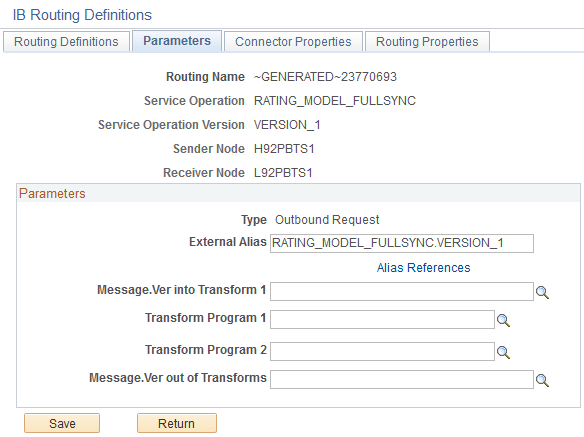
Field or Control
Description
External Alias
Enter a value of RATING_MODEL_FULLSYNC.VERSION_1.
Configuring RATING_MODEL_FULLSYNC for ELM
To configure the RATING_MODEL_FULLSYNC service operation in your ELM environment:
Access the Service Operations - General page () for RATING_MODEL_FULLSYNC.
Make sure that the default and active version is VERSION_1.
Access the Service Operations - Routing page.
Make sure that the active inbound routing is configured correctly.
This example illustrates the correct parameters for the RATING_MODEL_FULLSYNC inbound routing.
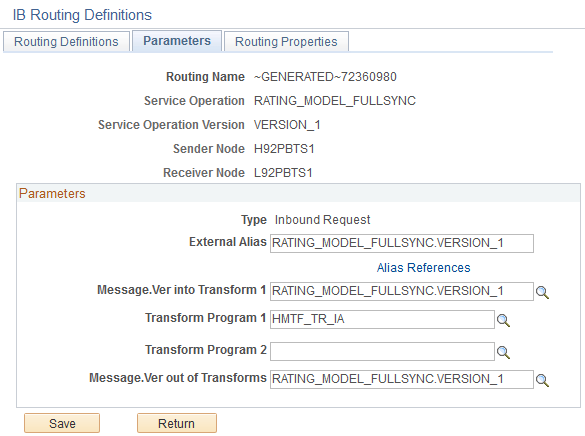
Field or Control
Description
External Alias
Enter a value of RATING_MODEL_FULLSYNC.VERSION_1.
Message.Ver into Transform 1
Enter a value of RATING_MODEL_FULLSYNC.VERSION_1.
Transform Program 1
Enter a value of HMTF_TR_IA.
Message.Ver out of Transforms
Enter a value of RATING_MODEL_FULLSYNC.VERSION_1.
Configuring JPM_CAT_FULLSYNC for HCM
To configure the JPM_CAT_FULLSYNC service operation in your HCM environment:
Access the Full Table Publish Rules Page () for JPM_CAT_FULLSYNC.
Confirm that the Status is Active.
Click the Service Operation link to access the Service Operations - General page for JPM_CAT_FULLSYNC.
Make sure that the default and active version is INTERNAL.
Access the Service Operations - Routing page.
Make sure that the active outbound routing is configured correctly.
This example illustrates the correct parameters for the JPM_CAT_FULLSYNC outbound routing.
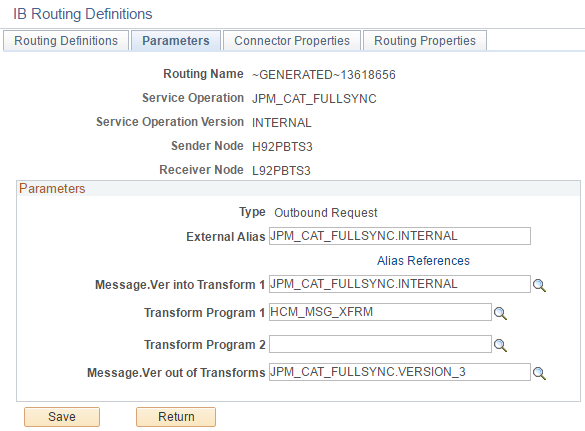
Field or Control
Description
External Alias
Enter a value of JPM_CAT_FULLSYNC.INTERNAL.
Message.Ver into Transform 1
Enter a value of JPM_CAT_FULLSYNC.INTERNAL.
Transform Program 1
Enter a value of HCM_MSG_XFRM.
Message.Ver out of Transforms
Enter a value of JPM_CAT_FULLSYNC.VERSION_3
Configuring JPM_CAT_FULLSYNC for ELM
To configure the JPM_CAT_FULLSYNC service operation in your ELM environment:
Access the Service Operations - General page () for JPM_CAT_FULLSYNC.
Make sure that the default and active version is VERSION_3.
Access the Service Operations - Routing page.
Make sure that the active inbound routing is configured correctly.
This example illustrates the correct parameters for the JPM_CAT_FULLSYNC inbound routing.
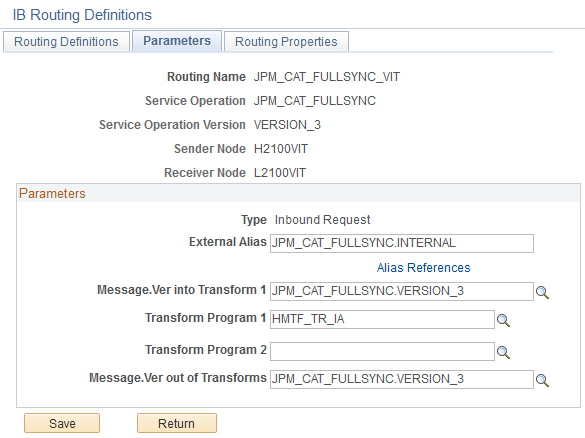
Field or Control
Description
External Alias
Enter a value of JPM_CAT_FULLSYNC.INTERNAL.
Message.Ver into Transform 1
Enter a value of JPM_CAT_FULLSYNC.VERSION_3.
Transform Program 1
Enter a value of HMTF_TR_IA.
Message.Ver out of Transforms
Enter a value of JPM_CAT_FULLSYNC.VERSION_3.
Configuring JPM_JP_QUAL_FULLSYNC for HCM
To configure the JPM_JP_QUAL_FULLSYNC service operation in your HCM environment:
Access the Full Table Publish Rules Page () for JPM_JP_QUAL_FULLSYNC.
Confirm that the Status is Active.
Click the Service Operation link to access the Service Operations - General page for JPM_JP_QUAL_FULLSYNC.
Make sure that the default and active version is VERSION_1.
Access the Service Operations - Routing page.
Make sure that the active outbound routing is configured correctly.
This example illustrates the correct parameters for the JPM_JP_QUAL_FULLSYNC outbound routing.

Field or Control
Description
External Alias
Enter a value of JPM_JP_QUAL_FULLSYNC.VERSION_1.
Configuring JPM_JP_QUAL_FULLSYNC for ELM
To configure the JPM_JP_QUAL_FULLSYNC service operation in your ELM environment:
Access the Service Operations - General page () for JPM_JP_QUAL_FULLSYNC.
Make sure that the default and active version is VERSION_1.
Access the Service Operations - Routing page.
Make sure that the active inbound routing is configured correctly.
This example illustrates the correct parameters for the JPM_JP_QUAL_FULLSYNC inbound routing.
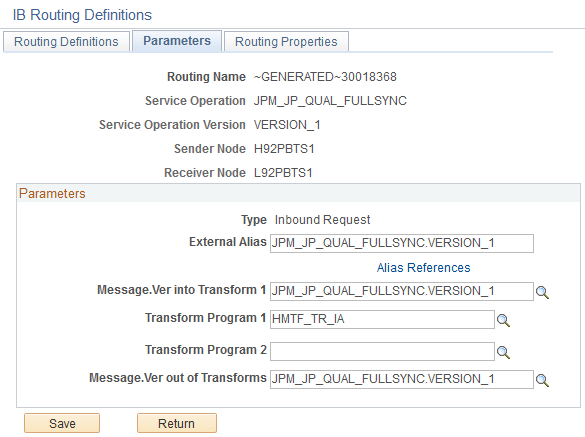
Field or Control
Description
External Alias
Enter a value of JPM_JP_QUAL_FULLSYNC.VERSION_1.
Message.Ver into Transform 1
Enter a value of JPM_JP_QUAL_FULLSYNC.VERSION_1.
Transform Program 1
Enter a value of HMTF_TR_IA.
Message.Ver out of Transforms
Enter a value of JPM_JP_QUAL_FULLSYNC.VERSION_1.
JPM_JP_TYPE_FULLSYNC for HCM
To configure the JPM_JP_TYPE_FULLSYNC service operation in your HCM environment:
Access the Full Table Publish Rules Page () for JPM_JP_TYPE_FULLSYNC.
Confirm that the Status is Active.
Click the Service Operation link to access the Service Operations - General page for JPM_JP_TYPE_FULLSYNC.
Make sure that the default and active version is INTERNAL.
Access the Service Operations - Routing page.
Make sure that the active outbound routing is configured correctly.
This example illustrates the correct parameters for the JPM_JP_TYPE_FULLSYNC outbound routing.
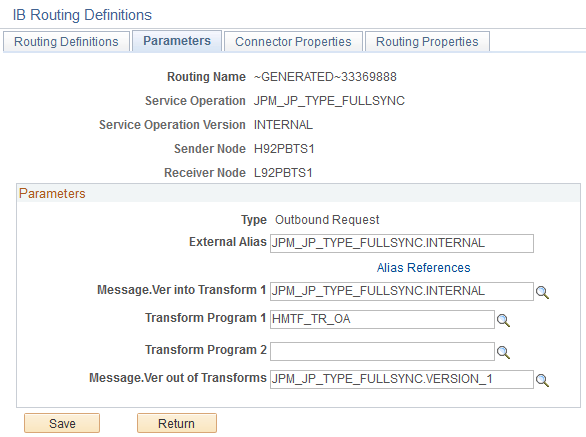
Field or Control
Description
External Alias
Enter a value of JPM_JP_TYPE_FULLSYNC.INTERNAL.
Message.Ver into Transform 1
Enter a value of JPM_JP_TYPE_FULLSYNC.INTERNAL.
Transform Program 1
Enter a value of HMTF_TR_OA.
Message.Ver out of Transforms
Enter a value of JPM_JP_TYPE_FULLSYNC.VERSION_1.
JPM_JP_TYPE_FULLSYNC for ELM
To configure the JPM_JP_TYPE_FULLSYNC service operation in your ELM environment:
Access the Service Operations - General page () for JPM_JP_TYPE_FULLSYNC.
Make sure that the default and active version is VERSION_1.
Access the Service Operations - Routing page.
Make sure that the active inbound routing is configured correctly.
This example illustrates the correct parameters for the JPM_JP_TYPE_FULLSYNC inbound routing.
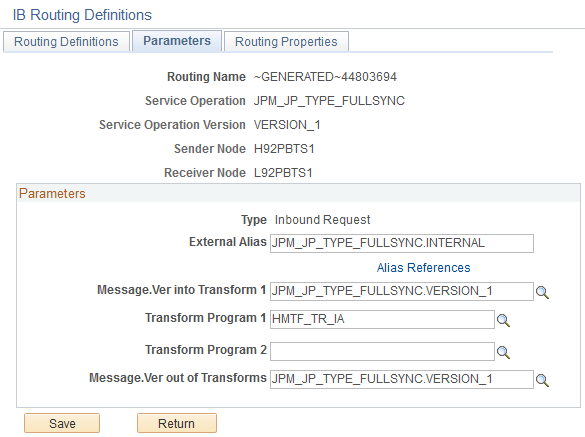
Field or Control
Description
External Alias
Enter a value of JPM_JP_TYPE_FULLSYNC.INTERNAL.
Message.Ver into Transform 1
Enter a value of JPM_JP_TYPE_FULLSYNC.VERSION_1.
Transform Program 1
Enter a value of HMTF_TR_IA.
Message.Ver out of Transforms
Enter a value of JPM_JP_TYPE_FULLSYNC.VERSION_1.
JPM_JP_FULLSYNC for HCM
To configure the JPM_JP_FULLSYNC service operation in your HCM environment:
Access the Full Table Publish Rules Page () for JPM_JP_FULLSYNC.
Confirm that the Status is Active.
Click the Service Operation link to access the Service Operations - General page for JPM_JP_FULLSYNC.
Make sure that the default and active version is INTERNAL.
Access the Service Operations - Routing page.
Make sure that the active outbound routing is configured correctly.
This example illustrates the correct parameters for the JPM_JP_FULLSYNC outbound routing.
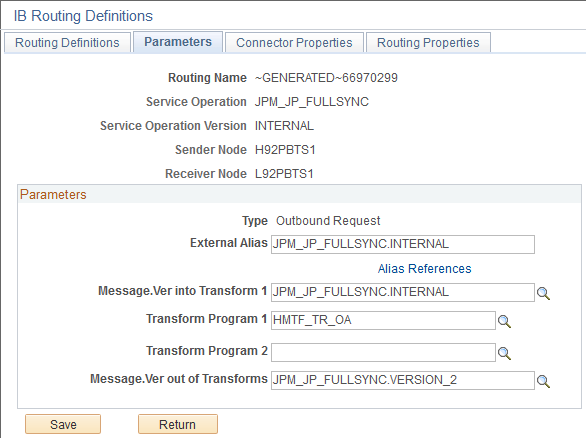
Field or Control
Description
External Alias
Enter a value of JPM_JP_FULLSYNC.INTERNAL.
Message.Ver into Transform 1
Enter a value of JPM_JP_FULLSYNC.INTERNAL.
Transform Program 1
Enter a value of HMTF_TR_OA.
Message.Ver out of Transforms
Enter a value of JPM_JP_FULLSYNC.VERSION_2.
JPM_JP_FULLSYNC for ELM
To configure the JPM_JP_FULLSYNC service operation in your ELM environment:
Access the Service Operations - General page () for JPM_JP_FULLSYNC.
Make sure that the default and active version is VERSION_2.
Access the Service Operations - Routing page.
Make sure that the active inbound routing is configured correctly.
This example illustrates the correct parameters for the JPM_JP_FULLSYNC inbound routing.
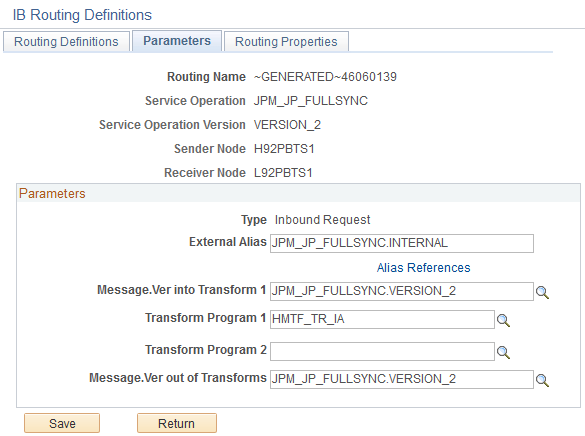
Field or Control
Description
External Alias
Enter a value of JPM_JP_FULLSYNC.INTERNAL.
Message.Ver into Transform 1
Enter a value of JPM_JP_FULLSYNC.VERSION_2.
Transform Program 1
Enter a value of HMTF_TR_IA.
Message.Ver out of Transforms
Enter a value of JPM_JP_FULLSYNC.VERSION_2.
To import and process objective data from HCM:
In your HCM environment use the Full Data Publish Page to run the RATING_MODEL_FULLSYNC message.
In your HCM environment, use the Profile Types - Content page to ensure that the PERSON profile type includes the Sub-Competencies sub-section.
This example illustrates how to configure the PERSON profile type.
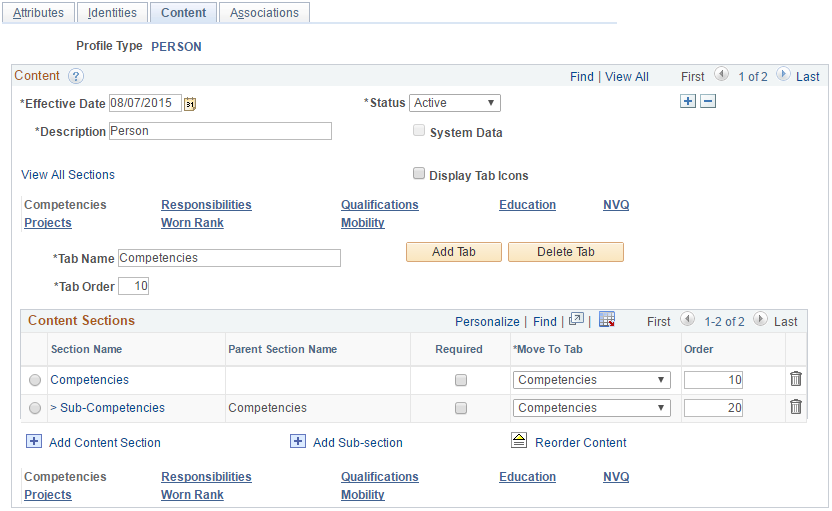
Ensure that the Content Sections grid includes the Sub-Competencies sub-section. If it doesn’t, you won’t be able to set up the Sub-Competencies content type filter correctly in your ELM environment.
In your HCM environment use the Full Data Publish Page to run the JPM_CAT_FULLSYNC message.
In your ELM environment, use the Process FullSync Data Page, to run the Catalog Data process.
In your HCM environment use the Full Data Publish Page to run the JPM_JP_QUAL_FULLSYNC message.
In your ELM environment, use the Process FullSync Data Page, to run the Instance Qualifier Data process.
In your HCM environment use the Full Data Publish Page to run the JPM_JP_TYPE_FULLSYNC message.
In your ELM environment, use the Process FullSync Data Page, to run the Profile Type process.
Use the Content Type Filter page () to create filters for the Competencies, Degrees, and Sub-Competencies content types.
This example illustrates how to configure the Competencies content type filter.
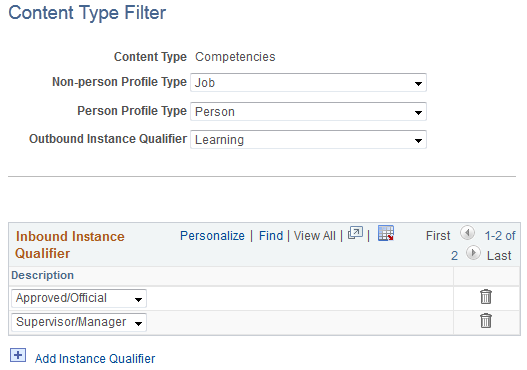
Field or Control
Description
Non-person Profile Type
Enter a value of Job.
Person Profile Type
Enter a value of Person.
Outbound Instance Qualifier
Enter a value of Learning.
Inbound Instance Qualifier
Add the Approved/Official and Supervisor/Manager instance qualifiers.
This example illustrates how to configure the Degrees content type filter.
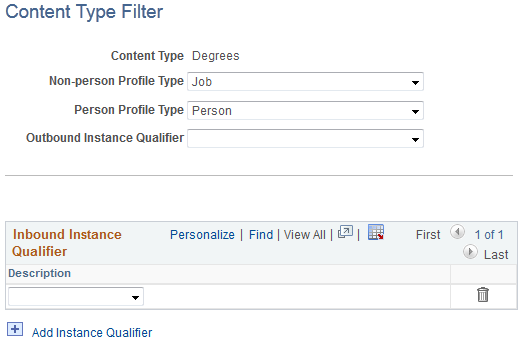
Field or Control
Description
Non-person Profile Type
Enter a value of Job.
Person Profile Type
Enter a value of Person.
This example illustrates how to configure the Sub-Competencies content type filter.
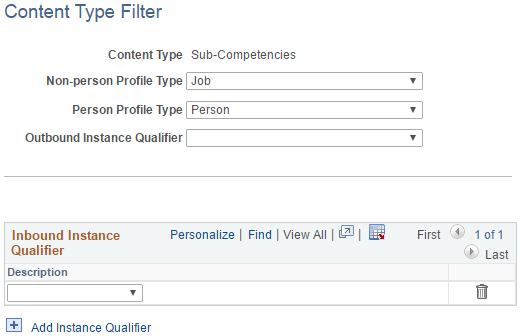
Field or Control
Description
Non-person Profile Type
Enter a value of Job.
Person Profile Type
Enter a value of Integration from ePerformance.
Run the Process Learner Objectives (LM_OBJV_LOAD) process ().
In your HCM environment use the Full Data Publish Page to run the JPM_JP_FULLSYNC message.
In your ELM environment, use the Process FullSync Data Page, to run the Profile Data process.
Run the Create Objectives-External EIP (LM_OBJV_ASSN) process ().
To keep profile data and profile types in sync between your HCM and ELM environments you must activate and configure the following service operations:
JPM_JP_SYNC
JPM_JP_TYPE_SYNC
Configuring JPM_JP_SYNC for HCM
To configure the JPM_JP_SYNC service operation in your HCM environment:
Access the Service Operations - General page () for JPM_JP_SYNC.
Make sure that the default and active version is INTERNAL.
Access the Service Operations - Routing page.
Make sure that the active outbound routing is configured correctly.
This example illustrates the correct parameters for the JPM_JP_SYNC outbound routing.
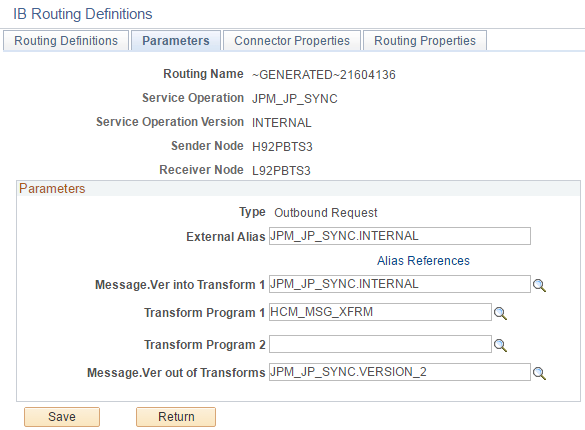
Field or Control
Description
External Alias
Enter a value of JPM_JP_SYNC.INTERNAL.
Message.Ver into Transform 1
Enter a value of JPM_JP_SYNC.INTERNAL.
Transform Program 1
Enter a value of HMTF_TR_OA.
Message.Ver out of Transforms
Enter a value of JPM_JP_SYNC.VERSION_2.
Configuring JPM_JP_SYNC for ELM
To configure the JPM_JP_SYNC service operation in your ELM environment:
Access the Service Operations - General page () for JPM_JP_SYNC.
Make sure that the default and active version is VERSION_2.
Access the Service Operations - Routing page.
Make sure that the active inbound routing is configured correctly.
This example illustrates the correct parameters for the JPM_JP_SYNC inbound routing.
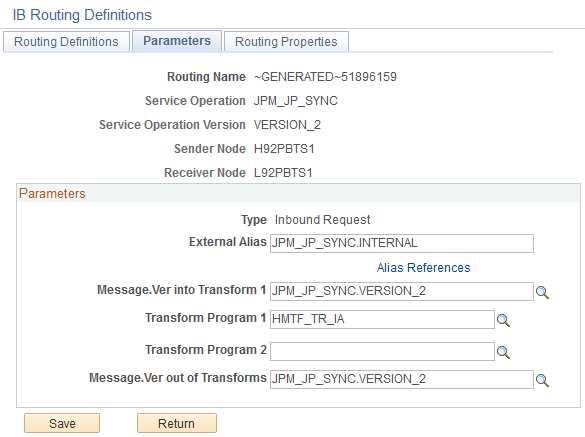
Field or Control
Description
External Alias
Enter a value of JPM_JP_SYNC.INTERNAL.
Message.Ver into Transform 1
Enter a value of JPM_JP_SYNC.VERSION_2.
Transform Program 1
Enter a value of HMTF_TR_IA.
Message.Ver out of Transforms
Enter a value of JPM_JP_SYNC.VERSION_2.
Configuring JPM_JP_TYPE_SYNC for HCM
To configure the JPM_JP_TYPE_SYNC service operation in your HCM environment:
Access the Service Operations - General page () for JPM_JP_TYPE_SYNC.
Make sure that the default and active version is INTERNAL.
Access the Service Operations - Routing page.
Make sure that the active outbound routing is configured correctly.
This example illustrates the correct parameters for the JPM_JP_TYPE_SYNC outbound routing.
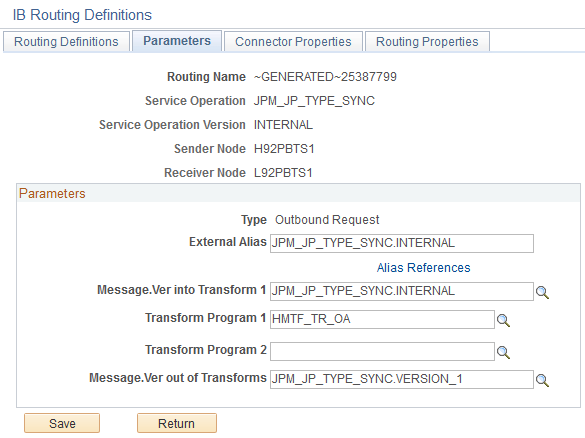
Field or Control
Description
External Alias
Enter a value of JPM_JP_TYPE_SYNC.INTERNAL.
Message.Ver into Transform 1
Enter a value of JPM_JP_TYPE_SYNC.INTERNAL.
Transform Program 1
Enter a value of HMTF_TR_OA.
Message.Ver out of Transforms
Enter a value of JPM_JP_TYPE_SYNC.VERSION_1.
Configuring JPM_JP_TYPE_SYNC for ELM
To configure the JPM_JP_TYPE_SYNC service operation in your ELM environment:
Access the Service Operations - General page () for JPM_JP_TYPE_SYNC.
Make sure that the default and active version is VERSION_1.
Access the Service Operations - Routing page.
Make sure that the active inbound routing is configured correctly.
This example illustrates the correct parameters for the JPM_JP_TYPE_SYNC inbound routing.
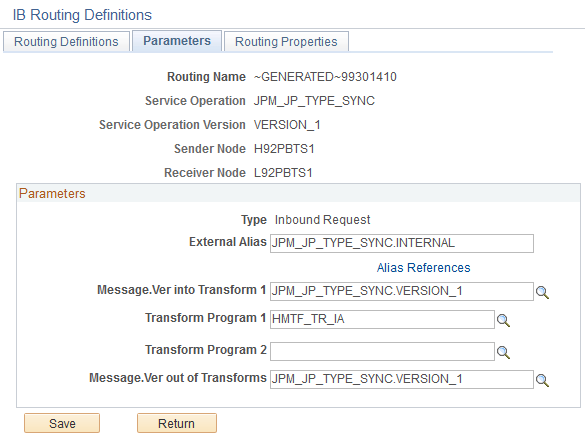
Field or Control
Description
External Alias
Enter a value of JPM_JP_TYPE_SYNC.INTERNAL.
Message.Ver into Transform 1
Enter a value of JPM_JP_TYPE_SYNC.VERSION_1.
Transform Program 1
Enter a value of HMTF_TR_IA.
Message.Ver out of Transforms
Enter a value of JPM_JP_TYPE_SYNC.VERSION_1.