Defining Instructors
To define instructor profiles use the Instructors (LM_INSTR) component.
Instructors are internal or external learners in the system that you can assign to classes, class sessions, session patterns, and session templates. You also assign an instructor as a coordinator for the program. In addition to an instructor's profile information, which you define through the Internal Learner or External Learner component, you must define the learner as an instructor on the Instructor page. Some of the information that you define for an instructor includes teaching location preferences, areas of expertise, primary language, cost, and learning environment. In addition to entering instructor information on the Instructor page, instructors can access and update a limited amount of their information through the Instructor Preferences self-service component.
|
Page Name |
Definition Name |
Usage |
|---|---|---|
|
LM_INSTR |
Define an internal or external learner as an instructor. Specify instructor preferences, qualifications, cost, and other important data. |
Before you can set up instructor data, you must first define the instructor as a learner in your system. You can do this through the Internal Learner or the External Learner components.
Use the Instructor page (LM_INSTR) to define an internal or external learner as an instructor.
Specify instructor preferences, qualifications, cost, and other important data.
Navigation:
This example illustrates the fields and controls on the Instructor page (1 of 2).
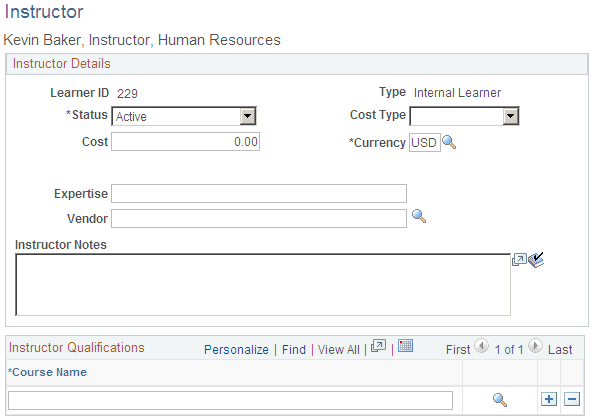
This example illustrates the fields and controls on the Instructor page (2 of 2).
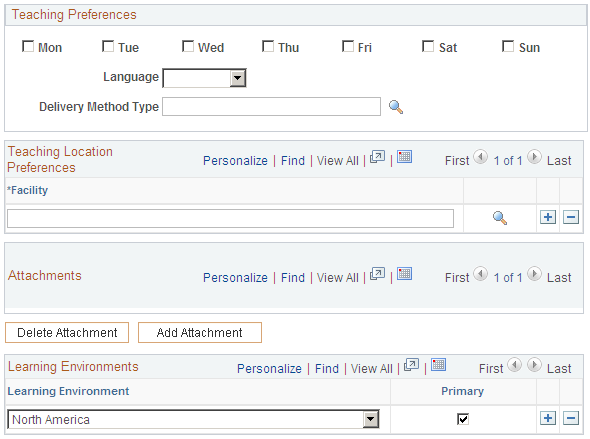
Field or Control |
Description |
|---|---|
Status |
Enter the status of this instructor record. |
Cost |
Enter the cost of the instructor, for financial and budget calculations. This is a base cost. |
Currency |
Enter the currency code with which the cost is associated. Currency code values are delivered with the system as translate values, and you can modify them. |
Cost Type |
Once you attach items to a session, click the Calculate Costs button on the Class Costs page for the system to calculate the cost of the session. The process finds all of the instructors that are attached to all of the sessions of a class. For each session, it creates a line in the Class Cost table. Enter a cost type value. Options are: Day: The process counts each session as a day (no partial days) and multiplies the number of days by the cost. Fixed: The process uses a fixed cost that you specify. Hour: The process uses the session start and end times to determine how many hours the instructor teaches over the course of the class and multiplies the amount by the per hour cost. Student: The process multiplies the cost per student with the quantity that you enter on the Class Costs page. Week: The process assumes a five-day week, and it counts all of the days that the instructor is teaching with each session being a day, divides the result by five, and rounds up. The resulting number of weeks is multiplied by the cost. |
Full-Time Instructor |
Select if this is a full-time instructor. Note: (FRA) When this check box is selected and you export cost data for classes that are taught by this instructor to the Administer Training business process in PeopleSoft HR, the system also transmits the instructor's full time status. The Administer Training business process determines how to address the instructor salaries in the 2483 report when the indicator is present. |
Expertise |
Enter the primary field of knowledge for the instructor. This is a free-form field and is informational only. |
Vendor |
Enter the vendor with which this instructor is associated. |
Instructor Notes |
Enter any notes or comments that you have about the instructor. These are not visible to the instructor on the self-service Instructor Preferences page. |
Instructor Qualifications
Field or Control |
Description |
|---|---|
Course |
Select the courses for which this instructor is qualified to teach. The system searches on these values when you select the Qualified Instructors check box on the Instructor Search page. |
Teaching Preferences
Field or Control |
Description |
|---|---|
Mon, Tue, Wed, Thu, Fri, Sat, and Sun |
Select the days of the week on which the instructor prefers to teach. This is for informational purposes only. |
Language |
Select the languages in which this instructor prefers to teach. This value can differ from the language code value for the individual on the Profile Info - Primary Learner Information page. Language values are delivered with the system as translate values. |
Delivery Method Type |
Enter the preferred teaching delivery methods for this instructor. Delivery method type values are defined on the Delivery Method Type page. |
Teaching Location Preferences
Select all of the instructor's teaching location preferences. This is for informational purposes only.
Attachments
Use the Attachments section to attach any type of file that is associated with this instructor—for example, the instructor's curriculum vitae, evaluation ratings, or any other information that you want to store for this instructor. The instructor can view the attachments through the self-service Instructor Preferences page.
Field or Control |
Description |
|---|---|
Attached File |
The name of the file attachment. |
Description |
A description of the attachment. |
Delete Attachment |
Select the check box for the attachment that you want to delete, and click the Delete Attachment button to delete an attachment. |
Add Attachment |
Click to add an attachment. |
Learning Environments
Field or Control |
Description |
|---|---|
Learning Environment |
Select the learning environment with which you want to associate this instructor. This controls the way in which this instructor appears in search records. For example, when an administrator is searching for an instructor record, either to update the instructor's profile record or to assign the instructor to a class session, only those instructors in the same learning environment as the administrator appear. |
Primary |
Select to identify a learning environment setting as primary. Learning environment values are defined on the Learning Environment - Basic Data page. This value is for information only, and there is no code tied to it. |