Creating and Sending Ad Hoc Notifications and Announcements
|
Page Name |
Definition Name |
Usage |
|---|---|---|
|
LM_NOTIF_ADHOC |
Create ad hoc notifications and announcements. |
|
|
RUNCTL_NOTIF_ADHOC |
Send and post all ad hoc notifications and announcements with posting dates up to and including the current date. |
Use the Ad Hoc Notify and Announce page (LM_NOTIF_ADHOC) to create ad hoc notifications and announcements.
Navigation:
This example illustrates the fields and controls on the Ad Hoc Notification page.
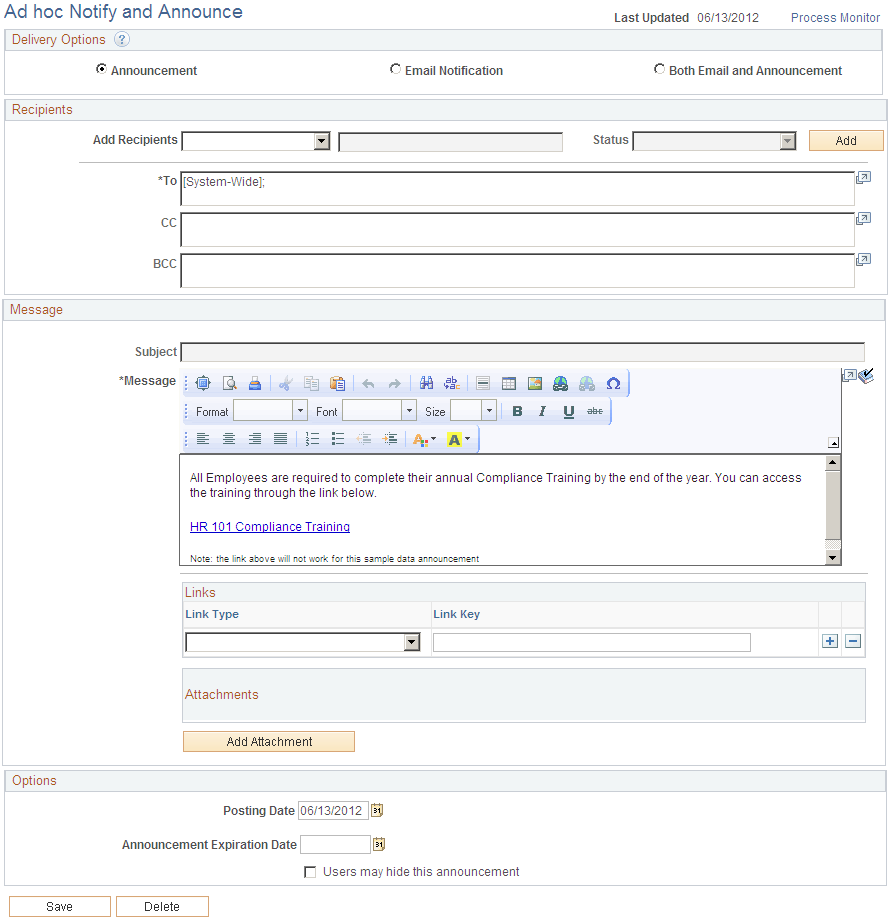
Delivery Options
Specify how you want to deliver the ad hoc information.
Field or Control |
Description |
|---|---|
Announcement |
Select to deliver the ad hoc information as an announcement. The announcement you create appears in the Announcements pagelet of the Learning Home for the specified recipients. |
Email Notification |
Select to deliver the ad hoc information as an email notification. The system sends the notification you create to the specified recipients in an email. |
Both Email and Announcement |
Select to deliver the ad hoc information as both an announcement and an email notification. |
Recipients
Field or Control |
Description |
|---|---|
Add Recipients |
Select a category of recipients on which you can search. Values are: Class, Customer, Department, Job Code, Learner Group, Learning Environment, Program, and System-Wide. When you select a recipient category other than System-Wide, a field with a label identical to that recipient category becomes available to the right of the Add Recipients field. |
Class, Customer,Department, Job Code, Learner Group, Learning Environment, and Program |
Look up and enter the ID of the class, customer, department, job code, learner group, learning environment, or program you want to receive the ad hoc information. |
Status |
If you select the recipient category of Class or Program, select the class or program status of the recipients you want to receive the ad hoc information. |
Add |
Click to add the email address of the ID you selected in the Class, Customer, Department, Job Code, Learner Group, Learning Environment, or Program field to the To field. |
To |
Includes any addresses added using the Add button. In addition, you can use this field to manually enter the addresses of the recipients to whom you want to send the ad hoc notification. |
CC (carbon copy) |
Enter the addresses of the recipients to whom you want to send a copy of the ad hoc notification. |
BCC (blind carbon copy) |
Enter the addresses of the recipients to whom you want to send a blind copy of the ad hoc notification. |
Message
Field or Control |
Description |
|---|---|
Subject |
Enter the subject text of the ad hoc notification or announcement. Note: This field is not available if you select the Announcement delivery option. |
Message |
Enter the message text of the ad hoc notification or announcement. |
Link Type and Link Key |
Select the type of link you want to add to the ad hoc information along with a link key. Link Type values are:
|
Add Attachment |
Click to attach a file to the ad hoc notification or announcement. The Attachments group box displays the files you add as attachments. |
Options
Field or Control |
Description |
|---|---|
Posting Date |
Enter the date on which the system posts this announcement in the Announcements pagelet of the Learning Home or sends the notification email when you run the Process Ad Hoc Notifications (LM_NOTIF_ANN) process. |
Announcement Expiration Date |
Enter the date on which the system removes this announcement from the Announcements pagelet of the Learning Home. Note: This field is not available if you select Email Notification as a delivery option. |
Users may hide this announcement |
Select to give your learners the option to hide the announcement after they have read it. Note: This field is not available if you select Email Notification as a delivery option. |
Save |
Click to save the ad hoc information. When you click Save and the Posting Date is equal to the system date, the system queues the Process Ad Hoc Notifications (LM_NOTIF_ANN) process in the Process Monitor. |
Use the Process Ad Hoc Notifications page (RUNCTL_NOTIF_ADHOC) to send and post all ad hoc notifications and announcements with posting dates up to and including the current date.
Navigation:
Field or Control |
Description |
|---|---|
Run |
Click to run the Process Ad Hoc Notifications (LM_NOTIF_ANN) application engine process. This process sends any unsent email notifications with a posting date up to and including the current date. It posts any unposted announcements with a posting date up to and including the current date to the Announcements pagelet for the specified recipients. In addition, the system removes any announcements with an expiration date greater than the current date from the Announcements pagelet. |