Approving Learning Transactions Using Fluid Approvals
This topic describes how to approve learning transactions using Fluid Approvals.
See also Using PeopleSoft Fluid User Interface Self-Service Approval Transactions.
|
Page Name |
Definition Name |
Usage |
|---|---|---|
|
EOAWMA_TXNHDTL_FL |
Approve a class enrollment request. |
|
|
LM_ITM_DTL1_FL |
View additional information about a class. |
|
|
LM_SES_DTL1_FL |
View the scheduled sessions for a class. |
|
|
EOAWMA_TXNHDTL_FL |
Approve a program registration request. |
|
|
LM_PROG_DTL1_FL |
View additional information about a program. |
|
|
LM_PRG_SCN1_FL |
View the section requirements for a program. |
|
|
EOAWMA_TXNHDTL_FL |
Approve a supplemental learning request. |
|
|
LM_PRG_SUP1_FL |
View information about any programs associated with a supplemental learning request. |
|
|
LM_ACT_SUP1_F |
View information about any courses associated with a supplemental learning request. |
|
|
LM_OBJ_SUP1_FL |
View information about any objectives associated with a supplemental learning request. |
|
|
LM_ATCH_SUP1_FL |
View information about any file attached with a supplemental learning request. |
Use the Pending Approvals - Class Enrollment page (EOAWMA_TXNHDTL_FL) to approve a class enrollment request.
Navigation:
On the Manager Self-Service home page, click the Approvals tile to access the Pending Approvals page. Then click a class enrollment request entry on the Pending Approvals page.
This example illustrates the fields and controls on the Pending Approvals - Class Enrollment page.
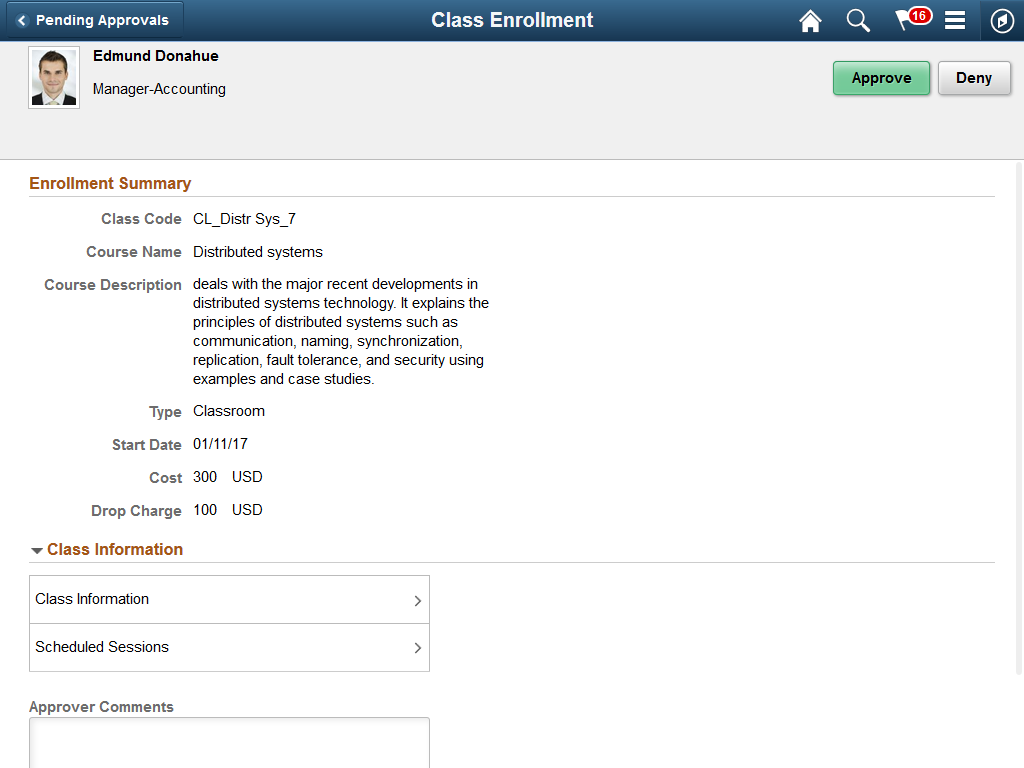
Approval Options
The approval options on this page are common to all fluid approval transactions, as described in the documentation for the Pending Approvals - Learning Page (MAP Approvals).
Field or Control |
Description |
|---|---|
Approve and Deny |
Use these buttons to take action on the requested approval. |
Approver Comments |
Enter any comments related to the approval action you take. |
Approval Chain |
Click this item to open the Approval Chain page, where you can review information about all approvers for the transaction. |
Enrollment Summary
This section of the page displays the following information for the class:
Class Code
Course Name
Description
Type (delivery method)
Start Date
End Date
Duration
Cost
Drop Charge
Note: If any of these parameters are not defined for a class, they are not displayed in the Enrollment Summary.
Class Information
Field or Control |
Description |
|---|---|
Class Information |
Click to view additional information about the class on the Class Information Page. |
Scheduled Sessions |
Click to the view the scheduled sessions for the class on the Scheduled Sessions Page. Note: If there are no scheduled sessions for the class being requested, this item does not appear on the page. |
Use the Class Information page (LM_ITM_DTL1_FL) to view additional information about a class.
Navigation:
Click the Class Information item on the Pending Approvals - Class Enrollment page.
This example illustrates the fields and controls on the Class Information page.
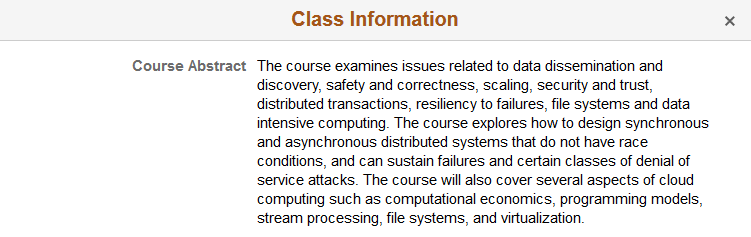
This page displays the following class information:
Course Abstract
Objectives Met
Required Prerequisites
Recommended Prerequisites
Note: This information is defined at the course level. If any of this information is not defined for a course, it does not appear when you click Class Information.
Use the Scheduled Sessions page (LM_SES_DTL1_FL) to view the scheduled sessions for a class.
Navigation:
Click the Scheduled Sessions item on the Pending Approvals - Class Enrollment page.
This example illustrates the fields and controls on the Scheduled Sessions page.
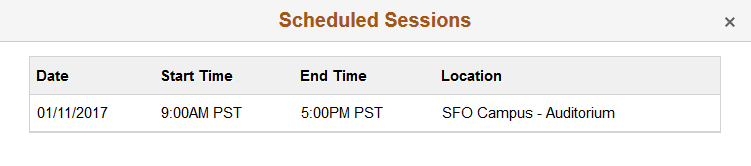
This page lists all of the scheduled sessions for the class being requested. For each session, the page displays:
Start Date
Start Time
End Time
Location
Use the Pending Approvals - Program Registration page (EOAWMA_TXNHDTL_FL) to approve a program registration request.
Navigation:
On the Manager Self-Service home page, click the Approvals tile to access the Pending Approvals page. Then click a program registration request entry on the Pending Approvals page.
This example illustrates the fields and controls on the Pending Approvals - Program Registration page.
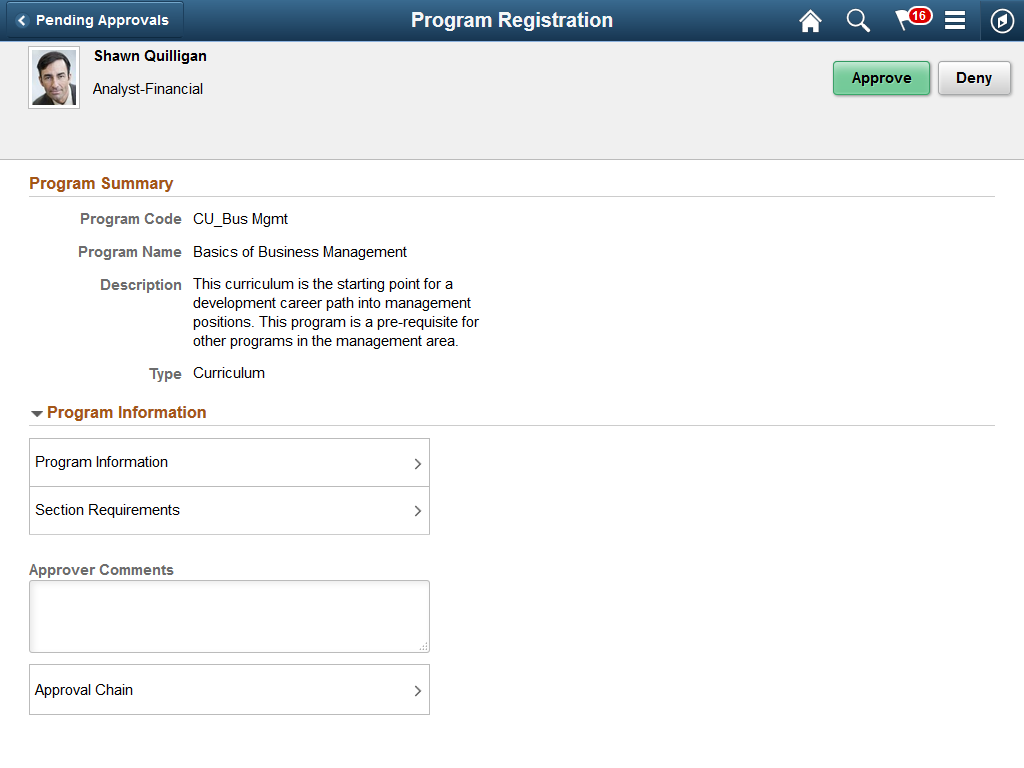
Approval Options
The approval options on this page are common to all fluid approval transactions, as described in the documentation for the Pending Approvals - Learning Page (MAP Approvals).
Field or Control |
Description |
|---|---|
Approve, Deny, and Pushback |
Use these buttons to take action on the requested approval. |
Approver Comments |
Enter any comments related to the approval action you take. |
Approval Chain |
Click this item to open the Approval Chain page, where you can review information about all approvers for the transaction. |
Program Summary
This section of the page displays the following information for the program:
Program Code
Program Name
Description
Type (Certification or Curriculum)
Validity
Note: The Validity field appears only for certifications that have a validity period defined.
Program Information
Field or Control |
Description |
|---|---|
Program Information |
Click to view additional information about the program on the Program Information Page. |
Section Requirements |
Click to the view the section requirements for the program on the Section Requirements Page. Note: If there are no section requirements defined for a program, this item does not appear on the page. |
Use the Program Information page (LM_PROG_DTL1_FL) to view additional information about a program.
Navigation:
Click the Program Information item on the Pending Approvals - Program Registration page.
This example illustrates the fields and controls on the Program Information page.
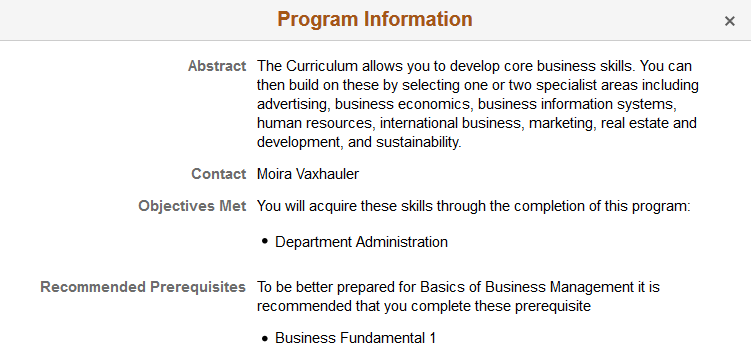
This page displays the following program information:
Abstract
Contact (program coordinator)
Objectives Met
Required Prerequisites
Recommended Prerequisites
Note: If any of this information is not defined for a program, it does not appear on the page.
Use the Section Requirements page (LM_PRG_SCN1_FL) to view the section requirements for a program.
Navigation:
Click the Section Requirements item on the Pending Approvals - Program Registration page.
This example illustrates the fields and controls on the Section Requirements page.
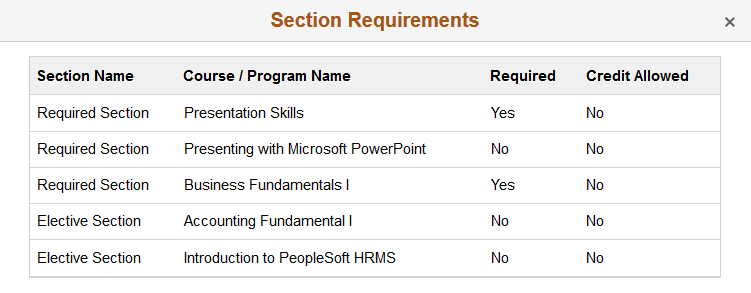
This page displays the following section requirement information:
Section Name
Course or Program Name
Required (yes or no)
Credit Allowed
Use the Pending Approvals - Supplemental Learning page (EOAWMA_TXNHDTL_FL) to approve a supplemental learning request.
Navigation:
On the Manager Self-Service home page, click the Approvals tile to access the Pending Approvals page. Then click a supplemental learning request entry on the Pending Approvals page.
This example illustrates the fields and controls on the Pending Approvals - Supplemental Learning page.
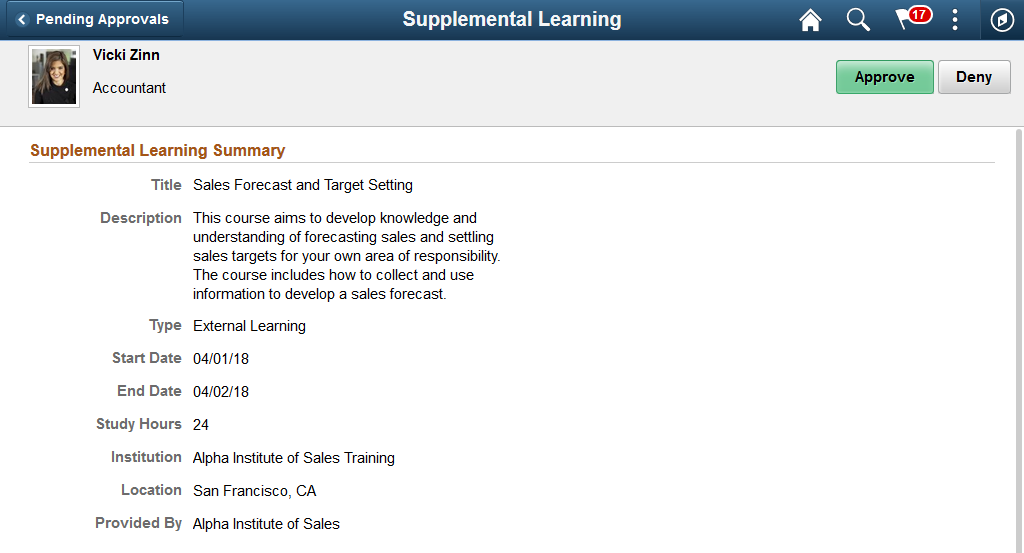
This example illustrates the fields and controls on the Pending Approvals - Supplemental Learning page (2 of 2). You can find definitions for the fields and controls later on this page.
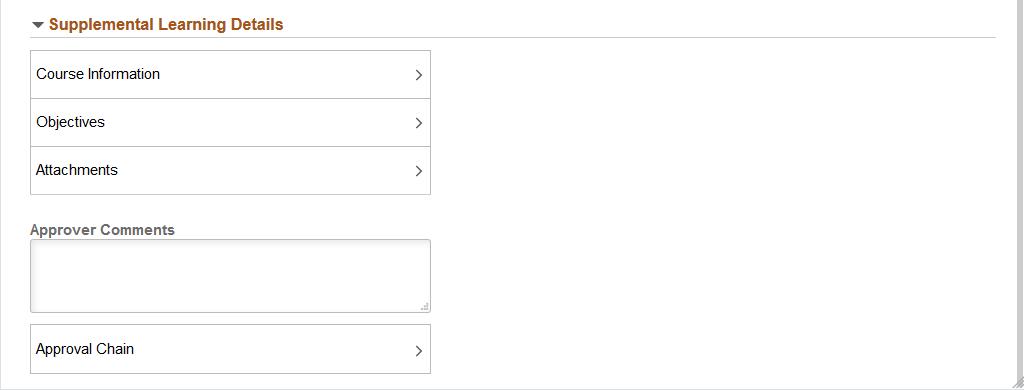
Approval Options
The approval options on this page are common to all fluid approval transactions, as described in the documentation for the Pending Approvals - Learning Page (MAP Approvals).
Field or Control |
Description |
|---|---|
Approve, Deny, and Pushback |
Use these buttons to take action on the requested approval. |
Approver Comments |
Enter any comments related to the approval action you take. |
Approval Chain |
Click this item to open the Approval Chain page, where you can review information about all approvers for the transaction. |
Supplemental Learning Summary
This section of the page displays the following information for the supplemental learning:
Title
Description
Start Date
End Date
Institution
Location
Provided By
Supervised By
Travel Hours
Study Hours
Currency Code
Education Units
Price
Instructions
Note: If any of these fields are not defined for a supplemental learning, they do not appear in the Supplemental Learning Summary.
Supplemental Learning Details
Field or Control |
Description |
|---|---|
Program Information |
Click to view information about the programs associated with the supplemental learning on the Supplemental Learning - Program Information Page. Note: The Program Information item is available only if programs have been added to the supplemental learning. |
Course Information |
Click to view information about the courses associated with the supplemental learning on the Course Information Page Note: The Course Information item is available only if courses have been added to the supplemental learning. |
Objectives |
Click to view information about the objectives associated with the supplemental learning on the Objectives Page. Note: The Objectives item is available only if objectives have been added to the supplemental learning. |
Attachments |
Click to view information about the file attached with the supplemental learning on the Attachments Page. Note: The Attachments item is available only if a file has been added to the supplemental learning. |
Use the Supplemental Learning - Program Information page (LM_PRG_SUP1_FL) to view information about any programs associated with a supplemental learning request.
Navigation:
Click the Program Information item on the Pending Approvals - Supplemental Learning page.
This example illustrates the fields and controls on the Supplemental Learning - Program Information page.
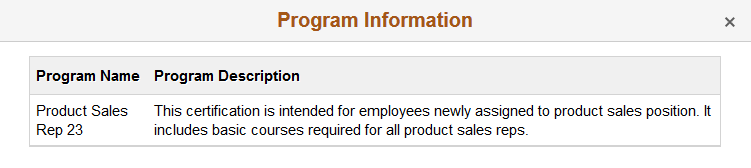
This page displays the following information for programs associated with the supplemental learning:
Program Name
Program Description
Use the Course Information page (LM_ACT_SUP1_FL) to view information about any courses associated with a supplemental learning request.
Navigation:
Click the Course Information item on the Pending Approvals - Supplemental Learning page.
This example illustrates the fields and controls on the Course Information page.
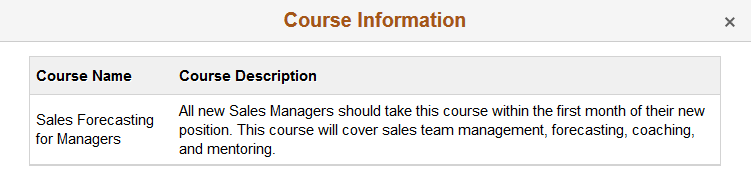
This page displays the following information for courses associated with the supplemental learning:
Course Name
Course Description
Use the Objectives page (LM_OBJ_SUP1_FL) to view information about any objectives associated with a supplemental learning request.
Navigation:
Click the Objectives Information item on the Pending Approvals - Supplemental Learning page.
This example illustrates the fields and controls on the Objectives page.
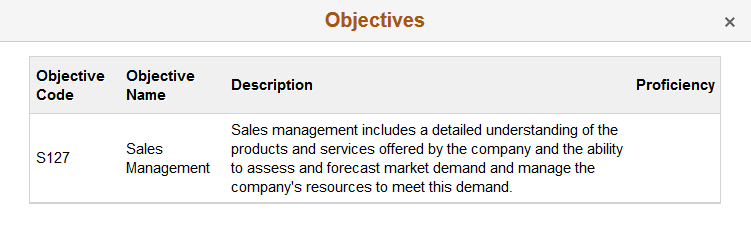
This page displays the following information for objectives associated with the supplemental learning:
Objective Code
Objective Name
Description
Proficiency
Use the Attachments page (LM_ATCH_SUP1_FL) to view information about any file attached with a supplemental learning request.
Navigation:
Click the Attachments item on the Pending Approvals - Supplemental Learning page.
This example illustrates the fields and controls on the Attachments page. You can find definitions for the fields and controls later on this page.
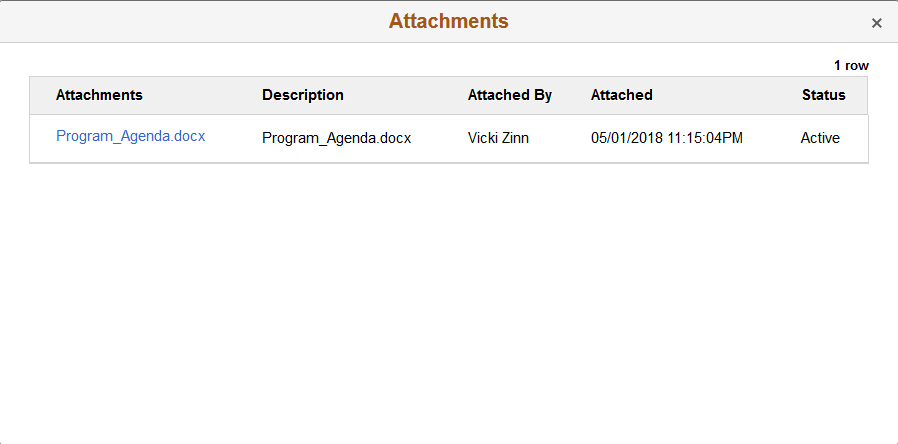
This page displays the following information for any file attached with the supplemental learning:
Attachments (Displays the file name)
Description
Attached By
Attached (Displays the date and time stamp of the attached file.)
Status (Available values are Active and Deleted by Administrator.)