Setting Up the Summary Page for Leads and Opportunities
This section provides an overview of summary pages for leads and opportunities and discusses how to:
Configure the summary page for leads and opportunities.
Precalculate terms that appear on the summary page.
View a list of term updates.
Update business object names.
See Managing a Lead or Opportunity by Using Summary Information.
|
Page Name |
Definition Name |
Usage |
|---|---|---|
|
RB_SMRY_GRID |
Configure the summary page for leads or opportunities. |
|
|
Term Selection Page |
RB_SMRY_SEL_TERM |
Search for a term to appear on the summary page. |
|
RSF_TL_RUN |
Precalculate terms that appear on the Summary page. |
|
|
RSF_UPDATE_SRCH |
View a list of term updates. |
|
|
RSF_UPD_BO_ATTR |
This program corrects the customer, site, and contact names in Lead and Opportunity tables to match with the customer primary data. |
The component summary page is the first page that a user sees on displaying an existing lead or opportunity. Each summary page is composed of a header, which identifies the component as a lead or opportunity, and one or more sections.
Sales delivers a standard setup for leads and opportunities and provides a component for you to modify the delivered setup. The delivered summary page for leads includes the following sections: summary, contacts, tasks, notes, team, products, and quotes. You can add sections or modify sections.
RSF_LEAD_ENTRY is the component name for the lead summary page for leads, and RSF_OPPORTUNITY is the component name for the opportunity summary page.
Use the Summary Page Setup page (RB_SMRY_GRID) to configure the summary page for leads or opportunities.
Navigation:
This example illustrates the fields and controls on the Summary Page Setup page (1 of 2).
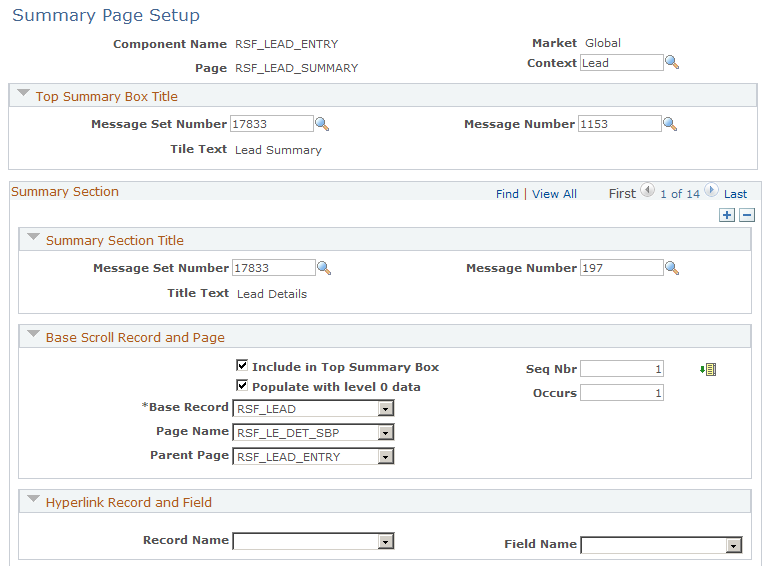
This example illustrates the fields and controls on the Summary Page Setup page (2 of 2).
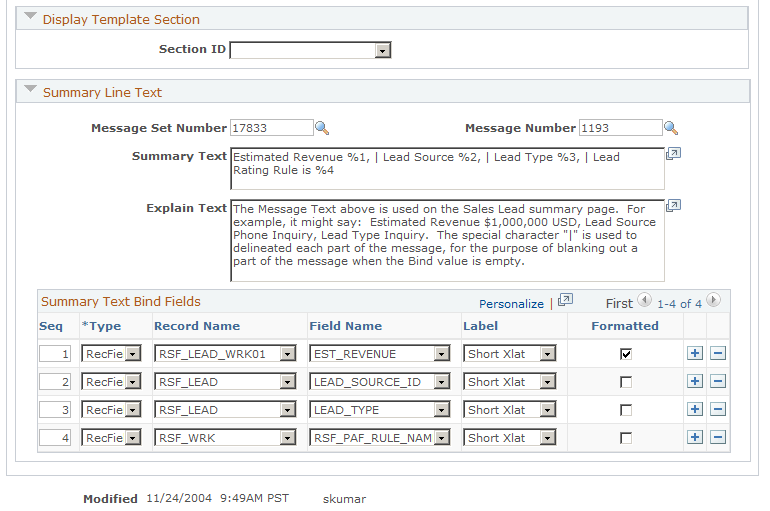
Top Summary Box Title
These fields also appear in the Summary Section Title region. The values that you enter in these fields determine the information that displays in the title areas of the report. It is recommended that you do not change the information in the Top Summary Box Title collapsible section.
Field or Control |
Description |
|---|---|
Message Set Number |
Enter the message set number for the PeopleSoft application. In most cases, you use 17833 (Sales Force Automation). |
Message Number |
Enter the message number, which determines the section heading. |
Title Text |
Displays the text that appears on the summary page. This text is based on the message number that you select. |
Summary Section
This region contains a list of sections that you want to be available on the Summary page of leads and opportunities.
Summary Section Title
Enter a message set number and a message number to identify the title for each section that appears on the Summary page.
Base Scroll Record and Page
The fields on this page region determine the source and placement of the information that appears in the section.
Field or Control |
Description |
|---|---|
Include in Top Summary Box |
Select to include this section in the summary box at the top of the summary page. |
Populate With level 0 data |
Select to indicate that the data that is displayed in the section comes from level 0, as opposed to a scroll of information. For example, on the Lead - Summary page, level 0 information is from the highest level RSF_LEAD record. Only the top summary box can contain level 0 information. If this check box is not selected, lower level information from the record appears. For the RSF_LEAD record, this might be the list of contacts or products for the lead. |
Seq Nbr (sequence number) |
Enter a sequence number for the section. |
Occurs |
Enter the number of rows to include in the section. For example, if the section contains a list of contacts, enter the number of contacts to show. |
|
Click to reorder the sections based on changes that you made to the Seq Nbr field. |
Base Record |
Select the record that is the source of the data. |
Page Name |
Select the subpage, or page region, that is used to view and maintain the records that appear in the summary scroll area. |
Parent Page |
Select the parent of the subpage that you use to maintain and view the data. The system transfers to the parent page when the user clicks a link on the summary page. |
Hyperlink Record and Field
Field or Control |
Description |
|---|---|
Record Name |
To include a link in the section, enter the record containing the target field for the link. |
Field Name |
To include a link in the section, enter the target field for the link. |
Display Template Section
Field or Control |
Description |
|---|---|
Section ID |
Select a display template section ID for the corresponding summary section (for example, choose COMPETITION section ID for the Competition summary section), which is used by the system to hide the section on the Summary page if its matching detail section is no longer displayed on any other pages of the component (as configured using a display template). When a section ID is specified here, the system checks to see if the corresponding section is visible on any page of the said component. If the section is configured to be displayed on a page of the component, its summary section is also visible. But if an administrator disables the section from being displayed on any pages of the component, then its summary section will be removed from the Summary page accordingly. If a section ID is not specified, no checking is performed and the summary section always appears. An example is the display of the Tasks, Notes, and Call Reports sections on the Summary page for both leads and opportunities. Because the Tasks, Notes, and Call Reports pages do not contain any sections in the core display templates, they cannot be referenced on the summary page setup using section IDs. Therefore, these sections are always displayed on the Summary page even if their corresponding pages are actually hidden from the component through display templates. As delivered, this functionality is only supported on the CORE display templates for leads and opportunities in which the Summary page is configured to be shown. The summary page setup for the Lead component has these sections mapped to corresponding section IDs: Contacts, Competition, and Products. As for the Opportunity component, each of these sections is mapped to a section ID: Contacts, Team, Products, Competition and Quotes. |
Summary Line Text
Field or Control |
Description |
|---|---|
Message Set Number |
Enter the message set number for the PeopleSoft application. In most cases, you use 17833 (Sales Force Automation). |
Message Number |
Enter the message number, which determines the text that the system displays in the section. |
Summary Text |
The system displays the variables and text that appear in the section. The variables are designated by the percent sign followed by a number; for example, %1. The variables correspond to the numbers in the Summary Text Bind Fields section. |
Explain Text |
The system displays an explanation of the text that appears in the section. |
Summary Text Bind Fields
Field or Control |
Description |
|---|---|
Seq (sequence) |
Enter the sequence number. This number is associated with the variable number in the Summary Text field. |
Type |
Select Record (default) to enter record information and Term to enter term information. If you select Record, then the Record Name, Field Name, Label, and Formatted fields are enterable. If you select Term, then you must click the Lookup Term button to select a Term Name and enter a value in the Message Nbr (Message Number) field. |
Record/Term Name |
Select the record or term that contains the field that the system displays. If you select the Record type, then you select the system name of the record from the available choices. If you select the Term type, then you click the Select Term button to select a term from the lookup page for use in the summary text. |
Field Name |
Select the field that the system displays. This field appears only if you select the Record type. |
Label |
Select the source of the field that appears on the summary page. This field appears only if you select the Record type. Values are:
For example, a lead type that is represented as QU (Qualified) in the database might have a Short XLAT (short translate) value of Qualified and a Long XLAT (long translate) value of Qualified Lead. |
Format Display |
Select to display the formatted display-value of the field. For example, for a currency field, you might have the system display $1,000.00 instead of the value 1000. This field appears only if you select the Record type. |
Term Name |
Displays the name of the term that you select. |
|
Click to access an untitled page where you can select an AAF (Active Analytics Framework) term that the system displays. |
Use the Schedule Updates page (RSF_TL_RUN) to precalculate terms that appear on the Summary page.
Navigation:
This example illustrates the fields and controls on the Schedule Updates page.
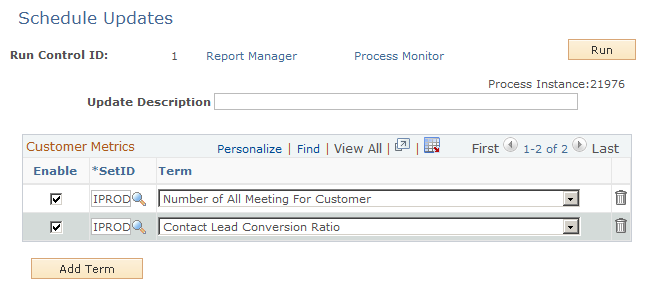
Enter the following information and click the Run button. You can save an update and run it multiple times.
Field or Control |
Description |
|---|---|
Update Description |
Enter a description for the set of metrics you select to run. |
Enable |
Select to calculate the term when you run the update. |
SetID |
Select the setID whose data to use to calculate the term. |
Term |
Select the term to calculate. Only terms that were added to the Summary Text Bind Fields for either the Lead or Opportunity component are available in this list. |
Use the View Update Result page (RSF_UPDATE_SRCH) to view a list of term updates.
Navigation:
This example illustrates the fields and controls on the View Update Result page.
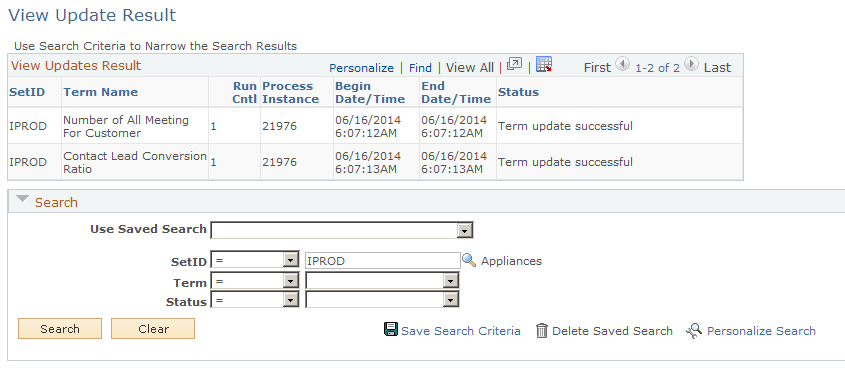
This page displays a list of the term updates that were run for a given setID and information about the run.
Use the Update Business Object Names page (RSF_UPD_BO_ATTR) to this program corrects the customer, site, and contact names in Lead and Opportunity tables to match with the customer primary data.
Navigation:
This Application Engine program synchronizes the customer, site, and contact names in Lead and Opportunity tables to match with the customer primary data.

