Setting Up Lead Ratings
To set up lead ratings, use the Lead Ratings (RSF_LEAD_RATING) and Lead Rating by Rate Set Value (RT_RS_TO_LEAD_RATE) components.
This section provides an overview of ratings and rating rules and discusses how to:
Define lead ratings and set workflow triggers.
Set up lead rating rules.
Build conditions for rating rules.
Choose conditions to evaluate.
Map survey values to lead ratings.
|
Page Name |
Definition Name |
Usage |
|---|---|---|
|
RSF_LEAD_RATING |
Define ratings, also called temperatures, that identify the potential of a lead for becoming a sale, and set parameters for triggering workflow. The system sends notifications when a lead or opportunity is not accepted or rejected within a specified time period. Lead ratings are keyed by setID. |
|
|
RSF_RATING_RULES |
Set up the conditions for assigning a rating to a lead. Lead rating rules are associated to a setID. |
|
|
RSF_CND_BLD_PG |
Build rating rules. |
|
|
RSF_SALE_TERM_PG |
Choose a condition to evaluate in the rating rule. |
|
|
RT_RS_TO_LEAD_RATE |
Map branch script rate-set values to lead ratings. |
Lead ratings assess the probability that a customer will buy and are usually represented by a term that describes temperature, such as Hot, Warm, or Cold.
For leads that are automatically generated from marketing campaigns, you can automatically generate an initial lead rating from the information gathered by marketing: customer name, potential revenue, geographic region, and so forth. You select relevant information and set up rules that automatically evaluate leads that are generated from marketing campaigns. Rating rules, like ratings, are unique for a setID and are built using the Active Analytics Framework (AAF) in the context of lead management.
Use the Lead Ratings page (RSF_LEAD_RATING) to define ratings, also called temperatures, that identify the potential of a lead for becoming a sale, and set parameters for triggering workflow.
The system sends notifications when a lead or opportunity is not accepted or rejected within a specified time period. Lead ratings are keyed by setID.
Navigation:
This example illustrates the fields and controls on the Lead Ratings page.
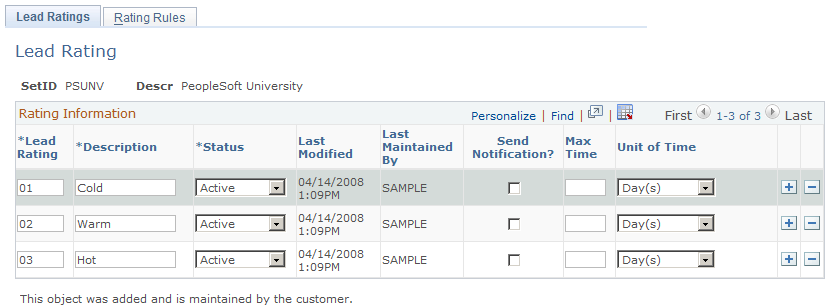
Field or Control |
Description |
|---|---|
Send Notification |
Select to send an email notification to the worklist explaining that the lead or opportunity with the specified rating has not been accepted or rejected within the allowable time. |
Max Time (maximum time) and Unit of Time |
Specify the maximum delay period—expressed in days, hours, or minutes—by which a lead with that rating must either be accepted or rejected. If the lead is not accepted or rejected within that time, then the defined workflow is triggered. |
Use the Rating Rules page (RSF_RATING_RULES) to set up the conditions for assigning a rating to a lead.
Lead rating rules are associated to a setID.
Navigation:
This example illustrates the fields and controls on the Rating Rules page.
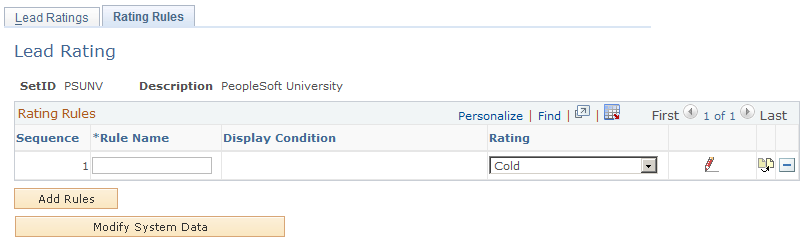
A lead rating rule is a condition and a rating that the lead received if the condition is met. Lead rating rules are associated with a setID.
Field or Control |
Description |
|---|---|
Rule Name |
Enter a free-form text name for the rule. |
Display Condition |
Displays the rule for assigning the rating to the lead. |
Rating |
Displays the ratings that you set up on the Lead Ratings page. |
Use the Lead Rating Rules - Edit Rules page (RSF_CND_BLD_PG) to build rating rules.
Navigation:
Click the Add Rule button or the button on the Rating Rules page.
This example illustrates the fields and controls on the Lead Rating Rules - Edit Rules page.
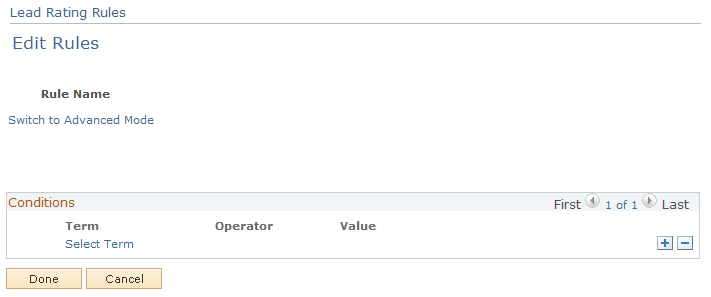
This page enables you to build the condition for a rule. On initial entry to the page, or when you add a term to the condition, the Select Term link appears. After you add a term to the condition, you select an operator from the available values and enter a value to build the condition.
Use the Edit Condition page (RSF_SALE_TERM_PG) to choose a condition to evaluate in the rating rule.
Navigation:
Click the Select Term link on the Lead Rating Rules - Edit Rules page.
This example illustrates the fields and controls on the Edit Condition page.
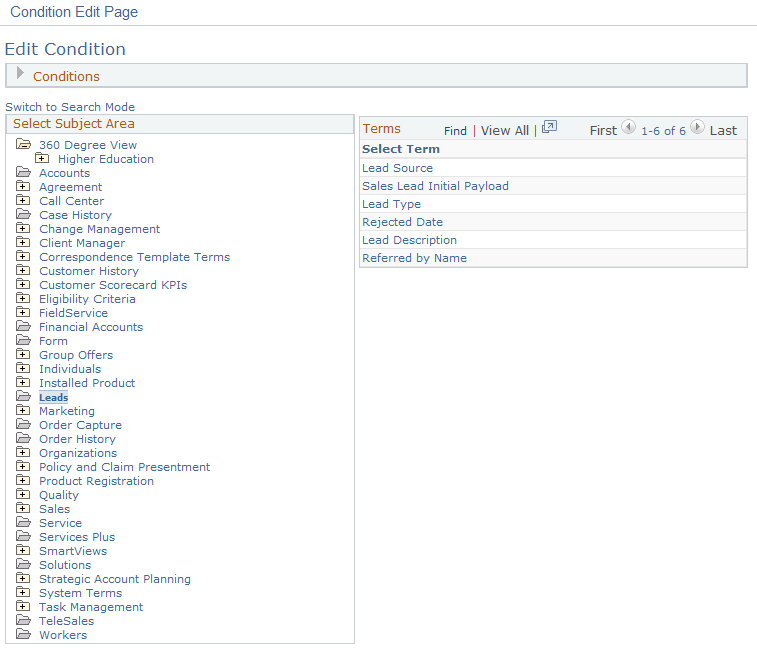
This page enables you to select a term that is evaluated as part of a rule. Only conditions that are applicable in the context of lead management appear on this page.
Use the Rate Set Value to Lead Rating page (RT_RS_TO_LEAD_RATE) to map branch script rate-set values to lead ratings.
Navigation:
This example illustrates the fields and controls on the Rate Set Value to Lead Rating page.
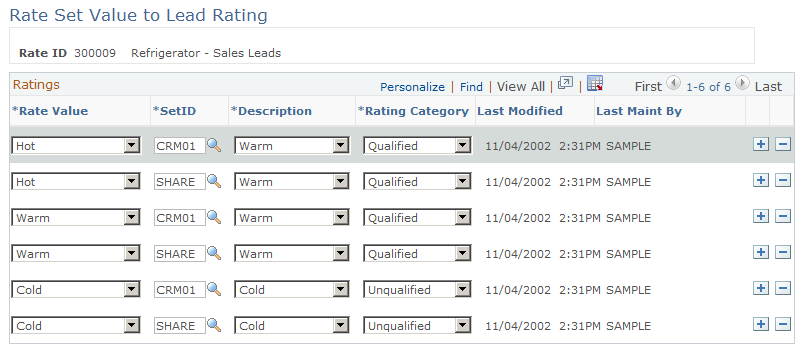
When a marketing group creates a branch script survey, it defines rate-set values so that the script can translate the overall score into a meaningful rating. You can map those rate-set values to lead ratings here. That way, if the survey score returns the equivalent of a lead rating with the rating category of Qualified, the marketing group can forward the prospect to the sales group as a qualified lead.